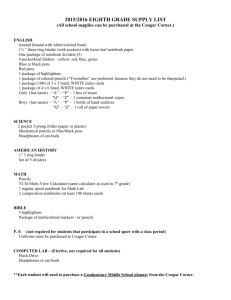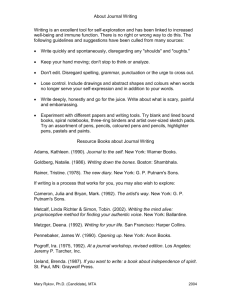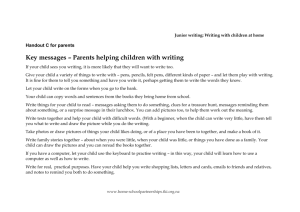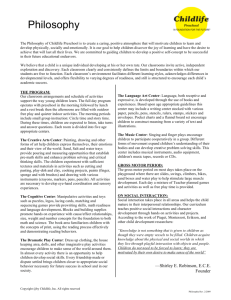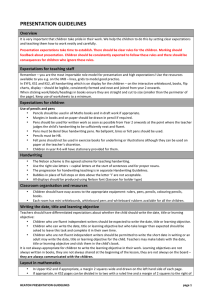Handwriting and Keyboarding
advertisement
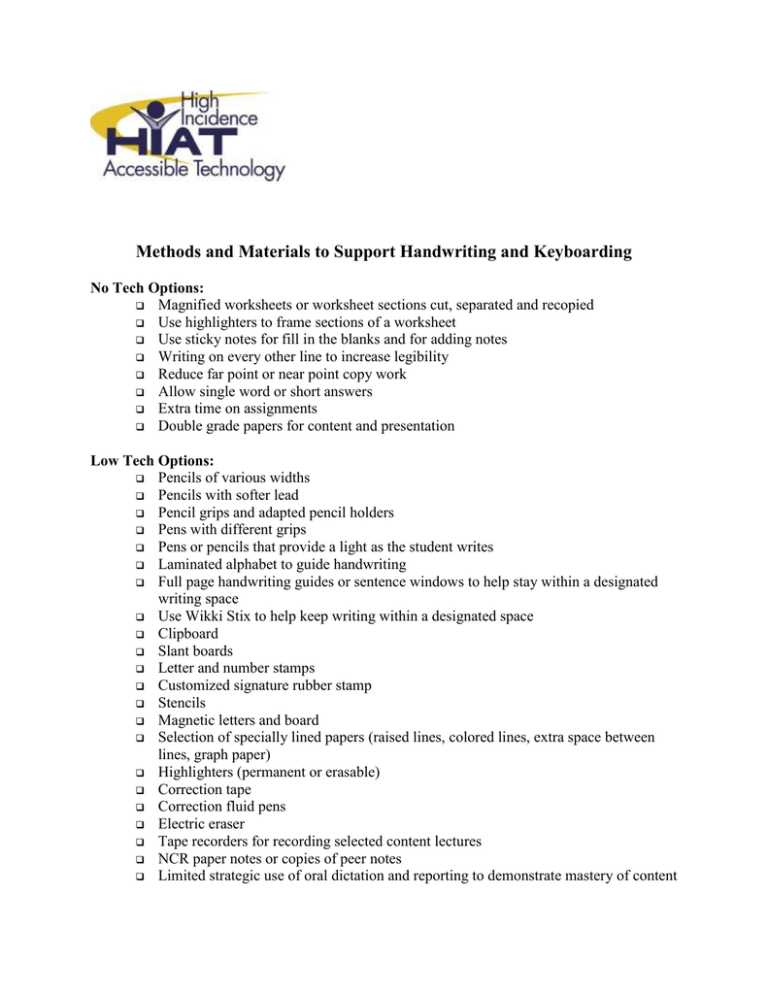
Methods and Materials to Support Handwriting and Keyboarding No Tech Options: Magnified worksheets or worksheet sections cut, separated and recopied Use highlighters to frame sections of a worksheet Use sticky notes for fill in the blanks and for adding notes Writing on every other line to increase legibility Reduce far point or near point copy work Allow single word or short answers Extra time on assignments Double grade papers for content and presentation Low Tech Options: Pencils of various widths Pencils with softer lead Pencil grips and adapted pencil holders Pens with different grips Pens or pencils that provide a light as the student writes Laminated alphabet to guide handwriting Full page handwriting guides or sentence windows to help stay within a designated writing space Use Wikki Stix to help keep writing within a designated space Clipboard Slant boards Letter and number stamps Customized signature rubber stamp Stencils Magnetic letters and board Selection of specially lined papers (raised lines, colored lines, extra space between lines, graph paper) Highlighters (permanent or erasable) Correction tape Correction fluid pens Electric eraser Tape recorders for recording selected content lectures NCR paper notes or copies of peer notes Limited strategic use of oral dictation and reporting to demonstrate mastery of content High Tech Options: Portable word processors/text output devices Keyguards Slant boards for keyboards Enlarged adhesive letters on the keyboard Accessibility options in computer control panels to adjust repeat rates, mouse speed, assist with double click or click and drag Control panel changes to enlarge the cursor or change display options Document templates to set background color, font, bold text, text size and spacing features Screen magnifiers or magnification through computer zoom features Alternative access (mouthsticks, headsticks, scanning with switches, Morse code) Touch window Adapted mouse, track balls, track pads Alternate keyboards On-screen keyboarding Keyboard shortcuts for (e.g., F7 to check spelling) Software with word pallets to structure simple sentence construction Worksheets scanned into text files Talking word processors Word prediction Outline/graphic organizing software Interactive writing software Drawing software Typing programs to teach touch typing or increase keyboard familiarity Allow alternate methods for reporting and making presentations (PowerPoint, Animation software) Voice recognition software HIGH INCIDENCE ASSISTIVE TECHNOLOGY 2014