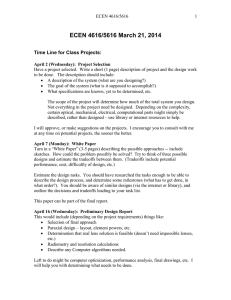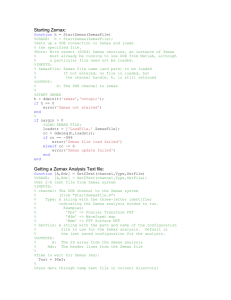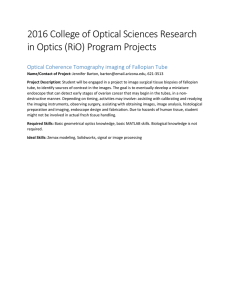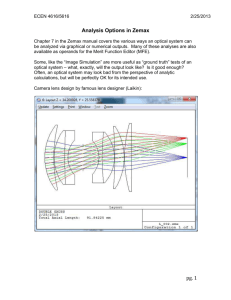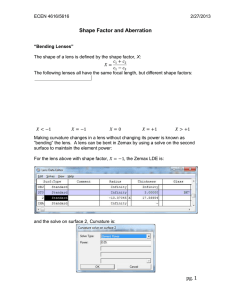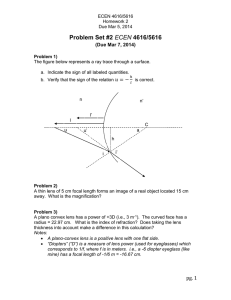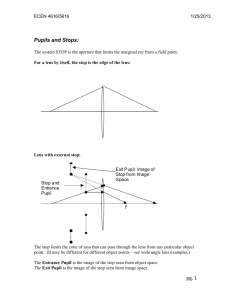Downloading and Running Zemax
advertisement
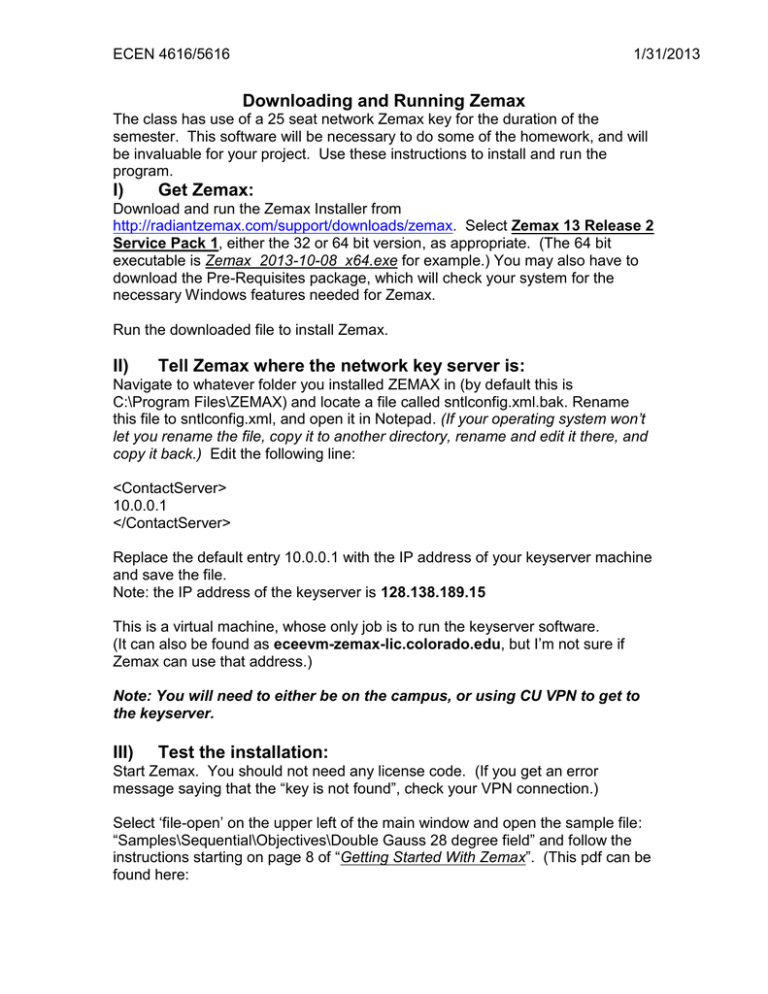
ECEN 4616/5616 1/31/2013 Downloading and Running Zemax The class has use of a 25 seat network Zemax key for the duration of the semester. This software will be necessary to do some of the homework, and will be invaluable for your project. Use these instructions to install and run the program. I) Get Zemax: Download and run the Zemax Installer from http://radiantzemax.com/support/downloads/zemax. Select Zemax 13 Release 2 Service Pack 1, either the 32 or 64 bit version, as appropriate. (The 64 bit executable is Zemax_2013-10-08_x64.exe for example.) You may also have to download the Pre-Requisites package, which will check your system for the necessary Windows features needed for Zemax. Run the downloaded file to install Zemax. II) Tell Zemax where the network key server is: Navigate to whatever folder you installed ZEMAX in (by default this is C:\Program Files\ZEMAX) and locate a file called sntlconfig.xml.bak. Rename this file to sntlconfig.xml, and open it in Notepad. (If your operating system won’t let you rename the file, copy it to another directory, rename and edit it there, and copy it back.) Edit the following line: <ContactServer> 10.0.0.1 </ContactServer> Replace the default entry 10.0.0.1 with the IP address of your keyserver machine and save the file. Note: the IP address of the keyserver is 128.138.189.15 This is a virtual machine, whose only job is to run the keyserver software. (It can also be found as eceevm-zemax-lic.colorado.edu, but I’m not sure if Zemax can use that address.) Note: You will need to either be on the campus, or using CU VPN to get to the keyserver. III) Test the installation: Start Zemax. You should not need any license code. (If you get an error message saying that the “key is not found”, check your VPN connection.) Select ‘file-open’ on the upper left of the main window and open the sample file: “Samples\Sequential\Objectives\Double Gauss 28 degree field” and follow the instructions starting on page 8 of “Getting Started With Zemax”. (This pdf can be found here: ECEN 4616/5616 1/31/2013 (http://www.radiantzemax.com/downloads/Getting_Started_With_Zemax_version 2.1.pdf ) and is linked on the previous download page in the right margin.) If you have problems (likely with the VPN), please inform me ASAP and ask the people in the IT department across the hall from the ECEE office to check your VPN connection.