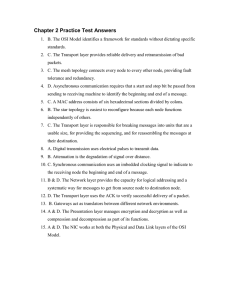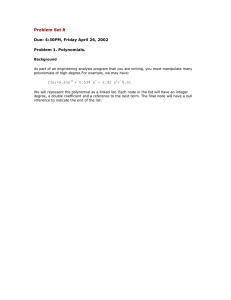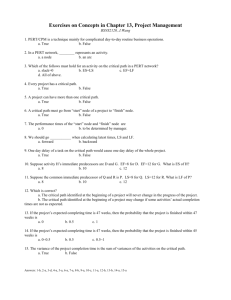Maya Basics.pptx
advertisement
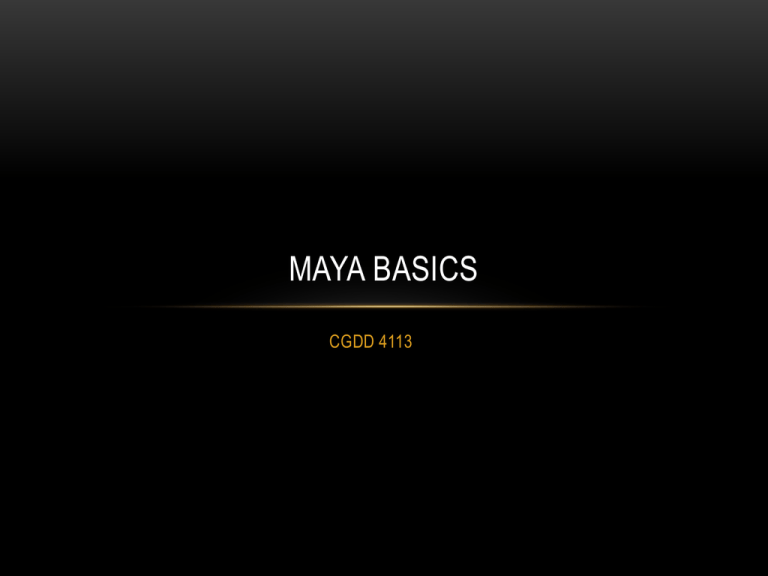
MAYA BASICS CGDD 4113 THE INTERFACE http://studentsdownload.autodesk.com/dcsync/ama/orig/Curriculum/ADA2011/2010/HTML/AA_Level_1/PDF_Interface_Overview/Maya2010_Interface_V2.pdf MAYA RESOURCES • Excellent place to start… • Under the “General” tab (the big movie reel) CREATING/SETTING A PROJECT File->Project Window->New (Button) File->Set Project ADDING PRIMITIVES • Use the Create menu or… 1. Pick either the Polygons tab or the Surfaces (NURBs) tab from the “shelf” 2. Left-click on the shape you want 3. Move your mouse into the Viewport TRANSLATE, ROTATE AND SCALE (SELECT THE OBJECT AND THEN…) Translate – w Rotate – e Scale - r Then, use the handles accordingly… THE CHANNEL BOX • Gives us more control over the orientation of an object • Can change the names of each “node” • Can further refine these values in the Attribute Editor THE ATTRIBUTE EDITOR • Gives us more control over the orientation of an object • Can change the names of each channel • Can further refine these values in the Attribute Editor • Set pivots • Check out the Local vs World coordinates • Use Selected menu here Note: you can hide these tabs by clicking on them HYPERGRAPH HIERARCHY (AND NODES) • Access the node hierarchy Window->Hypergraph:Hierarchy • Turn on shape nodes (Display->Shape nodes) • Can view Scene Hierarchy or Input/Output connections • Top node called a DAG (Directed, Acyclic Graph) node – represents the transform Transform node affects geometry node Input node affects geometry node CHANGING YOUR VIEW • Hold down the ALT key and then: • Left-click: “Tumbles” around • Middle-click: Pans (side to side) • Right-click: Dolly (in and out) • Scroll wheel: zoom • Quick tap of space bar: changes viewport modes VISUALIZING YOUR WORLD • Can view in these modes: • Wireframe (4 key) • Smooth shade (5 key) • Wireframe+Smooth shade • Textured (6 key) • Using lights, shadows, etc (7 key) VISUALIZING NURBS EASY AS 1, 2, 3 (KEYS) COMPONENT SELECTION • Right-click and HOLD to get menus!! • Used to deform/edit objects through rotation, translation and scaling • Hold SHIFT and CTRL while clicking to select more than one face/vertex • NURBs (below) – context sensitve. Note the Object Mode (to return to normal) THE OUTLINER • Window->Outliner or … • Allows you to select object • Good for occluded objects • Objects that are not visible • Objects that are in tight clusters THE UBER MENU • Press and HOLD the space bar* * From the Maya tutorials COMMON KEYS YOU’LL USE (YES, THIS IS CASE-SENSITIVE) • Left-click: selects an object • CTRL-z: Undo • DELETE: deletes the selected object • SPACE (tap): toggle viewports • SPACE (hold): uber menu • f: Frame the selected object • w: Translate the selected object • e: Rotate the selected object • r: Scale the selected object • g: Repeat the last action http://www.scribd.com/doc/4876937/Autodesk-Maya-Hotkeys-Shortcuts