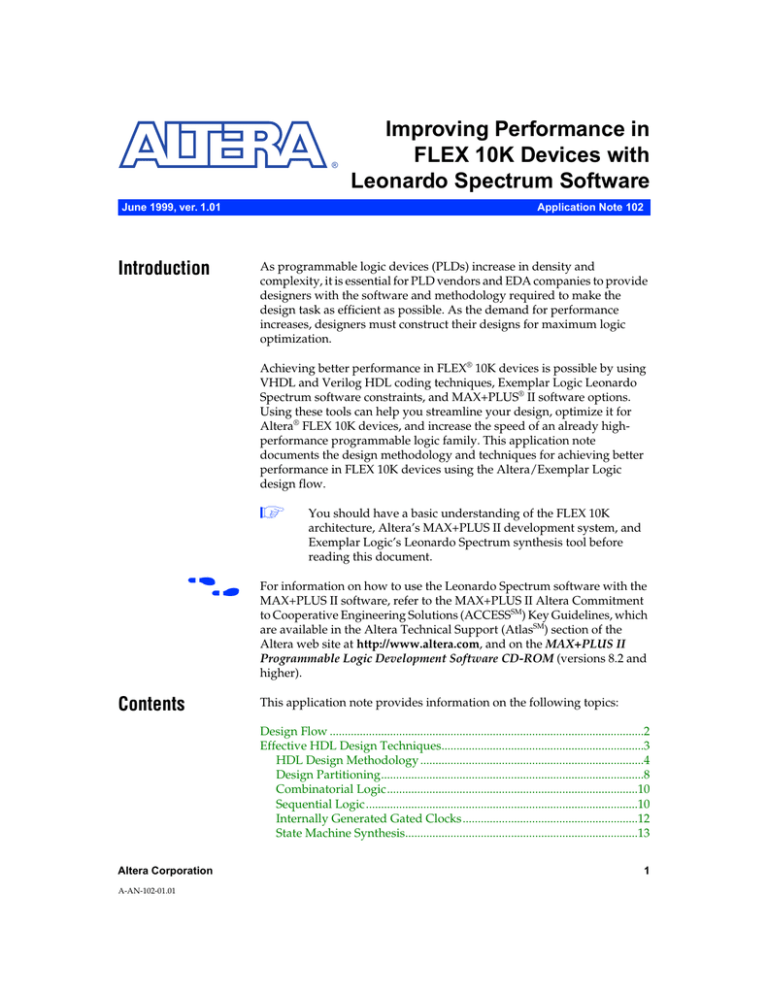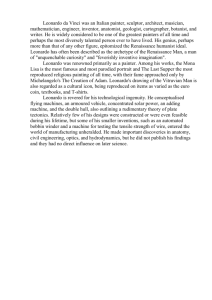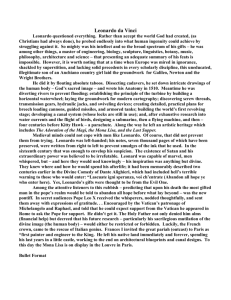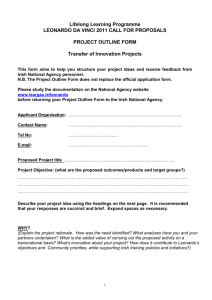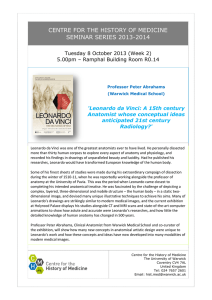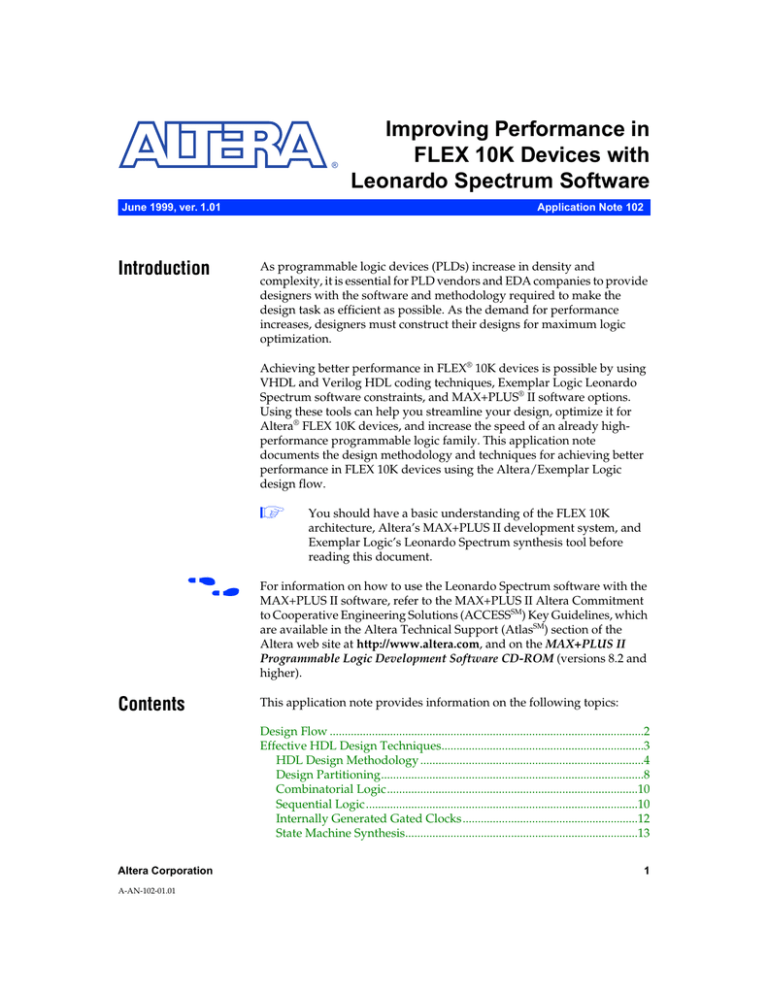
®
June 1999, ver. 1.01
Introduction
Improving Performance in
FLEX 10K Devices with
Leonardo Spectrum Software
Application Note 102
As programmable logic devices (PLDs) increase in density and
complexity, it is essential for PLD vendors and EDA companies to provide
designers with the software and methodology required to make the
design task as efficient as possible. As the demand for performance
increases, designers must construct their designs for maximum logic
optimization.
Achieving better performance in FLEX® 10K devices is possible by using
VHDL and Verilog HDL coding techniques, Exemplar Logic Leonardo
Spectrum software constraints, and MAX+PLUS® II software options.
Using these tools can help you streamline your design, optimize it for
Altera® FLEX 10K devices, and increase the speed of an already highperformance programmable logic family. This application note
documents the design methodology and techniques for achieving better
performance in FLEX 10K devices using the Altera/Exemplar Logic
design flow.
1
f
Contents
You should have a basic understanding of the FLEX 10K
architecture, Altera’s MAX+PLUS II development system, and
Exemplar Logic’s Leonardo Spectrum synthesis tool before
reading this document.
For information on how to use the Leonardo Spectrum software with the
MAX+PLUS II software, refer to the MAX+PLUS II Altera Commitment
to Cooperative Engineering Solutions (ACCESSSM) Key Guidelines, which
are available in the Altera Technical Support (AtlasSM) section of the
Altera web site at http://www.altera.com, and on the MAX+PLUS II
Programmable Logic Development Software CD-ROM (versions 8.2 and
higher).
This application note provides information on the following topics:
Design Flow ........................................................................................................2
Effective HDL Design Techniques...................................................................3
HDL Design Methodology ..........................................................................4
Design Partitioning.......................................................................................8
Combinatorial Logic...................................................................................10
Sequential Logic..........................................................................................10
Internally Generated Gated Clocks..........................................................12
State Machine Synthesis.............................................................................13
Altera Corporation
A-AN-102-01.01
1
AN 102: Improving Performance in FLEX 10K Devices with Leonardo Spectrum Software
Module Generation.................................................................................... 15
Inferring Memory Blocks.......................................................................... 19
Asynchronous Feedback Loops............................................................... 20
Setting Leonardo Spectrum Constraints...................................................... 20
Clock Constraints ....................................................................................... 21
Input Arrival Time..................................................................................... 22
Output Required Time .............................................................................. 23
Multi-Cycle Path Constraints ................................................................... 24
False Path Constraints ............................................................................... 24
Purely Combinatorial Designs ................................................................. 25
Mixed Designs ............................................................................................ 25
Optimization Strategies.................................................................................. 27
Area Optimization Strategy...................................................................... 28
Timing Optimization Strategy.................................................................. 28
Altera-Specific Optimization .................................................................... 29
MAX+PLUS II Options for High Performance ........................................... 34
Synthesis Style ............................................................................................ 34
Using the Fast I/O Logic Option ............................................................. 35
Timing-Driven Compilation..................................................................... 36
Pin Locking ................................................................................................. 37
Leonardo Spectrum Levels ............................................................................ 38
Leonardo Spectrum Level 1...................................................................... 38
Leonardo Spectrum Level 2...................................................................... 38
Leonardo Spectrum Level 3...................................................................... 39
Conclusion........................................................................................................ 39
Design Flow
The Leonardo Spectrum software accepts hierarchical Verilog HDL or
VHDL designs and can map these designs to any Altera FLEX
architecture. In addition, you can use the Leonardo Spectrum software to
target designs from other PLD or FPGA vendors to Altera FLEX 10K
devices.
The design flow begins with the creation of a hardware description
language (HDL) design that is imported into the Leonardo Spectrum
software for synthesis. The Leonardo Spectrum software then translates
the input design into intermediate data structures and performs FLEXspecific optimization. This optimization process, called fanin-limited
optimization, limits the number of inputs to combinatorial functions. Next,
the Leonardo Spectrum software maps the design into look-up tables
(LUTs) and attaches a lut_function equation to each LUT. After
synthesis, the Leonardo Spectrum software creates an EDIF file to be
imported into the MAX+PLUS II software for place-and-route.
Figure 1 shows the recommended design flow when using the Leonardo
Spectrum software and the MAX+PLUS II software.
2
Altera Corporation
AN 102: Improving Performance in FLEX 10K Devices with Leonardo Spectrum Software
Figure 1. Recommended Design Flow
VHDL
Verilog HDL
Leonardo
Spectrum
Contraints
MAX+PLUS II
No
Area
or Timing
Requirements
Satisfied?
Yes
Configure Device
Effective HDL
Design
Techniques
By practicing good HDL design techniques, you can streamline your
design, optimize logic, reduce logic delay, and improve overall
performance. The following sections describe how to achieve these
results.
1
Altera Corporation
The procedures outlined in the following sections use specific
Leonardo Spectrum shell commands. However, you can also
access all of these commands through the toolbar or pull-down
menus in the Leonardo Spectrum software.
3
AN 102: Improving Performance in FLEX 10K Devices with Leonardo Spectrum Software
HDL Design Methodology
Choosing the appropriate design methodology can significantly improve
performance and speed up your design cycle. In general, your design can
be structural or behavioral. Most HDL-based designs use either a
top-down or bottom-up design methodology. In top-down designs, a
single optimization is applied to the top level of the design; in bottom-up
designs, optimizations are performed on individual sub-blocks and then
the design is stitched together. This section discusses the merits of both
methodologies and provides general guidelines to improve the quality of
your synthesis results.
Top-Down Design Methodology
In a top-down design methodology, the design starts with the function of
the root (or the top-level block). The design is then partitioned into a set
of lower-level primitives or blocks until the leaf-nodes (or the bottom) of
the design is reached. For guidelines on how to break up, or partition,
designs efficiently, see “Design Partitioning” on page 8.
The following sections provide guidelines for optimizing top-down
designs for Leonardo Spectrum synthesis.
Optimize Area-Critical Blocks
When creating a top-down design for synthesis in the Leonardo Spectrum
software, individual hierarchy blocks should not exceed 50,000 gates. You
can limit the block size and optimize results by flattening the sub-blocks.
Although preserving the hierarchy of smaller sub-blocks achieves faster
optimizations, flattening the sub-blocks usually provides higher
performance and a smaller area. The following steps explain how to
optimize a top-down design’s area-critical blocks using the Leonardo
Spectrum software.
1.
Read in the entire design and perform an area optimization using
the following command.
optimize -target flex10 -area -chip -effort 9
4
2.
Generate area and timing reports. If both are acceptable, your design
is complete; if your design requires further optimization, proceed to
steps 3 and 4.
3.
Dissolve the design by using the ungroup -all -hier command on
blocks of up to 50,000 gates.
Altera Corporation
AN 102: Improving Performance in FLEX 10K Devices with Leonardo Spectrum Software
4.
Re-optimize the design for area using the optimize command.
Re-optimizing the design typically provides the best results, but can
be time consuming for large designs.
Optimize Timing-Critical Blocks
The goal with timing-critical designs is to generate the smallest circuit
possible that still meets the design’s timing requirements. To achieve this
goal, limit the use of delay and timing optimization to the critical blocks
only. See Figure 2.
Figure 2. Limiting Delay & Timing Optimization to Critical Blocks
Top
Y
W
X
For timing-critical paths, dissolve the hierarchy
and perform a delay optimization.
Z
Critical Path
For area-critical paths, dissolve the hierarchy
and perform an area optimization.
Using a sample design file, the following steps explain how to limit the
delay and timing optimization to the timing-critical blocks only.
1.
After initial hierarchical optimization, identify critical paths from the
timing report.
2.
Use the group command to combine all timing-critical blocks into
one hierarchical block and all non-timing critical blocks into a
second hierarchical block.
LEONARDO{}group w x -inst_name timing_critical 9
LEONARDO{}group y z -inst_name area_critical 9
Altera Corporation
5
AN 102: Improving Performance in FLEX 10K Devices with Leonardo Spectrum Software
3.
Use the ungroup -all -hier command to dissolve all hierarchy
beneath the timing_critical block. This command dissolves the
lower-level hierarchy, while preserving the top-level hierarchy.
LEONARDO{}present_design work.timing_critical 9
LEONARDO{}ungroup -all -hier 9
4.
Perform a delay optimization on the timing_critical sub-block.
Use the macro switch to prevent the I/O buffers from being placed
in the ports of each sub-block.
LEONARDO{}optimize -target flex10 -delay -effort
standard -macro 9
5.
Repeat steps 3 and 4 with the area_critical block, except perform
an area optimization.
LEONARDO{}set present_design work.area_critical 9
LEONARDO{}ungroup -all -hier 9
LEONARDO{}optimize -hier -target flex10 -area -effort
standard -macro 9
LEONARDO{}set present_design work.top 9
6.
Save the netlist file.
LEONARDO{}auto_write -format edif top.edf 9
Bottom-Up Design Methodology
Typically, bottom-up design methodologies are used when creating a
team design or when working with extremely large designs. When using
a bottom-up design methodology, the design begins with knowledge of
the root and is then partitioned based on which primitives are available as
leaf-nodes. Optimizations are performed on the individual sub-blocks
and then the design is stitched together. For guidelines on how to
partition designs efficiently, see “Design Partitioning” on page 8.
The following sections provide guidelines for optimizing bottom-up
designs for Leonardo Spectrum synthesis.
6
Altera Corporation
AN 102: Improving Performance in FLEX 10K Devices with Leonardo Spectrum Software
Register Placement Within Blocks
When creating a bottom-up design for synthesis in the Leonardo
Spectrum software, you should place registers at the front or the back of a
hierarchical boundary only; you should not place registers in both the
front and back of a hierarchical boundary, because registers and
hierarchical boundaries constrain optimization. If this design practice is
followed, preserving hierarchy in a design will not impact optimization
results and will allow much faster synthesis times.
Constraining Sub-Blocks for Timing
Ideally, only registers should be placed at hierarchical boundaries.
However, because random logic is often placed at hierarchical
boundaries, logic must be constrained appropriately. Unless more
detailed information about the sub-block timing is known, you should
apply constraints equal to half the clock period to the boundary. If both
boundary sides meet the timing requirements, the combined blocks will
meet the timing requirements.
1
You do not need to specify loading and drive constraints on
sub-block pins for FLEX devices.
Saving Intermediate Netlist Files
In the Leonardo Spectrum software, you can use either of the following
two commands to save design netlist files:
■
■
auto_write -format edif <filename>.edif
write -format xdb <filename>.xdb
The auto_write -format edif command invokes an architecturespecific netlist post-processor that modifies the design for seamless
integration with the MAX+PLUS II software. Therefore, you should use
the write -format command rather than the auto_write -format edif
command to save intermediate netlist files. You should only use the
auto_write -format edif command when creating a netlist file for the
MAX+PLUS II place-and-route environment. Exemplar Logic
recommends saving intermediate results as binary XDB files. This action
saves both the netlist and timing data.
Design Stitching
Design stitching refers to the process of building up the entire design after
performing bottom-up optimizations on individual sub-blocks. The
Leonardo Spectrum software can connect sub-blocks with top-level
structural netlists automatically, as long as all instance names, port
names, and view names match.
Altera Corporation
7
AN 102: Improving Performance in FLEX 10K Devices with Leonardo Spectrum Software
Designs should be stitched bottom-up (i.e., all optimized lower-level
blocks should be read into the Leonardo Spectrum software first). Then,
synthesize the top-level structural VHDL or Verilog HDL file that
connects the sub-blocks together using the following commands:
LEONARDO{}read -format xdb A.xdb B.xdb C.xdb 9
LEONARDO{}read -format vhdl top.vhdl 9
1
View names between the sub-blocks and the instances contained
within the top-level structural code must match exactly for
bottom-up design stitching to be successful. Generally, problems
are easiest to resolve by modifying the EDIF, VHDL, or
Verilog HDL source code. Additionally, you can modify the
view names by using the add_rename_rule command.
Final Optimization
Once a design has been stitched together, you should generate final area
and timing reports. If the design meets your timing specification, run one
final optimization to add the chip I/O buffers. To perform final
optimizations, use the following command:
LEONARDO{}optimize -target flex10 -chip -area
-no_hierarchy 9
Design Partitioning
Many designs are too large to create in a single design file that
incorporates all the functionality of the design. The Leonardo Spectrum
software allows you to create multiple design files and then link the files
together in a hierarchy. This structure allows you to simulate and
optimize sub-designs rather than optimize the entire design. When
partitioning your design, use the following guidelines:
■
■
■
■
8
Partition the design at functional boundaries. Block diagrams or
high-level schematics help create natural boundaries, as shown in
Figure 3. For example, state machines, data paths, decoder logic,
memory elements, and megafunctions all form natural boundaries.
Do not use “glue logic” between hierarchical blocks. If you preserve
hierarchy boundaries, glue logic is not merged with hierarchical
blocks. The Leonardo Spectrum software optimizes glue logic
separately, which can degrade synthesis results.
Limit the size of sub-blocks to 10,000 to 50,000 gates for easier design
debugging during functional simulation. You can flatten the subblocks to limit the block size.
Limit clocks to one per block. The Leonardo Spectrum software does
not support multiple asynchronous clocks per block.
Altera Corporation
AN 102: Improving Performance in FLEX 10K Devices with Leonardo Spectrum Software
■
■
■
■
Place state machines in separate hierarchy blocks to speed
optimization and provide greater control over encoding.
Separate timing-critical blocks from non-timing critical blocks. The
Leonardo Spectrum software performs timing and area
optimizations separately. Pay close attention to blocks that may lend
themselves to special area or delay optimizations.
Limit the critical path to one hierarchical block. You can group the
logic from several blocks to ensure the critical path resides in one
block.
Register all inputs and outputs of a block to simplify the synthesis
process. Because outputs are registered, this step eliminates the need
to specify output required times. In addition, because all logic is
synchronous, glitches are avoided.
Figure 3. Diagram Detailing Hierarchy
LPM_RAM_DQ
data[7..0]
address[7..0]
data_a[7..0]
ram_address[7..0]
clk
inclock q[7..0 ]
outclock
ram_we
MULT
a[3..0]
we
b[3..0]
p[7..0]
product[7..0]
clk
data_b[7..0]
ADDER
a[7..0]
FF_BANKS
d_in[7..0] d_out[7..0]
b[7..0]
sum[7..0]
clk
clk
MAC
LPM_FF
clk
rst
rst
outputs[3..0]
input[2..0]
data[ ]
clk
q[ ]
data_out[3..0]
By default, the Leonardo Spectrum software preserves hierarchy in a
design. To ensure the fastest possible run times, the netlist file is “folded,”
which means all common sub-blocks reference a single netlist and all
blocks are optimized the same way for the worst-case conditions. The
Leonardo Spectrum software only optimizes the netlist once. If you want
to optimize two instances of a common sub-block differently, the netlist
must be unfolded. For example, you can optimize one block for area and
a second block for delay. Figure 4 shows the structure of a folded and
unfolded hierarchical netlist.
Altera Corporation
9
AN 102: Improving Performance in FLEX 10K Devices with Leonardo Spectrum Software
Figure 4. Folded & Unfolded Hierarchical Netlists
Folded Hierarchical Netlist
Unfolded Hierarchical Netlist
Top
Instance
A
Instance
A
Top
Instance
A
View A
Common View
Instance
A
Instance
A
Instance
A
View A
View A
View A
Unique Views
Combinatorial Logic
Logic is described as combinatorial if outputs at a specified time are a
function of the inputs at that time only, regardless of the previous state of
the circuit. Examples of combinatorial logic functions are decoders,
multiplexers, and adders.
You can optimize performance results obtained during synthesis by using
registers in your designs. Because FLEX devices have registers rather than
latches built into the silicon, designing with latches generates more logic
and lower performance than designing with registers. For example, the
MAX+PLUS II software uses two logic elements (LEs) to create a latch.
When designing combinatorial logic, you should avoid creating a latch
unintentionally due to your HDL design style. For example, when Case or
If Statements do not cover all possible input conditions, combinatorial
feedback can generate latches. A latch is generated when the final Else
Clause or When Others Clause is omitted from an If or Case Statement,
respectively.
Sequential Logic
Logic is sequential if the outputs at a specified time are a function of the
inputs at that time and at all preceding times. All sequential circuits must
include one or more registers (i.e., flipflops). Each FLEX LE contains a
D-type flipflop; thus, pipelining does not use any additional resources. If
you want to create a break in the logic or store a value within your design,
extra LEs or routing resources are not required.
10
Altera Corporation
AN 102: Improving Performance in FLEX 10K Devices with Leonardo Spectrum Software
You should avoid creating a feedback multiplexer unintentionally. A
feedback multiplexer is created if all possible input conditions are not
assigned when using If Statements. For example, if you omit the final Else
Clause in Figure 5 (highlighted in blue), a feedback multiplexer is
generated and the function requires four LEs. If you include the final Else
Clause, the feedback multiplexer is removed and this function requires
only three LEs.
Figure 5. VHDL Code that Prevents Feedback Multiplexer Generation
LIBRARY ieee;
USE IEEE.std_logic_1164.ALL;
ENTITY seq2 IS
PORT ( a,b,c,d,clk,rst : IN STD_LOGIC;
sel
: STD_LOGIC_VECTOR(3 DOWNTO 0);
oput
: OUT STD_LOGIC);
END seq2;
ARCHITECTURE behave OF seq2 IS
BEGIN
PROCESS(clk, rst)
BEGIN
IF rst = '1' THEN
oput <= '1';
ELSIF clk='1' AND clk’EVENT THEN
IF sel(0) = '1' THEN
oput <= a AND b;
ELSIF sel(1) = '1' THEN
oput <= b;
ELSIF sel(2) = '1' THEN
oput <= c;
ELSIF sel(3) = '1' THEN
oput <= d;
ELSE
oput<= 'x'; -- removes feedback
-- multiplexer
END IF;
END IF;
END PROCESS;
END behave;
Altera Corporation
11
AN 102: Improving Performance in FLEX 10K Devices with Leonardo Spectrum Software
Internally Generated Gated Clocks
If possible, you should avoid using internally generated gated clocks.
Internally generated gated clocks create logic delays and clock skew,
using additional routing resources within FLEX devices. Internally
generated clocks may also be subject to glitching, creating functional
problems. In addition, a limited number of clocks are available per logic
array block (LAB).
If you must implement an internally generated gated clock in your design,
use the GLOBAL primitive to place the clock on one of the high-fan-out
internal global signals. Figure 6 shows a sample VHDL design that
implements an internally generated gated clock using the GLOBAL
primitive (highlighted in blue).
Figure 6. Implementing an Internally Generated Gated Clock in VHDL
(Part 1 of 2)
LIBRARY ieee;
USE ieee.std_logic_1164.ALL;
USE ieee.std_logic_unsigned.ALL;
ENTITY gate IS
PORT
(
a,b
c,d
outputn
: IN
: IN
: OUT
STD_LOGIC;
STD_LOGIC_VECTOR(3 DOWNTO 0);
STD_LOGIC_VECTOR(3 DOWNTO 0)
);
END GATE;
ARCHITECTURE a OF
SIGNAL clock
SIGNAL gclk
SIGNAL count
ATTRIBUTE noopt
gate IS
: STD_LOGIC;
: STD_LOGIC;
: STD_LOGIC_VECTOR(3 DOWNTO 0);
: BOOLEAN;
COMPONENT GLOBAL
PORT ( \in\
\OUT\
END COMPONENT;
: IN STD_LOGIC;
: OUT STD_LOGIC);
ATTRIBUTE noopt OF GLOBAL: COMPONENT IS TRUE;
12
Altera Corporation
AN 102: Improving Performance in FLEX 10K Devices with Leonardo Spectrum Software
Figure 6. Implementing an Internally Generated Gated Clock in VHDL
(Part 2 of 2)
BEGIN
clock <= a AND b;
clk_buf: GLOBAL PORT MAP (clock, gclk);
PROCESS (gclk) BEGIN
IF gclk='1' AND gclk'EVENT THEN
count <= c + d;
END IF;
END PROCESS;
outputn <= count;
END a;
State Machine Synthesis
The Leonardo Spectrum software encodes state machines during the
synthesis process. Once encoded, a design cannot be re-encoded later in
the optimization process. You must follow a particular VHDL or
Verilog HDL coding style for the Leonardo Spectrum software to identify
the state machine.
1
Although not required, Altera recommends isolating state
machines into separate hierarchical blocks. This separation
optimizes performance and allows easy modifications to state
machine encoding.
The Leonardo Spectrum software supports the following state machine
encoding styles:
■
■
■
■
Binary—Generates state machines with the fewest possible flipflops.
Binary state machines are useful for area-critical designs when timing
is not a concern.
Gray—Generates state machines where only one flipflop changes
during each transition. Gray encoded state machines tend to be
glitchless.
Random—Generates state machines using random state machine
encoding. Random state machine encoding should only be used
when all other implementations are not achieving the desired results.
One-hot—Generates state machines containing one flipflop for each
state. One-hot state machines provide the best performance and
shortest clock-to-output delays. However, one-hot implementations
are usually larger than binary implementations.
You can instruct the Leonardo Spectrum software to use a particular state
machine encoding style by setting VHDL attributes, using Verilog HDL
pragmas, or using the set encoding variable.
Altera Corporation
13
AN 102: Improving Performance in FLEX 10K Devices with Leonardo Spectrum Software
Setting VHDL Attributes
To set the state machine encoding style using VHDL, insert the following
statements into your code:
--Declare the type_encoding_style attributes
type_encoding_style is (BINARY, ONEHOT, GRAY, RANDOM);
ATTRIBUTE TYPE_ENCODING_STYLE: ONEHOT;
--Declare your state machine enumeration type
type_my_state_type is (s0,s1,s2,s3,s4);
--Set the type_encoding_style of the state type
ATTRIBUTE type_encoding_style of my_state_type is ONEHOT;
Using Verilog HDL Pragmas
To set the state machine encoding style using Verilog HDL, insert the
following comment text into your Verilog HDL model, above the state
machine model:
parameter[3:0]//pragma enum state_parameters onehot
idle=4’b0001,
halt=4’b0010
run=4’b0100
stop=4’b1000;
reg[3:0]/*pragma enum state_parameters*/state;
1
The first line of the sample code above specifies one-hot state
machine encoding. However, you can set this optional
specification to binary, gray, or random. The encoding default is
one-hot, but can be changed via the set encoding variable.
Using the set encoding Variable
You can also set the state machine encoding style by using the set
encoding variable prior to reading in the VHDL or Verilog HDL code.
Once set, all subsequent state machines will use the specified encoding
until another set encoding variable is encountered. Table 1 shows the
arguments used with the set encoding variable.
14
Altera Corporation
AN 102: Improving Performance in FLEX 10K Devices with Leonardo Spectrum Software
Table 1. set encoding Variable Arguments
Argument
Description
binary
Sets state machine encoding to binary
onehot
Sets state machine encoding to one-hot
gray
Sets state machine encoding to gray
random
Sets state machine encoding to random
VHDL:
LEONARDO{}set encoding onehot 9
LEONARDO{}read uart_control_sm.vhdl 9
Verilog HDL:
LEONARDO{}set encoding binary 9
LEONARDO{}read -format verilog control.v 9
1
VHDL attributes and Verilog HDL pragmas override the set
encoding variable.
Module Generation
Traditionally, arithmetic and relational logic, commonly known as data
path logic, has been difficult to synthesize with logic synthesis software.
Exemplar Logic’s modgen utility and the library of parameterized
modules (LPMs) make it easier to perform architecture-specific data path
synthesis.
modgen vs. Altera-Specific Operators
You can use either the LPM or Leonardo Spectrum’s modgen feature to
generate a function. The easiest method is to infer an operator in the
Leonardo Spectrum software by using an arithmetic or logic operator
symbol in VHDL or Verilog HDL. For example, in the code sum <= a + b,
modgen recognizes the + symbol and builds an optimized circuit.
Alternatively, you can instantiate a module cell directly into HDL code.
The cell is passed with the EDIF netlist file to the MAX+PLUS II software.
Altera Corporation
15
AN 102: Improving Performance in FLEX 10K Devices with Leonardo Spectrum Software
modgen
The Leonardo Spectrum software supports various architecture-specific
implementations of arithmetic and relational operators used in VHDL or
Verilog HDL. Because these implementations are optimized for a target
architecture, the synthesis results are usually smaller, faster, and take less
time to compile. Table 2 lists the operators supported for Altera FLEX
architectures.
Table 2. Supported Operators
Operator Type
Relational
Arithmetic
Miscellaneous
Functions
Symbol
Definition
=
Equal
/=
Not equal
<
Less than
<=
Less than or equal to
>
Greater than
>=
Greater than or equal to
+
Addition
–
Subtraction
*
Multiplication
N/A
Counters (up/down, loadable)
RAM
Incrementer
Decrementer
Absolute value
Unary minus
The module generator for each architecture uses dedicated hardware
resources, such as carry and cascade chains, whenever possible.
Therefore, the modgen implementation of operators, such as addition,
subtraction, counters, and relational operators, is generally smaller in area
and faster in delay.
The following list shows how modgen implements various operators in
FLEX 10K devices:
■
■
■
16
Adders are implemented in FLEX devices using dedicated carry
chains, which leads to very fast carry propagation and results in
excellent timing performance.
Counters are implemented in FLEX 10K devices using counter
modes, which results in faster and smaller designs.
RAM is implemented in FLEX 10K devices using dedicated RAM
blocks.
Altera Corporation
AN 102: Improving Performance in FLEX 10K Devices with Leonardo Spectrum Software
You can control whether modgen implements operators that are
optimized for delay or area through a user-defined switch. This switch is
set in Leonardo Spectrum’s Optimize dialog box. The choices available in
the Optimize dialog box depend on your architecture and format.
If the Use Technology Specific Module Generation Library option is turned on
in the Optimize dialog box, you can control the type of optimization using
the options in Table 3. If this option is turned off, modgen uses the default
module generation library.
Table 3. Leonardo Spectrum Options
Option
Description
Setting
(On/Off)
Picks the smallest
implementation if
performing an area
optimization; picks
the fastest
implementation for a
delay optimization.
On (1)
set modgen_select auto
Smallest Picks the best
compact
implementation
available.
Off
set modgen_select smallest -select_modgen=smallest
Small
Picks a compact
implementation.
Off
set modgen_select small
-select_modgen=small
Fast
Picks a fast
implementation.
Off
set modgen_select fast
-select_modgen=fast
Fastest
Picks the fastest
implementation
available.
Off
set modgen_select fastest
-select_modgen=fastest
Auto
Interactive Shell Option Level 3
Batch Mode
-select_modgen=auto
Note:
(1)
Graphical user interface (GUI) default option. You can also enter interactive shell and batch mode options.
LPM Functions
Altera offers module generators for creating arithmetic, RAM, and
counter logic through the LPM. These module generators are optimized
for the Altera FLEX architecture.
During Leonardo Spectrum synthesis, LPM functions are compiled as
black boxes. The LPM function’s parameter values are passed to the EDIF
file or Text Design File (.tdf) as Verilog HDL meta comments or as VHDL
attributes.
Altera Corporation
17
AN 102: Improving Performance in FLEX 10K Devices with Leonardo Spectrum Software
Figure 7 shows a VHDL design that uses the lpm_count function to create
a counter.
Figure 7. Instantiating an LPM Function in VHDL
LIBRARY ieee;
USE ieee.std_logic_1164.ALL;
ENTITY count4 IS
PORT (d
: IN STD_LOGIC_VECTOR(3 DOWNTO 0);
clk, clr : IN STD_LOGIC;
result : OUT STD_LOGIC_VECTOR(3 DOWNTO 0));
END count4;
ARCHITECTURE lpm OF count4 IS
COMPONENT lpm_counter
GENERIC (lpm_width
lpm_type
PORT
(data
clock
aclr
q
END COMPONENT;
:
:
:
:
:
:
POSITIVE;
STRING := "lpm_counter");
IN STD_LOGIC_VECTOR(lpm_width-1 DOWNTO 0);
IN STD_LOGIC;
IN STD_LOGIC;
OUT STD_LOGIC_VECTOR(lpm_width-1 DOWNTO 0));
BEGIN
u1: lpm_counter
GENERIC MAP (lpm_width=>4);
PORT MAP (data=>d, aclr=>clr, clock=>clk, q=>result);
END lpm;
Figure 8 shows a Verilog HDL design that uses the lpm_add_sub function
to create an adder.
18
Altera Corporation
AN 102: Improving Performance in FLEX 10K Devices with Leonardo Spectrum Software
Figure 8. Instantiating an LPM Function in Verilog HDL
module accumulator (dataa, datab, result);
input [11:0] dataa;
input [11:0] datab;
output [11:0] result;
wire [11:0] result;
lpm_add_sub #(
12,
//LPM_WIDTH
"SIGNED",
//LPM_REPRESENTATION
"ADD",
//LPM_DIRECTION
0,
//LPM_PIPELINE
"LPM_ADD_SUB", //LPM_TYPE
"UNUSED",
//LPM_HINT
) lpm_add_sub_component (.dataa(dataa), .datab(datab), .result(result));
endmodule
module lpm_add_sub (clock, dataa, datab, add_sub, result);
parameter
parameter
parameter
parameter
parameter
parameter
LPM_WIDTH = 32;
LPM_REPRESENTATION = "SIGNED";
LPM_DIRECTION = "ADD";
LPM_PIPELINE = 0;
LPM_TYPE = "LPM_ADD_SUB";
LPM_HINT = "UNUSED";
input [31:0] dataa, datab;
input clock, add_sub;
output [31:0] result;
endmodule // lpm_add_sub
f
See MAX+PLUS II Help for complete details on the LPM functions
supported by the MAX+PLUS II software.
Inferring Memory Blocks
The Leonardo Spectrum software can infer RAM blocks from register
transfer level (RTL) code. When RAM blocks are modeled as a twodimensional array, the Leonardo Spectrum software recognizes the
function and inserts a black box into the netlist with attached properties.
The Altera MAX+PLUS II software then recognizes the properties and
inserts the appropriate RAM block into the design.
Altera Corporation
19
AN 102: Improving Performance in FLEX 10K Devices with Leonardo Spectrum Software
You can create timing arcs by creating an auxiliary library and defining
the RAM cell timing. For more information on creating timing arcs, go to
Exemplar Logic’s web site at http://www.exemplar.com/support.
Asynchronous Feedback Loops
When timing loops occur, timing analysis can be extremely slow because
the Leonardo Spectrum software must evaluate each loop 5,000 times
before the software concludes that a loop exists and moves on. Therefore,
Altera recommends that you redefine the delay_break_loops variable
to TRUE at the start of each session. This definition causes loops to break
automatically and warning messages to be written to the timing report.
Setting
Leonardo
Spectrum
Constraints
Setting constraints within the Leonardo Spectrum software is easy.
Constraints can be as simple as specifying the target design frequency or
as powerful as indicating multi-cycle paths between flipflops. Timing
constraints indicate desired target arrival and required times used for
setup and hold analysis.
Constraints should be applied after the design has been read into the
Leonardo Spectrum software but before optimization. The Leonardo
Spectrum software assumes intuitive defaults. At a minimum, you should
define the clock, input port arrival times, and output port required times.
1
You should not over-constrain the design. Doing so may have
undesirable effects such as increasing the design size and
optimization run times.
The following sections describe constraints and other options you can use
in the Leonardo Spectrum software to achieve optimum performance.
1
The following sections use specific Leonardo Spectrum shell
commands to set design constraints. However, you can access all
of these commands through the constraint editor in the
Leonardo Spectrum software.
The easiest way to constrain a design is to specify a global timing
constraint. For example, to set a design’s maximum frequency to 20 MHz,
you can set the clock period to 50 ns using the following command:
LEONARDO{} set register2register 50 9
20
Altera Corporation
AN 102: Improving Performance in FLEX 10K Devices with Leonardo Spectrum Software
Similarly, you can use the following commands to specify other
maximum delay values for the design.
LEONARDO{} 9
set input2register 50 9
set input2output 50 9
set register2output 50 9
Clock Constraints
Clocks define the timing to and from registers (see Figure 9). Without
defined clocks, all registers are assumed to be unconstrained. Therefore,
all combinatorial logic between registers is ignored during timing
optimization. When you define a clock, you effectively constrain the
combinatorial logic between all registers to one clock period.
Figure 9. Design Showing a Clock Constraint
The clock constraint defines the
required timing for all logic between
registers.
data
Logic A
D
Q
Logic B
FF1
D
Q
FF2
clock
In Figure 9, logic B is constrained to one clock period. Therefore, if the
clock period is 50 ns, logic B has roughly a 50 ns setup for FF2 to meet
timing.
You define clock constraints in the Leonardo Spectrum software by using
three basic commands:
clock_cycle <clock period> <primary input port> 9
pulse_width <clock pulse width> <primary input port> 9
clock_offset <clock offset> <primary input port> 9
By default, the clock network is assumed to be ideal (i.e., without a delay).
Thus, the clock arrives at all flipflops at the same time. To change the clock
network to a propagated delay, set the propagate_clock_delay
variable to TRUE. Figure 10 shows the timing waveforms for a sample
design.
Altera Corporation
21
AN 102: Improving Performance in FLEX 10K Devices with Leonardo Spectrum Software
Figure 10. Sample Timing Waveforms
0
20
40
clock_cycle 40 clk
clock_cycle 40 clk
pulse_width 15 clk
15
clock_cycle 40 clk
pulse_width 15 clk
clock_offset 5 clk
5
45
In Figure 10, the clock period for the first waveform is 40 ns and is
attached to the clk port. Because the default duty cycle is 50%, the clock
pulse width for the first waveform is 20 ns. The second waveform shows
a pulse width of 15 ns. The third waveform demonstrates an offset clock,
which is useful for specifying a clock skew relative to zero.
Input Arrival Time
The input arrival time specifies the maximum delay to the synthesized
design’s input port through external logic. You can specify the input
arrival time by using the arrival_time command. For example, to set
the input arrival time for block A in Figure 11 to 3 ns, you should use the
following command:
LEONARDO{}arrival_time 3 data_min 9
If the clock period in Figure 11 is 10 ns, the setup of FF2 added to the
combinatorial delay of logic A would need to be 7 ns to meet the timing
requirement.
1
22
All input arrival times start at time zero and cannot be specified
relative to a particular clock edge. To adjust the input arrival
time to a particular clock edge, you must add the clock offset to
the arrival time.
Altera Corporation
AN 102: Improving Performance in FLEX 10K Devices with Leonardo Spectrum Software
Figure 11. Design with Input Arrival Time Constraints
Data arrives at the data input port
3 ns after the rising edge of
clock + clk ≥ Q delay.
Block A
External Virtual Circuit
D
Q
Logic A
3 ns
D
Q
FF2
FF1
Clock period of 10 ns is attached
to the clk input port.
Output Required Time
The output required time specifies the data required time on output ports
(see Figure 12). Time is always specified with respect to time zero (i.e.,
output required time cannot be specified relative to a particular clock
edge).
Figure 12. Design Showing an Output Required Time Constraint
Required time directly
specifies the timing through
logic A.
D
Q
FF2
Logic A
You can use the following command to specify the output required time:
LEONARDO{}required_time <integer> portname 9
Altera Corporation
23
AN 102: Improving Performance in FLEX 10K Devices with Leonardo Spectrum Software
Multi-Cycle Path Constraints
In Leonardo Spectrum software versions 4.2 and higher, you can
constrain individual paths to more than one cycle by using the multi-cycle
command. For example, to constrain the clock period of logic B in
Figure 13 to 3 ns, you should use the following command:
LEONARDO{}set_multicycle_path -from{FF1} -to{FF2}
-value 3 9
1
Use multi-cycle constraints sparingly because they slow timing
analysis. A few multi-cycle constraints have little effect; many
slow timing optimization dramatically.
Figure 13. Design with Multi-Cycle Constraints
Data only changes
every other clock cycle.
data
D
Q
FF2
FF1
Need to “relax” timing
requirement for Logic B
to 2 clock cycles.
D
Logic B
Q
FF2
clock
clock
data
Valid for 2 cycles
False Path Constraints
False paths are design paths ignored by the Leonardo Spectrum software
during timing optimization. You can specify a path as false through the
multi-cycle command. For example, to specify the path from FF2 to FF3 in
Figure 14 as false, you should use the following command:
LEONARDO{}set_multicycle_path -value 1000 -from{FF2}
-to {FF3} 9
Essentially, this command constrains the path between FF2 and FF3 to
1,000 clock cycles. Because it is unlikely that logic B would require more
than 2,000 cycles, this path can be eliminated from timing optimization
and timing analysis.
1
24
Do not specify too many false paths because it increases the
timing analysis run times.
Altera Corporation
AN 102: Improving Performance in FLEX 10K Devices with Leonardo Spectrum Software
Figure 14. Design with a False Path
data
Logic A
D
Q
Logic B
D
FF1
D
Q
FF3
Q
FF2
False Path
Purely Combinatorial Designs
Purely combinatorial designs do not have clocks. Thus, you can constrain
these designs by simply using the maxdly constraint. For example, to set
the maximum propagation delay in Figure 15 to 9 ns, you should use the
following command:
LEONARDO{}set input2output 9 9
Figure 15. Design Constrained to a 9-ns Clock Period
data_in
9 ns
data_out
Mixed Designs
Some blocks, such as Mealy state machines, have both synchronous and
purely combinatorial paths through the circuit. To constrain these cases,
you should apply synchronous constraints to the ports of the synchronous
paths and asynchronous constraints to the ports of the asynchronous
paths. Figure 16 shows a sample mixed design with synchronous and
asynchronous constraints.
Altera Corporation
25
AN 102: Improving Performance in FLEX 10K Devices with Leonardo Spectrum Software
Figure 16. Sample Constraints for a Mixed Design
Virtual Circuit
D
Q
Virtual Circuit
Logic Block Z
B
A
Logic X
D
Logic A
FF2
Q
Logic B
Logic Y
FF2
D
Q
FF2
C
3 ns Delay
12 ns Delay
7 ns Requirement
16 ns
Clock Period = 16 ns
3 ns
Input Setup A = 3 ns
4 ns
Output Required B = 4 ns
10 ns
Output Required C = 10 ns
The following steps explain how to set constraints on mixed designs,
using the sample design shown in Figure 16.
1.
Define the clock constraints.
LEONARDO{}clock_cycle 16 clk 9
2.
Apply an input arrival constraint, assuming the design is purely
sequential.
LEONARDO{}arrival_time 3 A 9
3.
Apply an output required time to the sequential output ports only.
Set the constraints for a sequential circuit, ignoring the combinatorial
paths for now.
LEONARDO{}required_time 4 B 9
26
Altera Corporation
AN 102: Improving Performance in FLEX 10K Devices with Leonardo Spectrum Software
4.
Apply an output arrival time to the combinatorial output paths. The
maximum delay constraint applied to these paths is the difference
between the input arrival time and the output arrival time. In this
example, the input arrival time is set to 3. To have a 7 ns maximum
delay through the combinatorial path, you must set the output
required time to 10 ns (i.e., 10 ns – 3 ns = 7 ns).
LEONARDO{}required_time 10 C 9
Optimization
Strategies
The Leonardo Spectrum software can perform two types of design
optimizations: area and delay. Due to the routing-dominated nature of
PLDs, the smallest design is often the fastest. For this reason, Altera
recommends that you perform area optimizations first (i.e., use the
MAX+PLUS II software to perform place-and-route and then focus on
timing-critical areas).
In the Leonardo Spectrum software, you specify the type of optimization
to perform using the optimize command. Table 4 shows the arguments
used with the optimize command.
Table 4. optimize Command Arguments
Argument
Description
-target
Specify the target architecture for the design.
-single_level
Perform optimization on the top level of the hierarchy only.
-effort
Optimization effort: remap, quick, or standard.
-nopass <list>
Explicitly avoid an optimization pass.
-chip | -macro
-chip inserts I/O buffers, for top-level blocks; -macro
does not insert I/O buffers, for sub-blocks.
-pass <list>
Explicitly run a pass.
-area | -delay
-area optimizes to obtain minimum area (default);
-delay optimizes to obtain minimum delay.
-flatten
Dissolve all hierarchy.
The following sections describe how to perform area, timing, and Alteraspecific optimizations using the Leonardo Spectrum software.
1
Altera Corporation
The optimization strategies outlined in this section use specific
Leonardo Spectrum shell commands. However, you can access
all of these commands from the toolbar or pull-down menus in
the Leonardo Spectrum software.
27
AN 102: Improving Performance in FLEX 10K Devices with Leonardo Spectrum Software
Area Optimization Strategy
If a design comfortably meets timing requirements and you want the
smallest possible circuit, follow the procedure below.
1.
Flatten hierarchical blocks that contain up to 50,000 gates using the
present_design and ungroup -all -hier commands.
2.
Set the area_weight variable to 1 and the delay_weight variable
to 0. These settings redefine the optimization cost function to favor
area over delay.
LEONARDO{}set area_weight 1 9
LEONARDO{}set delay_weight 0 9
3.
Perform a standard-effort area optimization.
LEONARDO{}optimize -target flex10 -area -effort
standard 9
Timing Optimization Strategy
Generally, designs have a combination of timing-critical blocks and
non-timing critical blocks. The goal of timing optimization is to create the
smallest design possible that still meets your timing specification. The
Leonardo Spectrum software has two timing optimization commands.
The optimize -delay command creates fast structures during the
mapping process and runs algorithms designed to reduce logic levels; the
optimize_timing command performs full constraint-based timing
optimization. Table 5 shows the arguments used with the
optimize_timing command.
Table 5. optimize_timing Command Arguments
Argument
28
Description
-through <list>
Specify an explicit list of end points to optimize.
-single_level
Perform optimization on the top level of hierarchy only.
-force
Force negative slack then optimize.
Altera Corporation
AN 102: Improving Performance in FLEX 10K Devices with Leonardo Spectrum Software
The following steps describe how to perform a timing optimization:
1.
Perform an area optimization with quick effort and hierarchy
preserved. The results of this optimization will be used to identify
the timing-critical blocks.
LEONARDO{}optimize -target flex10 -area -effort
quick 9
2.
Generate a timing report to identify the timing-critical blocks.
3.
Use the group command to combine all critical blocks into one
block. Once combined, use the present_design and ungroup -all
-hier commands to dissolve hierarchy within that block.
LEONARDO{}group a b -inst_name ab_instance 9
LEONARDO{}present_design work.ab_instance 9
LEONARDO{}ungroup -all -hier 9
4.
Perform a delay optimization with standard effort on the timingcritical sub-block and generate a timing report.
5.
Perform a second standard effort delay optimization if timing is still
not met. Continue this procedure until the results no longer change.
6.
Set timing constraints and perform an optimize_timing command
if timing is still not met. This command invokes a second
optimization engine that performs constraint-based timing
optimization.
7.
Set the top_level instance as the present design once timing is met
in the timing-critical sub-block. Verify that the top-level design
meets your timing specification. If not, repeat steps 4 through 6 for
other timing-critical blocks. Continue to step 8 if all blocks meet
timing.
8.
Group all non-critical blocks into a single level of hierarchy and
follow the procedure outlined in “Area Optimization Strategy” on
page 28.
Altera-Specific Optimization
This section describes how to optimize your design using commands in
the Leondardo Spectrum software that are designed specifically for the
Altera FLEX 10K architecture.
Altera Corporation
29
AN 102: Improving Performance in FLEX 10K Devices with Leonardo Spectrum Software
Making Pin Assignments
You can define I/O signal pins in the Leonardo Spectrum software using
commands from the interactive shell or the VHDL design source.
Interactive Shell:
pin_number 10 <pathname>
VHDL:
ATTRIBUTE PIN_NUMBER OF <signal name>: SIGNAL is <value>
Figure 17 shows how to make pin assignments using a sample VHDL file.
Figure 17. Making Pin Assignments in VHDL
LIBRARY ieee; USE ieee.std_logic_1164.all;
LIBRARY exemplar; USE work.exemplar_1164.all;
ENTITY example IS
PORT(
clk : bit;
din : in std_logic_vector (4 DOWNTO 0)
q
: out std_logic_vector (4 DOWNTO 0)
);
ATTRIBUTE PIN_NUMBER OF clk : SIGNAL IS "1"
ATTRIBUTE ARRAY_PIN_NUMBER OF din : SIGNAL IS ("2", "3",
"4", "5", "6");
END example;
ARCHITECTURE exemplar OF example IS
BEGIN
PROCESS (clk)
BEGIN
IF (clk = '1' and clk'event) then
q <= din;
END IF
END PROCESS
END exemplar
30
Altera Corporation
AN 102: Improving Performance in FLEX 10K Devices with Leonardo Spectrum Software
Look-Up Table Mapping
Look-up table (LUT) mapping places logic in 4-input LUTs and in cascade
gates to minimize the total number of LUTs or the delay. In the output
EDIF netlist file, the LUT boundaries are marked with LCELL buffers.
Figure 18 shows sample code for a 4-to-1 multiplexer.
Figure 18. Verilog HDL Code for a 4-to-1 Multiplexer
module mux4 (out, in, sel);
output out;
input[3..0] in;
input[1..0] sel;
assign out = in[sel];
end module
LUT mapping maps the multiplexer in Figure 18 to two 4-input LUTs and
one cascade gate. The Leonardo Spectrum software then decomposes the
LUTs to AND-OR gates for output to the MAX+PLUS II software.
Implement in Embedded Array Blocks
The Leonardo Spectrum software allows you to implement wide
functions, such as multiplier and arithmetic logic unit (ALU) functions, in
FLEX 10K EABs. You can access EABs with the Leonardo Spectrum
software by turning on the implement_in_eab attribute for the desired
instance. You can set this attribute in either VHDL or Verilog HDL
designs. Figure 19 shows VHDL code for implementing a sample function
in an EAB.
Altera Corporation
31
AN 102: Improving Performance in FLEX 10K Devices with Leonardo Spectrum Software
Figure 19. VHDL Code to Implement a Function in an EAB
ENTITY mult IS
PORT (A,B: INTEGER RANGE 0 TO 255);
Q: OUT INTEGER RANGE 0 TO 255);
END mult;
ARCHITECTURE BEHAVIOR OF mult IS
BEGIN
Q <= A * B
END BEHAVIOR
ENTITY eab_test IS
PORT (CLK,MAC,RST:bit; A,B: INTEGER RANGE 0 TO 15;
Q: BUFFER INTEGER RANGE 0 TO 255);
END eab_test;
ARCHITECTURE BEHAVIOR OF eab_test IS
SIGNAL P: integer range 0 to 255;
COMPONENT mult
PORT (A,B: IN INTEGER RANGE 0 TO 15;
Q: OUT INTEGER RANGE 0 TO 255);
END COMPONENT;
ATTRIBUTE logic_option:STRING;
ATTRIBUTE noopt:BOOLEAN;
ATTRIBUTE logic_option OF u1:LABEL IS
"implement_in_eab=on";
ATTRIBUTE NOOPT of u1:LABEL IS TRUE;
BEGIN
u1:mult PORT MAP (A,B,P); --Product of A and B
PROCESS (RST,CLK)
BEGIN
IF (RST='1') THEN --Reset
Q <= 0;
ELSE
IF (CLK='1' and CLK'event) THEN --Clock (edge
--triggered)
IF(MAC='1') THEN
Q <= P + Q;
ELSE
Q <= P;
END IF;
END IF;
END PROCESS;
END BEHAVIOR;
32
Altera Corporation
AN 102: Improving Performance in FLEX 10K Devices with Leonardo Spectrum Software
Generate ACFs
The Leonardo Spectrum software can generate Assignment &
Configuration Files (.acf) for the MAX+PLUS II software automatically.
This file contains complete information for performing place-and-route,
such as timing constraints, device types, pin locations, library mapping
file (LMF) locations, and global logic synthesis settings. To ensure
accurate results when generating ACFs, you must constrain your design
properly in the Leonardo Spectrum software.
To create ACFs automatically, execute the place_and_route command.
A sample place_and_route command is shown below.
place_and_route design.edf -target flex10 -max_acf_only9
Table 6 shows the arguments you can use with the place_and_route
command in the Leonardo Spectrum software.
Table 6. place_and_route Command Arguments
Argument
Altera Corporation
Description
-target
Target device family.
-part
Target device.
-speed_grade
Target speed grade.
-max_acf_only | -gui
-max_acf_only generates an ACF
only. -gui runs the MAX+PLUS II
Compiler in GUI mode.
-max_no_acf
Suppress generation of ACFs.
-max_ta_setup
Perform timing analysis and report setup
and hold time.
-max_ta_reg
Perform timing analysis and report
maximum register frequency.
-max_area | -max_delay
-max_area optimizes place-and-route
for minimum area; -max_delay
optimizes place-and-route for minimum
delay.
-max_auto_fast_io
Turn on the Fast I/O option in the
MAX+PLUS II software.
-max_auto_implement_packing
Turn on the Implement Packing option in
the MAX+PLUS II software.
-exe_path <pathname>
Explicitly specify the path to the
MAX+PLUS II executable.
33
AN 102: Improving Performance in FLEX 10K Devices with Leonardo Spectrum Software
Back-Annotation Flow
After the MAX+PLUS II software performs place-and-route, you can
import the Standard Delay Format or netlist files back into the Leonardo
Spectrum software. You can then use the Leonardo Spectrum software to
perform further static timing analysis on the design.
MAX+PLUS II
Options for
High
Performance
After synthesizing your design in the Leonardo Spectrum software, you
can import the resulting EDIF netlist file into the MAX+PLUS II software.
The following sections describe the recommended synthesis style and
other options you can use to achieve optimum performance.
Synthesis Style
When the Map Logic to LCELLs option is turned on in the Leonardo
Spectrum software, the software automatically optimizes the design for
the FLEX 10K architecture. Therefore, Altera recommends using the
WYSIWYG logic synthesis style in the MAX+PLUS II software (with the
NOT-Gate Push-Back option turned off). If this style does not give the
required performance, try the FAST logic synthesis style. Generally, the
WYSIWYG logic synthesis style gives the best results, but in some cases
the FAST logic synthesis style produces better results.
Perform the following steps to set your MAX+PLUS II compilation
options:
1.
Start the MAX+PLUS II software.
2.
Choose Project Name (File menu). In the Project Name dialog box,
select the appropriate Leonardo Spectrum software-generated EDIF
file <working directory>/<project name>.edf and click OK.
1
34
Altera recommends that you store the Leonardo Spectrum
EDIF file in a separate directory from the HDL source files.
3.
Choose Compiler (MAX+PLUS II menu).
4.
Select Leonardo Spectrum as the vendor in the EDIF Netlist Reader
Settings dialog box (Interfaces menu). Click OK.
5.
Select the appropriate device in the Device dialog box (Assign
menu). Click OK.
6.
Turn on the appropriate netlist writer command (Interfaces menu).
For example, if you want to create a VHDL Output File (.vho), turn
on the VHDL Netlist Writer command.
Altera Corporation
AN 102: Improving Performance in FLEX 10K Devices with Leonardo Spectrum Software
f
7.
Choose the appropriate netlist writer settings (Interfaces menu). For
example, if you want to create a VHDL Output File, choose the
VHDL Netlist Writer Settings. In the resulting dialog box, turn on
the appropriate netlist writer settings. For example, if you want to
create a VHDL Output File, turn on the VHDL Output File [.vho]
option. Click OK.
8.
Choose Global Project Logic Synthesis (Assign menu). In the
Global Project Logic Synthesis dialog box, set the synthesis style to
WYSIWYG for FLEX designs that map LEs in the Leonardo
Spectrum file. Click Define Synthesis Style. In the Define Synthesis
Style dialog box, click Advanced Options. In the Advanced
Options dialog box, turn off the NOT-Gate Push-Back option. Click
OK three times to close the dialog boxes.
9.
Click the Start button to run the MAX+PLUS II Compiler.
For more information on creating designs and compiling them within the
MAX+PLUS II software, go to the MAX+PLUS II ACCESS Key Guidelines
for the Leonardo Spectrum software.
Using the Fast I/O Logic Option
FLEX 10K devices have built-in registers close to the I/O pins. These
input/output element (IOE) registers have faster clock-to-output delays
(tCO) than buried registers.
Fast I/O is a logic option that can be applied to registers. This option
instructs the MAX+PLUS II Compiler to implement the register in an LE
or IOE having a fast, direct connection to an input or I/O pin. Turning on
the Fast I/O option helps maximize timing performance (e.g., by
permitting fast setup times).
You can also apply the Fast I/O logic option to pins with the following
results:
■
■
Altera Corporation
On input pins, the MAX+PLUS II Compiler moves the assignment to
the IOE or LE fed by the input.
On output pins, it moves the assignment to the I/O cell or logic cell
feeding the output.
35
AN 102: Improving Performance in FLEX 10K Devices with Leonardo Spectrum Software
Perform the following steps to allow the MAX+PLUS II Compiler to make
project-wide Fast I/O assignments:
1.
Choose Global Project Logic Synthesis (Assign menu).
2.
Turn on the Automatic Fast I/O option in the Global Project Logic
Synthesis dialog box. Click OK.
Perform the following steps to create Fast I/O assignments on individual
registers:
1.
Choose Logic Options (Assign menu). In the Logic Options dialog
box, enter the node name of the register.
2.
Click Individual Logic Options. In the Individual Logic Options
dialog box, turn on the Fast I/O option. Click OK twice in the
appropriate dialog boxes to save your changes.
3.
Click Start in the MAX+PLUS II Compiler to compile.
Timing-Driven Compilation
On average, timing-driven compilation improves device performance by
15% to 30%, depending on resource utilization.
1
36
Generally, devices with higher resource utilization take longer to
compile. When devices are fully utilized, the MAX+PLUS II
software works harder to fit the design, while ensuring that all
timing requirements are met. This full utilization can increase
the compile time by as much as 10 times.
Altera Corporation
AN 102: Improving Performance in FLEX 10K Devices with Leonardo Spectrum Software
You can specify the four timing constraints shown in Table 7 when
performing timing-driven compilation.
Table 7. Constraints Used in Timing-Driven Compilation
Parameter
Definition
Implementation in the MAX+PLUS II Software
tPD
tPD (input to non-registered delay) is the time
required for a signal from an input pin to
propagate through combinatorial logic and
appear at an external output pin.
tCO
tCO (clock-to-output delay) specifies the
You can specify a required tCO for an entire
maximum acceptable clock-to-output delay. The project and/or for an input pin, output pin, or TRI
output pin is fed by a register (after a clock signal buffer that feeds an output pin.
transition) on an input pin that clocks the register.
This time always represents an external
pin-to-pin delay.
tSU
tSU (clock setup time) is the length of time for
You can specify a required tSU for an entire
which data that feeds a register via its data or
project and/or for any input pin or bidirectional
enable input(s) must be present at an input pin pin.
before the clock signal that clocks the register is
asserted at the clock pin.
fMAX
fMAX (maximum clock frequency) is the
maximum clock frequency that can be achieved
without violating internal setup and hold time
requirements.
1
You can specify a required tPD for an entire
project and/or for any input pin, output pin, or TRI
buffer that feeds an output pin.
You can specify a required fMAX for an entire
project and/or for any input pin, bidirectional pin,
or a register.
To assign timing requirements globally, choose Global Project
Timing Requirements (Assign menu). To assign timing
requirements to individual critical paths, choose Timing
Requirements (Assign menu).
Pin Locking
Within the MAX+PLUS II software, you can enter assignments for the
current project by choosing Assign menu commands, moving node and
pin names in the Floorplan Editor, or manually editing the ACF. All of
these assignment methods edit the ACF. However, only one application
can edit the ACF at a time. If you manually edit the ACF in a Text Editor
window, you must save your edits before choosing an Assign menu
command or switching to the Floorplan Editor. Because manually editing
the ACF is more likely to generate errors, Altera recommends entering
assignments with Assign menu commands or the Floorplan Editor.
Altera Corporation
37
AN 102: Improving Performance in FLEX 10K Devices with Leonardo Spectrum Software
Additionally, Altera recommends compiling the project for the first time
without any assignments. However, if you want to make particular
assignments before an initial compilation, follow these steps:
Leonardo
Spectrum
Levels
1.
Choose Pin/Location/Chip (Assign menu). In the Pin/Location/Chip
dialog box, enter the node name or pin for which you wish to enter
assignments.
2.
Select a pin, logic cell, or other resource under Chip Resources.
3.
Click Add, and then click OK.
4.
Click Start in the MAX+PLUS II Compiler window to compile.
The Leonardo Spectrum software provides three tool levels: Level 1,
Level 2, and Level 3.
Leonardo Spectrum Level 1
Leonardo Spectrum level 1 is an easy-to-use synthesis tool that uses a
powerful logic synthesis engine. To produce high-quality netlist files, the
designer simply selects the input design and target device and then clicks
the Run button.
Leonardo Spectrum Level 2
Leonardo Spectrum level 2 is an easy-to-use synthesis, timing analysis,
and back-annotation tool. To produce a high-quality netlist, you select the
input design and target device and then click the Run button. Level 2
provides the following distinct features:
■
■
■
■
■
■
■
■
Architecture-independent specifications
Architecture-specific operator generation
Architecture-specific optimization
Accurate architecture-specific timing analysis
Certified PLD design flows
RTL and gate-level post-synthesis verification
Timing back-annotation
Platform independence
You can invoke Leonardo Spectrum Level 2 from the GUI and in
command-line mode.
38
Altera Corporation
AN 102: Improving Performance in FLEX 10K Devices with Leonardo Spectrum Software
Leonardo Spectrum Level 3
Leonardo Spectrum level 3 is a versatile and interactive logic
synthesis, optimization, and analysis tool developed to allow the use
of architecture-independent design methods for PLDs. You can
consolidate multiple designs efficiently and economically into one
design and preserve and manipulate the design hierarchy. Leonardo
Spectrum level 3 offers the following distinct features:
■
■
■
■
■
■
Certified PLD design flows: Netlist files and directives
generated by Leonardo Spectrum level 3 successfully pass
through the MAX+PLUS II software; post place-and-route
timing information can be read and back-annotated for timing
and logic verification purposes.
Architecture-specific module generation
Architecture-specific optimization
Accurate architecture-specific timing analysis
RTL and gate-level post-synthesis verification
Timing back-annotation
Conclusion
Design time and performance are valuable commodities in the
programmable logic industry. This application note demonstrates
various techniques to help you achieve performance goals and save
design time by streamlining your design. By using VHDL and
Verilog HDL coding techniques, Leonardo Spectrum software
constraints, and MAX+PLUS II software options, you can improve
the performance in FLEX 10K devices and ultimately improve your
overall design.
Revision History
The information contained in Application Note 102 (Improving
Performance in FLEX 10K Devices with Leonardo Spectrum Software)
version 1.01 supersedes information published in previous versions.
Application Note 102 (Improving Performance in FLEX 10K Devices with
Leonardo Spectrum Software) version 1.01 contains the following
changes:
■
■
Altera Corporation
Figure 6 was updated.
The example in Figure 8 was updated.
39
Copyright © 1995, 1996, 1997, 1998, 1999 Altera Corporation, 101 Innovation Drive,
San Jose, CA 95134, USA, all rights reserved.
By accessing this information, you agree to be bound by the terms of Altera’s
Legal Notice.