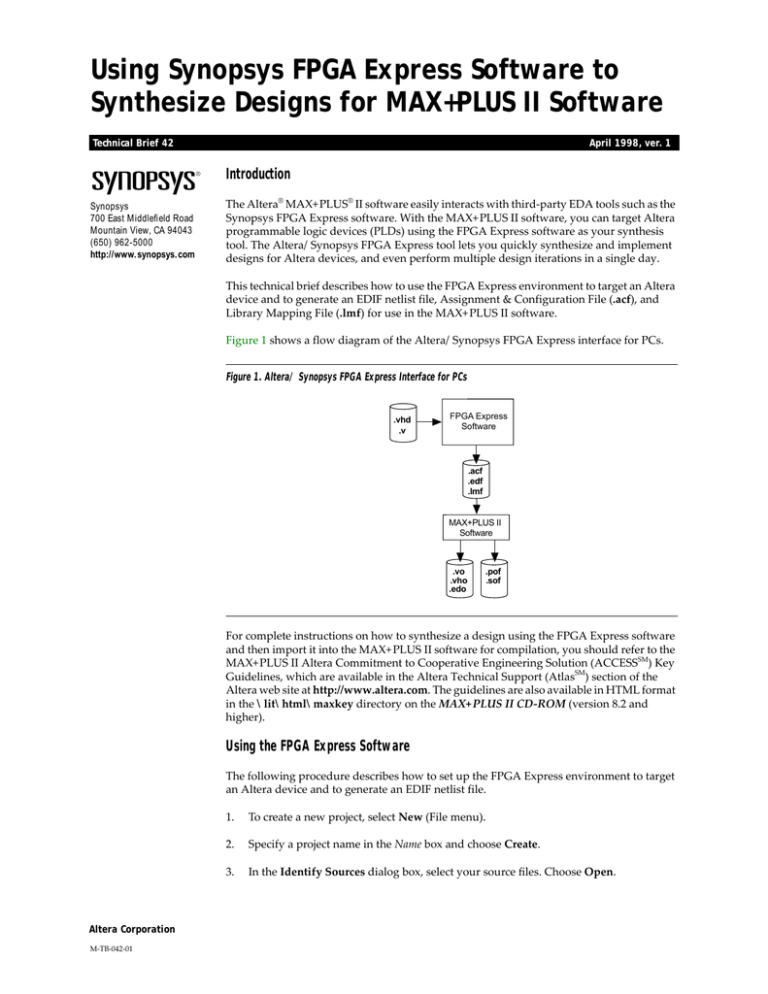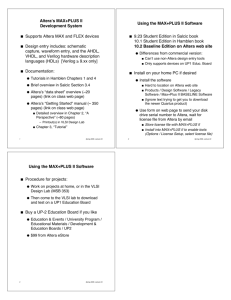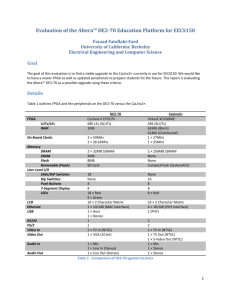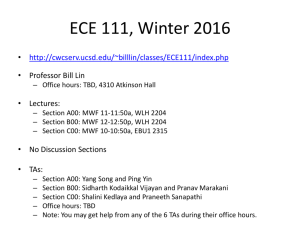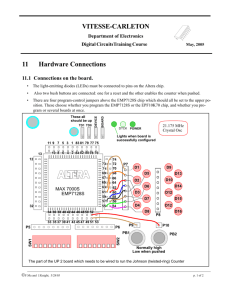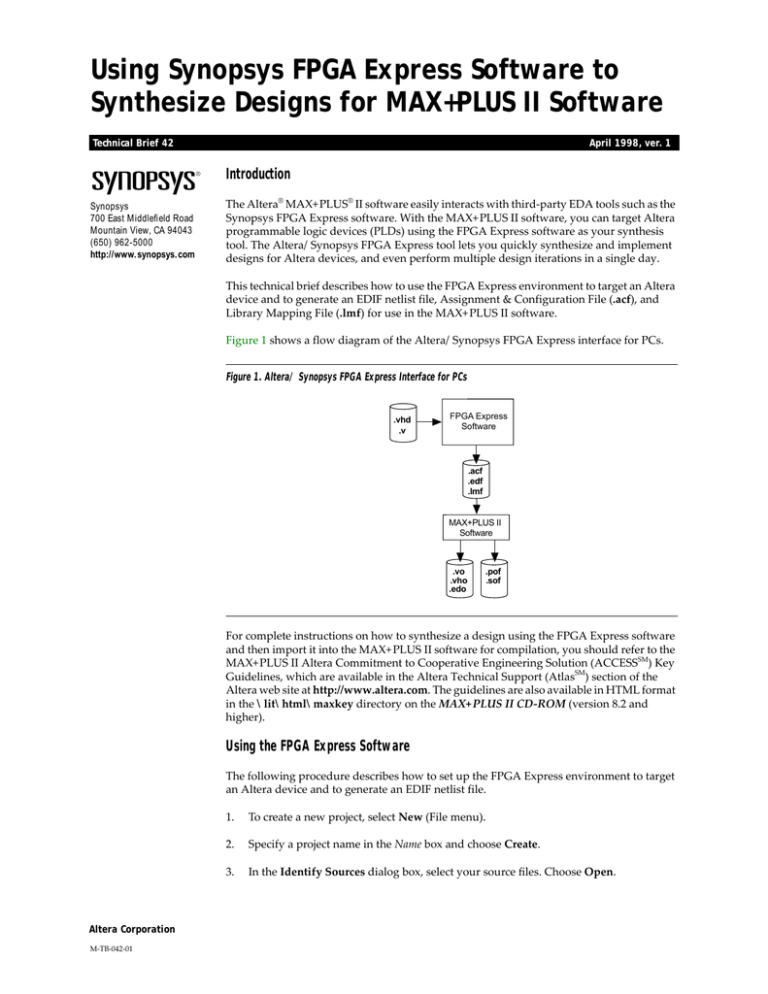
Using Synopsys FPGA Express Software to
Synthesize Designs for MAX+PLUS II Software
Technical Brief 42
April 1998, ver. 1
Introduction
Synopsys
700 East Middlefield Road
Mountain View, CA 94043
(650) 962-5000
http://www.synopsys.com
The Altera® MAX+PLUS® II software easily interacts with third-party EDA tools such as the
Synopsys FPGA Express software. With the MAX+PLUS II software, you can target Altera
programmable logic devices (PLDs) using the FPGA Express software as your synthesis
tool. The Altera/Synopsys FPGA Express tool lets you quickly synthesize and implement
designs for Altera devices, and even perform multiple design iterations in a single day.
This technical brief describes how to use the FPGA Express environment to target an Altera
device and to generate an EDIF netlist file, Assignment & Configuration File (.acf), and
Library Mapping File (.lmf) for use in the MAX+PLUS II software.
Figure 1 shows a flow diagram of the Altera/Synopsys FPGA Express interface for PCs.
Figure 1. Altera/ Synopsys FPGA Express Interface for PCs
.vhd
.v
FPGA Express
Software
.acf
.edf
.lmf
MAX+PLUS II
Software
.vo
.vho
.edo
.pof
.sof
For complete instructions on how to synthesize a design using the FPGA Express software
and then import it into the MAX+PLUS II software for compilation, you should refer to the
MAX+PLUS II Altera Commitment to Cooperative Engineering Solution (ACCESSSM) Key
Guidelines, which are available in the Altera Technical Support (AtlasSM) section of the
Altera web site at http://www.altera.com. The guidelines are also available in HTML format
in the \lit\html\maxkey directory on the MAX+PLUS II CD-ROM (version 8.2 and
higher).
Using the FPGA Express Software
The following procedure describes how to set up the FPGA Express environment to target
an Altera device and to generate an EDIF netlist file.
Altera Corporation
M-TB-042-01
1.
To create a new project, select New (File menu).
2.
Specify a project name in the Name box and choose Create.
3.
In the Identify Sources dialog box, select your source files. Choose Open.
TB 42: Using Synopsys FPGA Express Software to Synthesize Designs for MAX+PLUS II Software
The source files are analyzed and errors are identified. You should correct all
errors and reanalyze the source files before continuing to set up the FPGA Express
environment. You can also invoke the built-in text editor to correct errors by
double-clicking on the error messages.
4.
Choose Options (Synthesis menu). Click on the Project tab. You can choose to
turn on the Default Export Timing Constraints Option option, turn on the Insert
LCELL Buffers, Style WYSIWYG option (for FLEX devices only), or select a state
machine style from Default-FSM Encoding option. Choose OK. See Figure 2.
Figure 2. Options Dialog Box
Turning on the Default Export Timing Constraints Option option tells the
FPGA Express software to export all timing constraints to a MAX+PLUS II ACF.
The Insert LCELL Buffers, Style WYSIWYG option instructs the FPGA Express
software to map to architecture-specific logic resources and directs the ACF
synthesis style to WYSIWYG. The Default FSM Encoding option selects the state
machine encoding methodology.
5.
Select the top-level module or entity from your project and choose Create
Implementation (Synthesis menu). Verify that the name of the top-level module
or entity appears in the Implementation Name box. Then select the desired Vendor,
Device, Family, Speed Grade to target your selected Altera device. Choose OK. See
Figure 3.
Figure 3. Create Implementation Dialog Box
2
Altera Corporation
TB 42: Using Synopsys FPGA Express Software to Synthesize Designs for MAX+PLUS II Software
6.
Click on the Design Implementation icon and select Optimize Chip (Synthesis
menu) to map to logic resources. You may also edit constraints optimizing the
design. See Figure 4.
Figure 4. Optimize Chip Dialog Box
7.
Click on the Design-Optimized icon and choose Export Netlist (Synthesis menu).
Specify a destination folder to save the EDIF Input File (.edf). Choose Save.
The destination folder should contain an EDIF file, ACF, and LMF.
You can now import the EDIF netlist file into the MAX+PLUS II software for
compilation. In the MAX+PLUS II Compiler, select Custom in the EDIF Netlist Reader
Settings dialog box (Interfaces menu). Then, make sure LMF#1 points to the LMF
generated by the FPGA Express software. Refer to MAX+PLUS II Help for complete
details.
More Information
Altera provides extensive support documentation to help you successfully interface the
MAX+PLUS II software with third-party EDA design entry tools. For technical
support, contact Altera Applications at (800) 800-EPLD. You can also e-mail your
technical questions to Altera at sos@altera.com. For answers to common questions
regarding the Altera/Synopsys interface, search Atlas Solutions on the Altera web site.
The following documents also provide more detailed information:
■
■
■
MAX+PLUS II ACCESS Key Guidelines
MAX+PLUS II Programmable Logic Development System & Software Data Sheet
EDA Software Support
The documents are available by contacting Literature Services at (888) 3-ALTERA; you
can also download them from the Altera web site at http://www.altera.com.
Altera Corporation
3
TB 42: Using Synopsys FPGA Express Software to Synthesize Designs for MAX+PLUS II Software
®
101 Innovation Drive
San Jose, CA 95134
(408) 544-7000
http://www.altera.com
4
Copyright 1998 Altera Corporation. Altera, ACCESS, Atlas, MAX, MAX+PLUS, and MAX+PLUS II are trademarks and/or service marks of
Altera Corporation in the United States and other countries. Other brands or products are trademarks of their respective holders. The
specifications contained herein are subject to change without notice. Altera assumes no responsibility or liability arising out of the application
or use of any information, product, or service described herein except as expressly agreed to in writing by Altera Corporation. Altera customers
are advised to obtain the latest version of device specifications before relying on any published information and before placing orders for
products or services. All rights reserved.
Altera Corporation