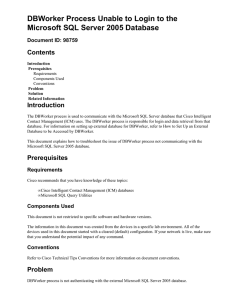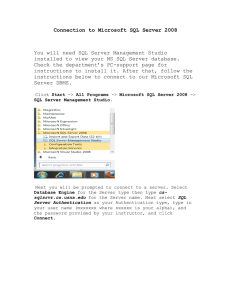How to Set SQL Server Version 6.5 Memory Allocation Contents Introduction
advertisement
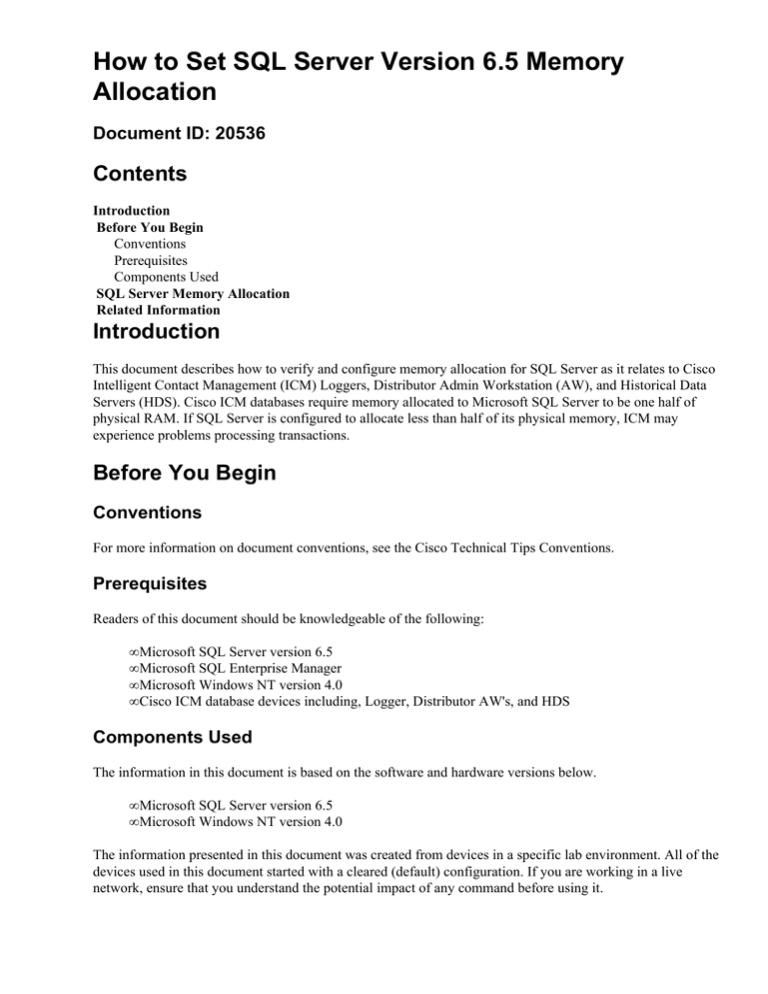
How to Set SQL Server Version 6.5 Memory Allocation Document ID: 20536 Contents Introduction Before You Begin Conventions Prerequisites Components Used SQL Server Memory Allocation Related Information Introduction This document describes how to verify and configure memory allocation for SQL Server as it relates to Cisco Intelligent Contact Management (ICM) Loggers, Distributor Admin Workstation (AW), and Historical Data Servers (HDS). Cisco ICM databases require memory allocated to Microsoft SQL Server to be one half of physical RAM. If SQL Server is configured to allocate less than half of its physical memory, ICM may experience problems processing transactions. Before You Begin Conventions For more information on document conventions, see the Cisco Technical Tips Conventions. Prerequisites Readers of this document should be knowledgeable of the following: • Microsoft SQL Server version 6.5 • Microsoft SQL Enterprise Manager • Microsoft Windows NT version 4.0 • Cisco ICM database devices including, Logger, Distributor AW's, and HDS Components Used The information in this document is based on the software and hardware versions below. • Microsoft SQL Server version 6.5 • Microsoft Windows NT version 4.0 The information presented in this document was created from devices in a specific lab environment. All of the devices used in this document started with a cleared (default) configuration. If you are working in a live network, ensure that you understand the potential impact of any command before using it. SQL Server Memory Allocation Note: Microsoft SQL Server version 6.5 allocates memory in 2k units, therefore you must configure a value which is one fourth of the physical memory. Microsoft SQL Server calculates this value in 2k units thereby allocating one half of the physical memory (K). The procedure for server memory allocation is as follows: 1. Click Start > Run 2. Type WINMSD. 3. Select the Memory tab. 4. Make a note of the physical memory (K) for calculating a memory value for the SQL database. 5. Initialize SQL Enterprise Manager. 6. Select the database to be configured for memory allocation. 7. Right−click on the database and select Configure. The Server Configuration Options window opens. 8. Select the Configuration tab. 9. Scroll down to the Memory row. There are three columns: "Minimum, Maximum, Running, and Current memory allocate". Note: At the bottom of the Server Configuration Options screen there is a Description for the Memory Allocation: "Maximum size (in 2k units) of system memory available for SQL Server. This takes effect after the SQL Server is restarted". 10. Set the value for memory allocation to 1/2 of the physical memory (K). This value is calculated by dividing the physical memory (as noted from WINMSD) by four. For example: divide the total physical memory (K) 1,048,576 by 4. The value returned will be "262,144 (K)" which equals 1/2 of physical memory (K). 11. Once the change is made, select Apply Now. 12. Click OK. 13. Stop ICM services and cycle SQL Server (by stopping and restarting SQL Server Services). 14. Restart ICM services. 15. For re−verification of Memory Allocation: Return to SQL Enterprise Manager. 16. Right−click on the database and select Configure. 17. Select the Configuration tab. 18. Verify that the new memory value is now allocated. Related Information • Customer Contact Software • Cisco ICM Software Release 4.5 Installation Guide • Technical Support − Cisco Systems Contacts & Feedback | Help | Site Map © 2014 − 2015 Cisco Systems, Inc. All rights reserved. Terms & Conditions | Privacy Statement | Cookie Policy | Trademarks of Cisco Systems, Inc. Updated: Apr 14, 2005 Document ID: 20536