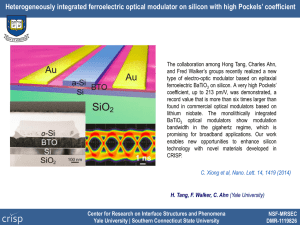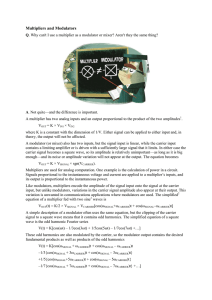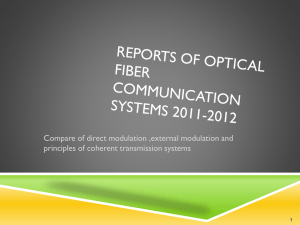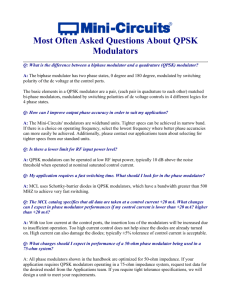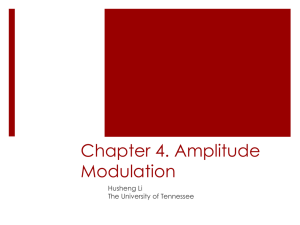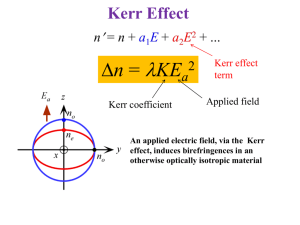GoQAM Software Version 1.1.3 Release Notes and Installation Instructions 78-4024239-01 Rev B
advertisement
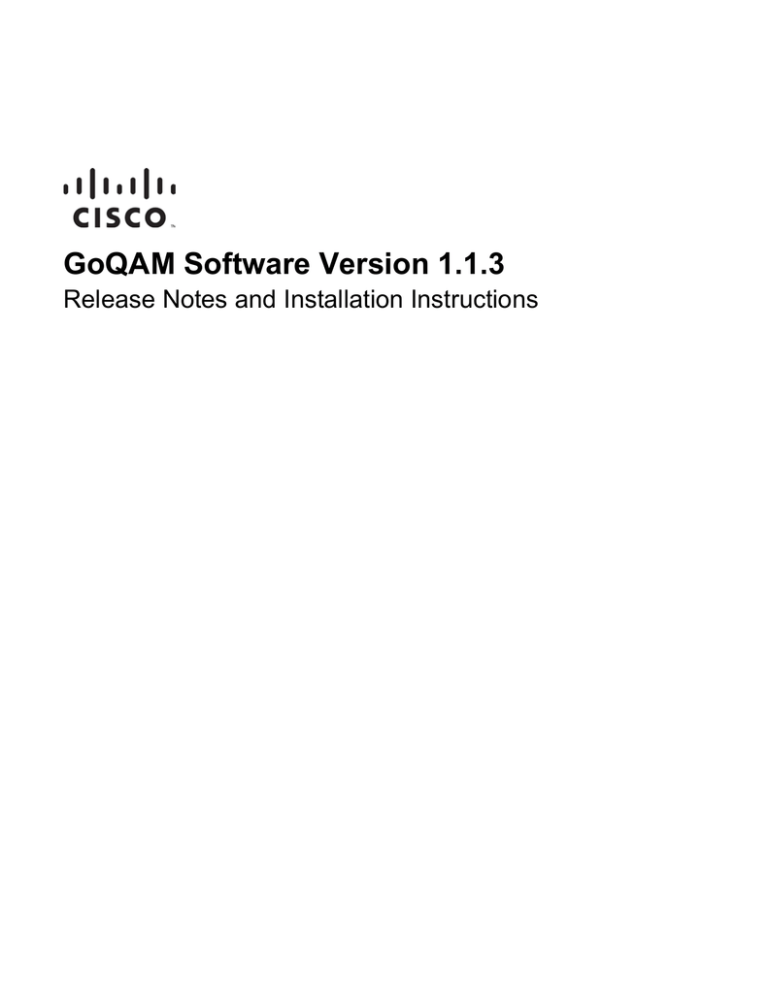
78-4024239-01 Rev B GoQAM Software Version 1.1.3 Release Notes and Installation Instructions Please Read Important Please read this entire guide. If this guide provides installation or operation instructions, give particular attention to all safety statements included in this guide. Notices Trademark Acknowledgements Cisco and the Cisco logo are trademarks or registered trademarks of Cisco and/or its affiliates in the U.S. and other countries. A listing of Cisco's trademarks can be found at www.cisco.com/go/trademarks. CableCARD and M-Card are trademarks of Cable Television Laboratories, Inc. Other third party trademarks mentioned are the property of their respective owners. The use of the word partner does not imply a partnership relationship between Cisco and any other company. (1110R) Publication Disclaimer Cisco Systems, Inc. assumes no responsibility for errors or omissions that may appear in this publication. We reserve the right to change this publication at any time without notice. This document is not to be construed as conferring by implication, estoppel, or otherwise any license or right under any copyright or patent, whether or not the use of any information in this document employs an invention claimed in any existing or later issued patent. Copyright © 2007, 2013 Cisco and/or its affiliates. All rights reserved. Printed in the United States of America. Information in this publication is subject to change without notice. No part of this publication may be reproduced or transmitted in any form, by photocopy, microfilm, xerography, or any other means, or incorporated into any information retrieval system, electronic or mechanical, for any purpose, without the express permission of Cisco Systems, Inc. Contents About This Guide v Chapter 1 Introducing GoQAM Software Version 1.1.3 1 What Are the Site Requirements? .......................................................................................... 2 What's Fixed?............................................................................................................................ 4 Known Issues............................................................................................................................ 5 Chapter 2 Upgrading the Software 7 Upgrade Process Overview .................................................................................................... 8 Verify the Current Software Version on the DNCS .......................................................... 11 Back Up the Current GoQAM Configuration File ............................................................ 14 Install GoQAM Software onto the DNCS........................................................................... 15 Establish a Download Sequence .......................................................................................... 18 Download Software to the GoQAM Modulators .............................................................. 20 Chapter 3 Customer Information 28 Appendix A Verify the Install Package Exists on the DNCS 29 Check for the Install Tool on the DNCS ............................................................................. 30 Appendix B Load Multiple Versions of GoQAM Code 31 Loading Multiple Versions of GoQAM Code .................................................................... 32 Appendix C Roll Back to the Previous Version of GoQAM Software 33 Introduction ............................................................................................................................ 34 Restore the Previous Version of GoQAM Software .......................................................... 35 78-4024239-01 Rev B iii About This Guide About This Guide Introduction This document provides the following information and procedures for upgrading a Gigabit Overlay Quadrature Amplitude Modulation modulator (GoQAM) to GoQAM software version 1.1.3: Important: This software version supports PowerKEY® encryption and the following devices: Radio frequency (RF) GoQAM Intermediate frequency (IF) GoQAM Note: The RF GoQAM is a software-modified Model D9477-1 Gigabit QAM (GQAM) Modulator. The IF GoQAM (Model D9477-3) is similar to the RF GoQAM, but does not require or contain RF cards, and it has a different back panel. Both are integral components of Cisco's Overlay™ solution. Purpose This document enables system operators to perform the following tasks: Upgrade the GoQAM with software version 1.1.3. Roll back to earlier versions of software in the unlikely event that a site encounters problems after upgrading the software. Scope This document provides instructions for upgrading GoQAMs with GoQAM software version 1.1.3. It does not provide instructions for installing the GoQAM hardware in your headend. Note: For instructions to install the GoQAM hardware in your headend or for a complete description of GoQAM features, refer to the GoQAM Modulator IF Output and RF Output Hardware Installation and Operation Guide (part number 4004834). Who Should Read This Publication? System operators or Cisco engineers who are responsible for installing the GoQAM software onto a GoQAM modulator should read this publication. 78-4024239-01 Rev B v About This Guide Related Publications You may find the following publications useful as resources when you implement the procedures in this document. Digital Network Control System Online Help (PC) Version 3.5.0.3 (part number 4002881)* DNCS Online Help (PC) 4.2.0.3 (part number 4012121) DNCS Report Writer Version 3.5 User's Guide (part number 734347) GoQAM Modulator IF Output and RF Output Hardware Installation and Operation Guide (part number 4004834) MQAM Modulator Models D9477-1, D9477-2, and D9477-3 Installation and Operation Guide (part number 717866) SR 2.2 / SR 3.2 Service Pack 3 Release Notes and Installation Instructions (part number 4001702) System Release 2.7/3.7/4.2 Service Pack 2 Release Notes and Installation Instructions (part number 4019475) System Release 2.5 Release Notes (part number 749253) System Release 2.7 Release Notes (part number 4012155) System Release 3.5 Release Notes (part number 4001159) System Release 3.7 Release Notes (part number 4012156) System Release 4.0 Release Notes (part number 4001703) System Release 4.2 Release Notes (part number 4012157) * The Digital Network Control System Online Help (PC) Version 3.5.0.3 (part number 4002881)* and the Digital Network Control System Online Help (UNIX) Version 3.2.0.3 for SR 2.2/3.2 (part number 4003404) should already be installed on your DNCS. The PC version is a separate CD that allows you to view the same online Help on a PC separate from the DNCS workstation. Document Version This is the second release of this document. vi 78-4024239-01 Rev B 1 Chapter 1 Introducing GoQAM Software Version 1.1.3 Introduction This chapter lists the requirements for upgrading the RF and IF GoQAMs with software version 1.1.3, while also describing several feature enhancements and performance improvements over previous releases of GoQAM software. This chapter also includes the CRs implemented in this release. For additional details, go to What's Fixed? (on page 4). Note: For a complete description of the hardware, refer to the GoQAM Modulator IF Output and RF Output Hardware Installation and Operation Guide (part number 4004834). In This Chapter 78-4024239-01 Rev B What Are the Site Requirements? ......................................................... 2 What's Fixed?........................................................................................... 4 Known Issues .......................................................................................... 5 1 Chapter 1 Introducing GoQAM Software Version 1.1.3 What Are the Site Requirements? System Release Compatibility and Prerequisites This software can be installed on a DBDS that is running one of the following system releases and DNCS application versions: SR 2.2/3.2 Service Pack (SP) 2 and 3 SR 2.5/3.5 and related SPs SR 2.7/3.7 and related SPs SR 4.0 and related SPs SR 4.2 and related SPs For a complete configuration listing, or to upgrade your system, contact Cisco Services. Cisco Application Platform Release Dependencies The following table shows the software application platform release dependencies. Important: Failure to have the correct application platform software or later installed on your system prior to installing the software can result in video freezing and black screens when using video-on-demand (VOD) or anything-On-Demand (xOD) applications. Set-Top Platform Operating System (OS) SARA* PowerKEY Version Explorer 8300 DVR v. 1.3.1a17 (or later) OS 6.14.10.1 1.87.14.1 3.7.5 Explorer 8000/8010 DVR v. 1.3.1a17 (or later) OS 6.12.7.1 1.87.13.1 3.7.5 Explorer 3250HD MR4 P1 (or later) OS 3.12.8.1 1.57.8.1 3.7.5 Explorer 2xxx, 31xx, 3200, 3100HD OS 3.10.9 1.54.23.1 1.0.6.20 (Explorer 2000s) 1.0.7 (all others) * Cisco Resident Application Important: If you are not using the Cisco Resident Application, contact your resident application provider to verify that you have the most recent software version. 2 78-4024239-01 Rev B What Are the Site Requirements? Software This software product includes the following software codes: GoQAM Host Application code 1.1.6 GoQAM Host Boot code 1.0.1 GoQAM Input Application code 1.0.0 GoQAM Input Boot code 1.0.0 GoQAM Output Application code 1.0.0 GoQAM Output Boot code 1.0.0 GoQAM RF Application code 2.5 Hardware Supported This software product supports both the IF GoQAM and the RF GoQAM. When to Perform the Upgrade To reduce the impact of service interruptions, perform the upgrade during a scheduled maintenance window. 78-4024239-01 Rev B 3 Chapter 1 Introducing GoQAM Software Version 1.1.3 What's Fixed? Introduction This section provides a description of the CRs implemented in this software product. Implemented CRs CR 55812: GoQAMs No Longer Display Incorrect Package Release Checksums Previously, the front panel LCD screen would display incorrect package release checksums. CR 55812 corrects this issue. CR 60963: GQAMs No Longer Use NVM Values for Muted RF Frequencies Previously, GQAMs used the RF frequency values in non-volatile memory (NVM) when the GQAMs were rebooted. This could cause the GQAMs to momentarily activate a newly muted RF frequency when the GQAMs were rebooted. CR 60963 prevents the GQAMs from using the NVM values for muted RF frequencies unless they are in boot mode 0 (zero). When the GQAMs are in boot modes 1 or 2, they now wait for one of the following actions before activating a newly muted RF frequency: DNCS provisioning Front-panel selection is made Craft port selection is issued CR 68628: CA Overlay Descriptor Length Increased for M-Card Modules The CA Overlay descriptor length was increased to accommodate the Multi-Stream CableCARD™ module (M-Card™) packet/program identifier (PID). 4 78-4024239-01 Rev B Known Issues Known Issues Open Change Requests This section lists the CR that was found while testing this software. Efforts to address this issue are ongoing in the Cisco laboratories. CR 71947: GoQAM Software Does Not Filter Payload-Less Transport Stream Packets A high density of empty program clock reference (PCR) packets in the input stream causes intermittent tiling and degraded picture quality on overlay content delivered to M-Card hosts. 78-4024239-01 Rev B 5 2 Chapter 2 Upgrading the Software Introduction This chapter describes how to upgrade the hardware with the latest software version. In This Chapter 78-4024239-01 Rev B Upgrade Process Overview ................................................................... 8 Verify the Current Software Version on the DNCS ......................... 11 Back Up the Current GoQAM Configuration File ........................... 14 Install GoQAM Software onto the DNCS.......................................... 15 Establish a Download Sequence ......................................................... 18 Download Software to the GoQAM Modulators ............................. 20 7 Chapter 2 Upgrading the Software Upgrade Process Overview Before You Begin Before you upgrade, be sure that your system meets the criteria specified in What Are the Site Requirements? (on page 2). If you will not be downloading the software from the Cisco File Transfer Protocol (FTP) site, make sure that you have obtained the CD, GoQAM Software V1.1.3, part number 4011024. Time to Complete When upgrading the software, consider the following tasks and the amount of time required for each: Completing pre-upgrade tasks takes from 30 to 45 minutes. If you are upgrading from an FTP site, allow an additional 10 to 15 minutes to download the software from the FTP site. The speed of the connection and the size of the files will determine the actual download time. Downloading new software takes approximately 5 minutes for each modulator. For modulators that carry broadcast sessions, the DNCS will restart the sessions after loading the new software. For modulators that carry VOD sessions, only those sessions that are determined to be active will be restarted. Because subscribers may tune away during the time when the modulator reboots, the total number of recovered sessions may not match the original number of sessions on the modulators. Note: It is not necessary to rebuild non-VOD sessions on the modulators that you upgrade. The non-VOD sessions are rebuilt automatically after the new software is downloaded. Subscriber Impact When modulators are reset (rebooted) during the upgrade, the services they carry are interrupted. DHCTs will show a frozen picture or black screen until the upgrade is complete and the DNCS has restarted all of the active sessions on the modulator. 8 78-4024239-01 Rev B Upgrade Process Overview Impact of TVs with QAM Tuners When upgrading modulators to new releases of software, you must reset the modulators in order for the devices to download the new software from the DNCS. When the software download is complete, the DNCS then recreates any broadcast sessions that were active on the modulators. The DNCS also activates encryption for any secure services that were running on the modulators. An increasing number of TVs are being manufactured and sold with QAM tuners that can access services that are not properly encrypted. Therefore, as a part of the upgrade process, we encourage you to verify that the DNCS re-establishes encryption for all secure services on the upgraded modulators. This extra step ensures that no modulator that may be carrying content inappropriate for children can be viewed inadvertently when using a TV that is equipped with a QAM tuner. For additional information, refer to the following procedures: Verifying the Functionality of GoQAM Modulators That Carry Broadcast Sessions (on page 25) Verifying the Functionality of GoQAM Modulators That Carry xOD or VOD Sessions (on page 26) Process Overview This section provides an overview of the software upgrade process. Important: You should only upgrade to new releases of software if your network is running in a healthy state (for example, a system can boot and stage set-tops). If your network is not in a healthy state, you should not upgrade to the new release of software unless the new release contains a remedy to your system issue. CAUTION: If you are upgrading more than one modulator, download the new software to one modulator group (for example, all modulators in a single rack or hub) and verify its functionality before attempting to download the software to another modulator group. Verifying the functionality of one modulator group at a time enables you to better isolate any failures that may occur and enables you to minimize service interruptions. Pre-Upgrade Tasks Important: Performing the pre-upgrade tasks will not impact system performance. 1 Verify that the install tool (install_pkg) exists on the DNCS. Note: For procedures on how to check for the install_pkg tool, see Verify the Install Package Exists on the DNCS (on page 29). 2 Determine the configuration (config) files currently in use on your system. 3 Verify the software version associated with the configuration files. 4 Make a backup copy of the current GoQAM configuration file. 78-4024239-01 Rev B 9 Chapter 2 Upgrading the Software 5 If you are upgrading more than one GoQAM, establish an order for upgrading the modulators. 6 Install the GoQAM software onto the DNCS from either the Cisco FTP site or a CD. Upgrade Tasks Important: Performing the upgrade tasks will result in a temporary loss of service as modulators are reset. 1 Download the new software to the modulators. 2 If the modulators you are upgrading currently carry broadcast sessions, determine the sessions that are running on those modulators you plan to upgrade. This will allow you to verify that these sessions are rebuilt after the new software is downloaded to the modulators. 3 Verify that the upgraded modulator is functioning properly. Important: Read and follow the directives contained in Impact of TVs with QAM Tuners (on page 9). 10 4 After the upgrade is complete, generate a Doctor Report using the –av option to verify system stability and functionality. 5 Perform System Validation Tests for your system release version. 78-4024239-01 Rev B Verify the Current Software Version on the DNCS Verify the Current Software Version on the DNCS Introduction Before attempting the software upgrade, verify the number of configuration files in use and what software version is associated with each configuration file. On occasion, for testing purposes, the configuration file for a test device or a set of test devices is changed to a non-standard value (for example goqam111.config instead of goqam.config). If your site has been involved in this type of testing (and you are now ready to use the released code again), you should update the configuration file setting for your test units to reflect the default values. Note: The default configuration file for the GoQAM is /tftpboot/goqam.config. Important: Failure to correct a unit from using a unique configuration will result in the unit remaining in the uniquely-specified configuration. Specifically, it will not load the new code and it will continue to load the code specified in the unique configuration file. In extremely rare cases, the configuration file may have been specified in or may need to be specified in the /etc/bootptab file. In the event that a headend device fails to load the code you intended it to receive, you should check to see if a unique file was specified either through the DNCS GUI or in the /etc/bootptab file before you contact Cisco Services for assistance. Checking for Multiple Config Files 1 From the DNCS Administrative Console, click Utilities and click xterm. The xterm window opens. 2 Type dbaccess dncsdb <<% and press Enter. 3 Type unload to goqamdata select qam_name, configfile from pdcaqam where modeltype=4; and press Enter. Note: For an IF GoQAM, use the number "5" for "modeltype=" in this command. 78-4024239-01 Rev B 11 Chapter 2 Upgrading the Software 4 Type % and press Enter. A result, similar to the following output, appears. 5 Type more goqamdata and press Enter. A result, similar to the following output, appears. 6 Did more than one config file appear? 7 9 If no, go to Checking the Software Version Associated with the config File (on page 12). Do you need to continue to run different versions of software on some modulators in your network? 8 If yes, keep the xterm window open and go to step 7. If yes, refer to Load Multiple Versions of GoQAM Code (on page 31). If no, go to step 8. Update the modulators to use the same config file by completing the following steps: a From the DNCS Administrative Console, click Element Provisioning and click QAM. The QAM List window opens. b Select the modulator, click File and select Open. The Set Up GoQAM window opens. c Click Advanced Parameters and modify the configuration file, as needed. Go to Checking the Software Version Associated with the config File (on page 12). Checking the Software Version Associated with the config File 1 From the xterm window, type cd /tftpboot and press Enter. The tftpboot directory becomes the working directory. 2 For each unique config file identified in Checking for Multiple config Files (on page 11), type grep Appl <config file name> and press Enter. Example: grep Appl goqam.config 12 78-4024239-01 Rev B Verify the Current Software Version on the DNCS Result: A result, similar to the following output, appears. 3 Is the proper version of software installed? 78-4024239-01 Rev B If yes, type exit and press Enter. If no, go to Back Up the Current GoQAM Configuration File (on page 14). 13 Chapter 2 Upgrading the Software Back Up the Current GoQAM Configuration File Introduction Before installing the new software, make a backup file of the config file currently installed on the DNCS by completing the procedure in this section. CAUTION: Do not install new software until you have created a backup of the configuration file currently installed on your system. Having a backup file will enable you to restore the previous version of software in the unlikely event of a failure. Restore the previous version of software to your system only when recommended by Cisco Services. Backing Up the Current GoQAM Configuration File 1 Complete the following steps to log on to the xterm window as root user. a Type su - and press Enter. The password prompt appears. b Type the root password and press Enter. 2 Type cd /tftpboot and press Enter to access the tftpboot directory. 3 Type pwd and press Enter. The /tftpboot directory name appears and indicates that you are in the correct directory. 4 Copy the current configuration file to a backup file. Example: Type cp –p goqam.config goqam.config.old and press Enter. Note: If you are using a non-standard config file (for example, goqam.test), substitute that config file name for goqam.config. Result: A copy of the goqam.config file (or the file name you specified), which contains configuration settings, is saved to a configuration file named goqam.config.old. 5 14 Remain logged in as root user and go to Install GoQAM Software onto the DNCS (on page 15). 78-4024239-01 Rev B Install GoQAM Software onto the DNCS Install GoQAM Software onto the DNCS Introduction This section describes how to install the new software onto the DNCS. Software is installed from either of the following locations: GoQAM Software V1.1.3 CD, part number 4011024. Go to Installing the GoQAM Software from a CD (on page 15). Cisco’s FTP server. Go to Installing the GoQAM Software from the Cisco FTP Server (on page 16). Installing the GoQAM Software from a CD 1 Insert the GoQAM V1.1.3 CD into the CD-ROM drive of the DNCS. 2 Did the File Manager window display? 3 If yes, the CD mounted successfully. Go to step 4. If no, type df -k to determine where the CD is mounted and then go to step 3. Is /cdrom listed in the output? If yes, go to step 4. If no, contact Cisco Services. 4 From an xterm window where you are logged in as root, type cd /cdrom/cdrom0 and press Enter to access the cdrom0 directory. 5 Type /usr/sbin/install_pkg and press Enter. Results: 6 The system lists the packages that will be installed. A confirmation message appears asking you to confirm that you want to proceed with the installation. Type y and press Enter to start the installation. When the installation is complete, the system displays a message stating that the installation was successful and a prompt for the root user appears. Note: The installation should take less than 30 seconds. 7 Was the installation successful? 8 78-4024239-01 Rev B If yes, go to step 8. If no, contact Cisco Services. From the xterm window where you are logged in as root, type exit and press Enter. You are logged out as root user. 15 Chapter 2 Upgrading the Software 9 Complete one of the following options: If the File Manager is present: From the File Manager window, click File and select Eject. The CD is ejected from the CD drive and the File Manager window closes. If the File Manager is not present: From an xterm window, type the following command: cd /.; eject; exit. The CD is ejected from the CD drive. 10 Type exit and press Enter to close the xterm window. 11 Go to Establish a Download Sequence (on page 18). Installing the GoQAM Software from the Cisco FTP Server Creating the Directory 1 From the xterm window where you are logged in as root, type cd /export/home/dncs/download and press Enter. The /export/home/dncs/download directory becomes the working directory. Important: If this directory does not exist, use the mkdir command to create it. Then, repeat step 1. 2 Type mkdir GoQAM113 and press Enter. The system creates a subdirectory called GoQAM113 in the /export/home/dncs/download directory. 3 Type cd GoQAM113 and press Enter to access the GoQAM113 directory. 4 Go to Obtaining the GoQAM Software File (on page 16). Obtaining the GoQAM Software File 1 Log on to the Cisco FTP server. Notes: The address of the server is ftp.sciatl.com or 192.133.243.133. Note: The address for the Cisco FTP server is subject to change. If you are unable to reach the FTP server, please contact Cisco Services for the latest address. 2 The password is the e-mail address of the person logging in. Choose one of the following options to navigate to the directory in which the file is located: 16 The username is anonymous. If you are outside the firewall, type cd /pub/scicare/RELEASED/GoQAM If you are inside the firewall, type cd /external_pub/scicare/RELEASED/GoQAM 3 Type bin and press Enter. The system sets the ftp transfer mode to binary. 4 Type hash and press Enter. The system configures itself to display hash marks that show file-transfer progress. 5 Type prompt and press Enter. The system indicates that interactive mode is off. 78-4024239-01 Rev B Install GoQAM Software onto the DNCS 6 Type get GoQAM_1.1.3.tar.gz and press Enter. The system begins copying the file (or files) from the FTP site to the current directory on your DNCS. 7 Type bye and press Enter to log out of the Cisco FTP server. 8 Go to Decompressing and Extracting the File (on page 17). Decompressing and Extracting the File 1 From the xterm window, type gzip -d GoQAM_1.1.3.tar.gz and press Enter. The system decompresses the GoQAM software file. 2 Type tar xvf GoQAM_1.1.3.tar and press Enter. The system extracts the individual files. 3 Go to Installing GoQAM Software (on page 17). Installing GoQAM Software 1 From the xterm window where you are logged in as root, type /usr/sbin/install_pkg and press Enter. Results: 2 The system lists the packages that will be installed. A confirmation message appears asking you to confirm that you want to proceed with the installation. Type y and press Enter to start the installation. Note: The installation should take less than 30 seconds. 3 Did a message appear indicating that the installation was successful? 4 If yes, go to step 4. If no, contact Cisco Services. Use the UNIX rm -rfi command to remove the following file and directory: GoQAM113.tar (file) SAIGoQAM (directory) Example: Type rm –rf SAIgoqam GoQAM113.tar and press Enter. Result: A confirmation question message appears asking you to confirm the removal. 5 Type exit and press Enter to log out as root user. 6 Type exit and press Enter to close the xterm window. 7 Go to Establish a Download Sequence (on page 18). 78-4024239-01 Rev B 17 Chapter 2 Upgrading the Software Establish a Download Sequence Introduction The order in which you download new software allows you to verify that the download is successful before proceeding. Follow these guidelines to establish an order in which to download the new software. The method that you follow depends on the type of sessions that the modulator carries (xOD/VOD sessions or broadcast sessions). CAUTION: If you are downloading new software to more than one GoQAM modulator group, download the software to one modulator group (for example, all modulators in a single rack or hub) and verify its functionality before attempting to download software to another modulator group. Verifying the functionality of one modulator group at a time enables you to better isolate any failures that may occur and enables you to minimize service interruptions. xOD/VOD Sessions When upgrading modulators that carry xOD or VOD sessions, we suggest that you upgrade all modulators in one hub and verify the functionality of those modulators before upgrading modulators in another hub. Use the following guidelines to determine the order in which to upgrade modulators within a hub. 1 If any modulators act as spares, download the software to these modulators first. 2 If your system does not have a spare modulator, download the software to the modulator carrying the fewest number of sessions. 3 Continue downloading the software to modulators by working your way up to the modulator carrying the most sessions. Broadcast Sessions When upgrading modulators that carry broadcast sessions, upgrade the modulators in one hub, four modulators at a time, and verify their functionality before proceeding to other modulators in the hub. Use the following guidelines to determine the order in which to upgrade modulators: 18 1 If any modulators act as spares, download the software to these modulators first. 2 If your system does not have a spare modulator, download the software to the modulator carrying sessions that are least viewed. 78-4024239-01 Rev B Establish a Download Sequence 3 If you have modulators that carry BFS sessions, download the software to the BFS modulator first. 4 Continue downloading the software to modulators in this hub by working your way up to the modulator carrying sessions that are most frequently viewed. What’s Next? xOD/VOD Sessions If all of your modulators carry xOD or VOD sessions, you are ready to begin downloading the new software to the modulators. Go to Download Software to the GoQAM Modulators (on page 20). Note: Because xOD and VOD sessions are not pre-configured, but they are set up as needed when a subscriber requests them, generating a list of existing sessions is not necessary. Broadcast Sessions If you have modulators that carry broadcast sessions, use Cisco's Report Writer to view the Channels, Sources & Sessions Report. This report lists the existing broadcast sessions in your system along with the channels and sources in your system that each modulator currently carries. The Channels, Sources & Sessions Report lists each display channel (channel number) in the system. The report also displays information about the carriage of each channel (how the channel is transmitted on the DBDS). The report maps each source to the transport device used to deliver the source (analog frequency on modulators). Generating this report helps you to determine which sessions/services are carried by each modulator. This report also helps you to verify that these sessions are successfully rebuilt after the new software is downloaded to the modulator. You can also use the DNCS Session List to determine the existing broadcast sessions in your system. Important: Refer to the DNCS Report Writer Version 3.5 User's Guide (part number 734347) or the DNCS Online Help for your system for further assistance. 78-4024239-01 Rev B 19 Chapter 2 Upgrading the Software Download Software to the GoQAM Modulators Introduction To download the new software to modulators, you must first reset (reboot) the modulators using one of the following methods: DNCS GUI auditQam utility Front panel of the modulator CAUTION: All active sessions on the modulator will be interrupted when the modulator is reset. DHCTs downstream of the modulator will lose their ability to display services until sessions are reestablished. Important: Use the procedure for Preparing to Monitor Remote GoQAM Resets (on page 20) when resetting modulators from the DNCS GUI or when using an auditQam script to reset multiple modulators. After the modulators reset, the software is downloaded from the DNCS to the modulators and existing sessions are reestablished. Choose a Reset Method Choose one of the following methods to reset your modulators: To reset modulators through the DNCS GUI, go to Preparing to Monitor Remote GoQAM Resets (on page 20). To reset modulators using the auditQam utility, go to Preparing to Monitor Remote GoQAM Resets (on page 20). To reset modulators through the front panel, go to Physically Resetting the GoQAM Modulator (on page 24). Note: Resetting modulators from the DNCS GUI or from the front panel can be timeconsuming. If you have a number of modulators to reset, consider using the auditQam utility. Preparing to Monitor Remote GoQAM Resets 20 1 From the xterm window, type cd /dvs/dncs/tmp and press Enter to access the TMP directory. 2 Type ls -ltr boot* and press Enter. A list of files starting with "boot" appears in the xterm window. 78-4024239-01 Rev B Download Software to the GoQAM Modulators 3 Locate the current bootpd.xxx file name. Note: This file will be the bootpd.xxx file with the latest version and/or the most recent date. 4 Type tail -f bootpd.xxx | awk '/goqam/' to show the last modulator to reboot. 5 As you reset modulators (in the QAM List window or using the auditqam utility), monitor the bootpd file to verify that each modulator was reset. Note: The bootpd file will roll over to the next log as it grows. If logging stops, repeat steps 2 through 4 to see if a new log file is being used. 6 Go to one of the following sections, as desired: Resetting the GoQAM Modulator Through the DNCS GUI (on page 21) Resetting GoQAM Modulators Through the auditQam Utility (on page 22) Resetting the GoQAM Modulator Through the DNCS GUI This section describes how to reset modulators in order to load new software. Use the procedure Preparing to Monitor Remote GoQAM Resets (on page 20) before resetting modulators through the DNCS GUI. CAUTION: All active sessions on the modulator will be interrupted when the modulator is reset. DHCTs downstream of the modulator will lose their ability to display services until sessions are re-established. 1 If you have not already done so, provision the modulator on the DNCS. Note: For instructions to provision the modulator, refer to the GoQAM Modulator IF Output and RF Output Hardware Installation and Operation Guide (part number 4004834). 2 From the DNCS Administrative Console, click the DNCS tab, click the Network Element Provisioning tab, and then click QAM. The QAM List window opens. 3 Based on the order you determined earlier, select the modulator that you want to reset. Note: In the following QAM List window, GoQAMx1 would be reset once even though it is listed two times. 78-4024239-01 Rev B 21 Chapter 2 Upgrading the Software 4 Click File and select Reset. The Question window opens and asks you to confirm the reset of the modulator. 5 Click Yes. The QAM List window displays the following message: The reset request has been received by QAM modulator <Name of modulator> Notes: 6 The <Name of modulator> represents the name of the modulator you just reset. It may take up to 5 minutes for each modulator to reset. Do you see the IP address for the modulator you reset in the bootpd log file? If yes, continue with this procedure. If no, call Cisco Services. Note: For details about IP addresses in the bootpd log file, go to Preparing to Monitor Remote GoQAM Resets (on page 20). 7 Repeat steps 3 through 6 for up to three additional modulators and then go to step 8. Important: Never reset more than four modulators at once or you may cause other GoQAMs to have to retry downloads due to traffic congestion on the network. 8 Choose one of the following options and then go to step 9 of this procedure. For modulators that carry broadcast sessions, go to Verifying the Functionality of GoQAM Modulators That Carry Broadcast Sessions (on page 25). For modulators that carry xOD or VOD sessions, go to Verifying the Functionality of GoQAM Modulators That Carry xOD or VOD Sessions (on page 26). Resetting GoQAM Modulators Through the auditQam Utility The reset option of the auditQam utility allows you to reset the modulator from the command line of the DNCS—a process that is usually quicker than resetting the modulator through the DNCS GUI or modulator panel. You can use one of the following methods to reset the modulator using auditQam: Note: Instructions and guidelines for both situations are provided in this section. Reset a single modulator by typing the IP address of the modulator as an argument to the auditQam -reset command. Reset more than one modulator by creating a script that includes a reset command for each modulator. The script includes a delay value that resets each modulator over a period of time. 22 78-4024239-01 Rev B Download Software to the GoQAM Modulators Resetting One GoQAM 1 If necessary, open an xterm window on the DNCS. 2 Type the following command and press Enter: auditQam -reset [GoQAM ip address] Result: The system shuts down and reinitializes the modulator. Note: The system also performs an audit to ensure that the session list for the modulator matches the session list from the DNCS. 3 Do you see the IP address for the modulator you reset in the bootpd log file? 4 If yes, continue with this procedure. If no, call Cisco Services. Select one of the following options: For modulators that carry broadcast sessions, go to Verifying the Functionality of GoQAM Modulators That Carry Broadcast Sessions (on page 25). For modulators that carry xOD or VOD sessions, go to Verifying the Functionality of GoQAM Modulators That Carry xOD or VOD Sessions (on page 26) Resetting More Than One GoQAM When performing an upgrade, you may not want to manually reset hundreds of modulators from the DNCS GUI. To save time, you can create a script that resets the modulators. Refer to the following example for a sample script. Important: Resetting the modulator interrupts all active sessions on the modulator for up to 10 minutes. Complete this task during a maintenance window whenever possible. This sample script will execute the following functions: Reset four modulators. After 5 minutes (300 seconds), reset another set of four modulators. Important: Use the procedure for Preparing to Monitor Remote GoQAM Resets (on page 20) when using an auditQam script to reset multiple modulators. Note: You can save and re-use this script each time you need to reboot your modulators. 78-4024239-01 Rev B 23 Chapter 2 Upgrading the Software auditQam -reset 123.123.123.123 sleep 1 auditQam -reset 123.123.123.124 sleep 1 auditQam -reset 123.123.123.125 sleep 1 auditQam -reset 123.123.123.126 sleep 300 # end of first set auditQam -reset 123.123.123.127 sleep 1 auditQam -reset 123.123.123.128 sleep 1 auditQam -reset 123.123.123.129 sleep 1 auditQam -reset 123.123.123.130 sleep 300 # end of second set After resetting the modulators, select one of the following options: For modulators that carry broadcast sessions, go to Verifying the Functionality of GoQAM Modulators That Carry Broadcast Sessions (on page 25). For modulators that carry xOD or VOD sessions, go to Verifying the Functionality of GoQAM Modulators That Carry xOD or VOD Sessions (on page 26). Physically Resetting the GoQAM Modulator 1 Record the Session Count and the Program Count for your modulators by completing the following steps: Note: Skip this step for any modulator that is used for VOD. a Press the Options button on the front panel until the Session Count total appears. b Record the Session Count on a piece of paper. Note: Press the RF Select button to access each component of the modulator. c Press the Options button on the front panel until the Program Count total appears. d Record the Program Count on a piece of paper. Note: Press the RF Select button to access each component of the modulator. e 2 Repeat steps a) through d) for each modulator in your system. Reset the modulator by turning off, and then back on, the power switch located on the rear panel. Note: If it is difficult to reach the power switch, you can reset the modulators by pressing the Options button on the front panel until the Reset option appears. 24 78-4024239-01 Rev B Download Software to the GoQAM Modulators 3 Repeat steps 1 and 2 for up to three additional modulators. Important: Never reset more than four modulators at once, or you may overload the DNCS. 4 Repeat step 1 to record the current Session and Program Count totals for each modulator that you reset. Then, go to step 5. 5 Does the Session Count and Program Count recorded in step 1 and step 4 match? Note: Skip this step for any modulator that is used for VOD. 6 If yes, go to Verifying the Functionality of GoQAM Modulators That Carry Broadcast Sessions (on page 25). Then, go to step 6 of this procedure. If no, contact Cisco Services. Do you have additional modulators to reset? If yes, repeat steps 2 through 5 until each modulator has been reset, and then go to Verifying the Functionality of GoQAM Modulators That Carry xOD or VOD Sessions (on page 26). If no, go to Verifying the Functionality of GoQAM Modulators That Carry xOD or VOD Sessions (on page 26). Verifying the Functionality of GoQAM Modulators That Carry Broadcast Sessions 1 Access a DHCT that is connected downstream to one modulator. 2 Refer to the Channels, Sources & Sessions Report that you generated and saved in Broadcast Sessions (on page 19) to verify restored modulator channels and sessions. 3 Tune the DHCT to each channel listed in the report for each modulator that you reset and upgraded. 4 Are all channels listed for the modulators that you reset accessible from the DHCT? 5 6 78-4024239-01 Rev B If yes, go to step 5. If no, do not attempt to upgrade the software for any additional modulator. Call Cisco Services. For those modulators that carry content inappropriate for children, Cisco recommends that you verify encryption using one of the following methods: Using a set-top that is authorized for all services, tune one by one to each service and check the PowerKEY Information diagnostic screen (Page 6). If the Prog Stat and Prog Entitle fields are zero (0x00), then the program is in the clear. If these fields are non-zero, then the program is encrypted. Verify that the Program Count is correct on the modulators that carry inappropriate content before and after the reset. Using a QAM tuner television, tune to the respective channels and verify that inappropriate content is not viewable. Is the content viewable? 25 Chapter 2 Upgrading the Software 7 If yes, stop and then restart (bounce) the qamManager process on the DNCS, and repeat step 5. If the content continues to be viewable, contact Cisco Services. Then, go to step 7. If no, go to step 7. Have you completed resetting your modulators? 8 If yes, go to step 8. If no, return to the procedure you are using to reset your modulators. Generate a Doctor Report using the –av option to verify system stability and functionality. Note: For further instructions on running the Doctor Report, refer to the chapter titled Analyze System Configuration With the Doctor Report in the DBDS Utilities Version 5.1 Installation Instructions and DNCS Utilities User’s Guide (part number 740020). 9 Do new or unexpected errors appear in the Doctor Report? If yes, contact Cisco Services. If no, go to step 10. 10 Perform the System Validation Tests to verify the functionality and performance of the set-tops in your system. Tests are found in the installation and upgrade documentation for your system release version. 11 Click File and select Close to close the QAM List window. 12 Over the next few days, check the individual modulators to verify that they received the new code. Verifying the Functionality of GoQAM Modulators That Carry xOD or VOD Sessions Sessions that exist on xOD or VOD modulators that were upgraded will be interrupted and, in most cases, will recover. If the sessions do not recover, choose one of the following options: Exit the xOD or VOD application (stop the xOD or VOD program), and then restart the application and the xOD or VOD stream by resuming the playback of the “in progress” purchase. Change to a different channel, and then back to the previous channel. Restart the application and the xOD or VOD stream by resuming the playback of the “in progress” purchase. Note: This procedure will vary depending on the application you are using. 26 78-4024239-01 Rev B Download Software to the GoQAM Modulators After selecting one of the previous options, complete the following steps to end the verification process. 1 Have you reset your modulators? 2 If yes, go to step 2. If no, go to step 4. Generate a Doctor Report using the –av option to verify system stability and functionality. Note: For further instructions on running the Doctor Report, refer to the chapter titled Analyze System Configuration With the Doctor Report in the DBDS Utilities Version 5.1 Installation Instructions and DNCS Utilities User’s Guide (part number 740020). 3 Do new or unexpected errors appear in the Doctor Report? If yes, contact Cisco Services. If no, go to step 4. 4 Perform the System Validation Tests to verify the functionality and performance of the set-tops in your system. Tests are found in the installation and upgrade documentation for your system release version. 5 Click File and select Close to close the QAM List window. 6 Over the next few days, check the individual modulators to verify that they received the new code. Important: Due to load balancing and traffic, it is difficult to determine if all modulators are functioning properly. For this reason, you should monitor these modulators for a few days following this upgrade to verify that Session and Program Counts are increasing and/or decreasing (whichever is applicable) as new xOD or VOD sessions are created. 78-4024239-01 Rev B 27 Chapter 3 Customer Information 3 Chapter 3 Customer Information If You have Questions If you have technical questions, call Cisco Services for assistance. Follow the menu options to speak with a service engineer. Access your company's extranet site to view or order additional technical publications. For accessing instructions, contact the representative who handles your account. Check your extranet site often as the information is updated frequently. 28 78-4024239-01 Rev B A Appx auto letter Verify the Install Package Exists on the DNCS Appendix A Introduction For system releases that do not include the pre-packaged install tool, we recommend that you verify whether or not the tool exists on your DNCS; because, the tool is required to load new software onto the DNCS. This appendix provides procedures for checking for the install tool, as well as procedures for retrieving it from the Cisco FTP site. In This Appendix 78-4024239-01 Rev B Check for the Install Tool on the DNCS ............................................ 30 29 Appendix A Verify the Install Package Exists on the DNCS Check for the Install Tool on the DNCS Important: If you are using SR 2.7/3.7/4.2, this procedure is not required because the install tool (install_pkg) is pre-packaged within the software. Checking for install_pkg on the DNCS 1 From an xterm window, type cd /usr/sbin and press Enter. 2 Type ls and press Enter. 3 Is the install_pkg file present on the DNCS? 4 If yes, resume your installation procedures. If no, go to step 4. Log on to Cisco’s FTP server. Notes: The address of the server is ftp.sciatl.com or 192.133.243.133. Note: The address for the Cisco FTP server is subject to change. If you are unable to reach the FTP server, please contact Cisco Services for the latest address. 5 The username is anonymous. The password is the email address of the person logging in. Choose one of the following options to navigate to the directory in which the file is located: If you are inside the firewall, type cd /external_pub/scicare/RELEASED/SR2.2Patches. If you are outside the firewall, type cd /pub/scicare/RELEASED/SR2.2Patches. 6 Type bin and press Enter. The system sets the ftp transfer mode to binary. 7 Type hash and press Enter. The system configures itself to display hash marks that show file-transfer progress. 8 Type get install_pkg and press Enter. The system begins copying files into the /export/home/dncs/download/directory on your DNCS. 9 Type get install_pkg README_3.0.1.3p2EP1.txt. The system begins copying files into the /export/home/dncs/download/directory on your DNCS. 10 Type bye and press Enter to log out of Cisco 's FTP server. 11 Continue with the installation procedures. 30 78-4024239-01 Rev B B Appx auto letter Load Multiple Versions of GoQAM Code Appendix B Introduction The recommended upgrade process for GoQAMs is based on a goal of getting all the units upgraded within a short period of time (typically one day). In some cases a site may choose to upgrade the GoQAMs over time or may desire to load a unique version of code onto a single GoQAM for extended testing. This appendix describes how to accomplish either of these goals. In This Appendix 78-4024239-01 Rev B Loading Multiple Versions of GoQAM Code ................................... 32 31 Appendix B Load Multiple Versions of GoQAM Code Loading Multiple Versions of GoQAM Code Note: If you need to determine which config files are being used by each GoQAM, refer to Checking for Multiple Config Files (on page 11) for details. For this procedure, we will assume that goqam.config is the current configuration file. 1 Go to the /tftpboot directory on the DNCS and rename the current goqam.config file as goqam.current. 2 Install the new version of GoQAM software that you intend to use using Install GoQAM Software onto the DNCS (on page 15). 3 From the /tftpboot directory on the DNCS, rename the new goqam.config file as goqam.new. 4 From the /tftpboot directory on the DNCS, rename the original backup file (for example, rename goqam.current to goqam.config). 5 From the QAM List window on the DNCS, open the entry for the GoQAM that should download the new code. 6 Click the Advanced Parameters tab, and change the configuration file name from goqam.config to goqam.new. 7 Click Apply. 8 From the QAM List window on the DNCS, reset the GoQAM to which you want to download the new code. 9 Repeat steps 6 through 8 for each GoQAM to which you want to download the new code. 10 When you are ready to load code to all of your GoQAMs, perform one of the following approaches: Preferred Approach a Go to the /tftpboot directory and rename goqam.new as goqam.config. b From the QAM List window on the DNCS, reset all the GoQAMs that are using the goqam.config file. c From the QAM List window on the DNCS, change the configuration file value for all GoQAMs that currently use goqam.new to goqam.config. These units do not need to be reset. Alternative Approach a From the QAM List window, change the configuration file value for all modulators using goqam.config to use goqam.new. b Reset the changed GoQAMs. Note: Units that were already using goqam.new as their configuration file do not need to be reset. 32 78-4024239-01 Rev B C Appx auto letter Roll Back to the Previous Version of GoQAM Software Appendix C Introduction This appendix contains instructions for restoring the previous version of GoQAM software should you encounter problems after upgrading to GoQAM 1.1.3. Follow the instructions in this appendix only after Cisco Services directs you to restore the previous version of software. Important: If after downloading GoQAM 1.1.3 you encounter problems, contact Cisco Services for assistance. In the event that Cisco Services directs you to download the previous version of software to GoQAMs, follow the procedures in this appendix while working with Cisco Services. In This Appendix 78-4024239-01 Rev B Introduction ........................................................................................... 34 Restore the Previous Version of GoQAM Software ......................... 35 33 Appendix C Roll Back to the Previous Version of GoQAM Software Introduction Contact Cisco Services if you notice that the system is reacting adversely after installing or upgrading the GoQAM software. If Cisco Services recommends restoring the previous GoQAM software version, use the instructions in this section to assist you. CAUTION: Contact Cisco Services before attempting to restore the previous GoQAM software version. 34 78-4024239-01 Rev B Restore the Previous Version of GoQAM Software Restore the Previous Version of GoQAM Software Restoring the Previous GoQAM Software Version Note: To restore the previous GoQAM executable files, restore the configuration backup file that you saved in Backing Up the Current GoQAM Configuration File (on page 14). 1 Open an xterm window on the DNCS and log on as the root user. The root prompt appears. 2 Type cd /tftpboot and press Enter. The root prompt appears. 3 Type pwd and press Enter. The text /tftpboot appears at the prompt. This text indicates you are in the correct directory. 4 Type cp –p goqam.config goqam.config.yyy and press Enter. The configuration file named goqam.config, which contains GoQAM version 1.1.3 configuration settings, is saved to a file named goqam.config.yyy. Note: The yyy represents the GoQAM software version number you just installed. 5 Type cp –p goqam.config.old goqam.config and press Enter. The configuration file named goqam.config.old, which contains the previous list of GoQAM configuration files, is copied to a configuration file named goqam.config. 6 Type ls -l and press Enter. A list of files displays. The files goqam.config.old, goqam.config, and goqam.config.bakyyy appear in the list. Note: The "l" used in ls and -l is a lowercase letter L. 7 Confirm that the date and size of goqam.config matches those of goqam.config.old. 8 Type exit and press Enter. 9 Download the previous version of software to GoQAMs by rebooting the modulators. For detailed procedures, go to Download Software to the GoQAM Modulators (on page 20). 78-4024239-01 Rev B 35 Cisco Systems, Inc. 5030 Sugarloaf Parkway, Box 465447 Lawrenceville, GA 30042 678 277-1120 800 722-2009 www.cisco.com This document includes various trademarks of Cisco Systems, Inc. Please see the Notices section of this document for a list of the Cisco Systems, Inc. trademarks used in this document. Product and service availability are subject to change without notice. © 2007, 2013 Cisco and/or its affiliates. All rights reserved. January 2013 Printed in USA Part Number 78-4024239-01 Rev B