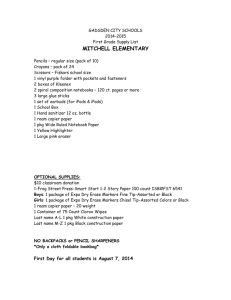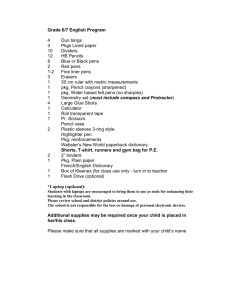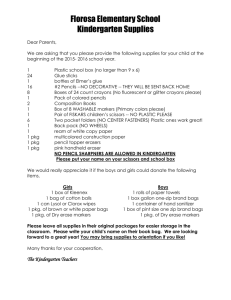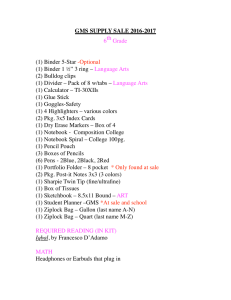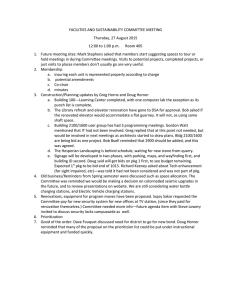Release Notes for Cisco Smart Storage Optware PKG Package Version 0.99.163
advertisement
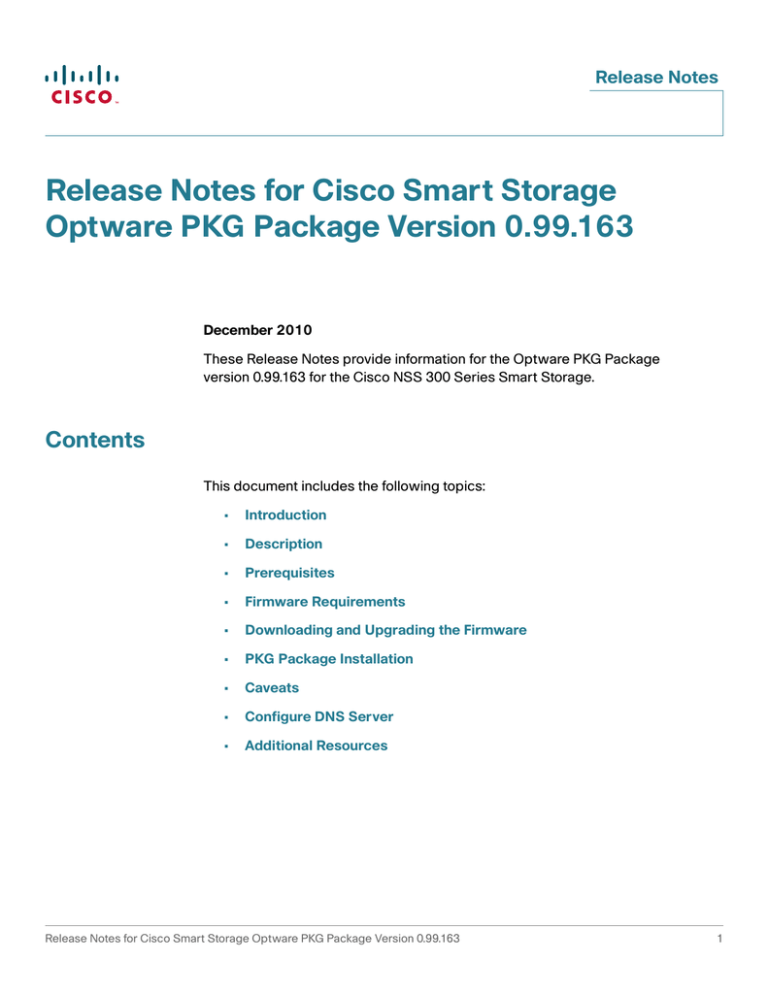
Release Notes Release Notes for Cisco Smart Storage Optware PKG Package Version 0.99.163 December 2010 These Release Notes provide information for the Optware PKG Package version 0.99.163 for the Cisco NSS 300 Series Smart Storage. Contents This document includes the following topics: • Introduction • Description • Prerequisites • Firmware Requirements • Downloading and Upgrading the Firmware • PKG Package Installation • Caveats • Configure DNS Server • Additional Resources Release Notes for Cisco Smart Storage Optware PKG Package Version 0.99.163 1 Release Notes Introduction Your NSS 300 Series Smart Storage comes with built-in applications and the ability to add new applications. Add-on applications add new functionality to your Smart Storage device. Add-on applications are downloaded from Cisco.com via a PKG package or PKG plugin installation file. Description The Optware PKG package is design for software installation within small embedded systems. Optware is a command-line utility and was originally created for the Linksys NSLU2 Unslung firmware. Using the ipkg command, Optware allows you to install software programs ported to the NSLU2 on the Cisco Smart Storage. After Optware is installed, you can SSH to the NAS system and use the command “ipkg install <software name>” to install extra pre-compiled, hardware-dependent software, such as GCC Compiler. The list of compatible software can be found at: http://ipkg.nslu2-linux.org/feeds/optware/ts509/cross/unstable/ NOTE The software in the unstable directory might be the latest software, although it might not have completed full testing for compatibility. Consult the Optware community with any questions or concerns about compatibility. For additional Optware links, see Additional Resources, page 7. Prerequisites Prior to running the Optware software PKG package, you need an internet connection and the DNS server needs to be configured on the Cisco NSS 300 Series Smart Storage device. See Configure DNS Server, page 6. 2 Release Notes for Cisco Smart Storage Optware PKG Package Version 0.99.163 Release Notes Firmware Requirements The Cisco NSS 300 Series Smart Storage device should be running firmware version 1.0.0 or higher. To update your firmware see, Downloading and Upgrading the Firmware. Downloading and Upgrading the Firmware This procedure describes how to upgrade the firmware on the NSS 300 Series Smart Storage devices from the Network Attached Storage (NAS) interface. ! CAUTION As a precautionary measure, back up the NAS system configuration before upgrading the firmware. ! CAUTION Do not upgrade the firmware over a WAN or Wi-Fi link since an interuption in service can lead to corruption of the firmware upgrade process. From the Administration > Firmware Upgrade window, you can view the current firmware version and update the firmware on the NAS. The current NAS settings will not change while performing the firmware version update. To upgrade the firmware: STEP 1 Click Administration > Firmware Upgrade from the Navigation menu. The Firmware Upgrade window appears. The current firmware version is displayed. STEP 2 Click Browse to locate the correct firmware file for the system update. Before updating the system, verify that the product model and firmware version you are going to update is correct. STEP 3 Click Update The System. Release Notes for Cisco Smart Storage Optware PKG Package Version 0.99.163 3 Release Notes Within 15 seconds, a MD5 checksum result window will display to confirm the integrity of the system. After the successful integrity check of the NAS, click OK for the new firmware file to upload to the NAS. After this has completed, a message displays and asks you to reboot the system. Please wait patiently. A system log in window will automatically display after the successful update to the new firmware. The MD5 verification window does not perform any processing on the NAS or the candidate firmware for installation. Once the target firmware has been selected, the MD5 verification allows the user to validate the checksum calculated by the NAS against the provided checksum value found in a separate file that was provided alongside the firmware download. Mismatched checksums indicate firmware integrity has been compromised. PKG Package Installation From the Applications > PKG Plugins window, you can install PKG packages to add more functions to the NAS. Before you install the packages, make sure the files are correct, read the instructions carefully, and back up all important data on the NAS. Download the software package that you want to install on NAS to your computer. To install a new PKG package: STEP 1 Choose Applications > PKG Plugins > Installation from the Navigation menu. The PKG Plugins INSTALLATION window appears. STEP 2 Click Browse to locate and select the Optware_0.99.163_x86.pkg file. STEP 3 Click Install. The Optware PKG Plugin is installed to the NAS. NOTE To verify the PKG is installed, choose Applications > PKG Plugins > PKG Installed. A graphical icon appears in the window, indicating that the PKG is installed on the NAS system. NOTE Before using the ipkg utility, Optware must be enabled from the NAS interface. If there is an existing SSH session open when Optware is enabled, the ipkg utility will not be available in this same session. You need to open a new SSH session to use 4 Release Notes for Cisco Smart Storage Optware PKG Package Version 0.99.163 Release Notes the ipkg command. Also, if Optware is disabled from the NAS interface, the ipkg utility will remain available until the NAS system is rebooted. The NAS system must be rebooted for the disable action to take effect. To enable the Optware PKG package: STEP 1 Choose Applications > PKG Plugins > PKG Installed from the Navigation menu. The PKG Plugins PKG INSTALLED window appears. STEP 2 Click the graphical Optware icon to open the application. STEP 3 Click Enable. The status changes to Enabled. STEP 4 Click Close to exit. After Optware is installed, you can SSH to the NAS system and use the command “ipkg install <software name>” to install extra pre-compiled, hardware-dependent software, such as GCC Compiler. Further instructions can be found in the “How to Use iPKG” section at http://www.nslu2-linux.org/wiki/Optware/Packages. To remove a Optware PKG package: STEP 1 Choose Applications > PKG Plugins > PKG Installed from the Navigation menu. The PKG Plugins PKG INSTALLED window appears. STEP 2 Click on the Optware icon. The Optware application window appears. STEP 3 Click Remove. The Optware PKG package is removed from the NAS. Caveats Information regarding any known caveats with Optware can be accessed from the following website: http://trac.nslu2-linux.org/optware Release Notes for Cisco Smart Storage Optware PKG Package Version 0.99.163 5 Release Notes Configure DNS Server To configure the DNS settings for your NAS: STEP 1 Choose Administration > Network > TCP/IP from the Navigation menu.The TCP/ IP window opens. STEP 2 Configure the following parameters in the DNS Server section: You can either specify the DNS server address here or choose to obtain it automatically. • Obtain DNS server address automatically—Click to obtain the DNS server address automatically. • • DNS information—Click the link to view the DNS Server list and IP addresses. Use the following DNS server address—Click to manually configure the primary and secondary DNS servers. • Primary DNS Server—Enter the IP address of the Domain Name System (DNS) server. This address is typically provided by your Internet Service Provider (ISP). • Secondary DNS Server—Enter the IP address of the secondary DNS server. STEP 3 Click Apply to save your settings. 6 Release Notes for Cisco Smart Storage Optware PKG Package Version 0.99.163 Release Notes Additional Resources Support for the add-on applications is available via open source online community support resources. Cisco Resources URL Cisco PKG Add-on Application Downloads (Firmware Link) http://www.cisco.com/go/smallbizsmartstorage Cisco Smart Storage Application Support http://www.cisco.com/go/smartstorage-apps Cisco Smart Storage Documentation, Application Notes, and Video Application Notes http://www.cisco.com/go/smallbizsmartstorage Optware Resources URL Optware Information http://www.nslu2-linux.org/wiki/Optware/Packages Pre-compiled Software http://ipkg.nslu2-linux.org/feeds/optware/ts509/ cross/unstable/ Cisco and the Cisco Logo are trademarks of Cisco Systems, Inc. and/or its affiliates in the U.S. and other countries. A listing of Cisco's trademarks can be found at www.cisco.com/go/trademarks. Third party trademarks mentioned are the property of their respective owners. The use of the word partner does not imply a partnership relationship between Cisco and any other company. (1005R) © 2010 Cisco Systems, Inc. All rights reserved. OL-24102-01 Release Notes for Cisco Smart Storage Optware PKG Package Version 0.99.163 7