Cisco IronPort AsyncOS 7.5 for Email Contents
advertisement
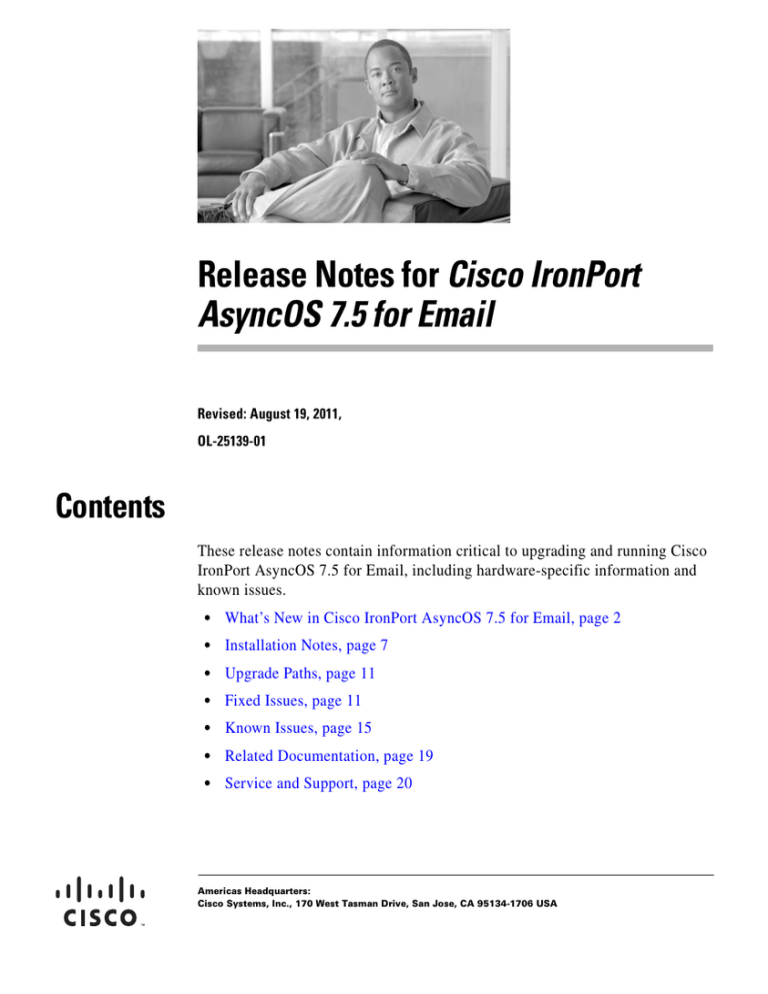
Release Notes for Cisco IronPort AsyncOS 7.5 for Email Revised: August 19, 2011, OL-25139-01 Contents These release notes contain information critical to upgrading and running Cisco IronPort AsyncOS 7.5 for Email, including hardware-specific information and known issues. • What’s New in Cisco IronPort AsyncOS 7.5 for Email, page 2 • Installation Notes, page 7 • Upgrade Paths, page 11 • Fixed Issues, page 11 • Known Issues, page 15 • Related Documentation, page 19 • Service and Support, page 20 Americas Headquarters: Cisco Systems, Inc., 170 West Tasman Drive, San Jose, CA 95134-1706 USA What’s New in Cisco IronPort AsyncOS 7.5 for Email What’s New in Cisco IronPort AsyncOS 7.5 for Email This section describes the new features added in Cisco IronPort AsyncOS 7.5 for Email. New Feature: Outbreak Filters AsyncOS 7.5 updates the Virus Outbreak Filters feature, now Outbreak Filters, to protect your users from the growing trend of low-volume, targeted email attacks in addition to virus outbreaks. The messages used for these threats, such as phishing messages, scams, and malware distribution, are complex, evolving, and can be more difficult to detect than widespread spam, phishing, and virus outbreaks. The enhancements in the Outbreak Filters feature offer your users protection from these attacks and prevents them from downloading malware or distributing sensitive information. The Outbreak Filters feature can rewrite URLs in messages to protect recipients from browsing to malicious websites and add disclaimers to suspect messages to warn recipients. As part of this update, the previous CLI commands for Virus Outbreak Filters have been renamed: • vofconfig is now outbreakconfig • vofflush is now outbreakflush • vofstatus is now outbreakstatus • vofupdate is now outbreakupdate The Outbreak Filters feature also includes the updated Outbreak Filters report and new outbreak threat-related variables for disclaimer templates. New Feature: Delegated Administration AysncOS 7.5 provides more flexible control over users’ access to the email security features on the appliance than the predefined user roles. You can design custom user roles and delegate specific responsibilities to users that align with their roles within your organization, allowing these delegated administrators access only to the email security features they are responsible for and not the system configuration features that are not related to their jobs. You can control the level of access that user groups have to the features on the appliance. Release Notes for Cisco IronPort AsyncOS 7.5 for Email 2 OL-25139-01 What’s New in Cisco IronPort AsyncOS 7.5 for Email New Feature: Technician User Role AsyncOS 7.5 adds a new predefined Technician role for users responsible for upgrading Cisco IronPort Email Security appliances. Users assigned to the technician role can perform system upgrades, reboot the appliance, manage feature keys, and perform other actions needed to upgrade an appliance. Enhancement: Administrator Role Starting in AsyncOS 7.5, administrators can perform system upgrades, create clusters, and join appliances to existing clusters. New Feature: Password Policy Enforcement In AsyncOS 7.5, you can define user account and password restrictions to enforce organizational password policies for local Email Security appliance users. These restrictions include: • Password rules. You can define what kinds of passwords users can choose, such as which characters are optional or mandatory. • User account locking. You can define how many failed login attempts cause the user to be locked out of the account. • Password lifetime rules. You can define how long a password can exist before the user is required to change the password after logging in. Enhancement: Large Message Scanning AsyncOS 7.5 improves how anti-spam scanning handles large messages in order to optimize the throughput of your Email Security appliance while still being able to scan the increasing number of larger messages. You can define an always scan message size, where messages smaller than the defined size are completely scanned by IronPort Anti-Spam engine, delivering IronPort’s industry-leading level of efficacy, and a never scan message size, where messages larger than the defined size are not scanned. For messages larger than the always scan size and smaller than the never scan size, the anti-spam engine performs a limited and faster scan. Release Notes for Cisco IronPort AsyncOS 7.5 for Email OL-25139-01 3 What’s New in Cisco IronPort AsyncOS 7.5 for Email New Feature: SMTP Call Ahead AsyncOS 7.5 includes SMTP call-ahead recipient validation, which allows the Email Security appliance to perform recipient validation by querying an external SMTP server prior to accepting incoming mail for the recipient. SMTP call-ahead recipient validation is useful in cases where you might want to validate users but cannot use LDAP Accept or the Recipient Access Table (RAT) for recipient validation. New Feature: Configuration History Logs AsyncOS 7.5 include a configuration history log that consists of a configuration file with an additional section listing the name of the user, a description of where in the configuration the user made changes, and the comment the user entered when committing the change. Each time a user commits a change, a new log is created containing the configuration file after the change. New Feature: HTML Disclaimers With AsyncOS 7.5, you can create some text resources with both HTML-based and plain text messages. When the text resource is applied to an email message, the HTML-based text resource message is applied to the text/html part of the email message, and the plain text resource message is applied to the text/plain part of the email message. Enhancement: Schedule Log Rollover To prevent log files on the appliance from becoming too large, AsyncOS 7.5 performs a “rollover” and archives a log file when it reaches a user-specified maximum file size or time interval and creates a new file for incoming log data. For example, you can set up the appliance to perform rollovers every night at midnight to archive a day’s worth of logs. You can configure rollovers to be performed hourly, daily, or on certain days of the week. Release Notes for Cisco IronPort AsyncOS 7.5 for Email 4 OL-25139-01 What’s New in Cisco IronPort AsyncOS 7.5 for Email Enhancement: Manually Download Logs Using HTTP/HTTPS With AsyncOS 7.5, you can now access log files at any time by clicking a link to the log directory on the Log Subscriptions page, then clicking the log file to access. Depending on your browser, you can view the file in a browser window or open or save it as a text file. This method uses the HTTP(S) protocol and is the default retrieval method. Enhancement: Service Updates Enhancements The Email Security appliance now automatically updates to the following services: • IronPort Anti-Spam and Intelligent Multi-Scan rules • Sophos anti-virus definitions • Time zone updates You can manage the update settings using the Service Updates page. Enhancement: IP-Based Access Through a Proxy If your organization’s network uses reverse proxy servers between remote users’ machines and the Email Security appliance, AsyncOS 7.5 allows you create an access list with the IP addresses of the proxies that can connect to the appliance. Enhancement: Web UI Session Timeout In AsyncOS 7.5, you can specify how long a user can be logged into the Email Security appliance’s Web UI before AsyncOS logs the user out due to inactivity. This Web UI session timeout applies to all users, including admin, and it is used for both HTTP and HTTPS sessions. Note The Web UI Session Timeout does not apply to IronPort Spam Quarantine sessions. Release Notes for Cisco IronPort AsyncOS 7.5 for Email OL-25139-01 5 What’s New in Cisco IronPort AsyncOS 7.5 for Email Enhancement: Attachment Search Using Message Tracking AsyncOS 7.5 now allows you to search for messages by attachment name in Message Tracking. Enhancement: Reporting Enhancements AsyncOS 7.5 includes enhanced reports that support selecting columns to display on tabular reports, selection of custom date ranges, and links in PDFs. Enhancement: Internationalization of PDF Reports New in AsyncOS 7.5, the Email Security appliance has the ability to generate localized PDF reports and properly render all non-ASCII/international symbols in PDF reports. Enhancement: Default Availability of User Interface in Eleven Major Languages AsyncOS 7.5 now allows you to select one of eleven major languages for the user interface of the GUI and CLI without the need for a feature key. The supported language are: • English • French • Spanish • German • Italian • Korean • Japanese • Portuguese (Brazil) • Chinese (zh-cn and zh-tw) Release Notes for Cisco IronPort AsyncOS 7.5 for Email 6 OL-25139-01 Installation Notes • Russian New and Updated CLI Commands AsyncOS 7.5 adds new CLI commands and updates some existing ones. See the Cisco IronPort AsyncOS CLI Reference Guide for more information on these commands. Table 1-1 New and Updated Commands Command Name Description outbreakconfig Configure Outbreak Filters (formerly vofconfig) outbreakflush Clear the cached Outbreak Rules (formerly vofflush) outbreakstatus Display current Outbreak Rules (formerly vofstatus) outbreakupdate Update Outbreak Filters rules (formerly vofupdate) redirectrecipients Redirect all messages to another relay host showrecipients Show messages from the queue sievechar Configure characters for Sieve Email Filtering tzupdate Update timezone rules updatenow Update all components Installation Notes Preupgrade Notes Please be aware of the following upgrade impacts: Release Notes for Cisco IronPort AsyncOS 7.5 for Email OL-25139-01 7 Installation Notes AsyncOS Upgrades and Service Updates Use Same Update Server In previous versions of AsyncOS, AsyncOS upgrades, PXE Engine updates, and McAfee Anti-Virus definitions could use a different update server than services such as IronPort Anti-Spam rules and Feature Key rules. In AsyncOS 7.5, AsyncOS upgrades use the same update server as all of the service updates, whether it’s an IronPort update server or a local update server. This will prevent you from using a local server for AsyncOS upgrades and an IronPort update server for all other service updates unless you configure the appliance to use a manifest on a local appliance to perform an AsyncOS upgrade and the re-configure the appliance to use an IronPort update server for the other services after the upgrade is complete. Re-enable SNMP SNMP does not start when you boot the appliance after upgrading to AsyncOS 7.5. Use snmpconfig -> setup and then commit to enable it. SNMP Monitoring: More Open Files If you are monitoring Email Security appliances using SNMP, the number of open files will increase to around 2500 after upgrading the appliance to AsyncOS 7.5. Email Authentication For DKIM Authentication, IronPort currently supports version 8 of the Draft Specification of ‘Authentication-Results:’ header. For SPF/SIDF verification, the spf-passed rule is no longer available in content filters. To maintain backwards compatibility, the spf-passed content filter rule will be accepted from XML configuration files but it will be converted to the spf-status rule with corresponding arguments. spf-passed will be changed to spf-status == "Pass" and NOT spf-passed to spf-status != "Pass". You can, however, still use the spf-passed message filter. Release Notes for Cisco IronPort AsyncOS 7.5 for Email 8 OL-25139-01 Installation Notes Configuration Files IronPort does not generally support the backward compatibility of configuration files with previous major releases. Minor release support is provided. Configuration files from previous versions may work with later releases; however, they may require modification to load. Check with IronPort Customer Support if you have any questions about configuration file support. Received Headers When you configure AsyncOS to use received headers, you can specify that the header reflects one of the following hostnames: • The hostname of the Virtual Gateway used for delivering the message • The hostname of the interface the message is received on You specify the hostname from the CLI command listenerconfig-> setup. You cannot configure the hostname from the GUI. If you configure the received header to display the hostname of the interface the message is received on, a strip-header filter action configured to strip received headers will strip the received header inserted by AsyncOS. [Defect IDs: 16254, 25816] Feature Keys The AsyncOS appliance checks for and applies feature keys at one minute intervals. Therefore, when you add a feature key, it may take up to a minute to view the changes. [Defect ID: 29160] Upgrading to the AsyncOS 7.5 Release For the AsyncOS 7.5 release, please use the following instructions to upgrade your Email Security appliance. Step 1 Save the XML configuration file off the IronPort appliance. Step 2 If you are using the Safelist/Blocklist feature, export the Safelist/Blocklist database off the IronPort appliance. Release Notes for Cisco IronPort AsyncOS 7.5 for Email OL-25139-01 9 Installation Notes Step 3 Suspend all listeners. Step 4 Wait for the queue to empty. Step 5 From the System Administration tab, select the System Upgrade page. Step 6 Click the Available Upgrades button. The page refreshes with a list of available AsyncOS upgrade versions. Step 7 Click the Begin Upgrade button and your upgrade will begin. Answer the questions as they appear. Step 8 When the upgrade is complete, click the Reboot Now button to reboot your IronPort appliance. Step 9 Resume all listeners. Performance Advisory RSA Email DLP - Enabling RSA Email DLP for outbound traffic on an appliance that is also running anti-spam and anti-virus scanning on inbound traffic can cause a performance decrease of less than 10%. Appliances that are only running outbound messages and are not running anti-spam and anti-virus may experience a significant performance decline. DomainKeys - DomainKeys signing outgoing email can cause a decrease in the message throughput capacity. Using smaller signing keys (512 byte or 768 byte) can mitigate this. SBNP - SenderBase Network Participation now uses the Context Adaptive Scanning Engine (CASE) to collect data to power IronPort Information Services. In some configurations customers may experience a moderate performance decline. Outbreak Filters - Outbreak Filters uses the Context Adaptive Scanning Engine to determine the threat level of a message and scores messages based on a combination of Adaptive Rules and Outbreak Rules. In some configurations, you may experience a moderate performance decline. IronPort Spam Quarantine - Enabling the IronPort Spam Quarantine on-box for a C-Series or X-Series appliance causes a minimal reduction in system throughput for nominally loaded appliances. For appliances that are running near or at peak throughput, the additional load from an active quarantine may cause a throughput Release Notes for Cisco IronPort AsyncOS 7.5 for Email 10 OL-25139-01 Upgrade Paths reduction of 10-20%. If your system is at or near capacity, and you desire to use the IronPort Spam Quarantine, consider migrating to a larger C-Series appliance or an M-Series appliance. If you change your anti-spam policy from dropping spam to quarantining it (either on-box or off-box), then your system load will increase due to the need to scan additional spam messages for virus and content security. For assistance in properly sizing your installation please contact your authorized IronPort support provider. Upgrade Paths Version 7.5.0-612 is the AsyncOS 7.5 release of the Cisco IronPort AsyncOS for Email Security operating system. The qualified upgrade paths to this release are: • From: Version 7.0.3-005 To: Version 7.5.0-612. • From: Version 7.1.3-010 To: Version 7.5.0-612. • From: Version 7.1.4-018 To: Version 7.5.0-612. • From: Version 7.1.5-017 To: Version 7.5.0-612. Fixed Issues The following issues have been fixed in this release of AsyncOS for Email. Release Notes for Cisco IronPort AsyncOS 7.5 for Email OL-25139-01 11 Fixed Issues Table 2 Resolved Issues in Version 7.5 Defect ID Description 68615 Fixed: Email Processing Delay When Trying to Drop Viral Attachments When Using McAfee. In AsyncOS 7.0 and 7.1, certain specific viral email attachments could cause delays in mail processing and queue backup issues, which could eventually lead to corruption of the email queue, if the appliance's mail policies used McAfee anti-virus scanning and the "Drop infected attachments if a virus is found and it could not be repair" option was enabled. This issue has been resolved in AsyncOS 7.5. 67341 Fixed: Cannot Save Regional Settings for IronPort Anti-Spam and IMS for Clustered Appliance. Previously, you could not save changes to the Regional Settings for IronPort Ant-Spam or IronPort Intelligent Multi-Scan via the GUI when a clustered Email Security appliance was in cluster or group mode. This issue has been resolved. Now, you can save the Regional Settings for the appliance at the cluster, group, or machine level as well as standalone mode. 68527 Fixed: Misleading Message When Trying to Run DLP Assessment Wizard in Cluster Mode. Previously, AsyncOS displayed an incorrect error message when you attempted to run DLP Assessment Wizard a clustered environment, stating that the wizard must be run from the “login host” level. This error message has been corrected. The message now correctly states that the appliance must be removed from the cluster to run the DLP Assessment Wizard. 29829 Fixed: updateconfig Command Does Not Allow User to Specify Interface for Certain Service Updates. Previously, you could not correctly apply which of IP interfaces assigned to the same physical network interface to use when connecting to the update server. That was a reason of failed updates/upgrades. This issue has been resolved. Now, when you run the updateconfig -> setup command and choose which particular IP interface connects to the update server the selected IP interface is applied properly and updates/upgrades are always completed successfully. Release Notes for Cisco IronPort AsyncOS 7.5 for Email 12 OL-25139-01 Fixed Issues Table 2 Resolved Issues in Version 7.5 (continued) Defect ID Description 71406 Fixed: Error Occurs When Using the Default Client or Server IP Address for the packetcapture Predefined Filter. Previously, configuring the client and server IPs addresses for the packetcapture feature’s predefined filter could result in a configuration error. The error occurred if an IP address was specified for one of the client or server IP addresses and the default address was used for the other. For example, if your configuration specified an IP address for the client IP but used the default IP address for the server IP. In these cases, AsyncOS saved a comma-separated string value for the packetcapture configuration instead of a list, which resulted in a error message after saving. This issue has been resolved. When configuring packetcapture in AsyncOS 7.5, the system uses a comma-separated string for the client and server IP addresses. However, AsyncOS 7.5 cannot fix a broken, existing XML configuration as there is no single way to fix the broken packetcapture settings. These settings may let the loadconfig fail or result into loading inappropriate settings for client or server IP addresses. The packetcapture will fail to start with these settings and user will have to manually correct settings using packetcapture -> setup command. 52692 Fixed: Cannot Reject Connections from localhost. Previously, you could not configure the Host Access Table (HAT) to reject connections from the localhost. This issue has been resolved. You can now use localhost as a hostname in HAT and can configure HAT to reject connections from the localhost. 66543 Fixed: Message Tracking Does Not Display Any Message Details After Upgrading and Changing the Time Zone. After changing the time zone in previous versions of AsyncOS, the Message Tracking page did not display any details when you clicked Show Details for a message. All message details values were blank or NA. This issue has been resolved in AsyncOS 7.5. Release Notes for Cisco IronPort AsyncOS 7.5 for Email OL-25139-01 13 Fixed Issues Table 2 Resolved Issues in Version 7.5 (continued) Defect ID Description 68278 Fixed: Internet Explorer 7 Displays Error Messages for System Upgrade Page. When you opened the System Upgrade page of a previous version of AsyncOS in Internet Explorer 7, IE7 displayed an “Object Required” error in the status bar at the bottom of the browser window. If you selected a version of AsyncOS and click Begin Upgrade, AsyncOS displayed an “Upgrade failure” error message, but AsyncOS was actually upgrading the appliance and displayed the upgrade progress below the error message. This issue has been resolved. AsyncOS 7.5 does not display these incorrect error messages. 68337 Fixed: AsyncOS Saves Exported PKCS#12 Certificate with .cer Extension. Fixed an issue where exporting a PKCS#12 certificate from the Certificates > Export Certificate page saved the certificate with the .cer extension instead of .p12. Now, saving the certificate file using Firefox or Internet Explorer with the filename specified by the user and the content type of application/x-pkcs12. Saving the certificate using Safari automatically adds the .p12 extension. 76977 Fixed: CLI displays “Unknown Command” Error When User Enters a Command for an Expired Feature Previously, the CLI displayed an Unknown command: [command name] error message if a user entered a command for a feature that has an expired feature key. This message has been updated to state Unknown command or missing feature key: [command name] in order to notify the customer that either the command is missing or the key for this feature has expired. 38480 Fixed: Batch Command Allows Multiple Domain Profiles with Same Users In previous versions of AsyncOS for Email, you could using the domainkeysconfig batch command in the CLI to create multiple domain profiles with the same users. For example, running domainkeysconfig profiles new new1 dk qa47.qa san all followed by domainkeysconfig profiles new new2 dk qa47.qa san all would create two domain profiles, new1 and new2, with the same users. This issue has been resolved. AsyncOS now displays an error message if you attempt to create a domain profile with the same users as an existing profile. Release Notes for Cisco IronPort AsyncOS 7.5 for Email 14 OL-25139-01 Known Issues Table 2 Resolved Issues in Version 7.5 (continued) Defect ID Description 76378 Fixed: Configuration File Fails to Load Due to Domain Profiles Duplication Previously, AysncOS for Email would not load a configuration file if multiple domain profiles used the “all” wildcard to specify the users assigned to the profiles. This issue existed due to issue 38480. The resolution of issue 38480 prevents this issue from occurring. 71976 Fixed: Removing a Disk from C150, C160 or C170 RAID May Prevent Appliance from Rebooting Previously, removing a disk from a RAID set in the C150, C160, or C170 and then reinstalling it may have prevented a C150, C160, or C170 appliance from rebooting after the RAID rebuild was completed. This issue no longer occurs. 72770 Fixed: Alternate DNS Authority Entries Are Case-Sensitive Fixed an issue where AsyncOS for Email treated the hostnames for alternate DNS authorities as case-sensitive. These entries are now treated as case-insensitive. Known Issues The following list describes known issues in this release of AsyncOS for Email. Release Notes for Cisco IronPort AsyncOS 7.5 for Email OL-25139-01 15 Known Issues Table 3 Known Issues in AsyncOS 7.5 Defect ID Description 80072 Feature Key Checks May Cause Slowdown When processing a message, the Email Security appliance performs feature key checks when running certain filter rules. The performance of these feature key checks have slowed in AsyncOS 7.5 and may cause a slowdown in processing messages through the email pipeline. Filters that contain the Body Contains, Only Body Contains, Attachment Contains, or Attachment Filename rules will perform a feature key check every time the Email Security appliance runs one of these rules. Email Security appliances configured with filters than run 100 or more of these rules may experience a slowdown in message processing and delivery. 78019 AsyncOS Upgrades and Service Updates Use Same Update Server In previous releases, AsyncOS upgrades, PXE Engine updates, and McAfee Anti-Virus definitions could use a different update server than services such as IronPort Anti-Spam rules and Feature Key rules. In AsyncOS 7.5, AsyncOS upgrades use the same update server as all of the service updates, whether it’s an IronPort update server or a local update server. This will prevent you from using a local server for AsyncOS upgrades and an IronPort update server for all other service updates unless you configure the appliance to use a manifest on a local appliance to perform an AsyncOS upgrade and the re-configure the appliance to use an IronPort update server for the other services after the upgrade is complete. 67160 Non-Default Administrator Can Reset Configuration Using System Setup Wizard. Any user assigned to the administrator user role can run the System Setup Wizard and reset the appliance’s configuration. Only the admin user is expected to be able to run the System Setup Wizard. 72847 Modifying Certificate Reinitializes All Interfaces. If you modify the HTTPS certificate on any interface, AsyncOS reinitializes all existing interfaces on the appliance. During the initialization, which is usually less than a second, network errors are seen while interfaces reinitialize and alerts are sent. Work around: Cisco IronPort recommends suspending listeners and delivery on the appliance before modifying the HTTPS certificate on an interface, then resuming listeners and delivery. Release Notes for Cisco IronPort AsyncOS 7.5 for Email 16 OL-25139-01 Known Issues Table 3 Known Issues in AsyncOS 7.5 Defect ID Description 75458, 48023 AsyncOS Does Not Log Out RADIUS User After Access Rights Change in CLI. If a RADIUS external user changes the role mapped to their RADIUS group using the userconfig command in the CLI, AsyncOS does not forcibly log the user out or change their access rights during their session. The user continues to have the same access rights until they log out of the CLI. 78178 Appliance May Become Unresponsive A C660, C670, X1060, or X1070 appliance may become unresponsive after processing a high amount of message traffic with large attachments over an extended period of time. This issue requires the work queue, scanning engines, and other AsyncOS features to be handling a constant high level of traffic in order to create the excessive memory usage that causes the appliance to become unresponsive. 51884 Editing a Large Content Dictionary From the GUI Causes Browser to Hang. Attempting to edit a content dictionary that is larger than the recommended five thousand term limit from the GUI may sometimes cause the browser to hang. Workaround: If your content dictionary is larger than the five thousand term limit, export the file, edit it, and import it again from the CLI. Do not edit larger files in the GUI. 74547 Scanning Engine Restarts If It Exceeds Memory Limit The content scanning engine in AsyncOS 7.5 for Email has improved performance from previous versions but it may run out of memory when scanning certain types of vCard attachments. When it does reach its memory limit, the engine restarts and the message and its attachment continue through the work queue. 72365 Improper Reboot May Cause CASE Corruption. An improper reboot of the Email Security appliance may corrupt the CASE engine and cause emails to back up in the queue until the CASE engine is updated. Work around: Use the antispamupdate ironport force command to force a CASE engine update. Release Notes for Cisco IronPort AsyncOS 7.5 for Email OL-25139-01 17 Known Issues Table 3 Known Issues in AsyncOS 7.5 Defect ID Description 76151 Commit Changes Button Highlighted After Upgrading from 7.0.0-702 and Uploading Config File. The Commit Change button is highlighted after you upgrade the appliance to AsyncOS 7.5 from version 7.0.0-702 and then save and load the configuration file. Normally, you do not have to commit changes after loading the configuration file. In this case, Cisco IronPort recommends committing the changes after loading the configuration file. 75816 Search Again Widget Not Displayed for Split Messages. If you perform a Message Tracking search for a message that was split during processing, the Message Details page does not display the Search Again widget if the message has been quarantined, bounced, or dropped, but not delivered. The Message Details page does display the Search Again widget for split messages that have been delivered. 75774 Log Subscriptions Show Incorrect Hostname for Manual Log Retrieval. The New and Edit Log Subscriptions pages in the GUI show the incorrect hostname for the “Manually download logs” retrieval method shows the hostname for which FTP is enabled, not the hostname for which HTTP is enabled. 71565 User Can Import a Configuration File with Larger Disk Allocation Values than Possible When you import a configuration file from a system running on a different hardware platform, there is a possibility to incorrectly configure the disk management so that the Email Security appliance is configured to use more space than is available 76201 SMA Cannot Communicate with ESA after AsyncOS Reversion If your Email Security appliance is connected to a Security Management appliance, reverting the version of AsyncOS on the ESA to a previous version prevents the SMA from communicating with it. Workaround: Re-authenticate the SMA’s connection to the ESA. Release Notes for Cisco IronPort AsyncOS 7.5 for Email 18 OL-25139-01 Related Documentation Table 3 Known Issues in AsyncOS 7.5 Defect ID Description 75046 Using a Virtual Gateway Hostname for a Received Header May Prevent DKIM Signing AsyncOS for Email may not sign outgoing messages using DKIM if the appliance uses a Virtual Gateway hostname in the received header. The C300D, C350D, C360D, and C370D appliances use a Virtual Gateway hostname in the received header by default. Cisco recommends using the hostname of the interface that received the message in the received header to guarantee that the appliance signs messages using DKIM. 76940 Using IronPort Mail Merge Variables in a Message May Prevent DKIM Signing Using IronPort Mail Merge (IPMM) variables for outgoing messages may invalidate the DKIM signature for any signed messages that are altered by IPMM. IPMM is only used on C300D, C350D, C360D, and C370D appliances. 77059 Messages Altered by AsyncOS are Unscannable by Sophos AsyncOS sometimes cleans bare CR and LF characters from messages, which results in Sophos flagging the messages as unscannable. 77609 Active Sessions Page and who CLI Command Cannot Display Active CLI Usernames 16 Characters or Longer Neither the who CLI command nor the Active Sessions page in the GUI can identify active CLI users with usernames 16 characters or longer. Related Documentation The documentation for the Cisco IronPort Email Security appliance includes the following books: • Cisco IronPort AsyncOS for Email Daily Management Guide. This guide provides instructions for performing common, everyday tasks that system administrators use to manage and monitor the IronPort appliance, such as viewing email traffic using the Email Security Monitor, tracking email messages, managing system quarantines, and troubleshooting the appliance. It also provides reference information for features that system administrators interact with on a regular basis, including Email Security Monitor pages, AsyncOS logs, CLI support commands, and quarantines. Release Notes for Cisco IronPort AsyncOS 7.5 for Email OL-25139-01 19 Service and Support • Cisco IronPort AsyncOS for Email Configuration Guide. This guide is recommended for system administrators who are setting up a new IronPort appliance and want to learn about its email delivery features. It provides instructions on installing the appliance into an existing network infrastructure and setting it up as an email gateway appliance. It also includes reference information and configuration instructions for email delivery features such as the Email Pipeline, Outbreak Filters, content filters, DLP, email encryption, anti-virus scanning, and anti-spam scanning. • Cisco IronPort AsyncOS for Email Advanced Configuration Guide. This guide provides instructions configuring the advanced features of the IronPort appliance. Topics include configuring the appliance to work with LDAP, creating message filters to enforce email policies, organizing multiple appliances into clusters, and customizing the listeners on the appliance. In addition to configuration, this guide provides reference material for advanced features such as message filter rules and actions, regular expressions used in content dictionaries and message filter rules, and LDAP query syntax and attributes. • IronPort AsyncOS CLI Reference Guide. This guide provides a detailed list of the commands in the AsyncOS command line interface (CLI), as well as examples of the commands in use. System administrators can use this guide for reference when using the CLI on the IronPort appliance. Service and Support You can request our support by phone, email, or online 24 hours a day, 7 days a week. During customer support hours (24 hours per day, Monday through Friday excluding U.S. holidays), an engineer will contact you within an hour of your request. To report a critical issue that requires urgent assistance outside of our office hours, please contact Cisco IronPort using one of the following methods: U.S. toll-free: 1(877) 641- 4766 International: http://cisco.com/web/ironport/contacts.html Support Portal: http://cisco.com/web/ironport/index.html Release Notes for Cisco IronPort AsyncOS 7.5 for Email 20 OL-25139-01 This document is to be used in conjunction with the documents listed in the “Related Documentation” section. CCDE, CCENT, CCSI, Cisco Eos, Cisco HealthPresence, Cisco IronPort, the Cisco logo, Cisco Nurse Connect, Cisco Pulse, Cisco SensorBase, Cisco StackPower, Cisco StadiumVision, Cisco TelePresence, Cisco Unified Computing System, Cisco WebEx, DCE, Flip Channels, Flip for Good, Flip Mino, Flipshare (Design), Flip Ultra, Flip Video, Flip Video (Design), Instant Broadband, and Welcome to the Human Network are trademarks; Changing the Way We Work, Live, Play, and Learn, Cisco Capital, Cisco Capital (Design), Cisco:Financed (Stylized), Cisco Store, Flip Gift Card, and One Million Acts of Green are service marks; and Access Registrar, Aironet, AllTouch, AsyncOS, Bringing the Meeting To You, Catalyst, CCDA, CCDP, CCIE, CCIP, CCNA, CCNP, CCSP, CCVP, Cisco, the Cisco Certified Internetwork Expert logo, Cisco IOS, Cisco Lumin, Cisco Nexus, Cisco Press, Cisco Systems, Cisco Systems Capital, the Cisco Systems logo, Cisco Unity, Collaboration Without Limitation, Continuum, EtherFast, EtherSwitch, Event Center, Explorer, Follow Me Browsing, GainMaker, iLYNX, IOS, iPhone, IronPort, the IronPort logo, Laser Link, LightStream, Linksys, MeetingPlace, MeetingPlace Chime Sound, MGX, Networkers, Networking Academy, PCNow, PIX, PowerKEY, PowerPanels, PowerTV, PowerTV (Design), PowerVu, Prisma, ProConnect, ROSA, SenderBase, SMARTnet, Spectrum Expert, StackWise, WebEx, and the WebEx logo are registered trademarks of Cisco Systems, Inc. and/or its affiliates in the United States and certain other countries. All other trademarks mentioned in this document or website are the property of their respective owners. The use of the word partner does not imply a partnership relationship between Cisco and any other company. (0910R) Any Internet Protocol (IP) addresses and phone numbers used in this document are not intended to be actual addresses and phone numbers. Any examples, command display output, network topology diagrams, and other figures included in the document are shown for illustrative purposes only. Any use of actual IP addresses or phone numbers in illustrative content is unintentional and coincidental. © 2009 Cisco Systems, Inc. All rights reserved. Printed in the USA on recycled paper containing 10% postconsumer waste. Release Notes for Cisco IronPort AsyncOS 7.5 for Email OL-25139-01 21 Release Notes for Cisco IronPort AsyncOS 7.5 for Email 22 OL-25139-01
