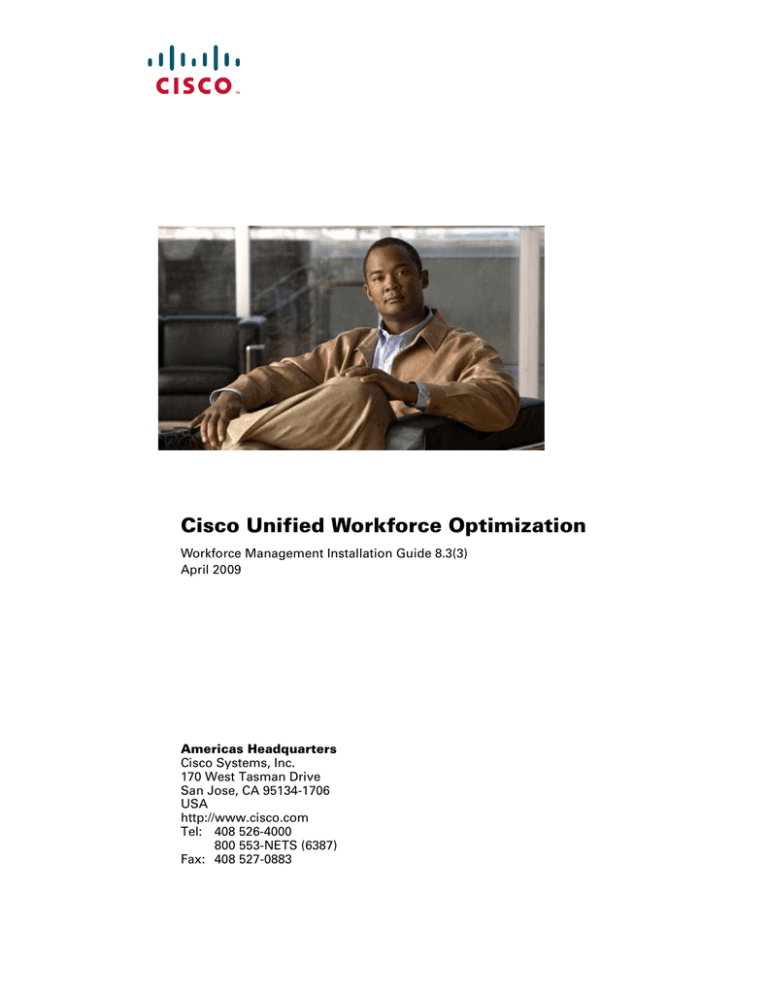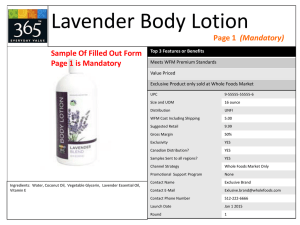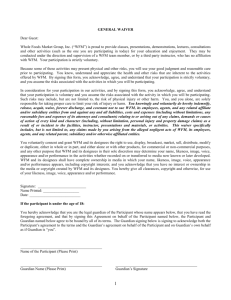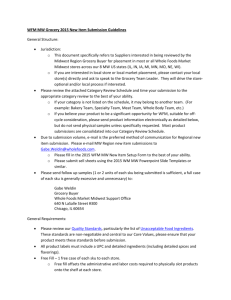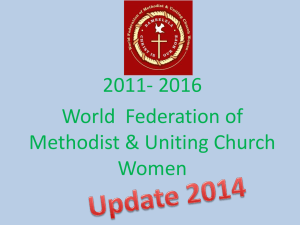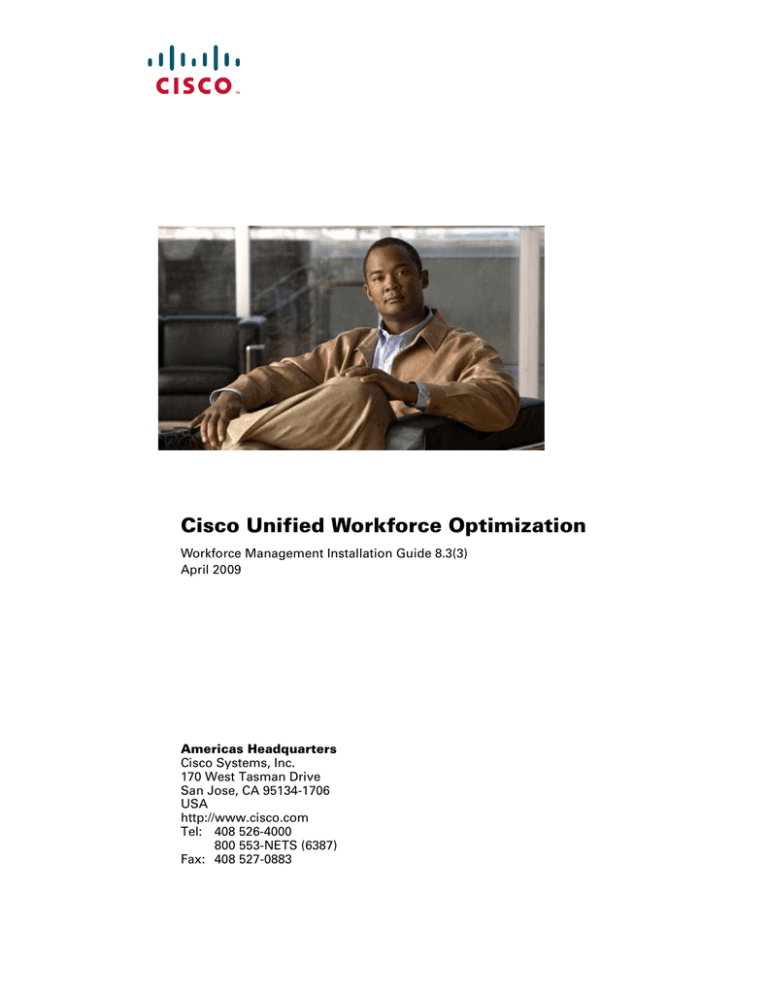
Cisco Unified Workforce Optimization
Workforce Management Installation Guide 8.3(3)
April 2009
Americas Headquarters
Cisco Systems, Inc.
170 West Tasman Drive
San Jose, CA 95134-1706
USA
http://www.cisco.com
Tel: 408 526-4000
800 553-NETS (6387)
Fax: 408 527-0883
THE SPECIFICATIONS AND INFORMATION REGARDING THE PRODUCTS IN THIS MANUAL ARE SUBJECT TO CHANGE WITHOUT NOTICE. ALL
STATEMENTS, INFORMATION, AND RECOMMENDATIONS IN THIS MANUAL ARE BELIEVED TO BE ACCURATE BUT ARE PRESENTED WITHOUT
WARRANTY OF ANY KIND, EXPRESS OR IMPLIED. USERS MUST TAKE FULL RESPONSIBILITY FOR THEIR APPLICATION OF ANY PRODUCTS.
THE SOFTWARE LICENSE AND LIMITED WARRANTY FOR THE ACCOMPANYING PRODUCT ARE SET FORTH IN THE INFORMATION PACKET THAT
SHIPPED WITH THE PRODUCT AND ARE INCORPORATED HEREIN BY THIS REFERENCE. IF YOU ARE UNABLE TO LOCATE THE SOFTWARE LICENSE OR
LIMITED WARRANTY, CONTACT YOUR CISCO REPRESENTATIVE FOR A COPY.
The Cisco implementation of TCP header compression is an adaptation of a program developed by the University of California, Berkeley (UCB) as part of UCB’s public
domain version of the UNIX operating system. All rights reserved. Copyright © 1981, Regents of the University of California.
NOTWITHSTANDING ANY OTHER WARRANTY HEREIN, ALL DOCUMENT FILES AND SOFTWARE OF THESE SUPPLIERS ARE PROVIDED “AS IS” WITH
ALL FAULTS. CISCO AND THE ABOVE-NAMED SUPPLIERS DISCLAIM ALL WARRANTIES, EXPRESSED OR IMPLIED, INCLUDING, WITHOUT LIMITATION,
THOSE OF MERCHANTABILITY, FITNESS FOR A PARTICULAR PURPOSE AND NONINFRINGEMENT OR ARISING FROM A COURSE OF DEALING, USAGE,
OR TRADE PRACTICE.
IN NO EVENT SHALL CISCO OR ITS SUPPLIERS BE LIABLE FOR ANY INDIRECT, SPECIAL, CONSEQUENTIAL, OR INCIDENTAL DAMAGES, INCLUDING,
WITHOUT LIMITATION, LOST PROFITS OR LOSS OR DAMAGE TO DATA ARISING OUT OF THE USE OR INABILITY TO USE THIS MANUAL, EVEN IF CISCO
OR ITS SUPPLIERS HAVE BEEN ADVISED OF THE POSSIBILITY OF SUCH DAMAGES.
CCDE, CCENT, Cisco Eos, Cisco HealthPresence, the Cisco logo, Cisco Lumin, Cisco Nexus, Cisco StadiumVision, Cisco TelePresence, Cisco WebEx, DCE, and Welcome
to the Human Network are trademarks; Changing the Way We Work, Live, Play, and Learn and Cisco Store are service marks; and Access Registrar, Aironet, AsyncOS,
Bringing the Meeting To You, Catalyst, CCDA, CCDP, CCIE, CCIP, CCNA, CCNP, CCSP, CCVP, Cisco, the Cisco Certified Internetwork Expert logo, Cisco IOS, Cisco
Press, Cisco Systems, Cisco Systems Capital, the Cisco Systems logo, Cisco Unity, Collaboration Without Limitation, EtherFast, EtherSwitch, Event Center, Fast Step,
Follow Me Browsing, FormShare, GigaDrive, HomeLink, Internet Quotient, IOS, iPhone, iQuick Study, IronPort, the IronPort logo, LightStream, Linksys, MediaTone,
MeetingPlace, MeetingPlace Chime Sound, MGX, Networkers, Networking Academy, Network Registrar, PCNow, PIX, PowerPanels, ProConnect, ScriptShare, SenderBase,
SMARTnet, Spectrum Expert, StackWise, The Fastest Way to Increase Your Internet Quotient, TransPath, WebEx, and the WebEx logo are registered trademarks of Cisco
Systems, Inc. and/or its affiliates in the United States and certain other countries.
All other trademarks mentioned in this document or website are the property of their respective owners. The use of the word partner does not imply a partnership relationship
between Cisco and any other company. (0812R)
Any Internet Protocol (IP) addresses used in this document are not intended to be actual addresses. Any examples, command display output, and figures included in the
document are shown for illustrative purposes only. Any use of actual IP addresses in illustrative content is unintentional and coincidental.
Workforce Management Installation Guide
© 2007, 2008, 2009 Cisco Systems, Inc. All rights reserved.
© 2007, 2008, 2009 Calabrio, Inc. All rights reserved.
Contents
1
Overview 7
■
Introduction 7
What’s New in This Version 8
WFM Documentation 9
■
Workforce Management Feature Levels 10
■
Workforce Management Services 11
Workforce Management Adherence Conformity Calculator Service 11
Workforce Management Capture Servic 11
Workforce Management Compile Service 11
Workforce Management OOC Service 11
Workforce Management Request Service 11
Workforce Management Adherence RTE Service 12
Workforce Management Sync Service 12
Tomcat Service 12
■
2
Port Usage 13
System Requirements 15
■
Overview 15
■
System Requirements 16
Cisco Unified Workforce Optimization Environment 16
System Environment 16
Operating Environment 16
Server Requirements 16
Desktop Requirements 17
Third Party Software Requirements 17
Desktop Requirements 19
■
Server Configurations 21
Single Server Configuration 21
■
Configuration Data 23
■
System Capacity 24
Contents
4
Before You Install WFM 27
■
Overview 27
■
Installing Microsoft SQL Server 2005 28
■
Creating a SQL Server Login for WFM 30
■
Configuring Firewall Port Exceptions 31
■
Configuring Regional Settings 33
■
Verifying Prerequisites 35
Active Directory Prerequisites 35
Unified CCX Prerequisites 35
WFM Prerequisites 35
5
Installing and Configuring WFM 37
■
Overview 37
■
Upgrading WFM 38
■
Installing WFM 40
■
Configuring WFM 45
ACD Connection Step 46
Active Directory Step 47
Administrator Password Step 48
QM Connection Step 49
WFM Database Step 50
WFM Server Step 51
Launching WFM Configuration Setup Manually 51
6
Capturing Historical Call Data 53
■
Overview 53
■
Capturing CSQHistorical Call Data for Unified CCX 54
■
Capturing Agent Historical Call Data for Unified CCX 57
■
Verifying Historical Call Data Capture 58
Contents
7
Removing WFM 59
■
Overview 59
■
Removing a WFM Service Release 60
■
Removing WFM Services 61
Index 63
Contents
Overview
1
Introduction
The Workforce Management (WFM) InstallShield Wizard guides you through the
WFM installation. The installation includes the components listed in Table 1.
Table 1.
Workforce Management Installation Components
Installation
Capture Services
Components
• WFM Capture service
• WFM OOC Service
Compile Services
• WFM Compile service
Process Services
• WFM Request service
Transaction Services
• WFM Adherence RTE service
• WFM Adherence Conformity Calculator service
• WFM Sync service
• Apache Tomcat webserver
• WFM web application
• BIRT (Business Intelligence Reporting Tools)
• Omnis
These components are installed on a single server. See "Server Configurations" on
page 21 for more information.
After you have successfully installed WFM into a properly-configured Cisco Unified
Workforce Optimization (WFO) environment, the basic functionality of WFM is
ready to be configured for your use. Users access WFM through a web browser.
For information about configuring WFM, see the Workforce Management
Administrator User Guide.
April 2009
7
Workforce Management Installation Guide
What’s New in This Version
WFM 8.3 includes the following new features.
8
■
Support for Cisco Unified Contact Center Express 7.0
■
Support for MSAQ (multi-skill agent queuing) so that a schedule displays all
agents who can support the CSQ even if they are not scheduled to do so
■
Localization in Canadian French
April 2009
Introduction
WFM Documentation
The following documents contain additional information about WFM.
April 2009
■
Workforce Management Administrator User Guide
■
Workforce Management Agent User Guide
■
Workforce Management Troubleshooting Guide
■
Workforce Management Reports Reference
■
Workforce Management Release Notes
9
Workforce Management Installation Guide
Workforce Management Feature Levels
This version of Workforce Management has only the Basic feature level.
10
April 2009
Workforce Management Services
Workforce Management Services
Workforce Management Adherence Conformity
Calculator Service
The Workforce Management Adherence Conformity Calculator (ACC) service
processes data from the daily schedule and agent status table and computes the
adherence and conformity percentages used in historical productivity reports.
Workforce Management Capture Servic
The Workforce Management Capture service (Capture service) listens for historical
call data reports created by the Workforce Management Odysoft ODBC Collector
(OOC) service. When the Capture service detects a new report, it sends a compilation
request to the Compile service.
Workforce Management Compile Service
The Workforce Management Compile service (Compile service) listens for compilation
requests from the Capture service. The Compile service can compile historical data for
agents, services, or teams by day, week, month, or year for use in forecasting and
scheduling.
Workforce Management OOC Service
Every 30 minutes, the Workforce Management Odysoft ODBC Collector (OOC) service
(OOC service) collects all of the call data for the preceding 30 minutes from the ACD
database using the Open Database Connectivity (ODBC) interface. The OOC service
then writes the call data into historical reports.
High availability (HA) configurations can use multiple data sources. The OOC service
always connects to the primary ACD node, however, and fails over to the secondary
node only if the first connection fails.
Workforce Management Request Service
The Workforce Management Request service (Request service) listens for user
requests to generate forecasts and schedules.
April 2009
11
Workforce Management Installation Guide
Workforce Management Adherence RTE Service
■
The Workforce Management RTE (Real Time Engine) service (RTE service)
allows WFM to display agent state information in the Supervisor Adherence
dashboard. To get real-time information on agent states, the RTE service uses
Advanced Contact Management Interface (ACMI) protocol for Unified CCX
Workforce Management Sync Service
The Workforce Management Sync service (Sync service) connects to the Unified CCX
node using the ACMI-based synchronization process. The Sync service retrieves and
processes configuration data, such as contact service queue (CSQ) configurations,
team configurations, and agent configurations.
Tomcat Service
The Tomcat Service enables desktop clients to access WFM.
12
April 2009
Port Usage
Port Usage
A WFM environment consists of one WFM server and two or more remote devices,
including the Unified CCX server and one or more client PCs.
Table 2 lists the software running on each of these devices in a Unified CCX
environment.
Table 2.
Configuration in a Unified CCX environment
Server
Hosted Software
WFM servers
• WFM services
• WFM application
• WFM instance of SQL Server
• Apache Tomcat
Unified CCX server
• Unified CCX
• Unified CCX instance of SQL Server
• CTI server (part of the RmCm subsystem)
Client PC
• Microsoft Internet Explorer 6 or 7
Table 3 lists the TCP and UDP ports used by WFM and its components on the WFM
server.
NOTE: For more information about Apache Tomcat port usage, go to
http://tomcat.apache.org/tomcat-5.5-doc/index.html.
Table 3.
WFM Port Usage on WFM Server
Server application protocol Destination port (listening) Client application protocol
April 2009
WFM instance
of SQL Server
TCP 1433
TCP 1434
WFM Capture Service
WFM Compile Service
WFM RTE Service
WFM Request Service
WFM Sync Service
Apache Tomcat
WFM RTE Service
TCP 30001 (configurable)
ACMI Service (GED-188)
WFM Sync Service
TCP 59011
unused
Apache Tomcat
TCP 8087
TCP 8017
TCP 8007
HTTP
AJP 1.3
Shutdown port
13
Workforce Management Installation Guide
Table 4 lists the TCP and UDP ports used by WFM and its components on remote
devices in the WFM environment, including the Unified CCX server and one or more
client PCs.
Table 4.
WFM Port Usage on Remote Devices
Server application protocol Destination port (listening) Client application protocol
CTI server*
TCP 42027 (configurable)
ACMI Service
Unified CCX instance
of SQL Server
TCP 1433
TCP 1434
WFM Sync Service
WFM RTE Service
TCP 42027 (configurable)
Unified CCX instance of
SQL Server
Apache Tomcat
TCP 8087
TCP 8017
TCP 8007
HTTP
AJP 1.3
Shutdown port
*You can set this port number in the System Parameters window of the Unified CCX
Administration web page. The parameter name for the port number is RmCm TCP Port.
For more information, see Managing System Parameters, Cisco Customer Response
Solutions Administration Guide.
14
April 2009
System Requirements
2
Overview
This chapter describes the following requirements for WFM:
April 2009
■
System Requirements (page 16)
■
Server Configurations (page 21)
■
Configuration Data (page 23)
■
System Capacity (page 24)
15
Workforce Management Installation Guide
System Requirements
The following tables list the minimum system requirements for the WFM server
and clients.
Cisco Unified Workforce Optimization Environment
Workforce Management is compatible with Quality Management as outlined in the
following table.
Table 5.
WFM/QM version compatibility
QM Version
WFM Version
2.4
2.5
2.6
2.7
8.0
No
Yes
No
No
8.1
No
Yes
No
No
8.2
No
Yes
No
No
8.3(1)
No
Yes
No
No
8.3(2)
No
Yes
No
No
8.3(3)
Yes
Yes
Yes
Yes
System Environment
WFM has been verified in the following configurations:
■
Cisco Unified Contact Center Express 5.0(2) and 7.0(1)
Operating Environment
Server Requirements
Table 6 displays the minimum operating system and hardware requirements for
WFM servers.
16
April 2009
System Requirements
NOTE: Running WFM on a platform other than a Cisco MCS or exact
equivalent server is not supported
Table 6.
WFM server minimum requirements
Operating System
Hardware
Windows Server 2003
R2
3.4 GHz Dual Pentium 4
2 GB RAM
150 GB hard disk space
Cisco Media Convergence Server (MCS) or equivalent*
VMware ESX Server†
3.4 GHz Dual Pentium 4
3 GB RAM
200 GB hard disk space
Cisco Media Convergence Server (MCS) or equivalent
* For the latest information on supported MCS equivalent platforms (including IBM and HP), go to
http://www.cisco.com/en/US/products/hw/voiceapp/ps378/prod_brochure_list.html.
† WFM systems hosted on VMware have been tested for functionality only, not for scalability. Due to
the many possible virtual server configurations, and the possible impact of additional hosted virtual
servers on WFM, the actual server performance in the user’s VMware environment is the
responsibility of the customer. Cisco support for performance and scalability issues is limited to
server-based deployments.If a problem occurs in a VMware deployment, the customer might be
required to shut down other sessions or reproduce the problem in a non-VMware configuration to
assist in isolating the issue.
Desktop Requirements
Table 7 displays the minimum operating system and hardware requirements for
WFM desktops.
Table 7.
WFM desktop minimum requirements
Operating System
Hardware
Windows XP Professional
Service Pack 1 or greater
1 GHz processor or higher
256 MB RAM or higher
20 GB hard disk space
100 Mbit NIC or higher
Windows Vista (Business Edition)
1 GHz processor or higher
1 GB RAM or higher
40 GB hard disk space
100 Mbit NIC or higher
Third Party Software Requirements
Table 8 displays the minimum third party software requirements for WFM servers and
where they are installed.
April 2009
17
Workforce Management Installation Guide
NOTE: If you are using Unified CCX, WFM requires the Cisco Media
Convergence Server (MCS) platform to be a dedicated standalone
server. Running other applications on the WFM server can adversely
affect performance.
Table 8.
Minimum third party software requirements for the WFM server
Application
Where Installed/Description
Microsoft SQL
Server 2005
Cisco MCS platform:
System configuration data is maintained using Microsoft SQL
Server 2005. The customer must purchase and install SQL
Server 2005. SQL Server 2005 is not installed as part of the
product and must be installed prior to deploying WFM.
See "Server Configurations" on page 21 for more
information.
NOTE: This application is required if you are using
Unified CCX.
Microsoft SQL
Server 2005 Tools
Cisco MCS platform: Multiple server configuration using the
Cisco MCS platform and one or more of the following WFM
services: process services, capture services, and compile
services
System configuration data in a multiple server configuration
is maintained using SQL Native Client included in Microsoft
SQL Server 2005 Tools. In a multiple server configuration,
the customer must install SQL Server 2005 on the server
that will host the WFM transaction services and install SQL
Server 2005 Tools on the remaining WFM servers. SQL
Server 2005 Tools is not installed as part of the product and
must be installed prior to deploying WFM. See "Server
Configurations" on page 21 for more information.
NOTE: This application is required if you are using
Unified CCE, Avaya CMS, or Nortel Contact Center.
Sybase System 12
Cisco MCS platform
NOTE: This application is only required if you are using
Nortel Contact Center.
Internet Explorer 6
or 7
18
Cisco MCS platform: Internet Explorer is required to access
the WFM web application. Vista only supports Internet
Explorer 7.0.
April 2009
System Requirements
Table 8.
Minimum third party software requirements for the WFM server (cont’d)
Application
Where Installed/Description
Java 2 Runtime
Environment (JRE)
Standard Edition
Version 5.0
(v1.5.0_12)
Cisco MCS platform: Java 2 Runtime Environment is required
to run the Java Server Pages (JSP) used by the WFM
application. The version of JRE shipped with WFM meets the
minimum requirements and is installed automatically on the
Cisco MCS platform.
BIRT v2.2.1
Cisco MCS platform: BIRT is an open source Eclipse-based
reporting system. The version of BIRT shipped with WFM
meets the minimum requirements and is installed
automatically. For more information about BIRT, see
http://www.eclipse.org/birt/phoenix.
JFreeChart v1.0.1
Cisco MCS platform: JFreeChart is an open source Java chart
library. The version of JFreeChart shipped with WFM meets
the minimum requirements and is installed automatically.
For more information about JFreeChart, see
http://www.jfree.org/jfreechart/.
Omnis v7.1
Cisco MCS platform: Omnis is a rapid application
development (RAD) tool. The version of Omnis shipped with
WFM meets the minimum requirements and is installed
automatically. For more information about Omnis, see
http://www.omnis.net.
Apache Tomcat
v5.5.9
Cisco MCS platform: Apache Tomcat is a web container, or
application server that provides an environment for Java
code to run in cooperation with a web server. The version of
Apache Tomcat shipped with WFM meets the minimum
requirements and is installed automatically. For more
information about Apache Tomcat, see
http://tomcat.apache.org.
Desktop Requirements
Table 9 displays the minimum desktop software requirements for WFM and where
they are installed.
Table 9.
April 2009
WFM desktop minimum third party software requirements
Application
Where Installed/Description
Internet Explorer
6 or 7
WFM client desktops: Internet Explorer is required to access
the WFM web application. Vista only supports Internet
Explorer 7.
19
Workforce Management Installation Guide
20
April 2009
Server Configurations
Server Configurations
The number of agents and associated voice traffic WFM can support is scalable. WFM
supports a single server configuration.
Single Server Configuration
A single server configuration has one automatic call distributor (ACD) cluster with all
Workforce Management services located on a single server (Figure 1). The single
server configuration supports 300 concurrent users and 900 configured users.
The following components must be installed on the single server:
■
WFM Transaction Services (including Apache Tomcat, ACC service, BIRT,
Omnis, RTE service, and sync service)
■
WFM Process Services (including the Request Service)
■
WFM Capture Services (including the OOC Service and Capture Service)
■
WFM Compile Services (including the Compile Service)
NOTE: The Microsoft SQL Server 2005 must be installed on the
single server before you install the components.
April 2009
21
Workforce Management Installation Guide
Figure 1.
22
Single server configuration for Cisco Unified CCX
April 2009
Configuration Data
Configuration Data
The following data needs to be stored persistently and must be backed up on a regular
basis:
■
WFM database (named CWFM)
■
Customer-specific configuration files, such as the files in
C:\Program Files\Cisco\WFO_WFM\config
WFM database backups are independent of Unified CCX backup and restore or BARS
tools. Use standard SQL Server 2005 tools to manually back up and restore the WFM
database.
NOTE: If you are running Cisco Security Agent (CSA) on your WFM
server, shut CSA down before you back up the WFM database. If CSA
is running while you run SQL Server utilities to backup the WFM
database, the backup may fail.
April 2009
23
TroubleshootingInstallation Guide
System Capacity
The system capacity for the WFM server can be defined by specific hardware and
software configurations. It is also defined by the number of users. User capacity is
defined as follows.
■
Configured users—Any scheduled or recorded agent plus all other users with
active login rights to Workforce Optimization (WFO) applications (for example,
supervisors, managers, quality evaluators, or schedulers). The maximum
capacity for configured users is the total number of users that can be
configured in WFM.
■
Concurrent users—The users who are logged into WFM at any given time. The
maximum capacity for concurrent users is the total number of users that can
be logged into WFM at any given time.
Table 10 shows the limits of individual feature capacities.
Table 10.
System capacity
Capacity*
Attribute
Maximum number of configured WFM users
900
Maximum number of concurrent WFM users
300
Maximum number of agents per team
150
Maximum number of skills per agent (for real time reporting)
50
Maximum number of supervisors per site
50
Maximum number of supervisors per team
30
Average agents per supervisor
7.5 to 1
* Capacity numbers are estimates. Actual numbers might vary.
Table 11 shows Workforce Management server capacities.
Table 11.
Workforce Management server capacities
Server Configuration
Processor
Intel 5140 2.33 GHz dual core
2 Intel 5140 2.33 GHz dual
core
Memory (RAM)
2 GB DDR 2/DDR 3
4 GB DDR 2/DDR 3
System Storage
40 GB HDD
40 GB HDD
7835
7835
Cisco MCS or Equivalent
24
April 2009
System Capacity
Table 11.
Workforce Management server capacities (cont’d)
Server Configuration
April 2009
Max Number Configured
Users
450
900
Max No. Concurrent Users
150
300
25
TroubleshootingInstallation Guide
26
April 2009
Before You Install WFM
4
Overview
This chapter describes how to configure the WFM server before you install WFM.
This process consists of the following tasks.
April 2009
■
Installing Microsoft SQL Server 2005 (page 28)
■
Creating a SQL Server Login for WFM (page 30)
■
Configuring Firewall Port Exceptions (page 31)
■
Configuring Regional Settings (page 33)
■
Verifying Prerequisites (page 35)
27
Workforce Management Installation Guide
Installing Microsoft SQL Server 2005
You must install Microsoft SQL Server 2005 on the WFM server.
An abbreviated installation procedure is provided below. For detailed information
about how to install Microsoft SQL Server 2005, see the Microsoft SQL Server 2005
installation documentation.
Complete the Microsoft SQL Server 2005 Setup utility windows as shown in Table 12:
Table 12.
Microsoft SQL Server 2005 Setup utility entries
Window
Complete as follows:
Registration
Information
Enter your name, company, and product key.
Components to Install
Select check boxes for:
• SQL Server Database Services
• Workstation Components
• Any other desired components
Instance Name
Select one of the following options:
• Default Instance. If you are upgrading from
WFM 8.0, you must select the Default instance.
WFM 8.0 required a default instance, and you
cannot upgrade from WFM 8.0 to a SQL environment
using a named instance.
• Named Instance. If you select this option, specify the
named instance.
Service Acount
Select Use the Built-In System Account, then select Local
System from the drop-down list.
Under Start Services at the End of Setup, highlight
SQL Server, SQL Server Agent, and SQL Browser.
Authenticaion Mode
Select Mixed Mode.
Enter a password for the SQL Server System
Administrator (sa) logon.
28
April 2009
Installing Microsoft SQL Server 2005
Table 12.
Microsoft SQL Server 2005 Setup utility entries (cont’d)
Window
Complete as follows:
Collation Settings
Under Collation Designator and Sort Order, select
Latin1_General from the drop-down list.
Select the Accent-sensitive check box. Do not select any
of the other check boxes.
NOTE: The SQL collation name is SQL_Latin1_General_
CP1_CI_AS. See
http://msdn2.microsoft.com/en-us/library/ms180175.
aspx for more information about SQL Server collation
settings.
April 2009
29
Workforce Management Installation Guide
Creating a SQL Server Login for WFM
NOTE: If you are using an historical database (HDS) and an
administrative workstation (AW) database instead of a single
database, make sure the SQL Server login has access to both
databases.
NOTE: Store the WFM SQL Server login name and password in a safe
place. You will need this information for the WFM Configuration Setup
utility, which runs automatically after you install WFM.
To create a SQL Server login for WFM:
1. On the SQL Server computer, start Microsoft SQL Server Management Studio
and log in.
2. In the Object Explorer pane, expand the SQL Server instance. Choose
Security > Logins.
3. Right-click Logins and choose New Login.
4. The Login–New window appears.
5. On the General page, enter the login you want WFM services to use to
connect to SQL Server. Select SQL Server Authentication, enter a password,
and clear the Enforce password policy check box so that the WFM user
account does not expire.
6. On the Server Roles page, select dbcreator and sysadmin from the list of
server roles.
NOTE: The WFM SQL Server login must be able to create databases
and run the WFM administrative scripts.
7. Click OK. The new login is added to the list of logins in the right pane.
IMPORTANT: If this database user is modified (for example, name or
password are changed) after WFM is installed and configured to use
it, WFM must be reinstalled.
30
April 2009
Configuring Firewall Port Exceptions
Configuring Firewall Port Exceptions
If Microsoft Windows Firewall is enabled when WFM is installed, the installation
process opens the firewall ports listed in Table 13.
If another firewall is used, or if you turn on the Windows Firewall after WFM is
installed, these ports must be opened manually. See your firewall documentation for
instructions.
Table 13.
Microsoft Windows Firewall port exceptions
Server Application
Protocol
Listening Port
Client Application
Protocol
WFM RTE Service*
TCP 30001 (configurable)
ACMI Service (GED-188)
TCP 42027 (configurable)
Unified CCX instance of
SQL Server
TCP 42027 (configurable)
Unified CCE instance of
SQL Server
RTA port configured when
the BCSI WFM REAL TIME
IMPLEMENTATION
package was installed
Avaya CMS
TCP 5000, 3000, or
10000
Nortel Contact Center
Default = 5000
Apache Tomcat
TCP 8087
TCP 8017
TCP 8007
HTTP
AJP 1.3
Shutdown port
* Open the ports listed here on the server where the WFM RTE service is installed.
NOTE: For a complete list of ports used in a WFM environment, see
Port Usage (page 13).
To add a port to the Microsoft Windows Firewall exceptions list:
1. On the WFM server where the applicable WFM service is installed, choose
Start > Settings > Control Panel > Windows Firewall.
April 2009
31
Workforce Management Installation Guide
2. On the Exceptions tab, click Add Port. The Add a Port window appears
(Figure 2).
Figure 2.
Add a Port window
3. Enter a name that describes the port, and then enter the port number. Select
the appropriate connection type (TCP or UDP), and then click OK.
4. Repeat steps 2 and 3 to add another port to the exceptions list.
5. When you are finished adding ports, click OK to close Microsoft Windows
Firewall.
32
April 2009
Configuring Regional Settings
Configuring Regional Settings
The OOC Service must use US English regional settings. If you are installing the
Capture Service on a server running a Windows operating system where US English is
not the default setting, you must change the default regional settings to US English in
the Windows registry.
To change the regional settings in the Windows registry:
1. Open the Windows registry on the Capture service server.
2. Navigate to the following registry key:
HKEY_USERS\.DEFAULT\Control Panel\International\
3. Ensure that the registry settings under the International key are as listed in
Table 14.
Table 14. Regional settings
April 2009
Value
Type
Data
iCalendarType
string
1
iCountry
string
1
iCurrDigits
string
2
iCurrency
string
0
iDate
string
0
iDigits
string
2
iFirstDayOfWeek
string
6
iFirstWeekOfYear
string
0
iLZero
string
1
iMeasure
string
1
iNegCurr
string
0
iNegNumber
string
1
iTime
string
0
iTimePrefix
string
0
iTLZero
string
0
Locale
string
00000409
NumShape
string
1
33
Workforce Management Installation Guide
Table 14. Regional settings (cont’d)
34
Value
Type
Data
s1159
string
AM
s2359
string
PM
sCountry
string
United States
sCurrency
string
$
sDate
string
/
sDecimal
string
.
sGrouping
string
3;0
sLanguage
string
ENU
sList
string
,
sLongDate
string
dddd, MMMM dd, yyyy
sMonDecimalSep
string
.
sMonGrouping
string
3;0
sMonThousandSep
string
,
sNativeDigits
string
0123456789
sNegativeSign
string
-
sPositiveSign
string
sShortDate
string
mm-dd-yyyy
sThousand
string
,
sTime
string
;
sTimeFormat
string
h:mm:ss tt
April 2009
Verifying Prerequisites
Verifying Prerequisites
Active Directory Prerequisites
If you are using Active Directory, the WFM server must be part of the Active Directory
domain.
You also need the following information:
■
Active Directory distinguished names and ports (if you are not using the
default port)
■
Active Directory paths to the users
■
Common names (CN) from the Active Directory account and password
Unified CCX Prerequisites
If you plan to use Unified CCX , you must install and configure the following systems
before you install WFM.
■
Cisco Unified Contact Center Express (Unified CCX)
■
Cisco Unified Communications Manager (Unified CM) or Unified
Communications Manager Express (Unified CME)
■
Cisco Unity server (if you use Cisco Unity)
■
Unified CM IP address and port number
■
CTI server IP address and port number (see "Port Usage" on page 13)
■
Quality Management (QM) server IP address (if you use QM)
■
Unified CCX server IP address:
—
Single node environment: use the primary server IP address
—
High Availability (two node) environment: use the secondary server
IP address
WFM Prerequisites
To install WFM, you need the following information.
April 2009
■
WFM server IP address
■
WFM SQL Server database username and password you used in "Creating a
SQL Server Login for WFM" on page 30
■
SQL Server instance name you used in "Installing Microsoft SQL Server 2005"
on page 28 (if you did not use the default instance)
35
Workforce Management Installation Guide
36
April 2009
Installing and Configuring WFM
5
Overview
This chapter describes how to install and configure WFM. This process consists of
the following tasks.
April 2009
■
Upgrading WFM (page 38)
■
Installing WFM (page 40)
■
Configuring WFM (page 45)
37
Workforce Management Installation Guide
Upgrading WFM
You can upgrade WFM 8.0(n) and 8.2(n) to WFM 8.3(3).
To upgrade from WFM 8.0(n) or 8.2(n) to WFM 8.3(3):
1. Schedule a maintenance period for installation.
NOTE: Because upgrading WFM requires temporarily stopping all
WFM services and processes on your WFM server, WFM is not
available to users and agents during an upgrade. Therefore, to limit
impact to a live WFM system, schedule upgrades after business
hours or during a maintenance period when your WFM system is out
of production.
2. Log into the WFM server as the local machine administrator.
NOTE: You can log into the WFM server remotely using Virtual
Network Computing (VNC) software. See the documentation that
came with your VNC software for instructions on establishing a
remote connection to another machine.
3. Run the old WFM version of WFM Configuration Setup and note the settings
you used when you installed WFM. Not all WFM settings are maintained
during the upgrade process. You must enter them again after you install the
upgrade.
4. Back up the old SQL Server WFM database using SQL Server backup tools.
NOTE: Do not remove the old SQL Server WFM database. The old SQL
Server WFM database is required during the upgrade process.
Backing up your database is recommended in case a problem occurs
during the upgrade.
5. Uninstall any service releases (SRs) applied to the old version of WFM. For
instructions, see "Removing a WFM Service Release" on page 60. Removing
an SR takes approximately 10 minutes, followed by a server reboot.
6. Uninstall the old version of WFM. For instructions, see "Removing WFM
Services" on page 61.Removing a WFM base release takes approximately
10 minutes. The system does not reboot.
NOTE: When you uninstall WFM, the WFM SQL Server database
instance remains.
38
April 2009
Upgrading WFM
7. Install WFM 8.3(3). For instructions, see "Installing WFM" on page 40.
NOTE: Installing the release, including the configuration setup, takes
approximately 30–40 minutes.
8. Configure WFM 8.3(3). For instructions, see "Configuring WFM" on page 45.
9. After installation and configuration, log into WFM as an administrator and test
your WFM system to ensure that it is working properly.
10. From the WFM interface, choose Agents > Agents. If the right pane displays a
list of agents, the synchronization was successful.
11. Log into the WFM server as the local machine administrator and navigate to
C:\Program Files\Cisco\WFO_WFM\log. Open the OOC Service log file
(<yyyymmdd>-ooCollector.log, where <yyyymmdd> is the date). Verify that the
log file does not contain any error messages.
April 2009
39
Workforce Management Installation Guide
Installing WFM
Install the WFM services according to the supported system configuration as
described in "Server Configurations" on page 21.
WFM Configuration Setup runs automatically after you install WFM.
IMPORTANT! Any time WFM Configuration Setup starts after an installation, it
must be run to completion in order for the system to function.
To install WFM:
1. On the WFM server, log in as the local machine administrator.
NOTE: You can log into the WFM server remotely using Virtual
Network Computing (VNC) software. See the documentation that
came with your VNC software for instructions on establishing a
remote connection to another machine.
2. If Cisco Security Agent (CSA) is running on your WFM server, shut CSA down
before you begin the installation process.
NOTE: If CSA is running while you install WFM, the installation might
fail.
3. Load the installation CD in the server computer, and then navigate to the CD
in My Computer or Windows Explorer.
40
April 2009
Installing WFM
4. Double-click setup_WFM_<Version>.exe, where <Version> is the version
number associated with this release (for example, setup_WFM_833.exe), to
start the installation wizard. The Cisco Unified WFO Workforce Management
Services—InstallShield Wizard Welcome window appears (Figure 3).
Figure 3.
April 2009
InstallShield Wizard Welcome window
41
Workforce Management Installation Guide
5. Click Next to continue. The Custom Setup window appears (Figure 4).
Figure 4.
Custom Setup window
6. The default installation folder is C:\Program Files\Cisco. If you want to change
the default folder, click Change and follow the prompts.
NOTE: If you are upgrading from WFM 8.0, use the folder path
specified when WFM 8.0 was installed. WFM needs this folder path
when upgrading the SQL Server WFM 8.0 database.
42
April 2009
Installing WFM
7. Click Next to continue. The Ready to Install the Program window appears
(Figure 5).
Figure 5.
April 2009
Ready to Install the Program window
43
Workforce Management Installation Guide
8. Click Install to continue. When the installation completes, the InstallShield
Wizard Completed window appears (Figure 6).
Figure 6.
InstallShield Wizard Complete window
9. Click Finish to close the InstallShield window. WFM Configuration Setup is
launched automatically. See "Configuring WFM" on page 45 for more
information on WFM Configuration Setup.
NOTE: If a dialog appears asking you to restart your server, Click No
to dismiss the dialog box. Complete the WFM Configuration Setup
utility and then restart the server.
10. If present on the server, restart Cisco Security Agent.
44
April 2009
Configuring WFM
Configuring WFM
After you have installed the WFM server, WFM Configuration Setup is used to
configure the WFM environment. WFM Configuration Setup has two modes:
■
Initial mode—WFM Configuration Setup is launched automatically in initial
mode after the WFM installation finishes. After you configure all of the
required parameters and exit WFM Configuration Setup, the WFM services
are started automatically and the system is ready for use.
■
Update mode—WFM Configuration Setup can be launched manually when you
want to change configuration settings in an existing system. See Launching
WFM Configuration Setup Manually on page 51 for instructions. In update
mode you cannot modify the WFM database hostname/IP address or
instance name or enable/disable Active Directory. To change those settings,
you must reinstall WFM.
The following is a list of all possible steps that can appear when you run WFM
Configuration Setup in either initial or update mode.
NOTE: Some steps trigger actions and do not display windows that
contain fields to be completed.
April 2009
■
WFM Database Step (page 50)
■
Create WFM DB—action only. This step creates the WFM database.
■
WFM Server Step (page 51)
■
ACD Connection Step (page 46)
■
QM Connection Step (page 49)
■
Administrator Password Step (page 48)
■
Active Directory Step (page 47)
■
Start Services—action only. This step starts all the WFM service.
■
Finish Configuration—action only. This step configures the WFM Windows
registry settings
45
Workforce Management Installation Guide
ACD Connection Step
The ACD Connection step (Figure 7) configures which ACD is used with your WFM
system.
Figure 7.
ACD Connection step
Complete the fields as follows:
Table 15.
46
Field
Description
Select ACD
Select the version of Unified CCX used at your site.
Primary IP Address
Enter the primary IP address of the ACD.
Secondary IP Address
Enter the secondary IP address of the ACD, if this is a
redundant system.
CTI Server
The CTI server(s) and port(s) associated with your
system. to add a CTI server to the list, click Add and
enter the CTI server IP address and port, then click OK.
April 2009
Configuring WFM
Active Directory Step
The Active Directory step configures access to your Windows Active Directory.
Figure 8.
Active Directory step
Complete the fields as follows:
Table 16.
Active Directory step fields
Field
Description
Use Active Directory
Select the check box to use Active Directory.
Note: If you are upgrading from a previous version of
WFM, you cannot change using or not using Active
Directory. You must configure the upgrade to the same
settings as defined in the previous version of WFM.
Domain Information
April 2009
Base DN
The location in the directory server tree under which all
active directory users are located.
IP Address
The IP address of the Active Directory server.
Port
The port number of the Active Directory server.
User Name (with Read
Access)
The display name as configured in Active Directory of a
user with read access to the Active Directory database.
47
Workforce Management Installation Guide
Table 16.
Active Directory step fields (cont’d)
Field
Description
User Password
The user’s password.
User Search Base
The path to organizational units (OU) for user records.
The path must be specified from the most specific to the
least specific (from left to right in the path statement).
For example:
ou=Users,ou=Minneapolis,ou=Minnesota,ou=US
Alternate Domain
IP Address
The redundant Active Directory server’s IP address, if
there is one.
Port
The redundant Active Directory server’s port.
Administrator Password Step
The Administrator Password step creates the password used by the WFM
administrator to asscess the application. This step appears only in Initial Mode.
Figure 9.
Administrator Password step
Enter the WFM administrator password in the New Administrator Password and
Confirm New Administrator Password fields.
48
April 2009
Configuring WFM
NOTE: Store this password in a safe place. You will need it to log into
WFM as an administrator. The password can be changed using WFM
Administrator.
QM Connection Step
The QM Connection step is used if you are using the Cisco Quality Management part
Figure 10.
QM Connection step
of the Cisco Workforce Optimization suite.
Select the Quality Management is Installed check box if you are using QM, and then
enter the IP address of the QM Base server.
April 2009
49
Workforce Management Installation Guide
WFM Database Step
The WFM Database step configures access to the WFM database.
Figure 11.
WFM Database step
Complete the fields as follows:
Table 17.
WFM Database step fields
Field
Description
Host Name or IP
Address
Select if you are entering a host name or IP address of
the machine that hosts the WFM database.
Host Name or IP
The host name or IP address of the machine that hosts
the WFM database.
DB Instance Name
The WFM database instance name.
If this is a new installation of WFM, this field is
prepopulated with the text “<default instance>”. Use the
default value, the named instance, or leave the field
blank. Leaving the field blank is the same as using the
default instance.
NOTE: If you are upgrading from a previous version of
WFM, do not enter a named instance in this field. Use
the prepopulated text “<default instance>.”
50
April 2009
Configuring WFM
Table 17.
WFM Database step fields (cont’d)
Field
Description
User Name
User name with access to SQL Server. The user is the
one created when installing Microsoft SQL Server 2005.
See "Creating a SQL Server Login for WFM" on page 30.
Password
User’s password.
WFM Server Step
The WFM Server step configures the IP address of the server where WFM is installed.
It appears only if Configuration Setup detects that there is more than one network
interface card (NIC) on the server. Select the appropriate IP address from the
drop-down list.
Figure 12.
WFM Server step
Launching WFM Configuration Setup Manually
To launch WFM Configuration Setup manually:
1. Navigate to C:\Program Files\Cisco\WFO_WFM\bin. This is the default
location. Your system might use a different location.
2. Run the executable file, postinstall.exe.
April 2009
51
Workforce Management Installation Guide
52
April 2009
Capturing Historical Call Data
6
Overview
The WFM forecasting feature uses your contact center’s historical contact data to
estimate future call volume and scheduling requirements. The OOC Service
retrieves data automatically every 30 minutes, starting from the time you installed
WFM.
If you want to use historical contact data from the time before you installed WFM,
you must complete the procedures in this chapter to capture the data manually.
For more information about the forecasting feature, see Workforce Management
Administrator User Guide for Cisco Unified Workforce Optimization.
NOTE: You must complete the procedures described in this
chapter immediately after you install WFM.
April 2009
53
Workforce Management Installation Guide
Capturing CSQHistorical Call Data for Unified
CCX
To capture CSQhistorical call data for Unified CCX:
1. From the WFM server, choose Start > Programs > Cisco> WFO > WFM > OOC.
The Odysoft ODBC Collector window appears (Figure 13).
Figure 13.
Odysoft ODBC Collector
2. Choose Collector > Capture. The Capture Agent window appears (Figure 14).
Figure 14.
54
Capture Agent - Historical CSQ data
April 2009
Capturing CSQHistorical Call Data for Unified CCX
3. In the From fields in the Interval pane on the right, enter the beginning date
and time for the historical call reference period. The date must be in the
YYYY-MM-DD format, and the time in the 24-hour HH:MM:SS format.
4. In the To fields, enter the ending date and time for the historical call reference
period.
5. Highlight the last two statistics queries in the Statistics pane as shown in
Figure 14.
6. Clear the Use 30 minutes interval check box.
7. Enter the following directory path in the Directory field:
C:\Program Files\Cisco\WFO_WFM\reports
8. Select the desired database instance name from the DSN field.
9. In the UID and Password fields, enter the user ID and password of a user with
read/write access to the selected database.
10. Click Test connection to verify the connection is working.
11. Click Go to capture the historical call data. The reports are created and saved
to the folder C:\Program Files\Cisco\WFO_WFM\reports.
12. When the hourglass disappears, click Quit to exit the Capture Agent window.
13. Choose Collector > Quit to exit Odysoft ODBC Collector.
April 2009
55
Workforce Management Installation Guide
56
April 2009
Capturing Agent Historical Call Data for Unified CCX
Capturing Agent Historical Call Data for
Unified CCX
To capture agent historical call data:
1. From the Odysoft ODBC Collector window, choose Collector > Capture. The
Capture Agent window appears (Figure 15).
Figure 15.
Capture Agent - Historical Agent data
2. In the From fields in the Interval pane on the right, enter the beginning date
and time for the historical call reference period.
3. In the To fields, enter the ending date and time for the historical call
reference period.
4. Highlight the first three statistics queries in the Statistics pane as shown in
Figure 15.
5. Select the Use 30 Minutes Interval check box.
6. Enter the following directory path in the Directory field:
C:\Program Files\Cisco\WFO_WFM\reports
7. Select the Unified CCX DSN from the DSN field.
8. Enter the Unified CCX user ID and password.
9. Click Test Connection to verify the connection is working.
10. Click Go to capture the historical call data. The reports are created and saved
to the folder C:\Program Files\Cisco\WFO_WFM\reports.
11. When the hourglass disappears, click Quit to exit the Capture Agent dialog.
12. Choose Collector > Quit to exit Odysoft ODBC Collector.
April 2009
57
Workforce Management Installation Guide
Verifying Historical Call Data Capture
When you finish capturing the historical call data for Unified CCX , the capture module
processes the reports in the folder C:\Program Files\Cisco\WFO_WFM\reports and
moves them to the folder C:\Program Files\Cisco\WFO_WFM\archives.
The historical contact data capture is complete when there are no more reports in the
folder C:\Program Files\Cisco\WFO_WFM\reports.
58
April 2009
Removing WFM
7
Overview
To remove WFM, you must proceed in the following order:
1. Remove all service releases (see "Removing a WFM Service Release" on
page 60).
2. Remove WFM (see "Removing WFM Services" on page 61)
April 2009
59
Workforce Management Installation Guide
Removing a WFM Service Release
Follow these steps to remove a Cisco Unified Workforce Management service release
from a WFM server.
NOTE: If you cancel the removal process while it is running, the
service release might continue to be listed in the Add or Remove
Programs window, and you will not be able to remove or repair the
service release, or reinstall it. Contact Cisco TAC for assistance. See
the monthly What’s New in Cisco Product Documentation for contact
information:
http://www.cisco.com/en/US/docs/general/whatsnew/whatsnew.html
To remove a Cisco Unified WFO Workforce Management service release:
1. Log into the WFM server as the local machine administrator.
NOTE: You can log into the WFM server remotely using Virtual
Network Computing (VNC) software. See the documentation that
came with your VNC software for instructions on establishing a
remote connection to another machine.
2. Choose Start > Settings > Control Panel > Add or Remove Programs.
3. Select Cisco Unified WFO Workforce Management Service Release, click
Remove, and follow the prompts.
During the removal process, a DOS window named srRollbackRepair.exe
appears. Do not close this window. The srRollbackRepair.exe DOS window
closes automatically.
4. Your computer automatically reboots. After the computer restarts, the system
will be back to its base level software state.
60
April 2009
Removing WFM Services
Removing WFM Services
NOTE: When you remove WFO Workforce Management Services, the
WFM database is not removed.
NOTE: If there is a service release installed on the Workforce
Management server and you want to install WFM, you must remove
the service release before you can remove WFM.See "Removing a
WFM Service Release" on page 60 for more information.
To remove Cisco Unified WFO Workforce Management Services:
1. Log into the WFM server as the local machine administrator.
NOTE: You can log into the WFM server remotely using Virtual
Network Computing (VNC) software. See the documentation that
came with your VNC software for instructions on establishing a
remote connection to another machine.
2. From the Start menu, choose Settings > Control Panel.
3. Double-click Add or Remove Programs.
4. Select Cisco Unified WFO Workforce Management Services, click Remove,
and follow the prompts.
The following table lists the programs you will find on the server.
Table 18.
Applications on the server
Server
Applications to Remove
Cisco Unified WFO Workforce
Management Server
Cisco Unified WFO Workforce
Management Services*
* JRE and Tomcat are automatically removed when you remove Cisco Unified WFO Workforce
Management Services.
April 2009
61
Workforce Management Installation Guide
62
April 2009
Index
A
ACC Service
described 11
Active Directory
prerequisites 35
C
Capture Service
described 11
Compile Service
described 11
R
removing
WFM application 59
Request Service
described 11
requirements
system 16
RTE Service
described 12
S
I
installing WFM 40
Sync Service
described 12
system
environment 16
requirements 16
O
OOC Service
described 11
T
Tomcat Service
described 12
P
password
Active Directory 35
SQL Server Login for WFM 30
SQL Server System Administrator logon 28
WFM SQL Server database username 35
prerequisites
Active Directory 35
Unified CCX 35
verifying 35
WFM 35
U
Unified CCX
capturing agent historical call data 57
capturing CSQ historical call data 54
prerequisites 35
verifying historical call data 58
uninstalling
WFM 61
W
WFM
April 2009
63
Workforce Management Installation Guide
installing 40
prerequisites 35
removing this version 59
uninstalling 61
WFM Capture Services
single server configuration 21
WFM Compile Services
single server configuration 21
WFM Configuration Setup tool 45
WFM Process Services
single server configuration 21
WFM Transaction Services
single server configuration 21
64
April 2009