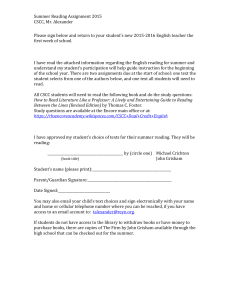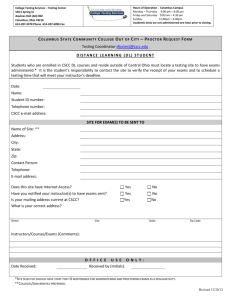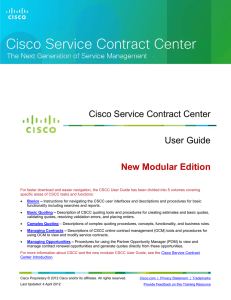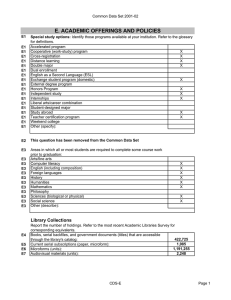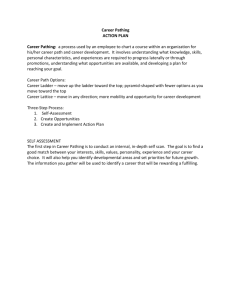CSCC Search Tools Tip Sheet
advertisement
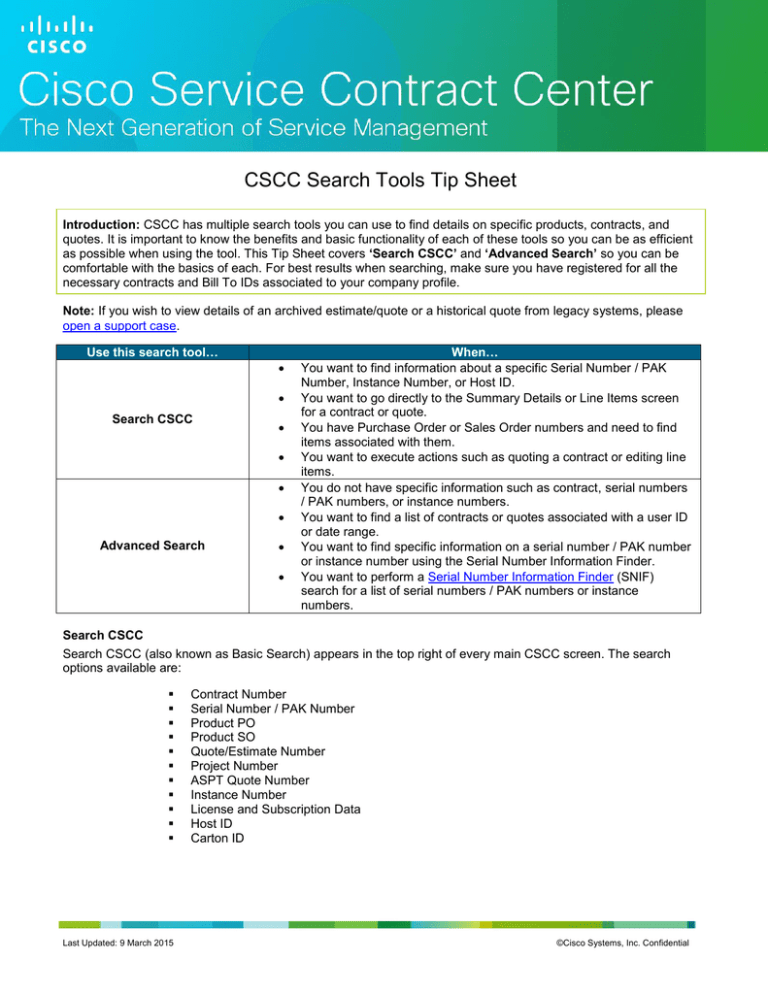
CSCC Search Tools Tip Sheet Introduction: CSCC has multiple search tools you can use to find details on specific products, contracts, and quotes. It is important to know the benefits and basic functionality of each of these tools so you can be as efficient as possible when using the tool. This Tip Sheet covers ‘Search CSCC’ and ‘Advanced Search’ so you can be comfortable with the basics of each. For best results when searching, make sure you have registered for all the necessary contracts and Bill To IDs associated to your company profile. Note: If you wish to view details of an archived estimate/quote or a historical quote from legacy systems, please open a support case. Use this search tool… Search CSCC Advanced Search When… You want to find information about a specific Serial Number / PAK Number, Instance Number, or Host ID. You want to go directly to the Summary Details or Line Items screen for a contract or quote. You have Purchase Order or Sales Order numbers and need to find items associated with them. You want to execute actions such as quoting a contract or editing line items. You do not have specific information such as contract, serial numbers / PAK numbers, or instance numbers. You want to find a list of contracts or quotes associated with a user ID or date range. You want to find specific information on a serial number / PAK number or instance number using the Serial Number Information Finder. You want to perform a Serial Number Information Finder (SNIF) search for a list of serial numbers / PAK numbers or instance numbers. Search CSCC Search CSCC (also known as Basic Search) appears in the top right of every main CSCC screen. The search options available are: Last Updated: 9 March 2015 Contract Number Serial Number / PAK Number Product PO Product SO Quote/Estimate Number Project Number ASPT Quote Number Instance Number License and Subscription Data Host ID Carton ID ©Cisco Systems, Inc. Confidential Search CSCC tool Basic Search menu 1. Click the Search CSCC drop down. 2. Select a search parameter (e.g., Serial Number / PAK Number, Instance Number, Contract Number, Estimate/Quote Number, Host ID, Carton ID). 3. Enter a corresponding value in the adjacent field. Note: Enter just one value; Search CSCC does not accept multiple values. 4. Click ‘Go’. If results are found, a Summary Details or Line Items screen is shown, depending on whether the results are single or multiple items, and whether the associated products are covered or uncovered. 5. If no results are found, please re-check your data and try your search again. Note: To understand the results that are returned for Serial Number / PAK Number, Instance Number, or Host ID searches and information on viewing the Product Details including the Warranty information, please reference the Serial Number Search Tip Sheet or CSCC User Guide. Advanced Search Advanced Search allows you to search using detailed search parameters. It is especially helpful if you are looking for multiple items that have unique characteristics. Advanced Search is available in the top right corner of every main screen. Upon clicking Advanced Search, a pop-up window will display. Advanced Search hyperlink Note: Multiple Advanced Search sessions can be opened at once. The main available search parameters are: Contracts SNIF (Serial Number Information Finder) – Searching for multiple serial numbers / PAK numbers or instance numbers Estimates/Quotes Step 1: Select a ‘Search For’ option. Step 3: Your results will display within the Results tab. 1. Select a ‘Search For’ option, the available search filters will display. 2. Enter search values into at least one of the fields marked with an asterisk. Use multiple criteria if you want to narrow the search. Once the necessary data has been entered, click ‘Search’. Last Updated: 9 March 2015 ©Cisco Systems, Inc. Confidential Note: When searching by End Customer Name, the CSCC search logic uses the first word entered for your search. To improve your search results, you can include a percent sign (%) as a wildcard in your search entry. This is especially helpful if the company you are looking for has many variations of their name or if they use acronyms. For example, entering %national% in the Customer Name search field will return all names that include “national”. Entering %national will return all names that end with “national.” At a minimum, three letters must be entered for the search to yield results. No more than three wildcards can be used in a single entry. For more information about using the wildcard search feature, reference the CSCC User Guide – Basics. 3. Your results will display within the Results tab highlighted above. To execute another search, click the Search tab again. If you search for a contract, clicking the Contract Number in the Search Results will launch a separate main window showing the Contract Summary Details. For more information on SNIF (Serial Number Information Finder), reference the related links section below. Related Links: CSCC Training Website: Click Here Registering Contracts Tip Sheet: Click Here Serial Number Search Tip Sheet: Click Here SNIF Training: Click Here Last Updated: 9 March 2015 ©Cisco Systems, Inc. Confidential