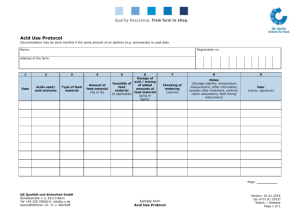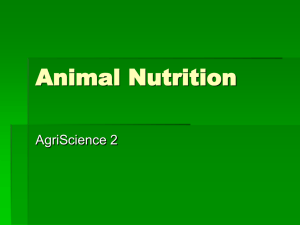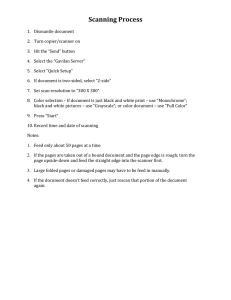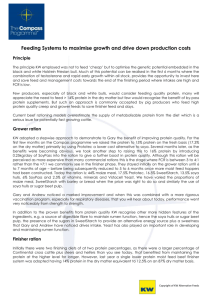Beef Ration and Nutrition Decision Software I
advertisement
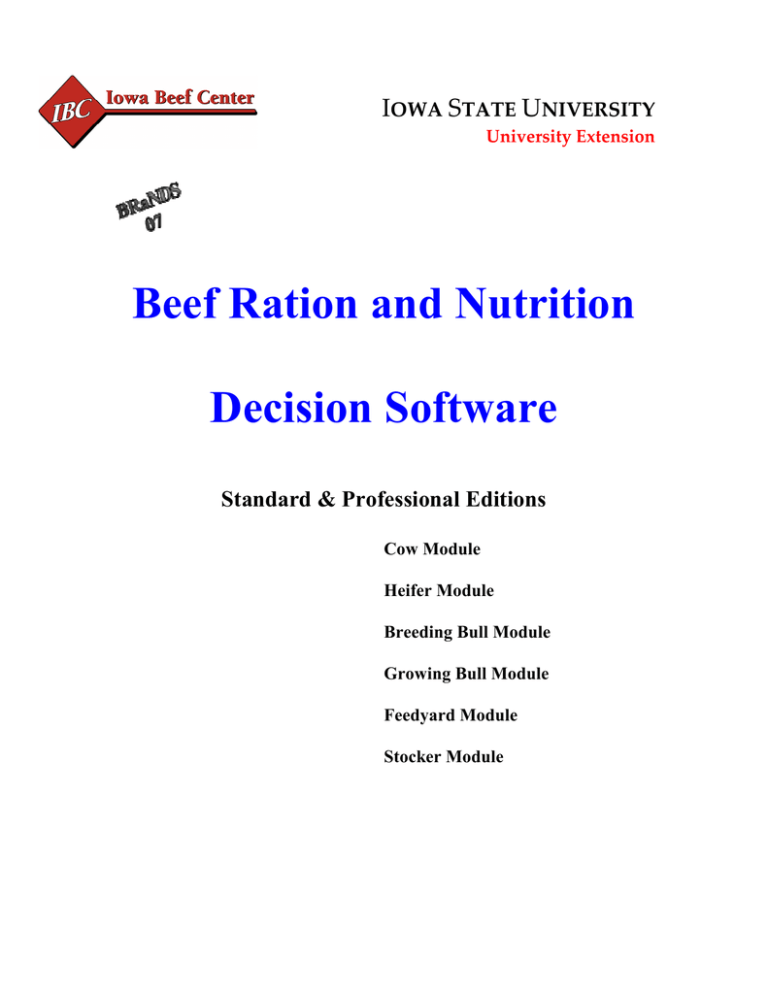
IOWA STATE UNIVERSITY
University Extension
Beef Ration and Nutrition
Decision Software
Standard & Professional Editions
Cow Module
Heifer Module
Breeding Bull Module
Growing Bull Module
Feedyard Module
Stocker Module
2
Table of Contents
Introduction / Quick Start
4
Excel Trouble Shooting Guide
7
Settings
Quick Start
Weather / Production Settings
Producer Files
File Utilities
Files Created by BRaNDS
10
12
13
14
15
Feeds and Feed Library
Quick Start -Professional Edition
Quick Start -Standard Edition
Mineral Bioavailability
Feed Library Abbreviations
Nutrition Overview
16
17
22
26
27
Cow Module
Quick Start
Reports
40
47
Heifer Module
54
Breeding Bull Module
________________________56
Growing Bull Module
________________________56
Feedyard Module
________________________
Quick Start
57
Details of Operation
57
Reports
65
Stocker Module
________________________
Quick Start
66
Details of Operation
67
Reports
70
Custom Mix Module
Quick Start
72
3
Appendix
Equations
__________________78
Example + Explanations
__________________88
Protein Equations Explained ________________ 93
Inputs
_________________ 96
References
__________________97
4
Introduction
The Beef Ration and Nutrition Decision Software has been designed as an upgrade to the
Iowa State University beef ration evaluation spreadsheet, MCS-series. The guidelines set
forth by the 1996 NRC publication, “Nutrient Requirements of Beef Cattle, Seventh
Revised Edition” and subsequent updates provide the basis for this upgrade. The
program itself is broken down into modules, and each module is discussed in further
detail in this documentation. The Beef Ration and Nutrition Decision Software is
available in professional and standard editions. The Standard Edition allows for ration
evaluation, batch sheet report generation and specifies supplement nutrient requirements.
The Professional Edition does all of this, in addition to providing least-cost formulation
of rations and supplements and projections on feedyard and stocker cattle.
System Requirements
The Standard Edition requires a version of MS (Microsoft) Excel or another spreadsheet
that is capable of reading an MS Excel version 5.0 or beyond spreadsheet. The
Professional Edition requires a spreadsheet capable of reading MS Excel 2000 or
beyond. BRaNDS 07 Professional Edition was upgraded from the earlier versions to
accommodate MS Office 07 users as well. All copies of the BRaNDS program are
distributed in “compatibility mode.” For users of Excel 07, the copy of BRaNDS, after
installation, can be saved in the *.xlsm format. Earlier editions of BRaNDS –
Professional will not work satisfactorily with Excel 07 systems.
Check for software patches that are available from Microsoft’s Web site for your version
of Windows and Excel. These patches are free upgrades from the company and may be
accessed at http://support.microsoft.com. If using Excel 07, be sure to check for and
download the latest patches; otherwise, graphics might become disorientated when
viewing the screens.
5
Features
•
Multiple, extensive feed library storage. (Professional Ed.)
•
Multiple ration scenarios without multiple spreadsheets. (Professional Ed.)
•
Cow, heifer, breeding bull, growing bull, feedyard and stocker modules.
(Professional Ed.)
•
Extensive performance projection capability for feedyard and stocker cattle based
on ration provisions. (Professional Ed.)
•
Extensive dietary mineral evaluation, along with updated energy, protein and fiber
requirements.
•
Custom supplement formulation capabilities. (Professional Ed.)
•
Practical batch and blending report outputs.
Quick Start/Program Flow
1. Be sure to have a copy of MS Excel installed on your computer
2. Install the program on to your hard drive and run. (Run BRaNDS.EXE from the
program CD.)
3. Go to the Settings page and update / save necessary information.
3. Select Feeds tab – Provide / update the feed analysis information
4.
5.
6.
7.
8.
Select the feeds you wish to use. (Number 1 – 15)
Select the module button you wish to transfer feed to and work. (Cows tab)
Provide the required inputs for the animal.
Provide feed amounts and evaluate.
Comment boxes appear describing the inputs and outputs to resolve questions.
At the start of each chapter, the words in green provide the short-cut steps required for
operation of that section.
6
Before you start, you will need to have MS Excel installed on your
computer. Install your version of Excel using the “Custom Installation” rather than the
“Typical Installation” option because the basic installation option will exclude some
necessary files used in running the BRaNDS program. If you do not know whether the
“Custom” or “Typical” installation was performed, re-install the program at this time.
tabs
edition
available modules
7
Troubleshooting
Comment boxes
The captions describing an input and an output are described by comment boxes that
appear when placing the mouse pointer over the top of the caption. If these comment
boxes do not appear, fix the problem by:
(From Excel menu select)
Tools – Options – View – select the View tab – select Comment indicator only.
(Excel 07 )
MS Office button – Excel Options – Advanced – Display – Indicator Only,
Comment on Hover
Feed Library disappeared
Professional Edition
If the feed library is not saved, or if the directory where your version of Excel is removed
from your hard drive, the feed library will disappear. The default feed library, which
originally came with your program, also is copied to the BRaNDS directory on the hard
drive. Copy the file named “feedmill.iaj” and paste this file in the default directory Excel
would save your work to. This directory is shown on the Settings page.
Macros/Program does not do anything
Because this is an Excel spreadsheet, there are many embedded security issues to address
prior to operating this program. Therefore, be sure to select “Enable Macros” when the
program is started. Then choose not to update any established links to other programs.
Security levels set on your particular system might be set too high. This will prevent this
program from functioning. Set the security level at medium in order to allow the macro
code to function. To do this, shut down the program, then:
(From Excel menu select)
Tools – Macro – Security – select the Security Level tab – select Medium.
(Excel 2002 menu select)
Tools – Options – Security tab – select the Macro Security button – select
Security Level of Medium.
Now start the program and be sure to choose Enable Macros as the program starts.
8
(Excel 07 )
MS Office button – Excel Options – Trust Center – Trust Center Settings –
Enable all Macros (select even though this selection is not recommended).
Also
Check box below — “Trust Access to the VB project model”
Missing Files – Excel Files
Professional Edition
When starting your program, if a file is missing that is required, you will be promptly
notified. All of the necessary program files are available to you on your MS Excel or MS
Office installation software. To get these files in place, you may need to:
OPTION A – from Windows, select Control Panel – Add / Remove Programs – select
MS Office or MS Excel – select Add /Remove components and follow the directions.
Some versions of Windows may give you the option to re-install or restore rather than
Add/Remove components.
OPTION B – packaged with your program, copies of some of the more problematic files
are included. If one of these files is missing or not up to date, manually copy the file from
the program CD to the appropriate location.
Copy these files to: C:\win\system folder or C:\winnt\system32 folder.
Disk Mngt. Snap-In Object Library = DMVIEW.OCX
Forms2.0 Object Library = FM20.DLL
OLE Automation = STDOLE.TLB
Copy these files to: C:\Program Files\Microsoft Office\Office
MS Office 9.0 Object Library = MSO9.DLL
MS Excel9.0 Object Library = EXCEL9.OLE
Copy this file to C:\Program Files\Common Files\Microsoft Shared\VBA\VBA6
Visual Basic for Applications = VBE6EXT.OLB
Note that most of this applies to the Professional Edition. Note also that the 9.0 editions
could be used in place of 8.0 editions if compatibility issues arise.
Copy this file to the C:\BRaNDS directory.
Solver = SOLVER.XLA
9
Be sure to copy the appropriate solver file to the BRaNDS directory based on the version
of Excel that you are running, 2000 versus 2002, etc. The solver file already should be on
your hard drive. Search for it by doing a file search, then copy it to your BRaNDS
directory. The solver for versions 2000 and 2002 also can be found on your BRaNDS
program CD in the Excel Add On folder under Excel 2000 or Excel 2002.
Missing Files – Saved Files
Files that were previously saved do not appear in the file list boxes. This problem can
occur if the directory that the files were saved to changes. On the Settings page of the
program look at the text box labeled “Data files stored in:” Your BRANDS program will
use the BRANDS directory as the default directory, however MS Excel may set this
directory to the “My Documents” directory unless you change it manually in the Excel –
Tools – Options – General location. Occasionally, if you are using Excel for some
other application and then switch to the Ration program the Excel version may start
considering the directory containing the ration program to be the default and show this
directory as the “Data files stored in” directory. To fix this, shut down all Excel
applications and Excel itself. Next restart the BRaNDS program and everything should
resume back to normal.
Screen View
Depending on the computer screen resolution, your view of the program may be
compromised. To orientate the program, start by:
(From Excel menu select)
View – Zoom – select the percent of zoom (i.e. 85%).
Now, drag the boarders of your screen to where you wish them to be set and save your
settings (File-Save).
Note that the standard editions are designed to be compatible with many
versions of Excel. When saving workbooks that do not need to run on any computer
other than your own, save your work in the version of Excel that you have. This will
significantly reduce the memory requirements for storing files.
10
Settings
Quick Start Steps: 2 parts
1st part1. Select “Settings” tab.
2. Scroll down to the bottom half of the Settings page (see figure below).
3. Review weather and cattle settings at the bottom of the page and update
where necessary based on local data.
4. Select “Save Settings” button to save these changes.
5. Scroll to the top half of the screen for part 2.
This only needs to be done on the first running of the program, but it can
be updated whenever necessary.
Figure A - Settings page – bottom half
11
2nd part — Professional Edition
1. On the top half of the Settings page, consultant data can be indicated if
necessary. (This information is saved when “Save Settings” button is
selected.)
2. Select “New Producer” button.
3. Indicate the name of the producer to set up a file on.
4. Select the “Save” button.
If no producer file is set up, for instance if you run rations only for
yourself, all ration data will be put into the BRaNDS folder and not into a named file, as
would be the case if a producer account was established.
Once producer names are added and saved, the name can be selected from
the drop down list to open a producer’s file.
Figure B — Settings Page — Top Half
12
Settings Page — Details of Operation
A page labeled as “Settings” is available for both Professional and Standard editions to
customize weather, mature cow weight, mature bull weight, customize milk weights, calf
weights and pregnancy reports. Provide these settings prior to your first run of the
program, then select “Save” (File-Save) from the Excel menu on top of the page (or Save
Settings button in the Professional Edition). Settings only need to be entered once and
saved. Settings may be changed whenever necessary.
Production/Weather Settings (Figure A)
The weather and production settings installed with your BRaNDS program are based on
central Iowa data. These values will differ in different locations and should be updated.
Entries should be made in the white-colored input boxes. The values in the tan areas are
the original program default values and will remain intact in case they need to be referred
to or reset. The Quick Start step (indicated at the start of this chapter) outlines what is
required to update these values. There are Web links provided on this page that assist in
locating historical, local weather data.
Noteworthy items:
• Rainfall — Express snowfall in rainfall equivalents. In general, 9 inches of snow
is roughly 1 inch of rainfall.
• Calf weight — An entry for small, medium and large birth weight calves can be
indicated in terms of average weights. Since some pregnancy determination is
accomplished with ultrasound, if twin pregnancies are detected, you may want to
use one of these categories for multiple births and use the other two for high and
low birth weights. For example, small birth weight = 70 lbs (for groups bred to
calving ease bulls), medium = 95 lbs (for non calving ease bred groups) and large
= 150 lbs (for animals determined to be carrying twins).
• Mature weights — Mature weights are average weights at a body condition score
of 5 and an age of 5 years.
• Days pregnant — This data is used with the Developing Heifer Module and
breaks down the trimester based on the day entered for reporting nutritional
requirements.
• The settings provided on this page will be used for all producers listed.
13
Producer File Setup (Figure C) — Professional Edition
BRaNDS 07 allows for better organization of multiple producers than the previous
versions. Producer Files can be established by selecting the “New Producer” button from
the Settings page and providing the contact information on the given producer. After
providing this information and selecting the “Save” button, a folder in the BRaNDS
directory on your hard drive is established (see Figure D) and a copy of the default feed
library file, “feedmill.iaj,” is also copied to this folder. Notice in Figure C that the
producer selected is Roy Rogers, and in Figure D, Roy’s folder can now be seen. Each
time that work is done for Roy after establishing his folder, Roy’s name is selected from
the drop-down list first so it appears, then proceed to the Feed Library or ration balancing
modules.
Note that every time the Settings screen is viewed, the producer
information box is cleared. Therefore, it is necessary to re-select the producer’s name
from the list before advancing through the program.
Whenever no producer is selected from the list, all ration data is saved to the general
BRaNDS directory. This information can be moved manually to a folder if it was
mistakenly saved in the general directory. To do this, open the C:\BRaNDS directory and
select the file that needs to be moved. Then drag it with your mouse into the appropriate
folder.
If you have already done some rations in a previous version of BRaNDS and wish to
move these files into a given producer’s folder after his folder is established, simply open
the BRaNDS directory folder on your hard drive (C:\) and drag the feed library and
rations associated with the given producer into his folder. If you are using a feed library
or ration for multiple producers who now have individual folders, copy and paste these
files to each producer folder involved.
To make corrections to producer contact information:
Corrections or additions to a particular producer’s information can be done by selecting
the producer from the list, typing or re-typing the information and selecting the “Save”
button. However, note that the name itself cannot be corrected this way. If the name
must be corrected, choose to “Add” a new producer. Then, after saving, manually copy
the files from the old folder into the new/corrected folder.
To delete producer folders:
Manually delete folders of producers by opening the C:/BRaNDS directory and selecting
this folder and deleting it.
14
An area for name, address, phone number, etc., is also available on this page for
individuals who prepare and evaluate rations for producers. This data will appear on all
printed reports and is saved after selecting the “Save Settings” button.
Figure C
File Utilities (Figure C) — Professional Edition
This Settings area also allows for data backup, data transfer and producer file setup with
the Professional Edition. The Back-up procedure will not delete the data on the source
drive after copying. The Transfer will copy and then delete the source data records. The
Restore function will place the backup or transferred data back onto the original source
drive. To use these utilities, simply indicate the drive to which these files are to be sent in
the input box, then select the “OK” button next to the box. Each ration file is about 1
kilobyte in size. A feed library is about 46 kilobytes. These routines will work with a
flash drive or a 3½-inch floppy disk. A rewritable CD can be used in some situations, but
it may not always work since some CD writers are not capable of being invoked remotely
by another application.
ISU Feedlot Monitor users also can tie-in with the BRaNDS program in terms of
transferring the feed library from the Feedlot Monitor into the BRaNDS program and then
transferring rations from the BRaNDS program back to the Feedlot Monitor.
15
Modifications to the feed library used for the Feedlot Monitor must be done first in the
Feedlot Monitor before the library is moved to the BRaNDS program. Rations that you
wish to transfer can be selected from the “Transfer Ration” list.
Files created by BRaNDS — Professional Edition
Custom mixes
— *.xim
Feed libraries
— *.iaj
Cow rations
— *.woc
Heifer rations
— *.fqf
Breeding Bull rations — *.bqb
Growing Bull rations — *.gqb
Feedyard
— the series names — *.fyd
— the ration name — *.fyr
Stocker
— the series name — *.stk
— the ration name — *.skr
Figure D
16
Feed Library
Quick Start - Professional Edition
1. Select “Feeds” tab to open library page.
2. Select Feed Library from drop-down list.
3. Select “Restore” button to bring up data.
4. Make corrections or additions, if necessary, to feedstuff nutrient profiles.
5. Indicate the feeds you want to use in a ration by numbering them in an
order appropriate for adding to a mixer if one is used. (1 to 15 feeds may
be placed into a ration; 1 to 20 may be placed into a custom mix
supplement.)
6. Select the button that indicates the type of ration you are to formulate
(Cow, Heifer, Feedyard, …)
7. If you are only editing the library and not formulating a ration, be sure to
select the “Save” button after making any changes.
Rations are not automatically updated if the nutrient content is changed.
Feed Library — Professional Edition
17
Quick Start — Standard Edition
1. Select “Feeds” tab to open library page.
2. Make corrections or additions, if necessary, to feedstuff nutrient profiles.
3. Observe the number in the first column preceding the feed name; use this
number to indicate the feed to be used in the ration on the Cows, Heifers,
Feedyard, etc., page.
4. Changes are saved when the spreadsheet is saved.
Feed Library — Standard Edition
18
Feed Library — Details of Operation
There is room for 180 feeds in a feed library, but the Professional Edition of the program
does not limit the number of feed libraries that can be stored. Therefore, in cases where
one individual may assist a number of producers or a producer has animals in different
remote locations, a separate library can be maintained for each. BRaNDS 07 Professional
Edition will make a copy of the default feed library, “feedmill.iaj,” and place this copy in
each producer folder when the producer is added. This file can then be modified within
the producer’s folder and be renamed. All of a producer’s feed libraries will be kept
together and viewable when his name is selected on the Settings page. Feed libraries can
be manually copied from the producer’s folder and be placed into other producers’
folders. To do this, open the BRaNDS directory, find the source folder and file within
that folder, copy the file, find the destination folder and paste the file into that folder.
Unlike the Professional Edition, where one library may be accessed by any module, the
Standard Edition modules can only refer to the attached library. A given library,
however, can be copied and pasted into each module manually. Use Copy-Paste
Special- then Values when moving data between libraries or from one row to another
within a library.
Inputs
•
A default feed library is provided. Update, rearrange or replace with correct
information as needed.
• Inputs with an asterisk (*) next to the caption are required inputs.
• “Open” columns can be used to specify user-defined nutrients or additives.
(Professional Edition)
• Limit feed names to 15 characters if you plan on saving the feed library.
• Some nutrients can be excluded from reports by unchecking the box above the
caption (see Figure E).
• Desired levels and maximum levels of the user-defined items can be indicated
above the “open” columns. See example in Figure E where an ionophore has been
entered for a cattle supplement. The desired level was set to 200 mg, and the
maximum level was set to 325 mg.
User-defined Analysis — “Open” Columns
In addition to the normal items of the analysis, such as protein, energy, calcium, etc.,
there is the provision for the user to add additional areas to evaluate. These areas are
labeled as “open”.
19
One of these open spots is designed for items presented in a percentage form. Another
one of these areas is for grams per ton. The other two are designed for a ppm form. In
the columns labeled as “open,” a particular item can be included in analysis. For
example, if chromium is a concern, type “chromium” over the word “open” and then
indicate the level of this item in the feed and water source. Chromium will then be part
of the ration evaluation.
Figure E – Scrolled right in Professional Edition Feed Library
20
Save, Restore and Delete Feed Libraries
Professional Edition
• To save a given feed library, provide an eight-character or eight-space (or less)
name in the list box at the top and select Save from the file utility buttons.
•
To restore a library, from the list at the top of the feed module, type in the name or
select the library from the drop-down list. Select the Restore button or select
Restore from the file utility buttons.
•
To delete a feed library, follow the steps involved to restore a feed library. Then
select the Delete button from the file utility buttons. The feed library name will
disappear, but the screen will stay intact until another feed library is restored. At
this point, the existing library date can be renamed and saved as a new library.
Be sure that you do not delete a feed library that is being used by a saved ration.
Standard Edition
The Standard edition does not allow for the flexibility of storing feed libraries that the
professional version does. What is seen on the Feeds page is what is saved when the
workbook is saved. These items can be modified, cut or pasted to other workbooks
manually. Use the Copy – Paste Special – Values when pasting information to a feed
library.
Using Feeds in a Ration
1. Standard Edition: Select the feeds that you may feed. Each feed has its own
number; use this number on the cow, heifer or whatever module you will use.
2. Professional Edition: Number these feeds from 1 to 15 in number column. If
feeds will be put into a mixer and delivered, number the feeds in the order they
would be added.
3. Professional Edition: If the feeds are going to a cow ration, select the “Cows”
button at the top. The feeds will be transferred in the order they were numbered.
21
4. Professional Edition: If the feeds are to be used in the Heifer or Bull, etc.,
Module, you would select one of these buttons instead of “Cows.”
Professional Edition: Every time you make an adjustment to a feed in the
library, be sure to select the “Cows,” “Heifers,” … transfer button in order that new
analysis is also transferred to the ration you are currently evaluating.
Water (Professional Edition)
A water analysis can also be included in the ration evaluation. Water does not need to be
numbered to be included. Provide analysis values of dissolved minerals and nitrogen in
water in the Feed Library. Note that the units that the concentrations are to be recorded as
may not always directly correspond to the units provided in a water report. Consult the
comment boxes in the column heading to assist in the unit conversion. Appendix A of
the program may also be helpful for making the conversions.
Pasture nutrient analysis entry is an issue to consider since the feed is
somewhat unstable when evaluated. Generally there is a 5 to 10 percent loss in dry
matter during dry down after cutting due to sugar loss from plant respiration. Because of
this along with animal selectivity, energy content of the feed should be increased around
10% from a laboratory report value.
Adapted from Hoglund, 1964
22
Mineral Bioavailability
Guidelines for mineral bioavailability are listed below. Factors such as previous mineral
status, water solubility and feed intake have some impact on the bioavailability as well.
Minerals dissolved in a water source also have some impact on mineral nutrition, but the
impact in terms of bioavailability is not well documented, except for salt (NaCl), which is
about five times more bioavailable than dry rock salt when dissolved in water prior to
ingestion. Generally, mineral availability is source dependant; oxide forms are usually
less available than sulfate forms, and sulfate forms are usually less available than organic
forms. Use the following table as a guideline.
Percent
Calcium
Limestone
Calcium chloride (dihydrate)
Dicalcium phosphate (21%)
Dicalcium phosphate (18%)
Monocalcium phosphate
Ca(CO3)
CaCl2(H2O)
Ca2(PO4)
Ca2(PO4)
Ca(PO4)
Relative Percent
Availability Used
36.00
31.00
21.00
18.00
17.00
90.00
125.00
110.00
110.00
130.00
32.40
38.75
23.10
19.80
22.10
17.00
21.00
18.00
130.00
85.00
85.00
22.10
17.85
15.30
40.00
27.00
100.00
95.00
40.00
25.65
S
variable
100.00
variable
100.00
120
100.00
KCl
K2(SO4)
53.00
45.00
100.00
110.00
53.00
49.50
MgO
MgCO3
MgSO4
MgC2O2H4
55.00
31.00
20.00
29.00
100.00
100.00
100.00
110.00
55.00
31.00
20.00
31.90
Phosphorus
Monocalcium phosphate
Ca(PO4)
Dicalcium phosphate (21%) Ca2(PO4)
Dicalcium Phosphate (18%) Ca2(PO4)
Sodium
Sodium chloride
Sodium bicarbonate
NaCl
Na(CO3)2
Sulfur
Elemental Sulfur
Sulfate forms
Potassium
Potassium Chloride
Potassium Sulfate
Magnesium
Magnesium
Magnesium
Magnesium
Magnesium
Oxide
basic carbonate
sulfate
acetate
23
Cobalt
Cobaltous Carbonate
Cobaltous Oxide
Cobaltic Oxide
Cobaltous Sulfate
CoCO3
CoO
Co3O4
CoSO4(H2O)7
47.00
70.00
73.00
21.00
110.00
55.00
20.00
100.00
51.70
38.50
14.60
21.00
CuC2O2H3
Cu2(OH)3Cl
CuS
CuO
CuSO4(H2O)5
variable
variable
51.00
58.00
66.00
75.00
25.00
20.00
variable
100.00
115.00
25.00
15.00
100.00
100.00
95.00
51.00
66.70
16.50
11.25
25.00
20.00
variable
84.00
69.00
64.00
39.00
65.00
80.00
100.00
100.00
95.00
100.00
15.00
105.00
84.00
69.00
60.80
39.00
9.75
84.00
20.00
38.00
20.00
variable
100.00
10.00
110.00
95.00
20.00
3.80
22.00
variable
60.00
63.00
46.00
30.00
20.00
60.00
35.00
30.00
100.00
125.00
36.00
22.05
13.80
30.00
25.00
45.00
1.60
0.16
variable
variable
variable
100.00
100.00
100.00
105.00
245.00
290.00
45.00
1.60
0.16
variable
variable
variable
56.00
60.00
33.60
Copper
Cuprous acetate
Cupric chloride (tribasic)
Cupric sulfide
Cupric oxide
Cupric sulfate
Copper Lysine
Copper EDTA
Iodine
Sodium iodide
Potassium iodide
Calcium iodate
Pentacalcium orthoperiodate
Diiodosalicyclic acid
Ethylenediamine dihydriodine
NaI
KI
Ca(IO)3
Ca5(IO6)2
C7H4I2O3
C2H8N2(HI)2
Iron
Ferrous sulfate heptahydrate
Ferrous carbonate
Ferric citrate
Ferric EDTA
FeSO4(H2O)7
FeCO3
variable
variable
Manganese
Manganese monoxide
Manganese dioxide
Manganese carbonate
Manganese sulfate
Manganese methionine
MnO
MnO2
MnCO3
MnSO4(H2O)
variable
Selenium
Sodium selenite
Selenium (1.6%)
Selenium (0.16%)
Cobalt selenite
Selenomethionine
Selenoyeast
Na2SeO3
n.a.
n.a.
variable
variable
variable
Zinc
Zinc carbonate
ZnCO3
24
Zinc oxide
ZnO
Zinc sulfate
ZnSO4(H2O)
Zinc methionine
variable
Adapted from Ammerman et
al., 1995 and NRC, 1998
72.00
36.00
20.00
100.00
100.00
120.00
72.00
36.00
24.00
KC Olson, Commercial Agriculture Program University of Missouri
Feed Analysis Inputs
Generally, our best estimate of nutrient content within a given feedstuff comes from
sending the feed sample to a commercial laboratory and running an NIR analysis on the
sample. Other analysis methods may be more accurate, but considering cost and timely
turnaround, it is very difficult to beat this system for obtaining a relatively reasonable
nutrient content profile of a given feed at any given point of time. For stored feeds, the
values provided from the lab analysis are probably just fine as they are reported. For
pasture samples, though, it may be wise to make some adjustments to the lab results.
Pasture samples, unlike most stored feed samples, are not cured; therefore, they are not as
stable. The result is carbohydrate loss due to plant respiration and moisture loss due to
drying during transport from the pasture to the lab.
Air temperature, humidity and time are involved and will cause variability, but since our
goal is to get a close estimate, use the report values and make small adjustments to the
dry matter content (decrease value by 1 or 2 percent) and energy values (increase TDN,
NEm, NEg by 5-10 percent).
The other issue that is present in both stored feed and even more so in pasture is that feed
nutrient content changes over time. Variability is not necessarily a bad thing, but it is
something we need to consider. The following example shows this situation with Kansas
tallgrass prairie pasture (Example A), Oklahoma wheat pasture (Example B), and
Wisconsin alfalfa (Example C). Stored feeds that are “put up” quickly and pastures
that are maintained at a certain stage of maturity by a grazing rotation are much less likely
to show the extreme variability.
Example A
Nutrient Analyses for Burned Tallgrass Prairie Forage - Esophageal Masticate
Month
January
February
March
April
DM (%)
NDF (%)
55
60
65
25
ADF (%)
73.68
72.59
73.62
67.72
CP (%)
48.16
53.06
48.84
45.42
3.77
4.83
4.47
9.65
25
May
June
July
August
September
October
November
December
25
25
30
35
35
40
45
50
68.07
74.13
80.83
75.91
68.75
69.47
74.14
73.54
42.93
49.5
44.78
46.04
48.45
46.76
51.03
48.24
15.61
10.88
8.95
6.6
6.24
6.04
4.57
3.54
Example B
Oklahoma
a
Day
-7
0
20
29
46
62
83
97
125
139
153
174
Wheat
Date
11/12/1998
11/20/1998
12/9/1998
12/18/1998
1/4/1999
1/20/1999
2/10/1999
2/24/1999
3/24/1999
4/7/1999
4/21/1999
5/13/1999
Pasture
DM%
OM%
IVOMD%
CP%
17.5
-19.2
18.8
37.5
40.7
26.7
28.1
24.8
22.3
25.6
26.2
88
-91.9
88.8
89.4
89
87.5
89.2
90.1
90.7
91.7
90.9
90.9
-90.6
87.7
84.7
87.1
88.6
89.2
90.7
88.8
82.4
79.7
30.6
-29.5
26.9
27.4
24.1
27.2
22.9
24.9
23.6
16.9
13.6
Example C
Wisconsin Alfalfa
RFQ
220
210
200
180
170
160
145
140
135
5/14/2007
5/17/2007
5/21/2007
5/24/2007
5/29/2007
5/31/2007
6/4/2007
6/7/2007
6/11/2007
RFQ
CrPro%
29
26
24
23
21
19
17
16
15
Height
(in.)
19
20
22
24
27
28
31
32
34
(Relative Forage Quality)
Stage
Veg.
Veg.
Veg.
Bud
Bud
Bud
Bloom
Bloom
Bloom
RDP (%
of CP)
77.2
-78
76.8
75.3
76.6
75.7
79.2
77.5
75
79.3
75.8
Sulfur
0.454
-0.387
0.318
0.32
0.276
0.323
0.283
0.29
0.269
0.208
0.176
26
Feed Library Abbreviations
TDN = total digestible nutrients
NE m = net energy maintenance
NE g = net energy growth
CP = crude protein
DIP = rumen degradable intake protein
Sol. = CP solubility in water
NDF = neutral detergent fiber
ADF = acid detergent fiber
eNDF = effective neutral detergent fiber (% of NDF processed or ground up)
NFC = nonfiber carbohydrate
Salt = Na + Cl
Ca = calcium
P = phosphorus
Mg = magnesium
Zn = zinc
Cu = copper
Mn = manganese
Co = cobalt
K = potassium
S = sulfur
Se = selenium
I = iodine
Fe = iron
27
Nutrition Overview
The following is a condensed general overview of the nutritional elements we would
consider when balancing a diet for ruminant animals — animals with a four-compartment
stomach, such as cattle, sheep, deer and goats.
Protein
Protein is used for bodily structures. Protein is made up of amino acids, and what
sequence the amino acids are tied together accounts for the difference between proteins.
Generally, we are not as concerned about amino acid supply with ruminants as we are
with nonruminants, since the microorganisms in the rumen degrade much of the protein
consumed from the diet and synthesize new amino acids and proteins. This degraded
protein is referred to as “degradable intake protein.” The protein that is later made is
called “microbial protein.” There is a symbiotic relationship between the animal and the
microorganism in this case, since the microbial proteins are of high quality and are readily
used by the animal. In fact, when the proper substrates are provided to the
microorganisms, actual protein is not required by the ruminant animal. For instance, a
nitrogen source, such as urea or ammonia, can be supplied along with a fermentable
carbohydrate source to facilitate the production of protein in the rumen by the
microorganisms for the animal’s use. There is some adaptation time required whenever
the diet is changed or if a situation like the one just referred to is implemented because a
microorganism population needs to be developed to effectively utilize the feed substrate.
Adaptation times vary, but three weeks is a bare minimum for minor diet adjustments.
Occasionally, some merit can be recognized by providing specific amino acids to
ruminant animals. Highly productive animals, in terms of growth and milk production, or
young animals respond to amino acid inclusions that bypass the rumen degradation
process. This is called non-degradable intake protein or bypass protein. When one
considers this bypass protein fraction, the amino acid profile is of concern. Those amino
acids that are in the lowest quantity relative to animal use requirements are called
“limiting” and thus, sources of the limiting amino should be considered when providing a
supplement. The most limiting amino acid is both animal and feedstuff dependant. In
general, under the conditions animals experience most often in the USA, the sulfurcontaining amino acids are the most limiting in antler growth and milk production, while
lysine is the most limiting amino acid for body growth.
Protein in feed is most often described in terms of crude protein percent, which in fact is a
measure of nitrogen contained in the sample. Based on the premise that protein is
approximately 16% nitrogen, the crude nitrogen value is converted to protein or potential
protein in the feed, which we call crude protein. In the past, crude protein was used to
describe an animal’s requirement for protein, but because not all crude protein is protein
or is capable of being digested and used by the animal, the concept of metabolizable
protein has been implemented. Metabolizable protein takes into account both degradable
28
and by-pass fractions and is what the name implies, that protein which
can be metabolized, or used, by the animal.
Our goal is to meet the metabolizable protein requirement. We can meet this requirement
with different amounts of degradable and bypass protein fractions, but to do this with the
least amount of crude protein, it is good to supply the degradable protein requirement
first. This requirement is dependent on fermentable carbohydrate intake. Then, the
addition of non-degradable protein is done to finish satisfying the overall requirement.
Excess degradable protein is excreted in the urine as urea and ammonia. Excretion of
excess nitrogen in this manner has an energy requirement and can result in an overall
increase in the maintenance energy requirement. A shortage of degradable protein will
promote a situation called nitrogen recycling. This process captures nitrogen in urine and
moves it to the rumen via the blood. Crude protein solubility is another term that is used
in this mix and refers to the extent the crude protein can be dissolved into solution
(water). It does not necessarily refer to rumen degradability, but it can affect blood pH.
Energy
Energy is a common term familiar to most, yet it seems that studying energy metabolism
is similar to studying faith in that we do not see energy as it is — we only see the effects
energy brings about. Often we describe feeds or diets in terms of their energy content per
unit of weight, or we describe different nutrients such as protein, fat, carbohydrate and
fiber in terms of the energy they contain. The energy is not the feed, but the bonding
strength between the elements making up the feed. It is difficult to address this issue
since we cannot see these bonds, but we can arrive at a value to account for this strength
based on the heat that is produced when these bonds break. The more heat, the more
energy is the principle. Heat is then measured in calories, and nutrients are described in
terms of the calories generated. Requirements are expressed in terms of calories. Smaller
animals have requirements described in kilocalories (calorie x 1,000), and large animals
use megacalories (calorie x 1,000,000) to describe a requirement.
The heat generated is simple, but it is not a complete means of determining the energy
value of food. The issue that needs to be addressed is the digestibility of the feedstuff by
the animal, meaning the potential of the animal to utilize this bond energy. An example
would be the comparison between a bushel of corn and a block of oak wood. Both would
have a similar energy value based on heat production when burned, but for the animal, the
energy value of the corn would be much higher than that of the oak log because the
animal has a difficult time digesting the oak log.
Because of this issue of digestibility, earlier research work used the term Total Digestible
Nutrient (TDN) to provide a unit of measure for usable energy. Currently, we are more
likely to use energy terms such as “net energy” and “metabolizable energy” to more
accurately describe an energy requirement. Net energy is the energy retained in tissue
after something has been eaten.
29
Metabolizable energy is retained energy, like net energy, but includes
heat energy released due to digestion and metabolism. Both terms are utilized, and the
quantity of energy from a given feed will differ based on the animal that consumes it. For
instance, a ruminant can utilize fibrous feeds much better than other animals and derive a
sizable amount of energy from them through the fermentation process the feed undergoes
in the rumen.
In general terms, fat is the most energy-dense feed; alcohols and volatile fatty acids are
next in energy density; nonstructural carbohydrates (starch, sugar, pectin) and proteins
rank next; and then fiber, or structural carbohydrates as they are sometimes referred to,
rank toward the end of this list.
As noted earlier, protein requirements exist, but the protein also can be used for energy.
As for the other energy-producing feeds, there also are requirements. The fatty acid
linolenate is one fatty acid that is needed for fiber levels of some magnitude based on the
animal to maintain normal digestion and production of essential nutrients, like vitamins,
by the animal through the digestion/metabolism processes.
When fiber is addressed in terms of requirement, we are concerned not only with the
quantity of fiber, but also with the chewability or effectiveness of the fiber. Processing
reduces the effectiveness of the fiber; for instance, dry hay is 90-100% effective. If this
hay is chopped coarsely, it is about 60% effective. If the hay is chopped to 1-inch particle
length, it is about 30% effective. If it is ground and pelleted, it becomes about 5%
effective.
Previously, nutritionists dealt with crude fiber when expressing a fiber requirement, but
currently, “neutral detergent” and “acid detergent” fiber are the terms used. These terms
are based on the chemical process used to calculate the fiber percentage of the feedstuff.
The acid detergent fiber is a fraction of the neutral detergent fiber composed of cellulose
and lignin. An estimate of the digestibility of the fiber can be determined by comparing
the acid detergent fiber fraction relative to the neutral detergent fiber fraction. The closer
this ratio is to 1.00, the less digestible the fiber will be to the animal.
Vitamins
Vitamins are used for a variety of bodily functions, primarily in the role of coenzymes.
Vitamins are broken down into two classes: fat-soluble vitamins, which include vitamins
A, D, E, K; and the water-soluble vitamins, which include vitamin C, biotin, folic acid,
cyanocobalamin (B12), choline, niacin, pantothenic acid, pyridoxine (B6), thiamin (B1)
and riboflavin (B2). The animal requires all of these, but we do not need to supply many
of them — especially in the case of healthy ruminants because the rumen’s
microorganisms can synthesize these vitamins.
30
Occasionally, sick or young ruminants do require some
supplementation, or maybe it is better said that “stressed” ruminants show a good
response to the water-soluble vitamins. Supplementation of these vitamins requires either
injection into the tissue or rumen protection through encapsulation to ensure they are kept
intact for absorption and utilization.
Vitamins that must be supplemented in the diet of ruminants are vitamins A and E.
Vitamin D would need to be supplemented if the animal did not receive natural sunlight
regularly. Vitamins A and E are found in very large quantities in green plants. Animals
that graze in abundant pastures do not require further supplementation of these nutrients.
Animals fed stored feeds would require a supplemental vitamin A or E provision in the
diet. For short-term feeding of stored feeds, this supplement may not be necessary at the
full level since the animal can store these vitamins in body tissue, such as the liver.
During long-term feeding, though, it is advisable to supplement these vitamins fully.
Minerals
Minerals are necessary to include in the diet of all living organisms. Some minerals are
required in large quantities, thus referred to as macrominerals, and others are required at
trace levels, which are called trace minerals. The feeds an animal consumes are the
primary source of these minerals in the diet. However, issues can arise because a given
feedstuff of plant origin will contain a variable level of the mineral due to: the maturity of
the plant when harvested; the soil-plant interactions based on soil pH and soil mineral
concentration; and season-climate interactions on the plant. To add to this quandary of
issues, some plants concentrate certain elements in their tissues, while others are resistant
to this phenomenon. This issue can result in mineral toxicities to the animal that
consumes the plant, or it can result in unfavorable imbalances because each element
demonstrates interactions with other nutrients.
The body regulates absorption of minerals and does store minerals in bone or tissue, such
as the liver, for later use when intake is limited. During different stages of production,
the absorption, storage and utilization of these minerals is modified. Pregnancy,
lactation, age, gender, environmental temperature, sunlight/darkness hours, sexual
maturity and work will cause the changes.
Please note that both soil concentration, soil pH, mineral form in soil and plant type are
the key factors in how much mineral an animal will receive naturally from a given
feedstuff grown in a given area. Data by county regarding mineral concentrations in soil
can be accessed at the following site:
http://tin.er.usgs.gov/geochem/doc/averages/countydata.htm
31
The following soil maps are compiled from the United States Geological Survey Data
And provide a sense of variability of soil mineral concentrations.
Macro Minerals
Calcium
— Used in bones, muscle and milk
— Seems to be absorbed by plants in higher pH soils
— Works with phosphorus, vitamin D, magnesium and protein
— Excess may interfere in iodine absorption
— Usually does not need to be supplemented on all forage diets, but it is
supplemented when the diet has a large grain fraction
— Data given as a percentage below
32
Phosphorus
— Used in bones, muscle, milk and energy metabolism
— Works with calcium and in many of the same bodily systems
— Some forms of phosphorus have strong anionic properties and can
enhance changes in blood pH and form kidney stones.
— More available to plants/animal in soils near neutral pH
— Usually does not need to be supplemented in grain diets
— Data given as a percentage below
Magnesium
— Used in bones, muscle, milk and neurological function
— Often found with calcium in nature (rocks) and in the animal
— More available to plants/animals in soils near neutral to basic in pH
— Data given as a percentage below
33
Sodium & Chloride — Used in a number of bodily functions for many things, but
are especially important for maintaining blood +/- ionic
charges (electrolyte)
— Usually supplemented
— Data given as a percentage below
34
Sulfur
— Component in proteins at the amino acid level
— Sulfur in the form of sulfate has the pH effects as described with phosphorus
— More available to plants/animals in soils near neutral to basic in pH
— Usually does not need to be supplemented if all-natural proteins are used
— Data given as a percentage below (seems to be adequate in soil where acid
rainfall occurs)
— Groundwater may also be a sulfur source and often is associated with
elevated iron levels in some water sources.
35
Potassium
— Used as a cation (electrolyte) in body fluids
— Used in muscle and milk
— More available to plants/animals in soils near neutral to basic in pH
— Usually does not need to be supplemented because of adequate levels in
common feeds
— Data given as a percentage below
36
Trace Minerals
In many situations, routine evaluation of trace-mineral levels in feedstuffs is not done due
to the cost of evaluation. Therefore, minimal levels based on the NRC’s guidelines are
often supplemented in areas where a trace element is known to be low.
Cobalt
— Required by rumen microbes and in the production of vitamin B12
— Atlantic states may show deficiency
— Higher concentrations in legumes than grasses
— Works with zinc, but excessive levels interfere with dietary iron
— Usually supplemented, but usually adequate in grazing animals
— Data given as ppm below
Iodine
— Low in recently glaciated areas, more abundant in ocean states
— Calcium, iron, bromine, fluorine, percholates, manganese and cobalt
— Nitrate can reduce uptake
— Usually supplemented in all states
— No map available
37
Copper — Needed for body enzymes
— More available in acidic soils
— Low concentrations in southeast and west-central states
— Less available in organic soils or when calcium carbonate, molybdenum, iron
or sulfur levels increase
— Usually supplemented, except for sheep
— Data given as ppm below
Iron
— Used for hemoglobin in blood
— Soils generally have an abundance of iron, but occasionally a deficiency
occurs because of other influences, such as excess copper or basic pH.
— Iron uptake in plants is greater in acidic soils
— Usually should not supplement; data given as a percentage below
38
Manganese
— Used for metabolism and bone
— Excess calcium, phosphorus or iron will decrease availability
— More available to plants/animals in acidic soils
— Usually supplemented
— Data given as ppm below
Molybdenum — Used in some enzymes; used to regulate copper availability in sheep
— Higher in western soils
— More available to plants/animals in soils basic in pH
— Usually does not need to be supplemented
— Data given as ppm below
39
Selenium
Zinc
— Used for muscle metabolism, works in conjunction with vitamin E
— More available to plants/animals in soils basic in pH
— Some plants accumulate toxic levels of selenium, but cereal grains seem
to resist this situation
— Usually supplemented, except in western states outside of pacific NW
— Data given as ppm below
— Used for many growth and health processes in animal, works with vitamin A
— More available to plants/animal in acidic soils
— Excess calcium, cadmium, iron, selenium, lead and chromium decrease
availability
— Usually supplemented; data given as ppm below
40
Cow Module
The Cow Module is designed for cattle after having their first calf (first-calf heifers)
through mature, aged cows. Refer to the Heifer module for females younger than 24
months of age or females prior to parturition.
Quick Start
1. Refer to Settings and Feed Library Quick Start steps.
2. Provide a ration name (File Name).
3. Provide / update the inputs. ( See Figures F & G)
4. The “Formulate” button can be pressed to formulate the ration in a least
cost manner (Professional Edition) or amounts of feeds can be typed in
directly.
5. Review ration statistics and choose to “Save” the ration.
6. Supplement specifications can be formulated or a custom supplement can
be formulated.
7. Reports can be printed.
Figure F — Standard Edition — Cow Inputs
41
Figure G — Professional Edition — Cow Inputs
Inputs
•
•
•
•
•
File Name or name of the ration scenario can be any length. Professional Edition
names/ration file will be stored in the same location where the feed libraries are
stored on the hard drive but will be given a different extension (*.woc) from the
feed libraries (*.iaj), heifer files, etc.
Feeding Period – Start & End dates — Indicate the time duration the ration is
balanced for based on the production phase of the cows. Keep duration to 3
months or less.
Mature size — Based on Settings page input. Younger animals are scaled down
from a mature size equivalent in terms of body weight and milk production.
Growth requirements are calculated from this value as well. First calf at 85%
mature weight, second calf at 92% mature weight.
Current condition score — 1 (thin) to 9 (fat) system
Breed type — Is used since a given animal can be composed of a pure breed or a
number of unknown combinations. Specify the animal based on the strongest
general breed feature. Maintenance, hide thickness and milk production will refer
to the breed type. Milk production can be specified in the Professional
42
Edition for each breed type. The follow correspond to the maintenance factor and
hide thickness of breed type.
Breed type
Milk (lbs)
Maint. Adj.
Hide thickness
British_lower _milk
British_higher_milk
15
20
1.0
1.0
very thick
average
Exotic_lower_milk
Exotic_higher_milk
Brahman_X*
Very_high_milk
20
25
15
35
1.0
1.1
0.95
1.2
average
average
thin
thin
Club_cow
17
1.1
average
* Brahman_X maintenance requirement is increased 15% during cold weather.
•
•
•
•
•
•
•
•
Desired condition score change — Select from the list the level of condition
that you desire your cows to attain per month from where they are currently.
Production stage — Lactating, gestating, etc.
Calf birth weight — Based on Settings page inputs.
Wind exposure — Affects maintenance requirement. “Normal” means the
animals can move to a different area to break the full force of the wind even
though they are outside.
Hair condition — Affects maintenance requirement. More mud and wetness
has a greater impact.
Hair coat — Affects maintenance requirement. Deals with seasonal changes
to coat and breed effects.
Temperature — “Normal” indicates a value as listed on the Settings page.
Maintenance adj. (Professional Edition) — Allows provisions for extra
maintenance requirements due to some management “stress,” for example
disease, transportation, mixing animals, etc. This maintenance provision will
be added to the already calculated provisions (shown in italics).
43
Ration Balancing — Standard Edition
Figure H shows the ration balancing screen. Apart from the ration evaluation statistics,
there are six input areas on this screen: the head count you are balancing for, the feed
library numbers for the feeds you are using in the ration, the approximate pounds of each
feed you would be delivering on a daily basis, the estimate of feed waste, the TMR mix
inclusion and the Feed Quick List.
Figure H — Standard Edition — Ration Balancing Screen
•
•
•
Feed Quick List — Numbers of frequently used feeds from the Feed Library
can be put here for quick reference.
Feed Waste — Percentage of feed delivered, but not eaten (wind/mud loss).
TMR mix column — Column to the right of the percentage waste column. A
value of “1” would allow inclusion of the feedstuff in the Batch Mix
Determination (TMR mix sheet). A value of “0” would exclude the feed from
the mix sheet; for instance, a self-fed, big-bale feeding program would exclude
the big bale from the TMR mixer sheet. A value of “2” would indicate a
constant inclusion rate for the feed in the mix; for instance, if a mineral is to
be fed at .15 lbs per head per day, one could use this designation to hold the
level steady even though intake increases or decreases.
44
Ration Balancing — Professional Edition
Figure I shows the ration balancing section of the Cow Module of the Professional
Edition. The Professional Edition allows the user to view how a given ration will work
with the first calf, second calf and mature cows simultaneously or individually. The
inputs used in this area include:
• Feedstuffs — Imported from the Feed Library (see Feed Library Quick Start)
• Lbs/day — Pounds of each feed fed. These values can be input directly or
may be calculated automatically by selecting the “Formulate” button. This
calculation is done in a least-cost approach with the feeds that are chosen.
Amounts of each feed can be put in on a percent basis as well. When
amounts are put in this way, select the “%” button to convert these values to
As-Fed pounds.
By selecting the “\/” or “/\” buttons, all feed weights will be decreased or
increased by 2% each click. When the letter “a” is put into the TMR column
and these buttons are selected, only those feeds with the letter “a” in the TMR
column will be adjusted down or up.
•
•
•
•
•
Waste % — Feed delivered but not consumed due to wind loss, mud, etc.
When feeds are transferred into a ration, a default feed waste of 5% is also
transferred. There is always some waste, and this waste needs to be included
when formulating a ration. Update this value as necessary.
TMR mix — To include a feed on a TMR batch sheet, provide the letter “x”
in this column. To exclude a feed from the batch, clear the “x” from the
column. To include the particular feed in a batch mix, but hold its level
constant despite increasing or decreasing batch size, provide the letter “h” in
this column. If the letter “b” is put in this column, the feeds with a “b” can be
put into a blend recipe report. This report would be used in a situation where
a number of ingredients are blended together at a feed mill and then fed to the
animals to supplement the forage, as one might supply a creep feed to calves.
eNDF level — This input allows for a minimum level of effective fiber to be
included in the ration formulation when the “Formulation” button is pressed.
Consumption ratio — This input allows the formulation to increase or
decrease feed intake estimates that result from pressing the “Formulation”
button. A value of 1.10 would result in a 10% increase in dry matter intake
estimates.
Energy Supplement — Drop-down lists allows the user to choose from the
currently selected feeds which feed to use if extra energy is needed. The
number of pounds required to balance energy needs is then shown in the ration
evaluation area.
45
Figure I — Professional Edition — Ration Balancing Screen
•
•
Scale Intake — Checkbox that allows for the simultaneous evaluation of a
ration for different ages of cows under similar conditions. When checked, the
feed delivered corresponds to the feed consumed by the mature animal. The
younger cows generally eat proportionally less, and the amounts are reduced
accordingly. If unchecked, feed delivery corresponds to all groups. When
balancing a ration for a particular cow age group, uncheck this box and focus
only on that age group in the evaluation. Other age categories can be turned
off by unchecking the check boxes at the bottom of the age column labeled as
“Include on printout summary” (see Figure J).
Water — Can be included in ration formulation and evaluation if the check
box next to the “Water” caption is checked. Do not check this box if you wish
to omit water data.
46
Figure J — Professional Edition — Ration Balancing Screen
•
•
Ration Statistics — Results regarding the formulated ration can be viewed in
a number of ways. Some results are expressed in terms of percentage of
requirement satisfied by the ration (energy, protein, Ca, P); others are
described as a concentration in the ration. Minerals and vitamins are also
listed in units provided over units required. In the situation where the supply
is below the requirement, the status line will indicate this as “low;” if the level
supplied is beyond the window of safe supplemental levels, a “warning” will
appear. The warning does not mean the level supplied is toxic, but it does
indicate that problems may arise if the supplied level is maintained for
extended periods of time.
Print Supplement Requirement and Feeding Rate — When a ration does
not provide all that is needed nutritionally, a report can be generated that
indicates the levels of the deficient nutrients still needed. By indicating the
“Feeding Rate,” for instance a half pound, a calculated concentration of
nutrients can be specified on this report.
47
•
Formulate Custom Supplement — This button will transfer ration details to
the Custom Mix page, and based on the difference between provisions and
requirements, a custom-blended supplement may be formulated. (See Custom
Mix Module for more details in making a custom mix.)
Figure K — Professional Edition — Report Utilities
Reports
Figure K provides a view of the area in the Cow Module-Professional Edition where a
number of reports can be generated. Reports in the Standard Edition involve selecting the
appropriate tab at the bottom of the screen and then selecting the print function from the
Excel menu. Many of the reports are similar between both editions.
Batch Mix Sheet
Batch Mix Sheet (TMR sheets) — Report provides a TMR batch sheet printout that can
be in terms of animal numbers or batch weight. Select the type of printout you would like
to see and then select those feeds, if any, that would not be going into the mixer wagon.
These feeds can be checked in the column to the right of the boxes indicating the pounds
of each to be fed.
48
•
•
•
To exclude a feed from a TMR batch sheet, clear the associated “x” or “h” in
the TMR Mix column.
To hold a feed steady while allowing others to vary according to batch weight,
type an “h” into the TMR Mix column across from the appropriate feed.
For a batch based on head count, provide a value of “2” for twice-a-day
feeding, a value of “1” for everyday feeding,“0.5” to indicate every-other-day
feeding or 0.33 for every-third-day feeding.
Formulation Printouts
Ration Summary
Summary report will match inputs provided on Input section of screen.
Ration Summary — Lists feeds provided and amounts provided on an as-fed
basis per head per day. The amount delivered and amount consumed shown at the
bottom of the list represent the difference between feed delivered and feed
consumed.
Balance
Dry Matter Intake — Actual feed inputs correlate to the Mature Cow column
when the user chooses to scale the intake.
Estimated DMI — Means dry matter intake that is estimated for a given animal
based on NRC guidelines.
Consumption — Means the actual dry matter intake is presented as a percent of
the estimated DMI.
Net Energy Requirement — The percent of the total energy requirement
satisfied by the diet.
Metab. Protein Requirement (MP) — The percent of the total metabolizable
protein requirement of the animal satisfied by the diet.
Degradable Protein Requirement (DIP) — The percentage of the degradable
protein/nitrogen that is required to be supplied directly by diet. When results are
less than 1 (100 %), refer to the MP requirement. If MP is less than 100%, then
more protein is required, and the type of protein should preferably be degradable
in this case. If MP is 100% or more, no more protein is required since nitrogen
recycling is supplying the DIP shortage.
49
Regarding DIP and MP, in a perfect world, we would target this for 100%
in each category. This would optimize the crude protein use from the diet. When this
isn’t practical or possible due to protein sources, be sure that the MP level hits 100. What
happens when the DIP is less than 100 is that it takes more crude protein to meet the MP
requirement. In a high corn finishing ration, as is typical in Iowa, we generally end up
with less than 100% DIP in the final ration because of all of the corn and corn byproducts
being used, but we end up using more crude protein in the diet to reach the MP=100.
Some individuals will recommend meeting DIP at all costs. Sometimes, this is for Npollution control, but more likely, this is from a rate of fermentation viewpoint. This
especially is the case when a carbohydrate source that is more rapidly fermentable (wheat,
steam-flaked grain or potato waste) is being used. Corn, along with whole or lightly
processed grains, ferment slower and generally provide adequate time for the excess UIP
breakdown with N-recycling to cover the initial DIP shortfall.
Add … — This line in the Professional Edition states the pounds of the selected
primary supplemental energy source that are required to supply the necessary NE
to satisfy the remaining energy requirement of the animal. If the diet is adequate
in energy, nothing will appear here.
Calcium rqmt — The percentage of the calcium requirement satisfied by the
diet.
Phosphorus rqmt — The percentage of the phosphorus requirement satisfied by
the diet.
Projected Performance
30 day BCS change — The body condition score change after 30 days on a
diet. The 9-point system is being used in this program.
Desired ADG — The desired average daily gain. This desired value includes
gain required for normal growth plus any gain required to increase the body
condition score to a desired level.
Cow wt. Gain — The projected pounds per day of weight gain (excluding gut fill)
based on ration inputs for the cow described above pregnancy.
Excess prot.-NE adj — The adjustment to the available net energy in the diet due
to the feeding of excess protein. A value such as .6, for instance, would indicate a
.6 megacalorie loss of total dietary net energy. Total protein fed, protein
degradability, TDN and production all have impact on this value.
50
Feed Cost Values — Feed cost is broken down on a per-head, per-day basis and a
total-per-group basis in the Professional Edition.
Ration Statistics
Dry Matter % — The dry matter percentage of a ration.
Crude protein — The percentage of crude protein of a ration.
Degradable CP — The percentage of crude protein in the diet that is rumen
degradable.
CP solubility — The percentage of crude protein that is soluble. Urea is 100 %
soluble. Dry hay is generally less than 25% soluble. This value reflects the rate
at which protein goes into solution. Solubility has some influence on the rate of
protein degradability and the overall extent of protein degradability, but note that
not all soluble protein is rumen degradable.
NE m M/lb — Net energy of maintenance, megacalories per pound of dry matter
NE g M/lb — Net energy of gain, megacalories per pound of dry matter
TDN% — Total digestible nutrients, percent of dry matter.
NFC% — Nonfiber carbohydrate, percent of dry matter. A measure of starch,
sugar, pectin, … This value reflects the concentrate or rapidly fermentable
percentage of a feed excluding protein, mineral and fat.
eNDF% — Effective neutral detergent fiber percent (chewable NDF) of the diet.
NDF — Neutral detergent fiber percent of the ration.
Salt, Calcium, Phosphorus, Magnesium, Potassium, Sulfur — A chart
comparing pounds provided per head per day and pounds required per head per
day is provided. This chart will not flag excessive levels. See the Feed Analysis
or Mineral Printouts for this information.
Mineral & Vitamin Report — Professional Edition
Provides a summary of current mineral requirements and provisions, along with
some mineral ratio guidelines.
51
Nutrient Graph — Professional Edition
Illustrates the mineral provisions using the percent of the requirement satisfied.
Ration Adequacy — Professional Edition
Provides the ration evaluation as it currently stands and then looks three
production phases ahead to evaluate how the current ration would stand up.
Generally, changes in maintenance, milk and gestation are evaluated.
Ration Adequacy Graph — Professional Edition
Illustrates the timeline report using protein and energy requirements versus
the stage of production.
Blend mix Sheet — Professional Edition
Use to print out a mixing recipe of selected feedstuffs used in a ration. Feeds
labeled “b” in the TMR column would be the ones included in the blend.
Feed Analysis
A three-page printout (two pages in the Standard Edition) breaking down the
nutrient contribution of the ration ingredients.
Ration Plan — Professional Edition
Allows the user to map out a feeding strategy over a period of time. Each print
out shows up to three rations and quantities of feed required for the specified
number of head over the specified time. This report could be used to indicate the
cow ration to be fed in the late fall, early winter and late winter, for instance, thus
providing not only feeding instructions, but feed requirements as well. Feed
storage waste also can be factored into this estimate. The feed waste estimate
indicated in the Feed Requirement for Period area is the percentage of feed
storage loss used here. (See Figure L)
Feed Requirement for Period
Feed Usage — Professional Edition
Gives an estimate of feed use for the current scenario balanced for above.
(See Figure L)
52
Figure L — Professional Edition — Feed Usage
Save, Restore and Delete Cow Rations/Scenarios
Professional Edition
Follow the guidelines given when saving, restoring and deleting feeds. The name that
you can give a scenario, unlike the feed libraries, can be longer than 8 characters. Note
there is virtually no limit on the number of scenarios one can save. Cow rations will be
identified by the file extension *.woc, while feed libraries are identified with the *.iaj
extension. A ration and associated feed library can be e-mailed to other users of the
Professional BRaNDS program to evaluate a ration on their own computer.
BRaNDS 07 also maintains separate files of each producer’s rations. These files can be
copied into other producer folders and used as well, but remember to include the feed
library if it is unique to the ration that was formulated. To copy these rations, open up the
C:\BRaNDS folder and follow normal copy/paste Windows protocol.
53
Remember, each time you go to the Settings page, the producer’s file is closed
automatically and needs to be reopened, which is done by selecting the producer’s name
from the drop-down list.
Standard Edition
Saving cow ration scenarios with the Standard Edition involves saving the entire
worksheet as would be done with other Excel spreadsheet applications. For instance, if
you make a winter ration for your first-calf heifers from the menu along the top of the
screen, select File - Save As - name the scenario such as firstcalf heifers03, and the
ration you just worked on is saved as an independent worksheet that you can access at
another time. The difference is that the name is “firstcalf heifers03” rather than “Cow
1.1,” and the location that you choose to save the file may be different than the BRaNDS
directory. So, remember where you put your files!
Detailed Requirements
To the right of the Feed Requirement (scroll right) is a figure, as shown below, that
details the energy and metabolizable protein required for each of the various functions
required of the animal. These details allow the user to determine what a deficiency in
these components may mean in terms of compromised performance, as well as simply
providing a clearer illustration of the basis for the requirements.
54
Heifer Module
The Heifer Module operates in the same manner as the Cow Module. Read through the
Cow Module chapter before reading this chapter, since this chapter only deals with the
aspects unique to the Heifer Module. Figure M below shows the input area of the Heifer
Module — Professional Edition. The Standard Edition has similar inputs, but they are
arranged in the Standard Edition format.
Figure M — Heifer Module — Professional Edition
55
Inputs
•
As mentioned regarding the Cow Module, you can update and refine mature cow
size, weather data and calf birth weight on the Settings page. It also is possible to
modify the gestation days represented on reports in the Professional Edition. The
first trimester is reported at day 60, the second at day 155 and the third at day 240.
Change these numbers if you wish.
•
Current Live Weight, Target Weight Gain, Birthdate — These inputs work
together in building the calendar and provide a note regarding minimum weight
gain for the feeding period. The outputs listed in this area, weight at end of
period and midpoint weight, also are derived from this information.
•
Weight Spread — Professional Edition is also requested for baby calves and
growing animals. The weight spread is the number of pounds between the
heaviest and lightest in a group. This allows for a more thorough ration
evaluation across the pen.
The reason for the midpoint weight output on this screen is to determine
the midpoint weight for the feeding period. Once this midpoint weight is
determined, the ration can be rebalanced at this weight as a current weight in order to
better estimate the feed use for the feeding period.
Heifers on a feedyard ration would be more accurately projected using the
Feedyard Module.
Ration Evaluation
•
The evaluation breaks down the given ration based on the production stage
selected. The middle column corresponds with the feed intake values and
production stage directly. The Professional Edition also provides the left- and
right-hand column to correspond with an earlier stage of production and a later
stage of production for bred heifers. Growing animals and baby calves show
the extremes of the weight spread between these two columns.
•
A weight spread in the group breaks apart the feed balance area into the low
end, heavy end and average for the group of animals on feed.
56
•
Like the Cow Module, daily weight gain values are provided in suggested gain
and average daily gain. Desired ADG is the weight gain above pregnancy.
The projected ADG is the probable gain based on actual feed intake above
pregnancy.
•
Excess prot.-NE adj. — Like the cow module, the energy loss due to excess
protein metabolism is calculated. This value, however, is not calculated on
baby calves.
Save, Restore and Delete Heifer Rations / Scenarios
Professional Edition
See Cow Module guidelines.
Note that heifer rations will be identified by the file extension *.fqf.
The other areas of the Heifer Module are similar to the Cow Module. See the Printout
area in the Cow section above to determine the meaning of outputs.
Breeding Bull Module
Inputs, Outputs, Printouts
See the Cow Module for a description on details regarding these issues.
Growing Bull Module
Inputs, Outputs, Printouts
The Growing Bull Module should be used for young sire development and feedlot bulltest ration formulation. This module has characteristics of both the Heifer Module and
the Feedyard Module; consult these two areas for issues pertaining to the Growing Bull
Module.
57
Feedyard Module
The Feedyard Module is designed for cattle placed on high-energy diets with a terminalend point goal.
Quick Start — Select Quick Start 4 (voice tutorial) from BRaNDS directory for
more help.
1. Refer to Settings and Feed Library Quick Start steps.
2. Provide a Series/Pen name (see details in Feedyard Operation details). A
series can have one or more rations.
3. Provide/update the inputs. (See Figures N)
4. Move to Ration Balancing section of screen.
5. Indicate the ration number in the series (1 = 1st ration fed, 2 = 2nd ration
fed, etc.)
6. Indicate the name of the ration fed (if the ration already was entered and
saved, select it from the list followed by the “Recall” button).
7. Indicate how long you plan to feed the ration — indicate the date or
weight of the animal.
8. Scroll down and formulate the ration. The “Formulate” button can be
pressed to formulate the ration in a least-cost manner (Professional
Edition) or amounts of feeds may be typed in directly.
9. Review ration statistics and choose the “Save/Next” button to save the
ration. This will advance the ration number automatically. (See step 5)
10. If you need to redo the ration just entered, be sure to put the ration
number back to the number associated with the ration you will redo. The
tan list box in the Inputs area above shows the rations + number saved
for the Pen/Series.
11. Before putting in the next ration of the series, go to the input area above
and update the current weight and hair coat details if necessary. Then,
return to the balancing section to enter the next ration as done for the
previous ration.
Feedyard Details of Operation
The above steps describe the Professional Edition. By putting in the series of rations
under a given Pen/Series name, a projection also can be generated to along with the
regular reports involved in balancing a ration. Feedyard series names are stored as files
ending as *.fyd. Feedyard rations named and saved end in the letters *.fyr. The Feedyard
Module of the Standard Edition is shown in the following Figure O. It, like the other
BRaNDS Standard Editions, is set up as a ration evaluator for a given time and animal,
similar to the former ISU Feedyard Ration Evaluation MCS 7 spreadsheet.
58
Figure N — Feedyard Module — Professional Edition
Pen/Series Name — Unlike the other modules, the Feedyard Module (and Stocker
Module) is set up with a two-part file structure. Each pen of cattle can be set up with a
series name. A series can be composed of one or more rations. The series is saved when
the first ration that is listed under the series is saved.
Ration Name — When rations are entered and saved in the Ration Balancing section of
the module, the name of the ration — as well as the order it was added/fed — appears in
this list. To recall both the ration and inputs associated with the ration, provide the
number in the white box above the list’s number column and select the “Restore” button
above.
File Utilities — Restore & Delete — These buttons allow for restoring saved series
information and deleting an entire series. When using these buttons, select the series
from the list above, then select the button. When restoring, if no particular ration
number/step in the series is specified, the first will be shown.
59
Figure O — Feedyard Module — Standard Edition
Inputs
Inputs follow the same meanings as those used for the other modules apart from the
following cases.
Feeding Period — Start — Only the first day in the feeding period is asked for.
Weather data is used based on the month in this date. In the case of projections, the
weather data automatically will be taken from your weather data summary on the
“Settings” page based on the day in the projection.
Weight @ 50% Choice — There is a box with a “?” label that can be used to arrive at
this value since age, gender and implant will have bearing on it. For cattle started on feed
as mature cows or bulls, use the mature weight at a condition score 5 for this value. This
weight would probably be lighter than the slaughter weight. The probable weights at
50% choice in the Standard Edition are listed at the bottom of the Settings page.
Facility — Essentially, this is the same as wind exposure in the other modules.
60
Hide thickness — The other modules calculate this automatically based on breed type.
Brahman X cattle and dairy cattle are calculated as thin hides for the other modules.
Feedyard cattle that are moved from distant locations may have some adaptation issues to
contend with — for instance, cattle that are being moved from Florida to Iowa in the fall.
Therefore, it may be advantageous to indicate cattle that are moving from a warm to cold
climate as “thin hide,” (the program will calculate higher maintenance requirements then)
or cattle moving from a cold to warm climate as “thick hide.”
Implant — If these additives are used, check the box. The implant will have an effect on
the feed intake estimation (increases DMI estimation). Consult the help box labeled as
“?” to adjust for the impact implants have on Wt @ 50% Choice.
Ractopamine (ractopamine hydrochloride) — A feed additive that should be approved
and released for beef cattle in 2004. It will increase the weight at 50% choice by 4% and
is calculated automatically, if checked, during the last two months on feed.
MGA — Effect is calculated as a 6% increase in the rate of gain on heifers.
If you are using additives, such as MGA, Optaflexx, antibiotics, etc., use
the “open” columns in your Feed Library to indicate their use and levels in supplements.
Ration Balancing
Figure P shows the Ration Balancing portion of the Standard Edition Feedyard Module.
Apart from the results expressed in terms of allowed weight gain from protein or energy,
it closely resembles the other Standard Modules. The Professional Edition does differ
from the Standard Edition in this area and is shown in Figure Q.
Reports
Standard Edition
Select the Summary, Batch or Analysis tabs at the bottom of the sheet to see printouts for
Standard Edition. Then, select the printer icon from the Excel menu to print the page.
Professional Edition
See the Cow Module for a description of the details regarding reports other than the
Projection Report.
61
Figure P —Ration Balancing — Standard Edition
A
B
C
D
E
F
A. Number of head the amounts of feed provided are being balanced for.
B. Provide the number of the feed to be used here. (Get number from Feed Library.)
C. Provide the pounds of each feed here on an as-fed basis.
D. Indicate the percent of feed waste here. (Indicate 2% as a 2.)
E. Indicate if provided in a TMR mix batch sheet. “1” = include, “0” = exclude, “2” =
hold level constant across weights in mixer.
F. Mineral summary information. Details in terms of actual amounts may be seen by
scrolling to the right.
62
Figure Q (top) — Ration Balancing Screen — Professional Edition
A
B
C
D
E
F
G
H
I
J
K
A. Indicate whether the ration will be fed until a given weight or a given date.
B. Indicate the name of the ration or select the ration you wish to use from the list. If
using a ration that you already saved and is on list, select the ration and select the
“Recall” button.
C. Indicate the order that the ration will be fed in the series. The number will correspond
with the number above labeled as Record in Series.
D. The “Save/Next” button will save the ration to a series and will allow other rations to
be added.
E. “Recall” and “Delete” buttons recall or delete a ration based on the name of the ration
described in B.
F. “Formulate” button will calculate a least-cost per pound gain ration based on feeds
selected, consumption ratio and eNDF fiber specifications.
63
G. The “/\” button will increase the amount of feed pounds by 2%.
The “\/” button will decrease the amount of feed pounds by 2%.
The “ %” button will convert feeds entered from a percent into pounds.
H. The Body Weight area shows the average weight per head in the pen that the ration is
balanced for, as well as the weight spread between the smallest and heaviest animals and
how the ration performs for these outside limits.
I. Intake — Actual dry matter intake appears based on ration formulation over estimated
intake based on NRC estimation equations. The percentage of actual intake relative to
the estimated intake is the consumption ratio. Always use actual intakes for balancing if
they are known. If they are not, use the estimated intake as a guideline.
J. ADG is based on the smaller of these two values: energy or protein. When energy is
greater than protein, the MP requirement will be less than 100. Although not always
possible, the goal is to match energy and protein gain values. “DIP ratio” is the value that
indicates how well degradable intake protein matches rumen available energy intake.
When the MP is less than 100 and the DIP is less than 1, a degradable protein source
should be provided.
K. “Open” is a term that fills unused columns in the feed library and will appear on
reports as such. Use these open columns for additives; for instance, if an antibiotic is in
the feed, type the name and amount in the feed library and this name and the
concentration will appear on the reports.
64
Figure Q (bottom)
A
B
C
D
E
F
G
H
I
J
K
A. Feeds in ration, see the Feed Library section on how to transfer feeds.
B. Amount of feeds to be provided.
C. Percentage of feed wasted between delivery and consumption.
D. “x” = include on a TMR batch sheet, “h” = include but hold level steady on batch
sheet in terms of weight in a batch based on a total weight. Clear this box to exclude a
feed from a batch sheet.
E. Percentage of an ingredient in a ration on a dry-matter basis and as-fed basis.
F. When a supplement is to be made, this input allows the user to specify how many
pounds per head per day should be provided.
G. These check boxes allow for turning “on” or “off” the given weight columns.
65
H. DMI:Wt is the dry matter intake expressed as a percentage of live weight.
I. DMI:ADG is feed to gain on a dry-matter basis. On the ration summary sheet, this
value would not include feed waste or feed fed to cattle that died or were removed. On
the projection printout, the effect that dead cattle would have is included.
J. Maintenance ratio is the calculated maintenance energy requirement divided by the
base maintenance requirement for a beef type steer. Weather, breed type, gender, feed
intake and environment will impact this value.
K. Nutrient statistics are nutrient quantities supplied to an animal by a ration, as well as
excretion estimates.
Projection Report
A projection can be generated for a lot and printed. On this report, it asks for an estimate
for death loss, interest rate, cattle value per head, yardage and sale price. A feeding
summary is generated based on the initial inputs and the series of rations described. The
effect of death loss is calculated as such:
1. There is no rounding to the nearest whole animal, but it will work with a percent
since this is only a projection based on feedyard historical data.
2. Feed use and total cost information is calculated for the whole lot halfway through
the projection and on the projected living animals only for the remainder.
3. Total animal and other charges are figured up front.
Interest is calculated on half the feed, half the yardage and the total cattle value.
66
Stocker Module
The Stocker Module is designed for young, growing cattle placed on high forage/grazing
diets (Professional Edition). The Stocker Module is set up in a similar manner to the
Feedyard Module. Read through the operation of the Feedyard Module before reading
this section. Stocker series files end in the letters *.stk. Stocker rations are stored with
the *.skr file extension.
Quick Start
1. Refer to Settings and Feed Library Quick Start steps. BE SURE TO
NUMBER THE PASTURE AS FEEDSTUFF #1 IN THE FEED
LIBRARY. Other feeds/supplements, if fed, should be numbered after
the pasture.
2. Provide a Series/Pen. A series can have one or more rations.
3. Provide/update the inputs. (See Figure R)
4. Move to the Ration Balancing section of screen.
5. Indicate the ration number in the series (1 = first ration fed, 2 = second
ration fed, etc.)
6. Indicate the name of the ration fed. If the ration was already entered and
saved, select it from the list followed by the “Recall” button.
7. Indicate how long you plan to feed the ration — indicate the date the
animal will be moved to a different ration.
8. Scroll down and formulate the ration. The “Formulate” button can be
pressed to formulate the ration in a least-cost manner (Professional
Edition) or amounts of feeds can be typed in directly.
9. Review ration statistics and choose the “Save/Next” button to save the
ration. This will advance the ration number automatically (see step 5).
10. If you need to redo the ration just entered, be sure to put the ration
number back to the number associated with the ration you will redo. The
tan list box in the Inputs area above shows the rations + number saved
for the Pen/Series.
11. Before putting in the next ration of the series, go to the input area above
and update the current weight and hair coat details if necessary. Then,
return to the balancing section to put in the next ration as done for the
previous ration.
67
Stocker Details of Operation
The Stocker Module operates in a manner similar to the Feedyard Module. There are a
number of slight differences regarding inputs and outputs, though. Refer to Figures R, S
and T for the details on these differences.
Figure R — Stocker Module — Professional Edition
A
B
C
A. Frame size — Instead of the Weight @ 50% Choice input an approximate animal
frame score is to be provided. The caption-comment will provide the yearling
height to frame size correlation.
B. The Stocker Module uses the Series concept as the Feedyard Module. Thus a
group of cattle are given a Series name and to this series, rations are saved and
projections can be generated.
C. Rainfall is factored into the projection since it has an impact on pasture
productivity. Normal rainfall is described on the Settings page.
68
Figure S — Stocker Module — Professional Edition
G
H
I
A
B
J
K
C
D
E
F
A. The ration number and ration name concept is the same as the Feedyard Module.
B. Only a date can be used to indicate the end of a ration feeding period. The
Feedyard Module allows either a weight or date.
C. Current pasture yield in terms of tons of dry matter per acre is required for cattle
growth projection. (Current amount of vegetation present per acre DM basis.)
D. Typical pasture productivity in terms of dry matter produced per year. This is the
total amount (grazed + trampled). Determine from harvested hay ground.
E. Animal Unit Days per acre — Similar as head days per acre, but adjusted to a
constant live body weight of 1200 pounds.
F. Pasture Type category allows for modifications to the plant growth curve based on
air temperature changes.
69
G. Feedstuffs are transferred to the sheet as they are in all other modules. Be sure to
number the pasture feedstuff as number “1” from the Feed Library.
H. Based on headcount and pasture provisions, a “pull” date is calculated, along with
an animal’s weight at this date.
I. Pasture area is the number of acres that cattle will be given access to for the
current ration scenario.
J. Months allowed for growth is the time measured in months over which the typical
pasture productivity is estimated to be over.
K. All other outputs match those of the Feedyard Module.
70
Reports
Figure T — Stocker Module — Professional Edition
A
B
C
D
E
A. Batch sheets for a TMR mix can be printed out as other modules for situations
where pasture supplementation or yard feeding occurs.
B. Other reports generated from this module will have similar formats to those
already described in this document.
C. A pasture disappearance chart is displayed based on the ration, headcount and
pasture inputs provided. This chart breaks down the feeding period by date from
the start of feeding the ration, corresponding cattle weight, DMI estimate per
head, total pasture consumption per day by the group and per head on an as-fed
basis.
D. Interval is the time in days a record is to be generated on the disappearance
report below it. A value of 7 results in a weekly summary, a value of 1 is a daily
summary. The smaller the value, the closer the “pull” date will be to the actual
71
forage disappearance estimate. The “pull” date is based on the first depression in
feed intake due to reduced forage availability.
E. Forage use percent. A value of 55 indicates 55% of available forage is grazed,
45% would be lost to trampling. Rotated pastures can increase this value by 1020%.
72
Custom Mix
Custom batch sheets can be assembled manually or automatically by a least-cost
formulation. This module can be used after putting together a base ration on the Cow,
Heifer, Feedyard, Stocker or Bull module to formulate a supplement. Custom mixed
supplements are saved with the *.xim extension. (Professional Module only)
Quick Start
1. Formulate the base diet balancing for protein and energy proper to DMI.
2. Save the ration (do this now in order to preserve what was accomplished
up to this point).
3. Refer to Figure U. Select the button that says “Formulate Custom
Supplement” at the bottom of the Ration Composition screen. This will
transfer data associated with the animal’s diet to the Custom Mix module.
Figure U
73
Figure V — Custom Mix Module — Professional Edition
feeds selected from library nutrients provided in diet already screen split tabs
4. Next, go to the feed library and select the library you want to use for
making the supplement. Note that this does not need to be the same library
that was used for the original ration.
5. Select the feeds from the library by numbering them in the order you wish
to see them displayed on a paper printout; then select the “Custom Mix”
button.
6. Note that feeds are listed on the Custom Mix screen; the amount provided
already from the diet is listed along the top, and the amount required of the
selected nutrients is listed below this on a per-head basis.
7. Balance the ration now to provide adequate levels of the nutrients by
indicating the pounds or fraction of a pound of the given feedstuff needed.
This may be done manually by typing in the amounts of each ingredient or
automatically by selecting the “Calculate” button.
74
8. Since there are many items that do not fit on the screen, you may wish to
split the screen by dragging the split screen tabs into position with your
mouse as shown below. (See figure W — split screen)
9. As feed is added, the rows along the bottom will indicate if the current
level is short or in excess.
10. Generally, provide enough of the feedstuff that the nutrient is not short
and slightly in excess. In most cases, it is advisable to keep the excess
close to zero.
11. If you need only to make a custom mix, and do not need to be concerned
with the ration of a given animal, follow the steps listed here starting at
step number 3. Note that the concentration of a given nutrient in the mix
will be listed in the first row under the feed/amount provided area. The
actual quantity of the nutrient will be below this row.
12. Printouts of the mix recipe can then be done with the option to include or
not include a price and analysis on the sheet.
75
Figure W – Custom Mix Screen – Split Screen
amount short
amount in excess
limit of excess
status based on excess/limit
concentration in mix
amount provided by mix
Steps to Make a Supplement — Review
1. Assemble the base ration on the appropriate Cow, Heifer, etc., page and SAVE
the ration.
2. Select the “FORMULATE CUSTOM SUPPLEMENT” button. The
provisions and remaining requirements will be transferred to the CUSTOM MIX
page.
3. Go to the FEED LIBRARY. Select the feed library that you will use to
formulate the supplement and RESTORE.
76
4. Choose (number) the most likely feeds from the library to use in the supplement.
It is best to number feeds in the manner where all those ingredients that tend to be
used in the smallest quantities are chosen first or last.
5. Remember to include carriers, mixing oils or flavors if used when numbering
feeds.
6. Select the “CUSTOM MIX” button from the FEED LIBRARY to transfer the
feed and analysis to the CUSTOM MIX screen.
7. On the CUSTOM MIX screen, select the CALCULATE button. This is a leastcost formulator and will give you an estimate of the quantities for each ingredient
to use on a per-head basis.
Note that if you wish to ignore balancing for a specific nutrient on the
Custom Mix page, in the Requirement row, delete the quantity noted as required.
8. Check work. Notice the rows that indicate AMOUNT DEFICIENT, AMOUNT
EXCESS, LIMIT, and STATUS. Manually fine tune the calculated amounts
above to address any issues occurring here. Generally, you will want to have a
little excess in each category.
9. Now manually fill in the amounts of carrier, mixing oil or other additive that
would have been omitted in the least-cost calculation.
10. Name the supplement and select SAVE.
11. Go to the FEED LIBRARY and RESTORE the feed library that you want to
place the supplement in.
12. On the line in the restored feed library that you want the supplement to appear,
type the number “100’”. Then go back to the CUSTOM MIX screen and select
the “TRANSFER” button. If you go to this restored feed library, you will see
that the analysis for the supplement has been transferred. SAVE this feed library
now. You can repeat steps 10 and 11 to place this supplement in other feed
libraries.
13. Now go back to the original base ration that you assembled and select the
“RESTORE” button. This will restore the inputs and base ration, in addition to
renumbering the correct feeds in the FEED LIBRARY.
77
14. In the FEED LIBRARY, number the supplement now, as well and hit the
appropriate transfer button.
15. Provide the amount of supplement that needs to be fed and re-SAVE the ration.
Occasionally, there may be some slight rounding error and an indication of
a nutrient may still be low. This can occur when a mineral requirement is based on a
level of feed intake or if the supplement contains protein that when provided boasts
weight gain significantly. Scroll to the right toward the NUTRIENT ANALYSIS
display to see how far off the nutrient is from the desired quantity. In many cases, the
difference is small enough to ignore. If it is not, go to the CUSTOM MIX page and
recall the supplement to make the adjustments. Next, follow the steps previously outlined
to save and bring this into the ration.
78
Equations
Metabolizable Protein
Feed / Rumen Yield
MP feed
(CPI - DIP) x 0.80
CPI = grams crude protein intake
DIP = grams rumen degradable crude protein (degradable intake protein)
MP microbe
MCP x .64
MCP = microbial crude protein (smallest of following 2 values)
MCPTDN
MEFF x gTDN x NDFEadj
MEFF = microbial efficiency
If TDN>=64 MEFF = 0.13
Else MEFF = (0.29 x TDN - 5.9) x 0.01
gTDN = grams total digestible nutrient intake
TDN = percent total digestible nutrient
NDFEadj = adjustment if inadequate neutral detergent fiber
IF NDFe>20 NDFEadj = 1
Else NDFEadj = (1 - ((20 - NDFe) x 0.022)))
NDF = percent effective NDF
MCPDIP
DIP
DIP ratio = DIP adequacy analysis
79
MCPDIP / MCPTDN
Recycled N
121.7 – 12.01xpCP + 0.3235 x pCP^2
pCP = percent crude protein
If DIP ratio < 1 and recyled N is not limiting MP feed is reduced to supply DIP as:
MP feed – dDIP , MCPTDN is then used to calculate MP microbe. Total MP is then
recalculated.
dDIP = deficient DIP
Requirements
MP maintenance
3.8 x WT^0.75
WT = shrunk body weight
MP pregnancy
((DP x (0.001669 - 0.00000211 x CBW) x 2.71828182845904^((0.0278 - 0.0000176 x
DP) x DP)) x 6.25) / 0.65)
DP = days pregnant
CBW = calf birth weight (kg)
MP milk
(MWT x 0.035) / 0.65 x 1000
MWT = milk weight per day (kg) – see breed info (Cow Module) on default milk
weights.
MP growth
[RG x (268-(29.4 x (RE / RG)))] / 0.492
RG = required body gain (kg/day)
80
Calculated automatically with cow and breeding bull module based on
mature size. This value can be over-ridden with growing heifer and bull modules.
RE = retained energy (Mcal)
0.0635 x EQE^0.75 x (0.956 x RG)^1.097
EQE = equivalent body weight
0.891 x [WT x (SRT / FWT)]
SRT = 478
FWT = mature shrunk weight (kg)
MP reserves
* Note that the MP requirement for body reserves is not as easy to base on a visual
appraisal of an animal as the MP requirement for the other topics just addressed.
Therefore, when adding body condition, formulate diet DIP to follow diet TDN levels to
ensure adequate protein for body reserves.
Baby Calf
Maintenance – (crude protein)
[6.25 x (((1/0.75) x (0.2 x (WT^0.75) + DMI x 3 )) - DMI x 3)] / 0.8
Growth – (crude protein)
[ADG x (187.5 / 0.7)] / 0.8
Net Energy
Requirements
NE maintenance
[WT^0.75 x ((0.077 x BT x LAC x G x COMP) + PT)] x RES x ION
BT = breed type (values range 0.95 to 1.2)
LAC = lactation (yes = 1.2, no = 1.0)
G = gender of animal (1.0 = females, and castrated males, 1.15 = males)
COMP = growth compensation
.8 + (cBCS – 1) x 0.05
81
cBCS = current body condition score ( 1 to 9 system)
RES = respiration rate adjustment for heat/pneumonia (1.05 for mild stress, 1.12 for
stress)
ION = adjustment for ionophore in growing animal diet (0.893)
NE cold stress
(0.09 x (WT x 0.96)^0.67) x (LCT - AT) / INS x kM
LCT = lower critical temperature
39 – (INS x HE x 0.85)
HE = ration heat
(MEI - REg) / (0.09 x (WT x 0.96)^0.67)
MEI = metabolizable energy intake
REg = energy remaining for weight gain after maintenance
AT = average air temperature (degrees Celcius)
INS = insulating properties of coat
Mature animal = 5.25 + (0.75 x BCS) + EI
Yearling = (5.1875 + 0.3125 x BCS) + EI
Calves = 6.5 x EI
BCS = body condition score (1 through 9 system)
EI = external insulating value
(7.36-0.296 x WD + 2.55 x HT) x HC x HD
WD = effective wind speed (KM / hr)
HT = hair thickness
(summer = 0.5, transition = 0.8, winter = 1.27, heavy winter = 2.0)
HC = hair condition
(clean/dry = 1, mud = .8, matted = .5)
82
HD = hide thickness (thin = .8, average = 1.0, thick = 1.2) —
breed dependant.
NE pregnancy
CBW x kM / 0.13 x (0.05855 - 0.0000996 x DP) x 2.71828182845904^((0.032330.0000275 x DP) x DP)) x 0.001)
NE milk
(0.092 x 4 + (0.049 x 8.3) - 0.0569) x MWT x MWTadj
MWTadj = milk weight adjustment
(1.0 = mature cow, 0.88 = 2nd calf cow, 0.74 = 1st calf cow)
NE growth
(RG / (13.91 x (WT x SRT / FWT)^-0.6837))^1.096972356
NE body reserves
1 body condition score point (BCSP)
FWT x 0.067
Mcal NE per body condition score point (TEP)
207 / 500 x FWT
Mcal per kg of body condition weight
TEP / BCSP
1 Mcal NE m from feed= 1 Mcal NE m for retained energy
1 Mcal NE m retained energy = 0.8 Mcal NE m for mobilization
Excess Protein-NE adjustment (Urea Cost)
[ {(DIP x .72 ^ IR - TDNMCP) / 6.25 -Recycled N } x .0133] + [(MPp - MPr ) / 6.25 x
.0113]
DIP = total degradable intake protein ****
IR = intake ratio = actual intake/estimated ****
TDNMCP = microbial crude protein produced based on TDN intake ****
83
**** kA, kB1, kB2, kB3, C fractions on the feedstuffs as the Cornell program requires
for this step to arrive at peptideNH3 balance. What is done is an adjustment for rate of
passage. DIP would be total degradable protein possible, so if intake is normal, I use .72
times this value to reduce total degradation down somewhat if rate of passage normal
(comparable to the concept of adjusting NE values based on 2x or 3x maintenance
intake). If passage is slowed or increased, I adjust the .72 value down or up using the
intake ratio. Therefore lower intake-slower rate of passage-more extensive rumen
degradation.
Recycled N = recycled N equation
MPp = Met protein provided by diet
MPr = Met protein required by animal
Baby Calf
Maintenance
WT^0.75 x 0.086 x TFAC
TFAC = temperature factor
(less than 2 months old)
AT > 15 = 1
AT 10 - 15 = 1.13
AT 5 – 10 =1.27
AT 0 – 5 = 1.4
AT –5 – 0 = 1.54
AT –10- -5 = 1.68
AT –20 - -10 = 1.9
AT < -20 = 2.3
(over 2 months old)
AT > 5 = 1
AT 0 - 5 = 1.13
AT -5 – 0 =1.27
AT -10 – -5 = 1.4
AT –15 – -10 = 1.54
AT –20- -15 = 1.68
AT –30 - -20 = 1.8
AT < -30 = 2.0
84
Growth
10^(LN(ADG) / 0.833) - LOG(1.19 / (0.69 x WT^0.338)))
LN = natural log or e
LOG = logarithm, base 10
Minerals & Vitamins
Calcium (grams)
Maintenance
0.0154 x WT / 0.5
Pregnancy (last 90 days)
CBW x (13.7 / 90) / 0.5
Lactation
MWT x 1.23 / 0.5
Growth
RPN x 0.071 / 0.5
RPN = grams retained protein (MP growth)
Reserves
5 grams
Baby calf
0.65% of diet
Phosphorus (grams)
Maintenance
0.016 x WT / 0.68
Pregnancy (last 90 days)
CBW x (7.6 / 90) / 0.68
Lactation
85
MWT x 0.95 / 0.68
Growth
RPN x 0.045 / 0.68
Reserves
2 grams
Baby calf
0.42% of diet
Other mineral and vitamin requirements are based on a percentage of feed intake and are
displayed on mineral printouts contained in the program.
Feed Intake
DMI estimation — growing cattle (kg)
(WT^0.75 x (((0.2435 x NEm) - (0.0466 x NEm^2) - SF) / NEmadj)) x TA x HCT x Padj
* Badj
DMI estimation — 2 years and beyond
(((WT^0.75 x (0.04997 x NEmadj^2 + 0.0384) / NEmadj) TA x HC + 0.2 x MWT)) x
HCT x Badj
SF = age factor
(Yearling or younger = 0.1128, older than 12 months = 0.0869)
NEmadj =net energy for maintenance concentration adjustment
(NE m < 1 = 0.95, NE m >= 1 = NE m)
TA = temperature – intake adjustment
AT > 25 = 0.9
AT 15 - 25 = 1
AT 5 – 15 = 1.03
AT –5 – 5 = 1.05
AT –15 - -5 = 1.07
AT < -15 = 1.16
Padj = pregnancy adjustment
(if DP > 210 then 1 + ((210 - DP) x 0.0025)
86
Madj = milk production adjustment
MWT x 0.2
Badj = breed adjustment for intake
(1.08 = very high milk, 1.04 = exotic high milk or club cow, otherwise = 1)
HCT = 1 for clean conditions, .85 for muddy yard, and .75 for very muddy yard.
Adjustment to DMI with low protein diet (use with diets below 7.5% crude protein)
PBWT = .36 x CP
PBWT = DMI as a percent of body weight.
DMI Estimate for Stocker Module
(Adapted from K.C. Olson’s “Forage Intake by Grazing Livestock” PowerPoint
presentation)
DMI as % of body weight = (3.47 – (.02 x NDF%) ) + FDA + PA
Fiber Digestibility Adjustment (FDA) — Used to adjust for less digestible fiber source
If ADF / NDF > .65 then FDA = (.65 – ADF / NDF) x 4
Otherwise FDA = 0
Protein Adjustment (PA) — Used to adjust for lower levels of degradable intake protein
(DIP). UIP = undegradable intake protein.
If ration DIP% > or = 12% then PA = 0
Otherwise:
If UIP% > 4% then UIPA = (UIP % - 4%) x 0.5
Otherwise UIPA = 0
[(UIPA + DIP%) – 12 ] x .02
Conversions
ME to NE or kM
tNEm / (tTDN x 4.4 x 0.82)
tNEm = Mcal of net energy maintenance in diet
87
tTDN = kg of total digestible nutrients in diet
TDN% to NE m (Mcal/kg)
(0.0495 x TDN) - (0.0001804 x TDN^2) + (0.000000496 x TDN^3) - 1.12
TDN% to NE g (Mcal/kg)
(0.05138 x TDN) - (0.000227 x TDN^2) + (0.000000576 x TDN^3) - 1.65
ADF% to TDN%
A + (B x ADF)
Feedstuff
Legume
Mixed forage
Grasses
Corn silage <40% DM
Corn silage >40% DM
Small grain silage
Forage/grain mix
Ear corn
Shelled corn
Small grains
A
98.65
102.56
102.33
86.84
80.84
76.16
93.53
99.72
92.22
88.09
B
-1.069
-1.14
-1.113
-0.658
-0.658
-0.309
-1.03
-1.927
-1.535
-0.712
[Crude protein + Ether extract + Crude fiber + Nitrogen free extract] to TDN%
(0.0504 x CP + 0.077 x EE + 0.02 x CF + 0.000377 x NFE^2 + 0.011 x NFE -0.152) /
0.0441
88
Example and Explanations
The following example is done using the Heifer Module from the Professional Edition.
Although there are differences between modules and editions regarding inputs and
outputs, there are some general guidelines that apply to all variations on this program.
Below is an example of inputs that have been provided for a group of weaned heifer
calves. Note that the feeding period is listed as Oct. 1 through November. The feeding
period could be any length you want. However, as feed, weather or stage of production
change, there is obviously going to be a change in diet requirements. Therefore, it is wise
to retrieve and re-evaluate the last ration that you formulated each time common sense
would recognize a change. The following example recognizes that these just-weaned
spring calves are now in a feedyard during the fall. In two months, the season will change
to winter and whether these animals will be kept back as replacements, sold or fed out
will probably be a little clearer. The diet can be re-formulated at that time.
89
The Professional Edition also gives you the opportunity to look at a group of animals over
a range of age (Cow and Breeding Bull Modules), or weight as the growing animal
module shows above. The basis of the weight range is the weight spread, which is the
difference between the heaviest and lightest in the group (an estimate may work well if
you do not have exact numbers). Generally, it is the animals with the greatest
requirement in the group that you need to balance for. It is your call to then determine if
it is advisable to break the group and manage them separately.
The values of the Ration Composition correlate with the middle column for the growing
animal in the Ration Evaluation. The values of the Ration Composition would align
themselves with the mature animal in the Cow and Breeding Bull Module when intake is
scaled. The check boxes at the bottom of the Ration Evaluation screen allow you to limit
or increase the view of the ration as it is being balanced.
The individual items described in the Balance are explained by the associated comment
boxes (indicated by the red flag in the corner). If you do not see the comment box, refer
90
to the troubleshooting portion of this manual. Nutrient provisions are expressed as a
percentage of the requirement. For instance, in the example above, the Net Energy
Requirement is at 98% for all the groups. The background calculations are as such:
Animal
Mcal NE provided
Mcal NE required*
(NE maintenance)
(NE growth 1.25 lb/d)*
Result:
445 lb.
6.344
6.493
(4.351)
(2.142)
97.71%
520 lb.
7.119
7.296
(4.889)
(2.407)
97.57%
595 lb.
7.895
8.071
(5.407)
(2.664)
97.82%
*NE g is converted to equivalent NE m in the given ration to arrive at the total NE.
Tighter groups and intake estimates based on energy densities result in fairly little
variation. Protein requirements are quite sensitive even with tight groupings, though.
The primary protein value to concern yourself with when balancing is the metabolizable
protein percent. This MP requirement deals directly with the animal’s protein
requirement. The degradable protein value relates to the rumen microflora’s requirement
for N. This value does have merit when troubleshooting performance since a lack of
rumen degradable protein impairs digestion. Likewise, an excess can impair performance
in terms of lost energy or in worse cases, ammonia toxicity.
There is a fair amount of tolerance with this degradable protein value when formulating.
Situations indicating a lack of degradable protein may be overcome within the animal by
nitrogen-recycling mechanisms. Excessive levels can be excreted. The equations, which
explain these instances, are provided in the Equations section of this appendix. An
adjustment to available net energy occurs when these levels, along with MP, become
overly excessive. The extent of this energy adjustment is displayed as the Excess prot.NE adj. This value is similar to the Urea Cost explained in the Cornell Model; however,
since the feeds being used are not described in the A, B1, B2, B3 and C fractions that the
Cornell Model requires, a conservative variation on this theme has been applied and is
also described in the Equations section of this appendix.
Mineral nutrition also is included in all modules. The example shown above uses some
default minerals for demonstration purposes only. Be sure to provide the analysis of the
actual mineral that you are using. The mineral analysis of the other feeds in your feed
library apart from the macro minerals is limited primarily because if mineral nutrition is
an issue, then you need to get an accurate evaluation of the feeds you are using.
From a practical standpoint, formulation generally follows the trend where after the
macro mineral contribution from the primary feeds is taken into account, the additional
macro minerals required along with the vitamins and trace minerals are provided in a
commercial mix. Natural sources do exist, even though they may not be listed in the
91
library. Therefore, how one should proceed in terms of mineral supplementation is
ultimately up to the herdsman.
As you look at the printouts, note that the mineral evaluation printouts indicate the
suggested level; if the amount provided is low, the printout will indicate this. Likewise,
an excessive level also will be indicated with the word “Warning”. If the level you
provide meets the requirement and is not too excessive, the printout will indicate this
with “OK”. The illustration on the following page shows the mineral summary on the
screen while using the program. Refer to this picture and the associated key for
explanations. This screen view of the calculations can be seen by scrolling to the right of
the Ration composition/evaluation area.
A
E
F
B
G
H
C
I
D
J
A = Concentration of the nutrient in the selected feeds given in the order the feed was
placed in the diet.
92
B = Concentration of the nutrient in the diet. This concentration would be as described in
the header.
C = Quantity of nutrient received by the animal. Select the comment flag to see the units
in which this quantity is expressed.
D = An open slot. In the Feed Library, user-defined nutrients or additives items may be
listed in a given feed. These items would appear in these open columns.
E = Requirement per head per day. This is the quantity of the nutrient in terms of grams,
pounds, etc.
F = Status of the diet in regards to satisfying the requirement. Low means inadequate
level, Warning means the level is too high and may cause problems. OK means the
amount provided appears to be adequate and probably not so excessive that it would
cause a problem.
G = Maximum tolerable level per head per day. The units would match those of line E.
H = Maximum tolerable concentration in diet. This would represent line G in terms of
percent, ppm, etc.
I = Desired concentration of nutrient/additive in diet.
J = Inputs for user-defined nutrients and additives. In these spaces, provide the
maximum tolerable concentration and below this, the desired concentration for userdefined nutrients and additives. Note that in the ionophore column, these are being used.
Different ionophores would have different values; therefore, update when necessary.
93
Protein Calculation Explanation
A feed analysis test will provide a crude protein content and an adjusted crude protein
content value. The adjusted crude protein content, or available crude protein as it is
sometimes labeled, would be crude protein that is available in feed. Use the adjusted
crude protein value for ration balancing.
Adjusted crude protein is then divided into either rumen degradable protein or DIP
(degradable intake protein), and rumen bypass protein, called UIP (undegradable intake
protein). DIP is expressed as a percent of the feed’s crude protein content.
DIP and UIP fractions can vary within a given feed based on the rate of passage and
overall rumen function. Since a laboratory would not be able to provide prompt data
regarding these values, consult the values already listed in the feed library about what
value should be used. A DIP value, like effective NDF (eNDF), is necessary for the
program to work, but a general approximation is all that is required.
UIP is then expressed in metabolizable protein (MP) as UIP x .8 ( MPf).
DIP is converted to microbial protein, and microbial protein when converted to
metabolizable protein, in essence, is approximately DIP x .64 (MPb) if the dietary TDN
intake is adequate.
For instance, consider a sample of hay.
First crop mixed grass alfalfa hay sample
Adjusted crude protein =
12.18% on an as-fed basis (84% DM)
14.5% on a 100% dry matter basis
Based on similar types of feeds in the feed library of the program DIP = 80%
Therefore:
11.9 lbs of hay would equal 10 lbs of dry matter.
10 lbs of dry matter concerning this hay would yield:
14.5% x 10 = 1.45 lbs of crude protein
1.45 x 80% = 1.16 lbs of DIP
1.45 x 20% = 0.29 lbs of UIP
94
DIP requirement
The DIP requirement is based on the crude protein demand of the rumen microbes
(mDIP). A calculation describing this demand is as follows:
mDIP = Microbe efficiency x TDN consumed x effective fiber adjustment
Microbial efficiency
=
.13
=
[0.29 x TDN% - 5.9] x .01
if TDN% is 64 or greater.
if TDN% is less than 64%.
Effective fiber adjustment
=
1.0
if eNDF% is 20 or greater.
=
1 – {[20 – eNDF%] x .022} if eNDF% is less than 20%.
A comparison is made between the microbial DIP demand (mDIP) and the DIP in the
feed (fDIP). A ratio is displayed in the program calculated as fDIP / mDIP. An excess
of fDIP is expressed as a percent greater than 100, a shortage would be less than 100.
A shortage of fDIP may be resolved to some extent through nitrogen recycling in the
animal. Nitrogen recycling is addressed in the following manner:
If mDIP is larger than fDIP then:
MPf – [mDIP – fDIP]
What occurs here is that MPf is reduced from pool. This portion of MPf, which is
reduced, will factor in to the MPb fraction at the lower efficiency level now (multiplied
by .64 rather than .8) when being converted to MP. The result in a diet is that when the
DIP level is not matched, the overall protein requirement will increase.
There are some liberties taken with this approach currently, but the methodology is
spelled out to provide a starting place for revision if necessary. The cow, heifer, and bull
modules address the recycling issue from the described adjustment to MPf. The
Feedyard Module does not follow the MPf adjustment in the calculation primarily
because of the difference in diet and subsequent rumen function (or decrease in function
due to ration characteristics).
Total MP available from the diet = MPf + MPb
95
Excessive Protein Effect
Excess metabolizable protein and the effect this has on the energy requirement is
described by an equation modified from the Cornell Net Carbohydrate and Protein Model.
The results of excess protein based on this modified model work from the growing stage
forward and on the lower concentrate diets. The concept, called the excess protein – NE
adjustment (PEa), is described in the program as such:
{[f DIP intake x .72 IR ] – mDIP} x .16 - %CP recycled x .01 x CP intake / 6.25 } x .0133
+ {[ MP provided by diet – MP required ] / 6.25 x .0113}
MP required is a function of growth, maintenance, pregnancy and lactation.
.72IR is an adjustment made to allow for rate of passage and rumen degradation of crude
protein
IR = dry matter intake/estimated dry matter intake
%CP recycled =
=
6% if CP% is greater than 20%, otherwise
{121.7 – [ 12.01 x CP%] + [ .3235 x CP%2]} / 100
Summary:
•
•
•
•
•
Higher concentrate will reduce PEa
High MP intake will increase PEa
High fDIP intake will increase PEa in the case where mDIP is held
back due to diet
High quality forage generally will have a PEa, but they also contribute
enough energy that the net effect is still a positive gain.
PEa is decribed in Mcal of NE m.
96
Inputs and their Effects
This section summarizes the effect inputs have on outputs in the program.
Additives — Optaplexx: will increase rate of gain by essentially increasing wt @ 50%
choice during last months on feed. Implant: will increase feed intake estimate. This also
effects wt @ 50% choice, but this effect should already be indicated in the input box
asking for wt. @ 50% choice. MGA: melengestrol acetate increases rate of gain in
heifers.
Average birth date — Used to provide suggested target rates of gain for heifers and
growing bulls.
Breed type — Impacts maintenance requirement. Milk production, hide and air
temperature effects will factor in with the breed type.
Calf birth weight — Impacts pregnancy requirements for energy, protein and some
minerals.
Current condition score — Has effect with feed utilization efficiency in satisfying
requirements. This also has internal insulation implications when calculating the
maintenance requirement during the cold.
Current weight — Impacts feed intake and growth potential when taken into context
with the estimated mature size.
Desired condition score — Impacts the requirement for weight gain above normal
growth.
Facility — Has the same effect as wind exposure. Impacts the external insulating value
of the hide and, therefore, the overall maintenance.
Hair coat — Impacts the external insulating value of the hide and, therefore, the
maintenance requirement. Bigger effect with thin, small cattle.
Hair condition — Impacts the external insulating value of the hide and, therefore, the
maintenance requirement. Bigger effect with thin, small cattle.
Hide — Impacts the external insulating value of the hide and, therefore, the maintenance
requirement. Is somewhat breed dependant and is therefore calculated based on breed
type automatically, except with Feedyard Module where it is an input. It is kept as an
input with the Feedyard Module since this allows for an adjustment for acclimatization
when cattle are transported from warm to cold areas.
97
Mature size — Directs the growth pattern, energy requirements, protein requirements
and feed intake estimations.
Production stage — Adjusts the nutrient requirements and feed intake estimations.
Target weight gain — Adjusts the nutrient requirements.
Temperature — Affects maintenance in context of the internal and external insulating
value of the hide.
Weight @ 50% Choice — Refers to the mature size and will direct the growth pattern
accordingly.
Weight spread — The difference between upper and lower weights in a pen. This
provides the basis of the breakdown when viewing ration adequacy for a pen of growing
animals.
Wind exposure — Has the same effect as facility. Impacts the external insulating value
of the hide and, therefore, the overall maintenance.
Other References
Alberta Agr., Food and Rural Development. Winter Feeding of Bulls.
www.Agric.gov.ab.ca/livestock/beef/feed01.html.
Boyles, S. Bull Nutrition and Management. www.beef.osu.edu/library/bullnutr.html
Lardy, G. et. al. 2003. Suggested Inputs and Guidelines for Use of the 1996 NRC
Model.
Mathis, C. 2000. Protein and Energy Supplementation to Beef Cows Grazing New
Mexico Rangelands. NM State Cooperative Extension Service. Circ. 564.
NRC. 2000. Nutrient Requirements of Dairy Cattle, 7th rev. ed.
NRC. 1996. Nutrient Requirements of Beef Cattle, 7th rev. ed.