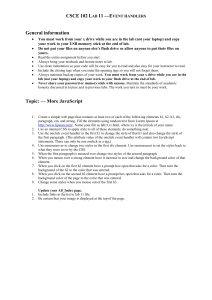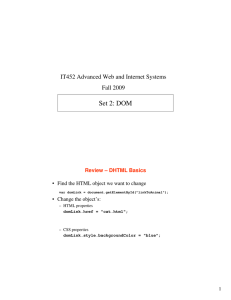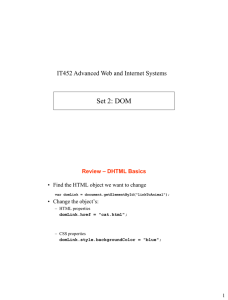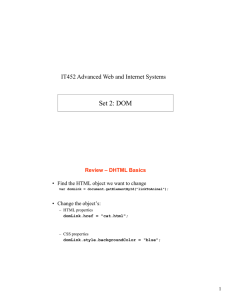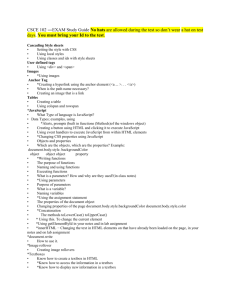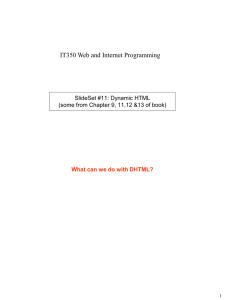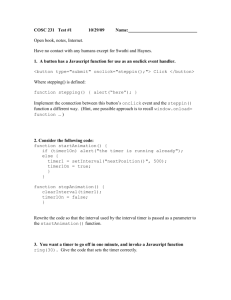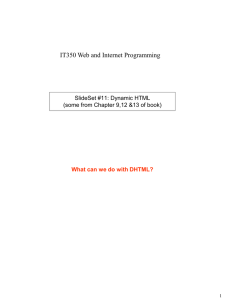E-folio Specification Light EPSS for Digital Portfolios Yitna Firdyiwek
advertisement
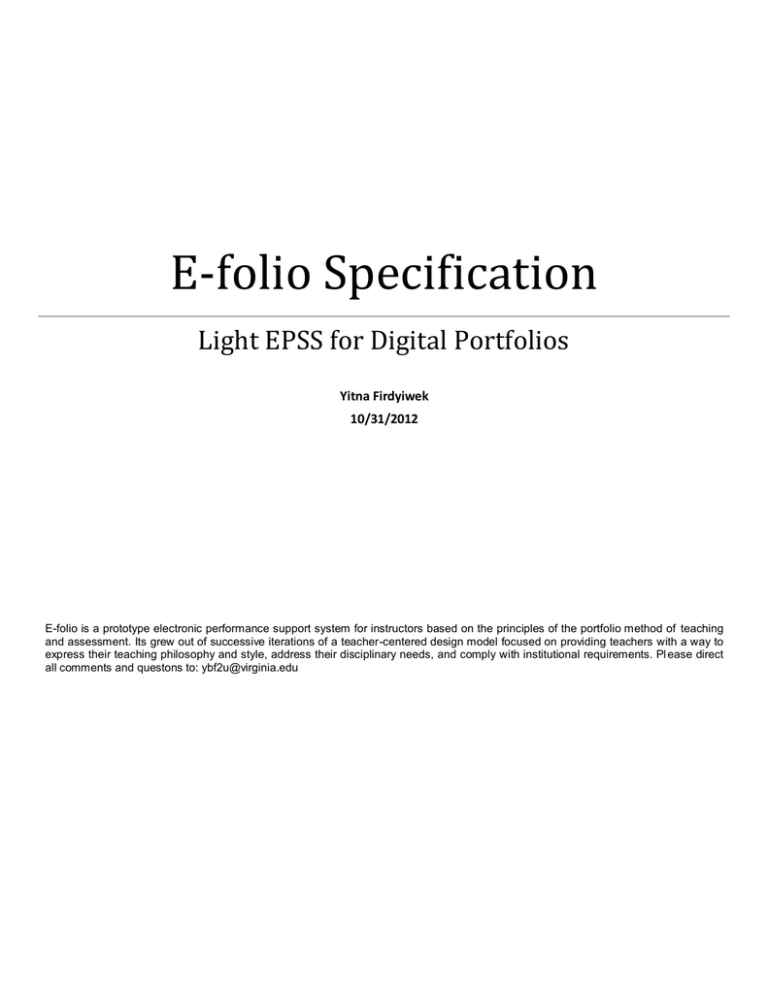
E-folio Specification Light EPSS for Digital Portfolios Yitna Firdyiwek 10/31/2012 E-folio is a prototype electronic performance support system for instructors based on the principles of the portfolio method of teaching and assessment. Its grew out of successive iterations of a teacher-centered design model focused on providing teachers with a way to express their teaching philosophy and style, address their disciplinary needs, and comply with institutional requirements. Pl ease direct all comments and questons to: ybf2u@virginia.edu E-folio Specification Table of Contents [To update the table of contents, right click the message below and select Update Field (F9 on PC, ⌥⌘U on Mac).] 1. Introduction .......................................................................................................................................................................................... 4 2. Pages ..................................................................................................................................................................................................... 6 2.1. Page Tree ....................................................................................................................................................................................... 6 2.2. Home .............................................................................................................................................................................................. 7 2.2.1. User Interface ......................................................................................................................................................................... 8 2.2.2. Widget Table ........................................................................................................................................................................... 9 2.3. TOC Page ..................................................................................................................................................................................... 10 2.3.1. User Interface ....................................................................................................................................................................... 10 2.3.2. Widget Table ......................................................................................................................................................................... 10 2.4. Studio ........................................................................................................................................................................................... 12 2.4.1. User Interface ....................................................................................................................................................................... 12 2.4.2. Widget Table ......................................................................................................................................................................... 12 2.5. Activity Instructions ....................................................................................................................................................................... 14 2.5.1. User Interface ....................................................................................................................................................................... 14 2.6. New Response ............................................................................................................................................................................. 15 2.6.1. User Interface ....................................................................................................................................................................... 15 2.6.2. Widget Table ......................................................................................................................................................................... 15 2.7. Browse Server .............................................................................................................................................................................. 16 2.7.1. User Interface ....................................................................................................................................................................... 16 2.8. Edit Response .............................................................................................................................................................................. 17 2.8.1. User Interface ....................................................................................................................................................................... 17 2.8.2. Widget Table ......................................................................................................................................................................... 17 2.9. View Response ............................................................................................................................................................................. 18 2.9.1. User Interface ....................................................................................................................................................................... 19 2.10. Forum ......................................................................................................................................................................................... 20 2.10.1. User Interface ..................................................................................................................................................................... 20 2.10.2. Widget Table ....................................................................................................................................................................... 20 2.11. Gallery ........................................................................................................................................................................................ 22 2.11.1. User Interface ..................................................................................................................................................................... 22 Page 2 E-folio Specification 2.11.2. Widget Table ....................................................................................................................................................................... 22 2.12. Office .......................................................................................................................................................................................... 24 2.12.1. User Interface ..................................................................................................................................................................... 24 2.12.2. Widget Table ....................................................................................................................................................................... 24 2.13. Edit Home ................................................................................................................................................................................... 26 2.13.1. User Interface ..................................................................................................................................................................... 26 2.13.2. Widget Table ....................................................................................................................................................................... 27 2.14. Edit Activities .............................................................................................................................................................................. 29 2.14.1. User Interface ..................................................................................................................................................................... 29 2.14.2. Widget Table ....................................................................................................................................................................... 29 2.15. Edit Resources ........................................................................................................................................................................... 31 2.15.1. User Interface ..................................................................................................................................................................... 31 2.15.2. Widget Table ....................................................................................................................................................................... 31 2.16. Give Feedback............................................................................................................................................................................ 33 2.16.1. User Interface ..................................................................................................................................................................... 33 2.16.2. Widget Table ....................................................................................................................................................................... 33 2.17. Publish Pf.................................................................................................................................................................................... 35 2.17.1. User Interface ..................................................................................................................................................................... 35 2.17.2. Widget Table ....................................................................................................................................................................... 35 2.18. Utilities ........................................................................................................................................................................................ 37 2.18.1. User Interface ..................................................................................................................................................................... 37 2.18.2. Widget Table ....................................................................................................................................................................... 37 3. Masters ................................................................................................................................................................................................ 39 3.1. Master List .................................................................................................................................................................................... 39 3.2. TinyMCE ....................................................................................................................................................................................... 40 3.2.1. User Interface ....................................................................................................................................................................... 40 3.3. TMCE With Fields ......................................................................................................................................................................... 41 3.3.1. User Interface ....................................................................................................................................................................... 41 Page 3 E-folio Specification 1. Introduction E-folio is a prototype for an electronic performance support system for instructors based on the principles of the portfolio method of teaching and assessment. Its grew out of successive iterations of a teacher-centered design model focused on providing teachers with a way to express their teaching philosophy and style, address their disciplinary needs, and comply with institutional requirements. Please direct all comments and questions to: ybf2u@virginia.edu Electronic Performance Support: The concept behind an "Electronic Performance Support System" (EPSS) is built on the more basic idea of "Human Performance Support" (HPS*). EPSS.COM, a web magazine devoted to the topic, defines "performance support" as, The concept of using technology to integrate knowledge and learning experiences with software tools to improve business performance by (a) bringing individuals up to speed in their work as quickly as possible and with the minimum of support from other people, and (b) providing an electronic infrastructure to enable organizational learning.** In relation to this definition, EPSS is, "The computer system that is produced as a result of applying the concept of Performance Support (PS). It integrates software tools, knowledge and learning experiences to improve business performance by (a) bringing individuals up to speed in their work as quickly as possible and with the minimum of support from other people, and (b) providing an electronic infrastructure to enable organizational learning" (epss.com! Jacqui Seddon, (Editor), Gloria Gery, Bill Miller, Barry Raybould (Associate Editors), Copyright ©1997, 1998 Seddon Corporation http://www.epss.com ) [Top] Portfolio Method: The Portfolio method of teaching writing at the college level was pioneered by Peter Elbow and Pat Belanoff at SUNY (Elbow, Peter, and Pat Belanoff. "State University of New York at Stony Brook Portfolio-based Evaluation Program." Portfolios: Process and Product. Ed. Pat Belanoff and Marcia Dickson. Portsmouth, NH: Boynton/Cook, 1991. 3-16.). The approach, which has spread widely since then to include large scale assessment in school systems as well as going beyond the discipline of writing instruction is viewed as both a teaching and an assessment tool. Building on the concept of the artist's portfolio, the method allows students to put together a collection (portfolio) of their work for evaluation puposes. The result is expected to produce a multi-dimensional portrayal of the student's skills and abilities. While portfolios have implemented in astonishingly many different ways, in general, and when used as teaching tools, they typically contain some self-reflective work done by the student. The model introduced by Elbow and Belanoff required students to include self-reflective writing, and involved evalution of the portfolio by instructors other than the student's. [Top] Portfolio Cluster: In the Elbow Belanoff model of the portfolio method small groups of instructors act as outside evaluators to each other's students. The "cluster" allows instructors to work more closely as they implement an efficient assessment program for themselves. [Top] Electronic Course Portfolio: The "electronic" version of the traditional (paper) portfolio attempts to stay as faithful to the intent of the original while enhancing it. The web-based E-Portfolio improves the portability of the system as well as the potential for interaction between students. The system also organizes the revision recording process and the standarization of the presentation format. Beyond this, Page 4 E-folio Specification the system offeers the students an opportunityy to step into the world of hyptertext and the World Wide Web. For the instructor, the E-Portfolio relieves some of the burden of document management as well as access to student work. As part of an "Integrated" system (IECP), the E-portfolio also improves communication between the instructor and the outside evaluator. At the end of the process, the cumulative data (student work and instructor/evaluator communications) serves as a database for studying and improving the portfolio method even further. [Top] Teacher-Centered Design: Most educational technology design models are designed to address the needs of only two constituents: administrators (because they pay the bills), or students, who are mistakenly identified as the end users of the technology. As we define it, teacher-centered technology is: the shaping of technology to address the specific needs of teachers as end-users. [Top] ______ * Stolovitch, Harold D., and Erica J. Keeps. "Handbook of human performance technology." Washington DC: National Society for Performance and Instruction (1999). ** Gery, G, Electronic Performance Support Systems: How and Why to Remake the Workplace Through the Strategic Application of Technology, Weingarten Publications, Boston, MA. 1991. Page 5 E-folio Specification 2. Pages 2.1. Page Tree Home TOC Page Studio Activity Instructions New Response Browse Server Edit Response View Response Forum Gallery Office Edit Home Edit Activities Edit Resources Give Feedback Publish Pf Utilities Page 6 E-folio Specification 2.2. Home Default The Home page functions as an area for communicating with the users of the site. The owner* of the site can post welcome messages, announcements, or any other information necessary for the users of the site. Tools for adding content to this page are under the Office page. ---------* Default roles in E-folio are labeled "user", "owner", and "guest". The labels, however, can be renamed (e.g., "student", "instructor", "reviewer", etc.). Additional roles can also be created using the Utilities tool under the Office page. Page 7 E-folio Specification 2.2.1. User Interface Page 8 E-folio Specification Menu Object 2.2.2. Widget Table Footnote Interactions 1 OnClick: Case 1: Open TOC Page in Current Window 2 OnClick: Case 1: Open Edit Home in Current Window 3 OnClick: Case 1: Open Edit Activities in Current Window 4 OnClick: Case 1: Open Edit Resources in Current Window 5 OnClick: Case 1: Open Give Feedback in Current Window 6 OnClick: Case 1: Open Publish Pf in Current Window 7 OnClick: Case 1: Open Utilities in Current Window 8 OnClick: Case 1: Open Office in Current Window 9 OnClick: Case 1: Open Studio in Current Window 10 OnClick: Case 1: Open Forum in Current Window 11 OnClick: Case 1: Open Gallery in Current Window Page 9 E-folio Specification 2.3. TOC Page Default If there are multiple items in the Home page, the system will offer a TOC (Table of Contents) tool for the user. 2.3.1. User Interface Menu Object 2.3.2. Widget Table Footnote Interactions Page 10 E-folio Specification Footnote Interactions 1 OnClick: Case 1: Open TOC Page in Current Window 2 OnClick: Case 1: Open Home in Current Window 3 OnClick: Case 1: Open Edit Home in Current Window 4 OnClick: Case 1: Open Edit Activities in Current Window 5 OnClick: Case 1: Open Edit Resources in Current Window 6 OnClick: Case 1: Open Give Feedback in Current Window 7 OnClick: Case 1: Open Publish Pf in Current Window 8 OnClick: Case 1: Open Utilities in Current Window 9 OnClick: Case 1: Open Office in Current Window 10 OnClick: Case 1: Open Gallery in Current Window 11 OnClick: Case 1: Open Forum in Current Window 12 OnClick: Case 1: Open Link in Current Window Open Studio in Current Window Page 11 E-folio Specification 2.4. Studio Default The Studio page is where each user goes to work on activities and submit work to the Forum or the portfolio Gallery. This page serves multiple purposes: 1) Users can view the Activity created for them by the owner of the site, 2) Users can Add a response to the Activity, 2) Users can pre-view, edit,or delete their response, 3) Users can select to have their response(s) added (checkboxes) to their portfolio (Pf), and 3) Users can choose (radio buttons) which of their responses would function as the "Pf Cover" (the index page) for their portfolio. When they are ready,Users can also submit their portfolio to the Gallery. One missing step in the portfolio creation process is the creation of a Title for the portfolio. The method outlined here assumes the title of the response chosen to be the "Pf Cover" would serve as the title of the portfolio as well. However, that may not be suit able and a Pf title may need to be generated separately. Another way to address this workflow may be to separate the responding -to-Acitivites process from the portfolio-creation process (as in the current E-folio process). TBD 2.4.1. User Interface Menu Object 2.4.2. Widget Table Footnote Interactions Page 12 E-folio Specification Footnote Interactions 1 OnClick: Case 1: Open TOC Page in Current Window 2 OnClick: Case 1: Open Edit Home in Current Window 3 OnClick: Case 1: Open Edit Activities in Current Window 4 OnClick: Case 1: Open Edit Resources in Current Window 5 OnClick: Case 1: Open Give Feedback in Current Window 6 OnClick: Case 1: Open Publish Pf in Current Window 7 OnClick: Case 1: Open Utilities in Current Window 8 OnClick: Case 1: Open Home in Current Window 9 OnClick: Case 1: Open Office in Current Window 10 OnClick: Case 1: Open View Response in Popup Window 11 OnClick: Case 1: Open Edit Response in Popup Window 12 OnClick: Case 1: Open Activity Instructions in Popup Window 13 OnClick: Case 1: Open Gallery in Current Window 14 OnClick: Case 1: Open Forum in Current Window 15 OnClick: Case 1: Open Studio in Current Window 16 OnClick: Case 1: Open New Response in Popup Window Page 13 E-folio Specification 2.5. Activity Instructions Default This page shows the instructions for the activity created by the owner of the site. 2.5.1. User Interface Page 14 E-folio Specification 2.6. New Response Default This page shows the online editor and associated fields provided for users for responding to an activity. The Save button serves as a "save and continue". The Done button saves and exits the page. The Activity link at the top right allows users to view the Activity associated with the page. 2.6.1. User Interface 2.6.2. Widget Table Footnote Interactions 1 OnClick: Case 1: Open Activity Instructions in Popup Window 2 OnClick: Case 1: Open Browse Server in Popup Window 3 OnClick: Case 1: Open Browse Server in Popup Window Page 15 E-folio Specification 2.7. Browse Server Default The Link dialog box includes a Browse Server button that makes available for linking all other items in the site that are acc essible to the user (resources, user's responses in Studio, work submitted to Forum, and work submitted to Gallery). 2.7.1. User Interface Page 16 E-folio Specification 2.8. Edit Response Default The Edit page allows users to edit their work. The Save button allows them to save and contnue working. The Save As... butt on lets them create a new draft of their work. The Done button lets them save and exit the apge. The Activity link at the top right allows users to view the Activity associated with the page. 2.8.1. User Interface 2.8.2. Widget Table Footnote Interactions 1 OnClick: Case 1: Open Activity Instructions in Popup Window Page 17 E-folio Specification 2.9. View Response Default Every student response has the possibility of having a threaded discussion attatched to it. The option is set at the time of the creation of the Activity by the Owner of the site. Scroll down to view the threaded comment tool appened to the end of this document. Page 18 E-folio Specification 2.9.1. User Interface Page 19 E-folio Specification 2.10. Forum Default The Forum page is a place for users to share their work with other users in the site. Each submitted work can have a threaded discussion tool associated with it (see bottom of popup screen). 2.10.1. User Interface Menu Object 2.10.2. Widget Table Footnote Interactions 1 OnClick: Case 1: Open TOC Page in Current Window 2 OnClick: Case 1: Open Edit Home in Current Window 3 OnClick: Case 1: Open Edit Activities in Current Window 4 OnClick: Case 1: Open Edit Resources in Current Window Page 20 E-folio Specification Footnote Interactions 5 OnClick: Case 1: Open Give Feedback in Current Window 6 OnClick: Case 1: Open Publish Pf in Current Window 7 OnClick: Case 1: Open Utilities in Current Window 8 OnClick: Case 1: Open Home in Current Window 9 OnClick: Case 1: Open Office in Current Window 10 OnClick: Case 1: Open View Response in Popup Window 11 OnClick: Case 1: Open Studio in Current Window 12 OnClick: Case 1: Open Forum in Current Window 13 OnClick: Case 1: Open Gallery in Current Window 14 OnClick: Case 1: Open Activity Instructions in Current Window Page 21 E-folio Specification 2.11. Gallery Default The Gallery page is a place for users to share their unpublished or published (zipped for downoload) portfolios with other users in the site. Published portfolios can be downloaded. The Site Portfolio button at the top right contains a collection of the published portfolios including other items such as Activities, the Home pages, and a site portfoio cover page created by the owner of the site. 2.11.1. User Interface Menu Object 2.11.2. Widget Table Footnote Interactions 1 OnClick: Case 1: Open TOC Page in Current Window 2 OnClick: Case 1: Open Edit Home in Current Window 3 OnClick: Case 1: Open Edit Activities in Current Window 4 OnClick: Case 1: Open Edit Resources in Current Window Page 22 E-folio Specification Footnote Interactions 5 OnClick: Case 1: Open Give Feedback in Current Window 6 OnClick: Case 1: Open Publish Pf in Current Window 7 OnClick: Case 1: Open Utilities in Current Window 8 OnClick: Case 1: Open Home in Current Window 9 OnClick: Case 1: Open Office in Current Window 10 OnClick: Case 1: Open ISBUISSS3888-Section01-Spring-2013/index.html in Popup Window 11 OnClick: Case 1: Open ISBUISSS3888-Section01-Spring-2013/slt9e/index.html in Popup Window 12 OnClick: Case 1: Open Forum in Current Window 13 OnClick: Case 1: Open Studio in Current Window Page 23 E-folio Specification 2.12. Office Default The Office page (aka “the dashboard”) contains the tools used by the owner of the site to build pages, give feedback on submitted activity items, and manage the public face and configuration of the site. While the submenu items of the Office page are not visible to students, the top level allows Owners of the site to collect private comments and questions from users. Users will have acce ss only to the comments they posted and the replies associated with them. Instructors may toggle certain comments and replies to be visible to all. 2.12.1. User Interface Menu Object 2.12.2. Widget Table Footnote Interactions 1 OnClick: Case 1: Open TOC Page in Current Window 2 OnClick: Case 1: Open Edit Home in Current Window 3 OnClick: Case 1: Open Edit Activities in Current Window Page 24 E-folio Specification Footnote Interactions 4 OnClick: Case 1: Open Edit Resources in Current Window 5 OnClick: Case 1: Open Give Feedback in Current Window 6 OnClick: Case 1: Open Publish Pf in Current Window 7 OnClick: Case 1: Open Utilities in Current Window 8 OnClick: Case 1: Open Home in Current Window 9 OnClick: Case 1: Open Studio in Current Window Page 25 E-folio Specification 2.13. Edit Home Default The Edit Home page contains the tools used by the owner of the site to build content for the Home page. Owners can create collections of pages in folders. 2.13.1. User Interface Menu Object Page 26 E-folio Specification Menu Object 2.13.2. Widget Table Footnote Interactions 1 OnClick: Case 1: Open TOC Page in Current Window 2 OnClick: Case 1: Open Link in Current Window 3 OnClick: Case 1: Open Link in Current Window 4 OnClick: Case 1: Open Link in Current Window 5 OnClick: Case 1: Open Link in Current Window 6 OnClick: Case 1: Open Home in Current Window 7 OnClick: Case 1: Open Edit Activities in Current Window 8 OnClick: Case 1: Open Edit Resources in Current Window 9 OnClick: Case 1: Open Give Feedback in Current Window 10 OnClick: Case 1: Open Publish Pf in Current Window 11 OnClick: Case 1: Open Utilities in Current Window 12 OnClick: Case 1: Open Home in Current Window 13 OnClick: Case 1: Open TOC Page in Current Window 14 OnClick: Case 1: Open Edit Activities in Current Window Page 27 E-folio Specification Footnote Interactions 15 OnClick: Case 1: Open Edit Resources in Current Window 16 OnClick: Case 1: Open Give Feedback in Current Window 17 OnClick: Case 1: Open Publish Pf in Current Window 18 OnClick: Case 1: Open Utilities in Current Window 19 OnClick: Case 1: Open New Response in Popup Window 20 OnClick: Case 1: Open New Response in Popup Window 21 OnClick: Case 1: Open New Response in Popup Window 22 OnClick: Case 1: Open New Response in Popup Window 23 OnClick: Case 1: Open New Response in Popup Window 24 OnClick: Case 1: Open New Response in Popup Window 25 OnClick: Case 1: Open New Response in Popup Window 26 OnClick: Case 1: Open Studio in Current Window 27 OnClick: Case 1: Open Forum in Current Window 28 OnClick: Case 1: Open Office in Current Window Page 28 E-folio Specification 2.14. Edit Activities Default The Edit Activities page contains the tools used by the owner of the site to build and organize activities. Owners can create collections of activities in folders. 2.14.1. User Interface Menu Object 2.14.2. Widget Table Footnote Interactions 1 OnClick: Case 1: Open TOC Page in Current Window 2 OnClick: Case 1: Open Edit Home in Current Window Page 29 E-folio Specification Footnote Interactions 3 OnClick: Case 1: Open Edit Resources in Current Window 4 OnClick: Case 1: Open Give Feedback in Current Window 5 OnClick: Case 1: Open Publish Pf in Current Window 6 OnClick: Case 1: Open Utilities in Current Window 7 OnClick: Case 1: Open Home in Current Window 8 OnClick: Case 1: Open New Response in Popup Window 9 OnClick: Case 1: Open New Response in Popup Window 10 OnClick: Case 1: Open New Response in Popup Window 11 OnClick: Case 1: Open New Response in Popup Window 12 OnClick: Case 1: Open New Response in Popup Window 13 OnClick: Case 1: Open New Response in Popup Window 14 OnClick: Case 1: Open New Response in Popup Window 15 OnClick: Case 1: Open Studio in Current Window 16 OnClick: Case 1: Open Forum in Current Window 17 OnClick: Case 1: Open Gallery in Current Window 18 OnClick: Case 1: Open Office in Current Window Page 30 E-folio Specification 2.15. Edit Resources Default The Edit Resources page contains the tools used by the owner of the site to upload and manage resources. Owners can create collections of resources in folders. 2.15.1. User Interface Menu Object 2.15.2. Widget Table Footnote Interactions 1 OnClick: Case 1: Open TOC Page in Current Window 2 OnClick: Case 1: Open Home in Current Window Page 31 E-folio Specification Footnote Interactions 3 OnClick: Case 1: Open Edit Home in Current Window 4 OnClick: Case 1: Open Edit Activities in Current Window 5 OnClick: Case 1: Open Give Feedback in Current Window 6 OnClick: Case 1: Open Publish Pf in Current Window 7 OnClick: Case 1: Open Link in Current Window Open Utilities in Current Window 8 OnClick: Case 1: Open New Response in Popup Window 9 OnClick: Case 1: Open New Response in Popup Window 10 OnClick: Case 1: Open New Response in Popup Window 11 OnClick: Case 1: Open New Response in Popup Window 12 OnClick: Case 1: Open New Response in Popup Window 13 OnClick: Case 1: Open New Response in Popup Window 14 OnClick: Case 1: Open New Response in Popup Window 15 OnClick: Case 1: Open New Response in Popup Window 16 OnClick: Case 1: Open New Response in Popup Window 17 OnClick: Case 1: Open Studio in Current Window 18 OnClick: Case 1: Open Forum in Current Window 19 OnClick: Case 1: Open Gallery in Current Window 20 OnClick: Case 1: Open Office in Current Window Page 32 E-folio Specification 2.16. Give Feedback Default Give Feedback contains the tools used by the owner of the site to view responses by users and give feedback. While this page is not fleshed out yet, the features needed are: 1) Use of the threaded discussion tool, 2) ability to toggle visiblity of Owner c omments to other users (in case the item is in the Forum or Gallery), 3) ability to edit the users text directly (maybe different colored text) and have the revised document saved as a draft (Save As...) for the users (so that the users original text is not changed), and 4) ability to associate "Owner notes" with a response that's being given feedback (note is for Owner only). 2.16.1. User Interface Menu Object 2.16.2. Widget Table Footnote Interactions 1 OnClick: Case 1: Open TOC Page in Current Window 2 OnClick: Case 1: Open Home in Current Window 3 OnClick: Case 1: Open Link in Current Window Open Edit Home in Current Window Page 33 E-folio Specification Footnote Interactions 4 OnClick: Case 1: Open Edit Activities in Current Window 5 OnClick: Case 1: Open Edit Resources in Current Window 6 OnClick: Case 1: Open Publish Pf in Current Window 7 OnClick: Case 1: Open Utilities in Current Window 8 OnClick: Case 1: Open Studio in Current Window 9 OnClick: Case 1: Open Forum in Current Window 10 OnClick: Case 1: Open Gallery in Current Window 11 OnClick: Case 1: Open Office in Current Window Page 34 E-folio Specification 2.17. Publish Pf Default Publish contains the tools used by the owner of the site to manage the final publication of the portfolios. Published portfolios are available in the Gallery as zipped files. Published portfolios become available for inclusion in the publication of the Site Portfolio (SPf). 2.17.1. User Interface Menu Object 2.17.2. Widget Table Footnote Interactions 1 OnClick: Case 1: Open TOC Page in Current Window 2 OnClick: Case 1: Open Home in Current Window 3 OnClick: Case 1: Open Edit Home in Current Window Page 35 E-folio Specification Footnote Interactions 4 OnClick: Case 1: Open Edit Activities in Current Window 5 OnClick: Case 1: Open Edit Resources in Current Window 6 OnClick: Case 1: Open Give Feedback in Current Window 7 OnClick: Case 1: Open Utilities in Current Window 8 OnClick: Case 1: Open Studio in Current Window 9 OnClick: Case 1: Open Forum in Current Window 10 OnClick: Case 1: Open Gallery in Current Window 11 OnClick: Case 1: Open Office in Current Window Page 36 E-folio Specification 2.18. Utilities Default Utilities contains the tools used by the owner of the site to manage the user profiles and the site configuration (roster, default settings, connection to LMS, etc.). 2.18.1. User Interface Menu Object 2.18.2. Widget Table Footnote Interactions 1 OnClick: Case 1: Open TOC Page in Current Window 2 OnClick: Case 1: Open Edit Home in Current Window 3 OnClick: Case 1: Open Edit Activities in Current Window 4 OnClick: Case 1: Open Edit Resources in Current Window 5 OnClick: Case 1: Open Give Feedback in Current Window 6 OnClick: Case 1: Open Publish Pf in Current Window 7 OnClick: Case 1: Open Home in Current Window Page 37 E-folio Specification Footnote Interactions 8 OnClick: Case 1: Open Studio in Current Window 9 OnClick: Case 1: Open Forum in Current Window 10 OnClick: Case 1: Open Office in Current Window 11 OnClick: Case 1: Open Gallery in Current Window Page 38 E-folio Specification 3. Masters 3.1. Master List TinyMCE TMCE With Fields Folder Page 39 E-folio Specification 3.2. TinyMCE 3.2.1. User Interface Page 40 E-folio Specification 3.3. TMCE With Fields 3.3.1. User Interface Page 41