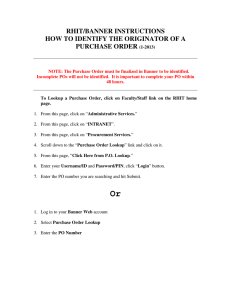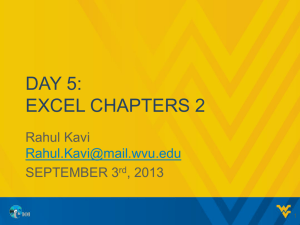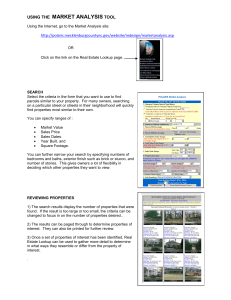User Instructions Accounts Payable INVOICES Transaction &
advertisement
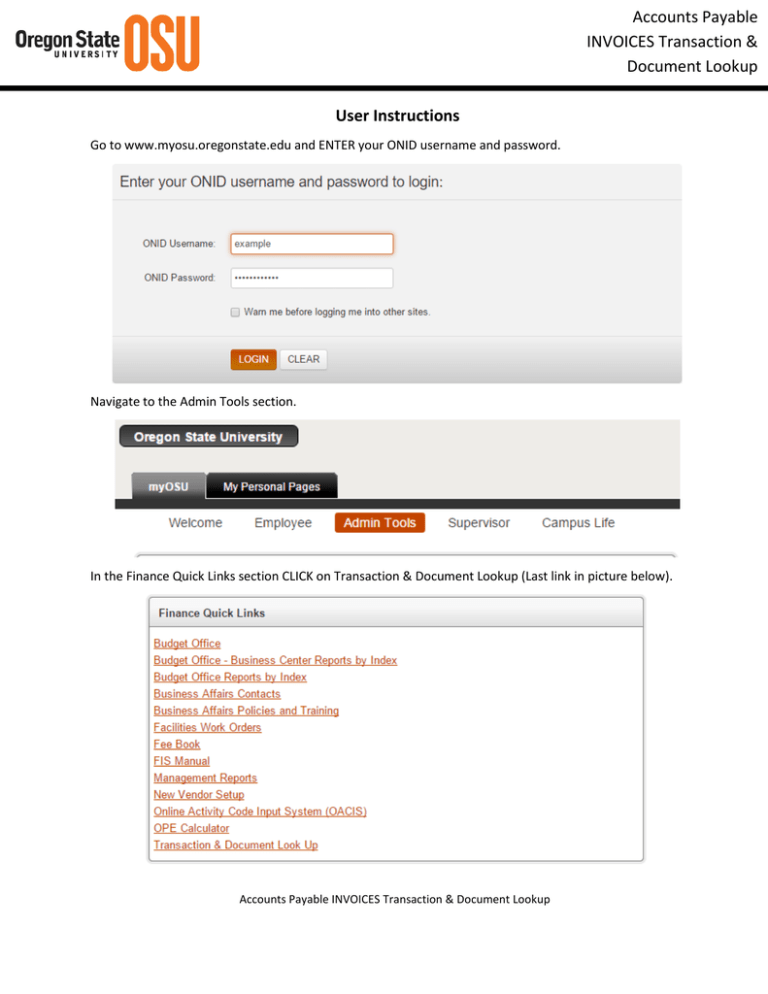
Accounts Payable INVOICES Transaction & Document Lookup User Instructions Go to www.myosu.oregonstate.edu and ENTER your ONID username and password. Navigate to the Admin Tools section. In the Finance Quick Links section CLICK on Transaction & Document Lookup (Last link in picture below). Accounts Payable INVOICES Transaction & Document Lookup You will end up at this screen. You can either directly ENTER the criteria value in the text box -or- CLICK on the name of the item (ex: Index, Fund), to bring up the Code Lookup screen Accounts Payable INVOICES Transaction & Document Lookup CLICK on any of the column headers to sort in ascending or descending order Example: Vendor Lookup CLICK on the desired Vendor ID. Accounts Payable INVOICES Transaction & Document Lookup The query results will be displayed. Each column can be sorted by clicking on the column header for both the Code Lookup (above) and Invoice query results (below). CLICK on the specific DocCode to view the Invoice Detail, History and Image SCROLL DOWN to see more detailed information and Invoice history. You can CLICK on the “Documents” button or scroll down to select the document image you want to view. Note: Remember to close all the browser windows, when finished with each invoice. Note: To view other items, just reset the appropriate query. Accounts Payable INVOICES Transaction & Document Lookup