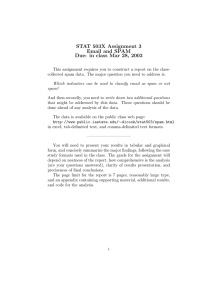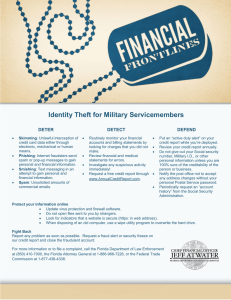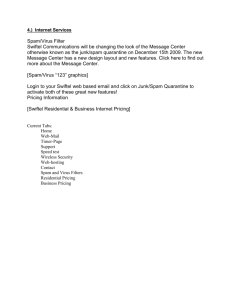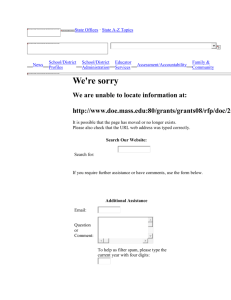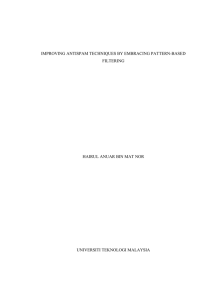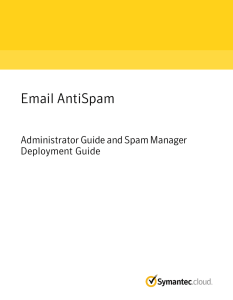Document 14139807
advertisement
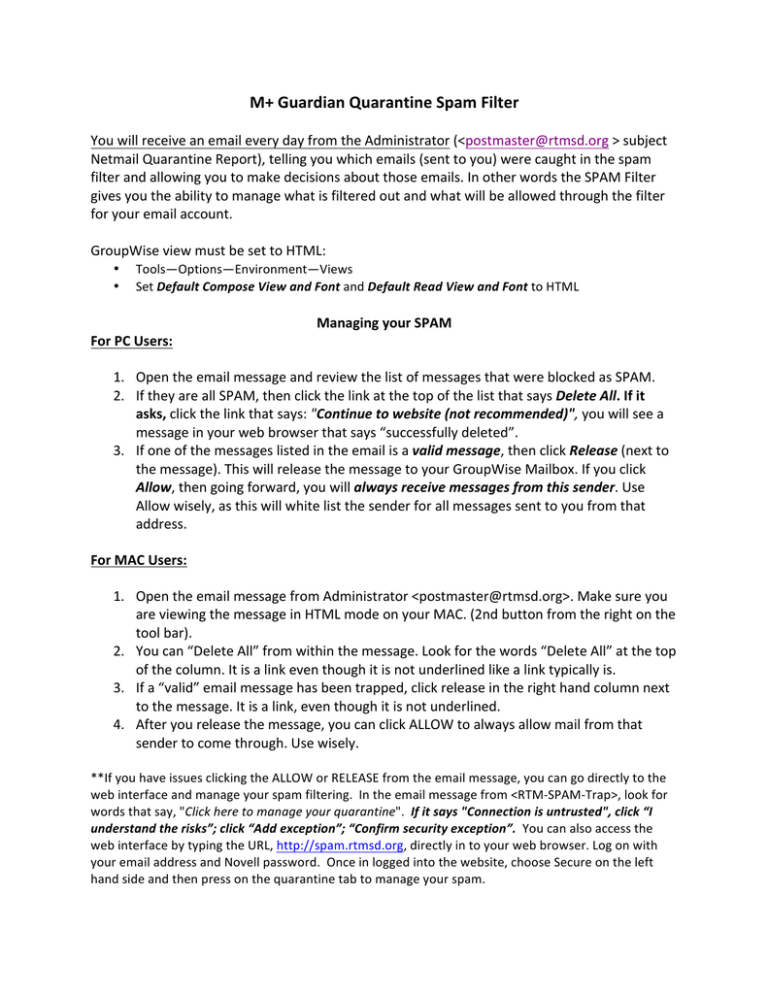
M+ Guardian Quarantine Spam Filter You will receive an email every day from the Administrator (<postmaster@rtmsd.org > subject Netmail Quarantine Report), telling you which emails (sent to you) were caught in the spam filter and allowing you to make decisions about those emails. In other words the SPAM Filter gives you the ability to manage what is filtered out and what will be allowed through the filter for your email account. GroupWise view must be set to HTML: • • Tools—Options—Environment—Views Set Default Compose View and Font and Default Read View and Font to HTML For PC Users: Managing your SPAM 1. Open the email message and review the list of messages that were blocked as SPAM. 2. If they are all SPAM, then click the link at the top of the list that says Delete All. If it asks, click the link that says: "Continue to website (not recommended)", you will see a message in your web browser that says “successfully deleted”. 3. If one of the messages listed in the email is a valid message, then click Release (next to the message). This will release the message to your GroupWise Mailbox. If you click Allow, then going forward, you will always receive messages from this sender. Use Allow wisely, as this will white list the sender for all messages sent to you from that address. For MAC Users: 1. Open the email message from Administrator <postmaster@rtmsd.org>. Make sure you are viewing the message in HTML mode on your MAC. (2nd button from the right on the tool bar). 2. You can “Delete All” from within the message. Look for the words “Delete All” at the top of the column. It is a link even though it is not underlined like a link typically is. 3. If a “valid” email message has been trapped, click release in the right hand column next to the message. It is a link, even though it is not underlined. 4. After you release the message, you can click ALLOW to always allow mail from that sender to come through. Use wisely. **If you have issues clicking the ALLOW or RELEASE from the email message, you can go directly to the web interface and manage your spam filtering. In the email message from <RTM-­‐SPAM-­‐Trap>, look for words that say, "Click here to manage your quarantine". If it says "Connection is untrusted", click “I understand the risks”; click “Add exception”; “Confirm security exception”. You can also access the web interface by typing the URL, http://spam.rtmsd.org, directly in to your web browser. Log on with your email address and Novell password. Once in logged into the website, choose Secure on the left hand side and then press on the quarantine tab to manage your spam.