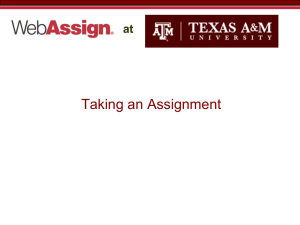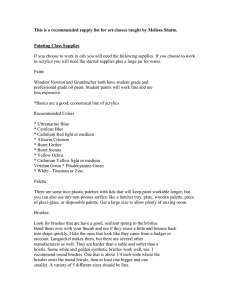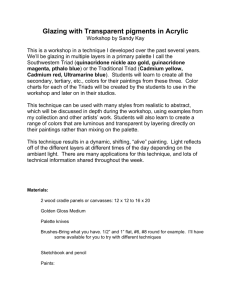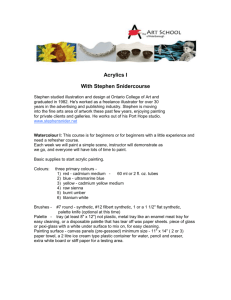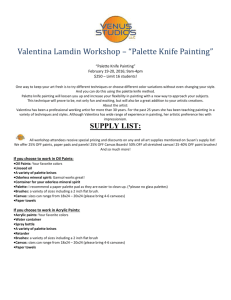Lesson Plan
advertisement
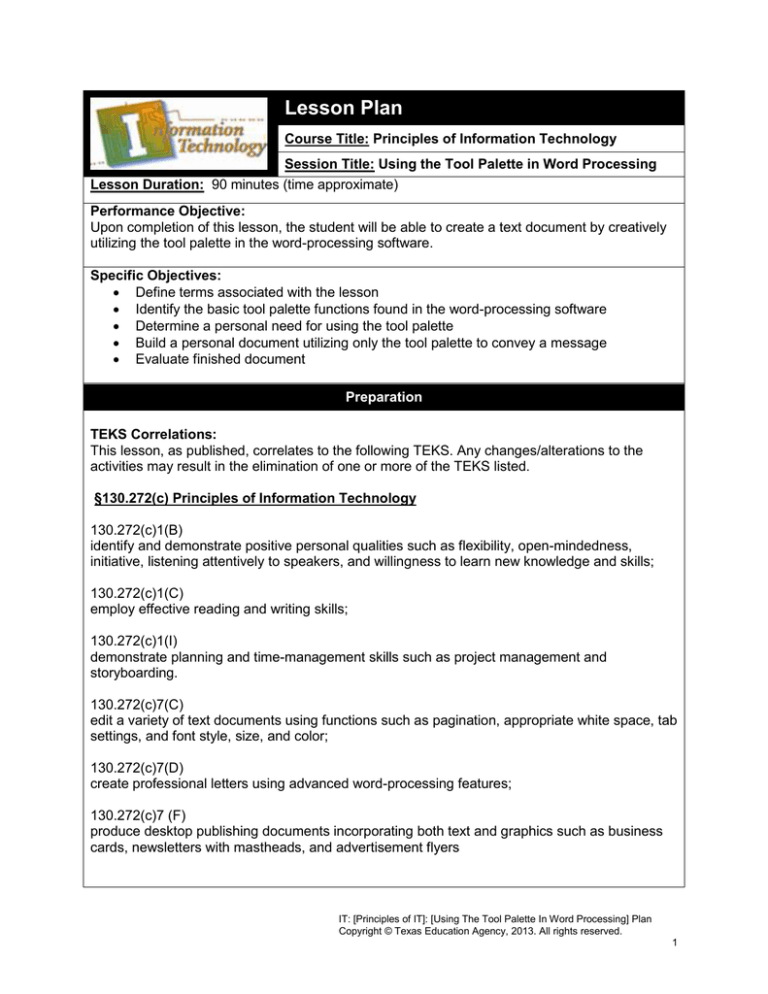
Lesson Plan Course Title: Principles of Information Technology Session Title: Using the Tool Palette in Word Processing Lesson Duration: 90 minutes (time approximate) Performance Objective: Upon completion of this lesson, the student will be able to create a text document by creatively utilizing the tool palette in the word-processing software. Specific Objectives: Define terms associated with the lesson Identify the basic tool palette functions found in the word-processing software Determine a personal need for using the tool palette Build a personal document utilizing only the tool palette to convey a message Evaluate finished document Preparation TEKS Correlations: This lesson, as published, correlates to the following TEKS. Any changes/alterations to the activities may result in the elimination of one or more of the TEKS listed. §130.272(c) Principles of Information Technology 130.272(c)1(B) identify and demonstrate positive personal qualities such as flexibility, open-mindedness, initiative, listening attentively to speakers, and willingness to learn new knowledge and skills; 130.272(c)1(C) employ effective reading and writing skills; 130.272(c)1(I) demonstrate planning and time-management skills such as project management and storyboarding. 130.272(c)7(C) edit a variety of text documents using functions such as pagination, appropriate white space, tab settings, and font style, size, and color; 130.272(c)7(D) create professional letters using advanced word-processing features; 130.272(c)7 (F) produce desktop publishing documents incorporating both text and graphics such as business cards, newsletters with mastheads, and advertisement flyers IT: [Principles of IT]: [Using The Tool Palette In Word Processing] Plan Copyright © Texas Education Agency, 2013. All rights reserved. 1 Instructor/Trainer References: Curriculum-developer knowledge Instructional Aids: Using the Tool Palette Activities Tool Palette Vocabulary (handout) Tool Palette Vocabulary Presentation Tool Palette Outline Presentation Tool Palette Outline Organizer (handout) Tool Palette Vocabulary Review (handout) Using the Tool Palette Assignment Instructions/Evaluation Checklist Materials Needed: Word Processing Software Instructional Aids Equipment Needed: Projector for Presentation Computer Lab Internet Access Learner A prerequisite to this lesson is mastery of an Introduction to Word Processing lesson. Students will review the Tool Palette Vocabulary Handout the night before class. Introduction MI Introduction (LSI Quadrant I): ASK, “Did you know that most word-processing software comes with some really cool drawing tools? You will have access to some neat shape styles, shadow effects, 3-D effects, graph, and diagram art capabilities.” SAY, “Today, we’re going to take a look at these tools, and you are going to get to create your own text document using ONLY the tool palette. As a class, we will vote on the most creative use of the tools—so pay attention!” Outline MI Outline (LSI Quadrant II): I. Instructor Notes: Define terms/concepts associated with the lesson A. Tool Palette – A selection of tools that allow you to insert shapes and choose shape styles such as color fill, outline color and line weight, size, layout, and even fill effects. B. Shapes – Graphics organized into categories such as basic shapes, lines, block arrows, flowcharts, callouts, and Using the Tool Palette Vocabulary Presentation, review the vocabulary terms previously given to the student. (*Option – Students do not have to write in the definition on their IT: [Principles of IT]: [Using The Tool Palette In Word Processing] Plan Copyright © Texas Education Agency, 2013. All rights reserved. 2 stars and banners. organizer since they already have the vocabulary handout and will complete the Tool Palette Vocabulary Review activity as part of the lesson summary.) C. Shadow Effects – Allow you to enhance D. E. F. G. H. II. III. the image with various drop shadows, shadow styles, and shadow colors/gradients. 3-D Effects – Allows you to add dimension to a shape using depth, direction, lighting, and surface parameters. Charts – Visually organize information or numbers in chart format such as line charts, pie charts, bar charts, and even scatter charts. Diagram Art – Easy-to-create preformatted but customizable organizational charts used to graphically display a critical point in the document. This includes diagrams to illustrate lists, processes, cycles, hierarchies, relationships, matrices, and pyramids. Position/Text Wrapping – A layout option that allows you to position the image horizontally and vertically as well as “wrap text” around an image, bring text in front of an image, bring the image in front of the text, put the image in line with the text, etc. Rotate – An option that allows you to transform the image by rotating it to the right or left 90 degrees, or by flipping it vertically or horizontally. Discuss the relevance of using the tool palette A. Enhancement of a message i. Discuss how overwhelming straight text can be for a reader, and how visual stimuli can be added to “break up” text or enhance the overall message. ii. Show an example of a document with just plain straight text. Then, show an example of a document with text that is enhanced with visual appeal. Use the Tool Palette Outline Presentation to guide you as you demonstrate the use of the tool palette options. Have the students complete the Tool Palette Outline Organizer as you present II. and III. of this lesson. Demonstrate using the tool palette as students watch A. Demonstrate using the following tools/features (See Guided Practice) i. Insert a shape ii. Navigate the tool palette IT: [Principles of IT]: [Using The Tool Palette In Word Processing] Plan Copyright © Texas Education Agency, 2013. All rights reserved. 3 iii. iv. v. vi. vii. viii. IV. Add a color fill Add a shadow effect Add a 3-D effect Change the position/wrapping Rotate the image Insert a diagram or graph and use the same formatting options described above Explain Independent Practice Activity Students will create their own word -processing document utilizing the tool palette Review the Independent Document Creation instructions with the students (See the Using the Tool Palette Activities sheet). Give each student a copy of the Rubric for Using the Tool Palette. Review the rubric with the students. Application MI Guided Practice (LSI Quadrant III): The teacher will demonstrate how to navigate through the tool palette; insert a shape, diagram, and graph; add a color fill, a shadow effect, a 3-D effect; and change the position/wrapping and rotation of the image. Ask for one or two volunteers to re-demonstrate in front of peers. Encourage students watching to peercoach and evaluate the student demonstrator on model building techniques. MI Independent Practice (LSI Quadrant III): Students will work on their personal documents independently. Summary MI Review (LSI Quadrants I and IV): Q&A Session Q: What is a tool palette? A: A set of tools that allow you to insert shapes and choose shape styles such as color fill, outline color and line weight, size, layout, and even fill effects. Q: Why is it important to add visual appeal to a document? IT: [Principles of IT]: [Using The Tool Palette In Word Processing] Plan Copyright © Texas Education Agency, 2013. All rights reserved. 4 A: A reader can be overwhelmed when trying to comprehend a large block of text without any visual aid or break in the text. Q: What’s the difference between shapes and diagram art? A: Diagram Art includes pre-formatted but customizable organizational charts used to graphically display a critical point in the document. This includes diagrams to illustrate lists, processes, cycles, hierarchies, relationships, matrices, and pyramids. Shapes are a separate option and are organized into categories such as basic shapes, lines, block arrows, flowcharts, callouts, and stars and banners. Tool Palette Vocabulary Review Activity Students will use the fill-in-the-blank Tool Palette Vocabulary Review handout as a review of the lesson. Afterwards, the teacher will go through the worksheet with the class. Evaluation MI Informal Assessment (LSI Quadrant III): 1. The teacher will observe student demonstrators and observers during guided practice to assess student understanding of concepts and techniques. Revision/re-teaching will occur as needed before moving to the Independent Practice portion of the lesson. 2. The teacher will circulate through the lab to redirect/re-teach as necessary as students work independently. MI Formal Assessment (LSI Quadrant III, IV): 1. Teacher will use Tool Palette Rubric. Extension MI Extension/Enrichment (LSI Quadrant IV): 1. As a “Just for Fun” activity and to encourage creativity, this assignment can be presented as a “contest,” with the class voting on the most creative (and extensive) use of the tool palette at the end of the lesson. They can evaluate the “finalist” to determine who used all of the tools presented in the lesson in the most creative manner. IT: [Principles of IT]: [Using The Tool Palette In Word Processing] Plan Copyright © Texas Education Agency, 2013. All rights reserved. 5 Icon MI Verbal/ Linguistic Logical/ Mathematical Visual/Spatial Musical/ Rhythmic Bodily/ Kinesthetic Intrapersonal Interpersonal Naturalist Existentialist Teaching Strategies Personal Development Strategies Lecture, discussion, journal writing, cooperative learning, word origins Reading, highlighting, outlining, teaching others, reciting information Problem solving, number games, critical thinking, classifying and organizing, Socratic questioning Mind-mapping, reflective time, graphic organizers, color-coding systems, drawings, designs, video, DVD, charts, maps Use music, compose songs or raps, use musical language or metaphors Organizing material logically, explaining things sequentially, finding patterns, developing systems, outlining, charting, graphing, analyzing information Developing graphic organizers, mindmapping, charting, graphing, organizing with color, mental imagery (drawing in the mind’s eye) Use manipulatives, hand signals, pantomime, real life situations, puzzles and board games, activities, roleplaying, action problems Reflective teaching, interviews, reflective listening, KWL charts Cooperative learning, roleplaying, group brainstorming, cross-cultural interactions Natural objects as manipulatives and as background for learning Socratic questions, real life situations, global problems/questions Creating rhythms out of words, creating rhythms with instruments, playing an instrument, putting words to existing songs Moving while learning, pacing while reciting, acting out scripts of material, designing games, moving fingers under words while reading Reflecting on personal meaning of information, studying in quiet settings, imagining experiments, visualizing information, journaling Studying in a group, discussing information, using flash cards with other, teaching others Connecting with nature, forming study groups with like-minded people Considering personal relationship to larger context IT: [Principles of IT]: [Using The Tool Palette In Word Processing] Plan Copyright © Texas Education Agency, 2013. All rights reserved. 6 Using the Tool Palette Activities Class Brainstorm/Discussion: Instructions for Teacher: During the lesson, involve the entire class in discussions/brainstorms about the relevance of using the tool palette and the need for visual stimuli to “break-up” large blocks of text. Class Participation in Teacher Demonstration: Instructions for Teacher: As you demonstrate using the tool palette, get student buy-in by involving them in the process. Students will observe, but then ask for one or two volunteers to re-demonstrate in front of peers. Encourage students watching to peer coach and evaluate the student demonstrator on model building techniques. Independent Document Creation: Instructions for Teacher: Students will independently create a document utilizing just the tool palette to convey a theme or message. If you’d like, you can present it as a type of contest to see who can come up with the most creative and artistic uses of the available drawing tools. Instructions for Student: Now that you’ve seen me use the tool palette, you’re going to get to create your own personalized document and apply the drawing tools we’ve learned today. First, you will need to decide what topic/theme you’d like to use for your document. Next, use ONLY the tool palette to convey your topic/theme. IT: [Principles of IT]: [Using The Tool Palette In Word Processing] Plan Copyright © Texas Education Agency, 2013. All rights reserved. 7 Tool Palette Vocabulary Tool Palette –A selection of tools that allow you to insert shapes and choose shape styles such as color fill, outline color and line weight, size, layout, and even fill effects. Shapes – Graphics organized into categories such as basic shapes, lines, block arrows, flowcharts, callouts, and stars and banners. Shadow Effects – Allow you to enhance the image with various drop shadows, shadow styles, and shadow colors/gradients. 3-D Effects – Allows you to add dimension to a shape using depth, direction, lighting, and surface parameters. Charts – Visually organize information or numbers in chart format such as line charts, pie charts, bar charts, and even scatter charts. Diagram Art – Easy-to-create pre-formatted but customizable organizational charts used to graphically display a critical point in the document. This includes diagrams to illustrate lists, processes, cycles, hierarchies, relationships, matrices, and pyramids. Position/Text Wrapping – A layout option that allows you to position the image horizontally and vertically as well as “wrap text” around an image, bring text in front of an image, bring the image in front of the text, put the image in line with the text, etc. Rotate – An option that allows you to transform the image by rotating it to the right or left 90 degrees, or by flipping it vertically or horizontally. IT: [Principles of IT]: [Using The Tool Palette In Word Processing] Plan Copyright © Texas Education Agency, 2013. All rights reserved. 8 Tool Palette Outline Organizer I. Terms/concepts associated with the lesson: a. Tool Palette – b. Shapes – c. Shadow Effects d. 3-D Effects – e. Charts – f. Diagram Art – g. Position/Text Wrapping – h. Rotate – II. Relevance of Using the Tool Palette a. Enhancement of a Message i. Straight text can be ______________ for a reader. __________ _________ can be added to “_______-up” text or __________ the overall message. III. Teacher will Demonstrate Using the Tool Palette i. Demonstrate Using the Tool Palette (See Guided Practice) 1. ___________ a shape 2. Navigate the tool ________ 3. Add a color _____ 4. Add a _________ effect 5. Add a 3-D _________ 6. Change the __________/wrapping 7. ___________ the image 8. Insert a _______ or graph IV. Students will use creativity to make a document that utilizes the available tool palette. Fill in your personal document topic here: __________________________________. IT: [Principles of IT]: [Using The Tool Palette In Word Processing] Plan Copyright © Texas Education Agency, 2013. All rights reserved. 9 Tool Palette Vocabulary Review Tool Palette: A selection of ______ that allow you to ________ shapes and choose shape styles such as _______ ______, _________ ________and line weight, size, layout, and even ______ _________. Shapes: Graphics organized into categories such as _______ shapes, ________, block arrows, flowcharts, _________, and stars and banners. Shadow Effects: Allow you to ________ the image with various _____ shadows, shadow styles, and shadow colors/____________. 3-D Effects: Allows you to add __________ to a shape using _________, direction, __________, and surface parameters. Charts: Allow you to visually ___________ information or numbers in ________ format such as line charts, pie charts, bar charts, and even ________ charts. Diagram Art: Easy-to-create pre-formatted but customizable ______________ charts used to graphically display a critical point in the document. This includes diagrams to illustrate _______, ___________, cycles, hierarchies, ______________, matrices, and pyramids. Position/Text Wrapping: A layout option that allows you to position the image _____________ and _____________ as well as “__________” around an image, bring text in front of an image, bring the image in front of the text, put the image in line with the text, etc. Rotate: An option that allows you to ___________ the image by _________ it to the right or left ____ degrees, or by flipping it vertically or horizontally. IT: [Principles of IT]: [Using The Tool Palette In Word Processing] Plan Copyright © Texas Education Agency, 2013. All rights reserved. 10 Using the Tool Palette Assignment Instructions/Evaluation Checklist Create a document using the tool palette as demonstrated in class. First, decide what topic/theme you would like to use for your document. Next, use ONLY the tool palette to convey your topic/theme. Evaluation Check Sheet CRITERIA YES NO 1. The student correctly inserted a shape into his/her document. 2. The student added text to the shape. 3. The student correctly modified the fill color of the shape. 4. The student correctly modified the stroke weight of the shape. 5. The student correctly included a shadow effect to enhance the shape. 6. The student correctly included a 3-D effect to enhance the shape. 7. The student correctly used the position options in the document to rotate or transform the image. 8. The student correctly inserted either a chart or a diagram into his/her document. 9. The student added text to the chart or diagram. 10. The shapes communicated a theme or message. Total Points: ________ /10 IT: [Principles of IT]: [Using The Tool Palette In Word Processing] Plan Copyright © Texas Education Agency, 2013. All rights reserved. 11