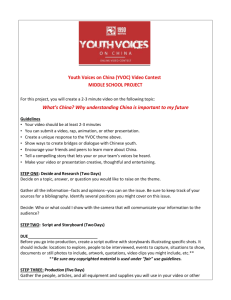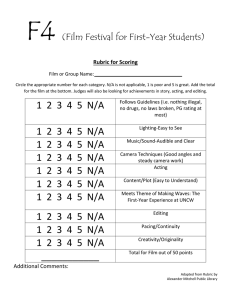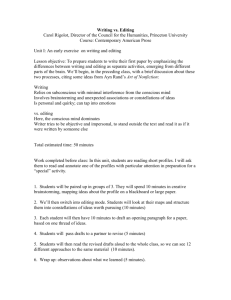Lesson Plan Course Title: Digital and Interactive Media
advertisement
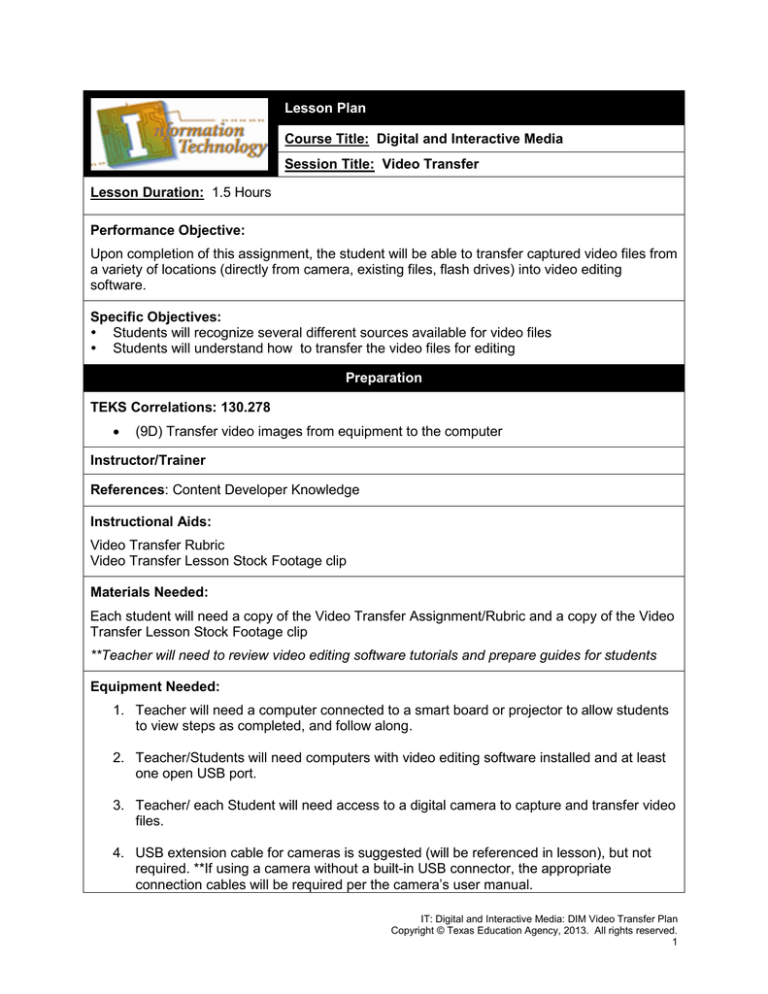
Lesson Plan Course Title: Digital and Interactive Media Session Title: Video Transfer Lesson Duration: 1.5 Hours Performance Objective: Upon completion of this assignment, the student will be able to transfer captured video files from a variety of locations (directly from camera, existing files, flash drives) into video editing software. Specific Objectives: Students will recognize several different sources available for video files Students will understand how to transfer the video files for editing Preparation TEKS Correlations: 130.278 • (9D) Transfer video images from equipment to the computer Instructor/Trainer References: Content Developer Knowledge Instructional Aids: Video Transfer Rubric Video Transfer Lesson Stock Footage clip Materials Needed: Each student will need a copy of the Video Transfer Assignment/Rubric and a copy of the Video Transfer Lesson Stock Footage clip **Teacher will need to review video editing software tutorials and prepare guides for students Equipment Needed: 1. Teacher will need a computer connected to a smart board or projector to allow students to view steps as completed, and follow along. 2. Teacher/Students will need computers with video editing software installed and at least one open USB port. 3. Teacher/ each Student will need access to a digital camera to capture and transfer video files. 4. USB extension cable for cameras is suggested (will be referenced in lesson), but not required. **If using a camera without a built-in USB connector, the appropriate connection cables will be required per the camera’s user manual. IT: Digital and Interactive Media: DIM Video Transfer Plan Copyright © Texas Education Agency, 2013. All rights reserved. 1 Introduction MI Introduction (LSI Quadrant I): *It should be noted that this lesson should be given only after students have been properly trained in the use of video equipment and taught how to capture footage. Also, for this project, sample footage (not related to any specific project) works best for learning to capture, as it is less distracting, and if the students attempt any editing of the footage on their own, time won’t be spent trying to undo any mistakes. 1. Teacher should inform students that after having captured video, they will now learn different methods of transferring/importing the video into video editing software. Outline MI Outline (LSI Quadrant II): Instructor Notes: 1. For this lesson, the teacher will introduce and complete the lesson with the students. Be advised that while stock footage is included with this lesson, students tend to be more invested in their own captured footage. In the event that a 1:1 ratio is not possible with cameras to students, we recommend grouping students together and sharing footage, if possible. Importing video directly from camera A. 2. Procedure 1. Connect camera to computer 2. Open Software 3. Detect Video camera source 4. Import video Importing video from folder/flash drive A. Procedure 1. Open Software 2. Locate Video folder/file 3. Import video Application MI Guided Practice (LSI Quadrant III): During the presentation students will follow along using sample footage and video cameras provided by the teacher. Teacher will model each step in the process of importing video. Refresher or follow-up tutorial should be held to reinforce information. Absent students may require additional one-on-one tutorial, or they can collaborate with students around them that were present for clarification and help. IT: Digital and Interactive Media: DIM Video Transfer Plan Copyright © Texas Education Agency, 2013. All rights reserved. 2 MI Independent Practice (LSI Quadrant III): Following the presentation, students will be provided with the Video Transfer Assignment/Rubric activity to complete on their own. They will use a combination of existing/newly acquired knowledge to complete the project and then compare and contrast their results against their classmates’. Summary MI Review (LSI Quadrants I and IV): Students will take all of the introduced information from the lesson and prove proficiency in transferring video into editing software. A quick Q&A with regards to the parameters of the assignment may be used to check for understanding. Evaluation MI Informal Assessment (LSI Quadrant III): Periodic checks for understanding during the presentation are used as well as visual progress checks to quantify the amount of information retained and skills acquired. MI Formal Assessment (LSI Quadrant III, IV): The assignment will be completed individually to check for understanding and graded against the provided rubric. Class evaluation and discussion can also be used to allow students to compare and contrast the methods discussed in class against any other methods derived by students. Extension MI Extension/Enrichment (LSI Quadrant IV): Upon completion of the lesson, students will be proficient in transferring videos into video editing software from a variety of sources. Once this has been mastered, students will be ready to move on to other video assignments as assigned. Moving on to future assignments, along with allowing for collaborative interaction should fill any remaining completion time gaps. IT: Digital and Interactive Media: DIM Video Transfer Plan Copyright © Texas Education Agency, 2013. All rights reserved. 3 Icon MI Verbal/ Linguistic Logical/ Mathematical Visual/Spatial Musical/ Rhythmic Bodily/ Kinesthetic Intrapersonal Interpersonal Naturalist Existentialist Teaching Strategies Lecture, discussion, journal writing, cooperative learning, word origins Problem solving, number games, critical thinking, classifying and organizing, Socratic questioning Mind-mapping, reflective time, graphic organizers, color-coding systems, drawings, designs, video, DVD, charts, maps Use music, compose songs or raps, use musical language or metaphors Use manipulatives, hand signals, pantomime, real life situations, puzzles and board games, activities, role-playing, action problems Reflective teaching, interviews, reflective listening, KWL charts Cooperative learning, roleplaying, group brainstorming, crosscultural interactions Natural objects as manipulatives and as background for learning Socratic questions, real life situations, global problems/questions Personal Development Strategies Reading, highlighting, outlining, teaching others, reciting information Organizing material logically, explaining things sequentially, finding patterns, developing systems, outlining, charting, graphing, analyzing information Developing graphic organizers, mind-mapping, charting, graphing, organizing with color, mental imagery (drawing in the mind’s eye) Creating rhythms out of words, creating rhythms with instruments, playing an instrument, putting words to existing songs Moving while learning, pacing while reciting, acting out scripts of material, designing games, moving fingers under words while reading Reflecting on personal meaning of information, studying in quiet settings, imagining experiments, visualizing information, journaling Studying in a group, discussing information, using flash cards with other, teaching others Connecting with nature, forming study groups with like minded people Considering personal relationship to larger context IT: Digital and Interactive Media: DIM Video Transfer Plan Copyright © Texas Education Agency, 2013. All rights reserved. 4 DIM Video Transfer Rubric Description of Task Connecting Digital Video Camera Transferring files from Digital Video Cameras into editing software Locating Digital Video Files in an existing Folder or Flash Drive Transferring files from a folder into editing software Exemplary Competent Developing 4-5 Student can connect a digital video camera to their computer properly (so it can be recognized by the editing software) with no help from the teacher 4-5 Student can transfer digital video files from the camera to the editing program with no help from the teacher 2-3 Student can connect a digital video camera to their computer properly (so it can be recognized by the editing software) with some help from the teacher 2-3 Student can transfer digital video files from the camera to the editing program with some help from the teacher 0-1 Extensive help and reinforcement from the teacher is needed for the student to be able to properly connect the digital video camera to their computer 0-1 Extensive help and reinforcement from the teacher is needed for the student to be able to transfer files from the camera to the editing program 4-5 Student can locate digital video files on either a flash drive or in an existing folder with no help from the teacher 2-3 Student can locate digital video files on either a flash drive or in an existing folder with some help from the teacher 0-1 Extensive help and reinforcement from the teacher is needed for the student to locate digital video files on either a flash drive or in an existing folder 4-5 Student can transfer digital video files from a folder to the editing program with no help from the teacher 2-3 Student can transfer digital video files from a folder to the editing program with some help from the teacher 0-1 Extensive help and reinforcement from the teacher is needed for the Student to transfer digital video files from a folder to the editing program. TOTAL TOTAL PTS EARNED Comments: IT: Digital and Interactive Media: DIM Video Transfer Plan Copyright © Texas Education Agency, 2013. All rights reserved. 5