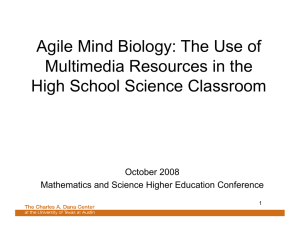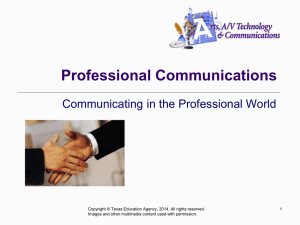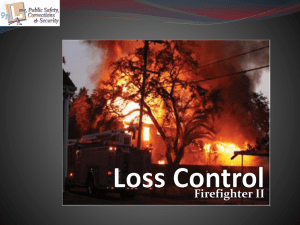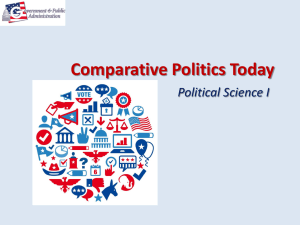SOFTWARE 1 L E A R N I N G ...
advertisement
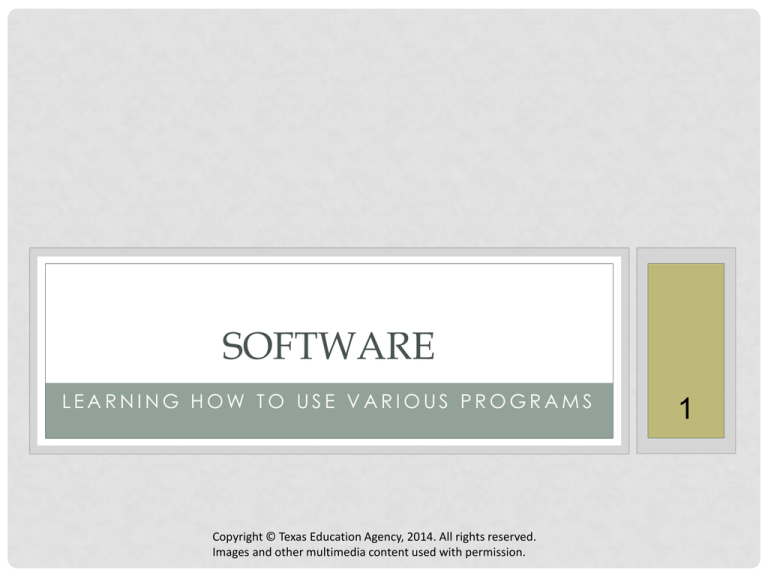
SOFTWARE LEARNING HOW TO USE VARIOUS PROGRAMS Copyright © Texas Education Agency, 2014. All rights reserved. Images and other multimedia content used with permission. 1 HARDWARE VS. SOFTWARE • Hardware is any part of your computer that has a physical structure, such as the computer monitor or keyboard. • Software is what guides the hardware and tells it how to accomplish each task. Some examples of software include web browsers, games, and word processors Copyright © Texas Education Agency, 2014. All rights reserved. Images and other multimedia content used with permission. 2 WORD PROCESSOR A word processor is an electronic device or computer software application that, as directed by the user, performs word processing: • Composition • Editing • Formatting Copyright © Texas Education Agency, 2014. All rights reserved. Images and other multimedia content used with permission. 3 SLIDE PRESENTATION A slide presentation helps the user tell a story, create presentations, and even share those presentations on the web. Copyright © Texas Education Agency, 2014. All rights reserved. Images and other multimedia content used with permission. 4 SLIDE PRESENTATION TO WEB The user can save a slide presentation as web pages after creating clickable links. This sometimes has to be accomplished by using HTML language. Tutorials that are program specific can be easily found online. Copyright © Texas Education Agency, 2014. All rights reserved. Images and other multimedia content used with permission. 5 SPREADSHEET A spreadsheet is an interactive computer application program for organization and analysis of data in tabular form. •Calculations •Lists •Tabs •Charts •Formulas Copyright © Texas Education Agency, 2014. All rights reserved. Images and other multimedia content used with permission. 6 SCREEN SHOT AND PUBLISHING A screenshot is a way to capture what is on the screen by using specific keys on the keyboard or device. Publishing Software has templates to get you started. There are fast and simple tools that will help you create professional, personalized newsletters, brochures, post cards, and more. Copyright © Texas Education Agency, 2014. All rights reserved. Images and other multimedia content used with permission. 7 CHECKPOINT • Terms Defined • Word Processor “My Favorites” • Slide Presentation “My Favorites” • Bonus = slide presentation into web page • Spreadsheet “Food Cost” • Flier of screen shots Copyright © Texas Education Agency, 2014. All rights reserved. Images and other multimedia content used with permission. 8