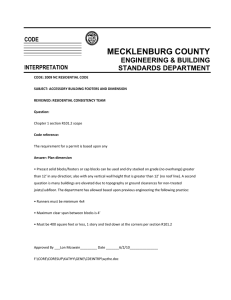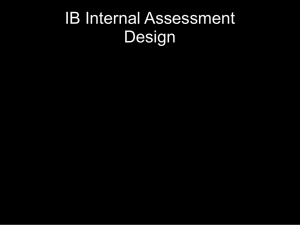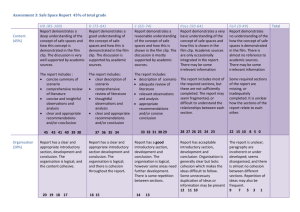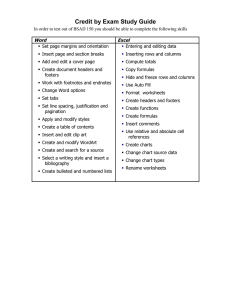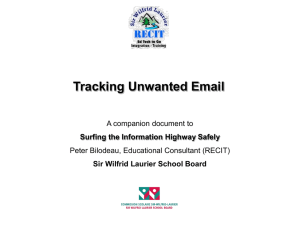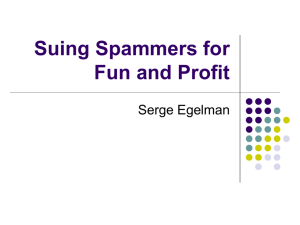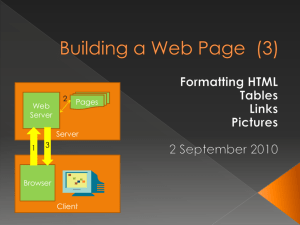COGNOS Creating Headers and Footers
advertisement
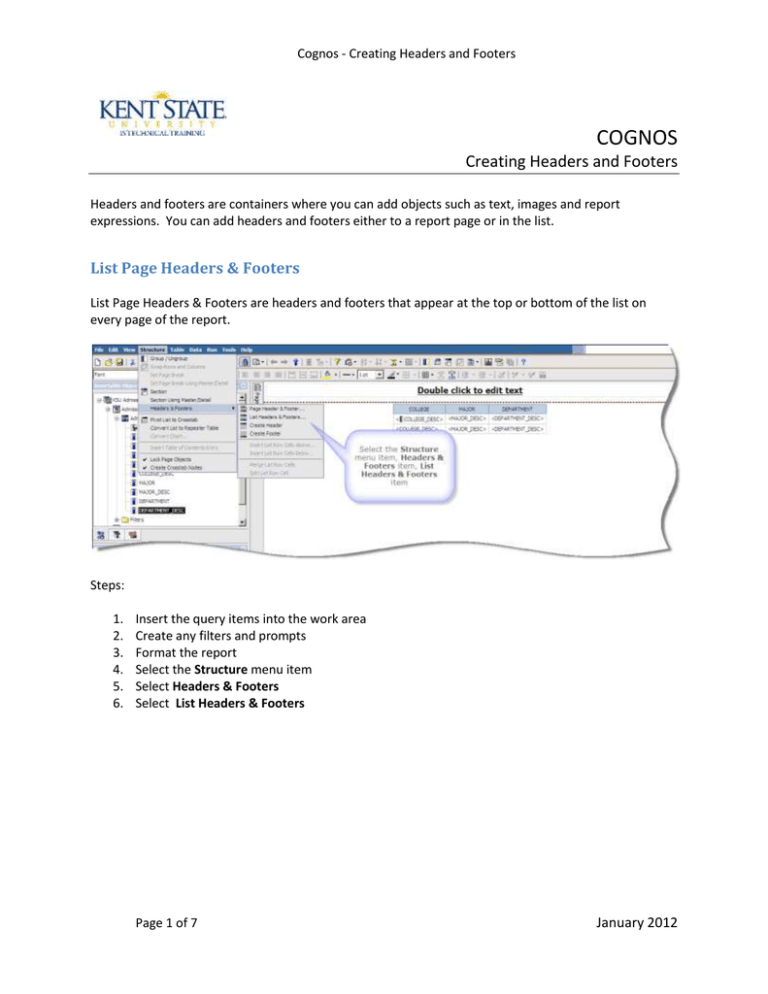
Cognos - Creating Headers and Footers COGNOS Creating Headers and Footers Headers and footers are containers where you can add objects such as text, images and report expressions. You can add headers and footers either to a report page or in the list. List Page Headers & Footers List Page Headers & Footers are headers and footers that appear at the top or bottom of the list on every page of the report. Steps: 1. 2. 3. 4. 5. 6. Insert the query items into the work area Create any filters and prompts Format the report Select the Structure menu item Select Headers & Footers Select List Headers & Footers Page 1 of 7 January 2012 Cognos - Creating Headers and Footers 7. The List Headers & Footers window will open 8. Check the checkbox for List Page Header (or List Page Footer) 9. Click OK Page 2 of 7 January 2012 Cognos - Creating Headers and Footers 10. 11. 12. 13. Double-click inside the header The Text window will open Enter your text Click OK 14. Format the text Page 3 of 7 January 2012 Cognos - Creating Headers and Footers 15. Run the report 16. The List Page Header is on every page of the report *You can also use the Headers & Footers icon Overall Headers & Footers An Overall Header or Footers are headers and footers that appear only once at the top or bottom of the list. Steps: 1. Follow Steps 1 - 7 from the List Page Header section (Page 1) Page 4 of 7 January 2012 Cognos - Creating Headers and Footers 2. Check the Overall header checkbox 3. Click OK 4. 5. 6. 7. 8. Double-click inside the new header The Text window will open Enter your text Click OK Format your text Page 5 of 7 January 2012 Cognos - Creating Headers and Footers 9. Run your report 10. Note how the header is on page 1, but not page 2 Page 6 of 7 January 2012 Cognos - Creating Headers and Footers For additional information regarding Cognos, policies and access, or modifications to the ODS, contact the Business Intelligence Team at cognos@kent.edu. For technical assistance, contact the IS Help Desk at 672-HELP (4357). www.kent.edu/is/training istraining@kent.edu ©2012 This information is provided by the Division of Information Services, Kent State University and is proprietary and confidential. These materials are made available for the exclusive use of Kent State University employees, and shall not be duplicated, published or disclosed for other purposes without written permission. Page 7 of 7 January 2012