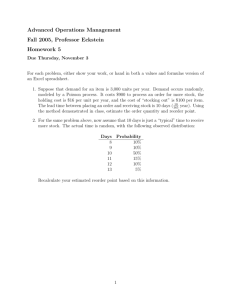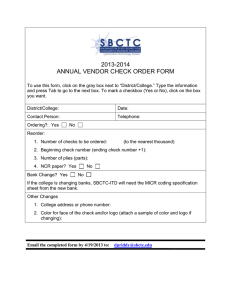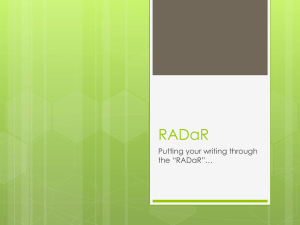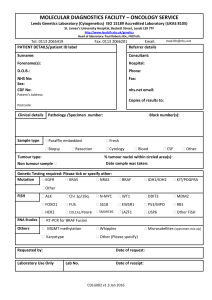NMS Software Upgrade Procedure
advertisement
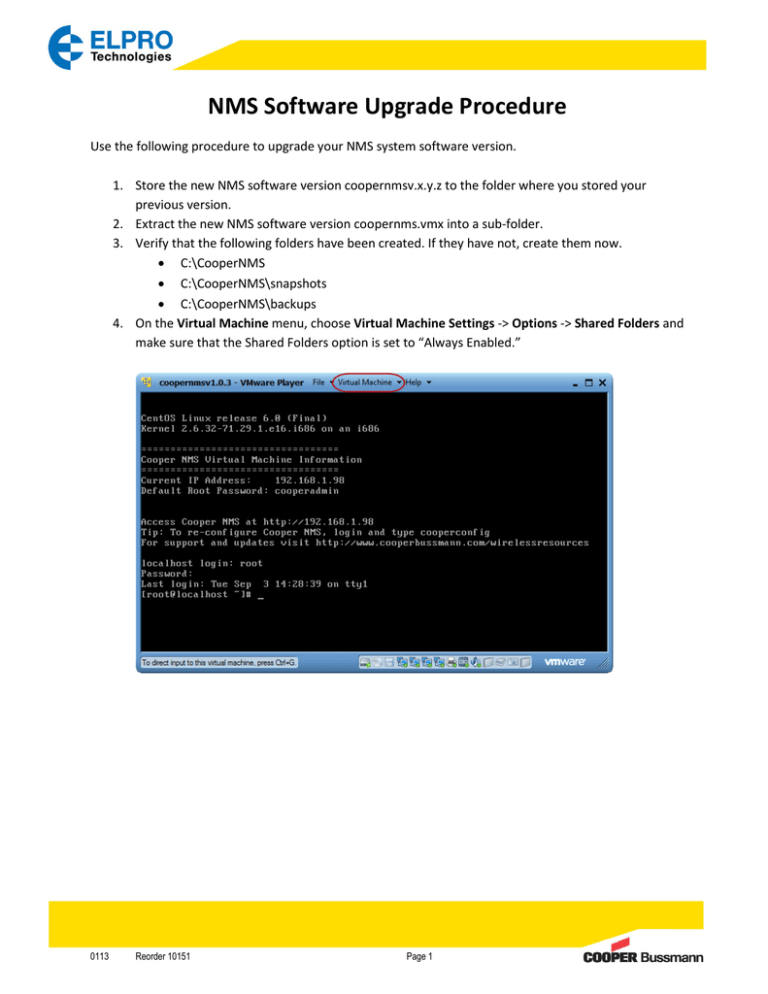
NMS Software Upgrade Procedure Use the following procedure to upgrade your NMS system software version. 1. Store the new NMS software version coopernmsv.x.y.z to the folder where you stored your previous version. 2. Extract the new NMS software version coopernms.vmx into a sub-folder. 3. Verify that the following folders have been created. If they have not, create them now. • C:\CooperNMS • C:\CooperNMS\snapshots • C:\CooperNMS\backups 4. On the Virtual Machine menu, choose Virtual Machine Settings -> Options -> Shared Folders and make sure that the Shared Folders option is set to “Always Enabled.” 0113 Reorder 10151 Page 1 5. On the command line in the Virtual Machine window, type: cooperconfig 0113 Reorder 10151 Page 2 6. Select CONFIGURATION PORTING & BACKUP/RESTORE. 7. Select EXPORT CONFIGURATION SNAPSHOT to export Configuration snapshots to the C:\CooperNMS\snapshots folder. 8. After the configurations have been exported, close the Configuration Manager. 0113 Reorder 10151 Page 3 9. On the Virtual Machine menu, choose Power -> Power Off to power off the currently running virtual machine. 10. In the VMware Player window, click Home to run the new software version of Cooper NMS. 0113 Reorder 10151 Page 4 11. Click Open a Virtual Machine. 12. Select the new software version and click Open. 0113 Reorder 10151 Page 5 13. Click Play virtual machine. 14. Log into the localhost by using ”root” as the login and ”cooperadmin” as the password. 15. On the Virtual Machine menu, choose Virtual Machine Settings -> Options -> Shared Folders. 0113 Reorder 10151 Page 6 16. Check the Shared Folders option again and verify that the option is still set to ”Always Enabled.” 17. If the ”cooperconfig” application does not automatically appear, type ”cooperconfig” on the command line. 0113 Reorder 10151 Page 7 18. Select CONFIGURATION PORTING & BACKUP/RESTORE option. 19. Select the IMPORT CONFIGURATION SNAPSHOT option. 0113 Reorder 10151 Page 8 20. From the snapshot list, select the latest snapshot file and click Import. 21. To reconfirm the selection click Import again. 0113 Reorder 10151 Page 9 22. After the snapshot is successfully imported, click OK. 23. Verify that the IP address of the localhost is still configured: a. On the Main menu, select BASIC NETWORK SETTINGS. 0113 Reorder 10151 Page 10 b. Select the Ethernet port. c. Select Static or DHCP. 0113 Reorder 10151 Page 11 d. Verify the IP Address of the localhost. 24. Exit the Configuration Manager. 25. On the browser, delete all temporary Internet files and cookies, and type the URL (IP address) of Cooper NMS. You should now see the Welcome page of the newly installed NMS software version. 0113 Reorder 10151 Page 12 Technical Support: United States: +1 866 713 4409 Australia: +61 7 3352 8624 Email: ELPRO-Support@cooperindustries.com ELPRO-US-Support@cooperindustries.com 0113 Reorder 10151 Page 13