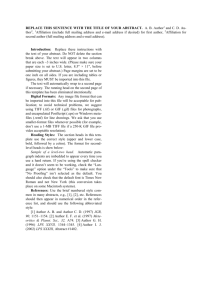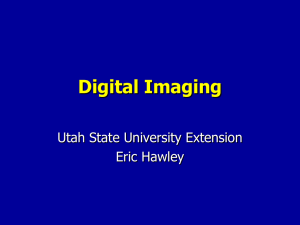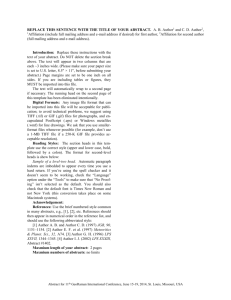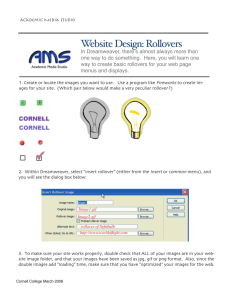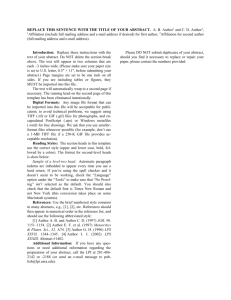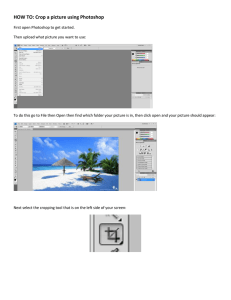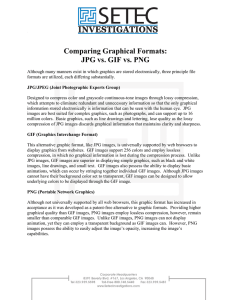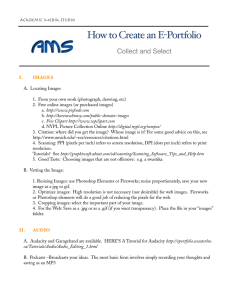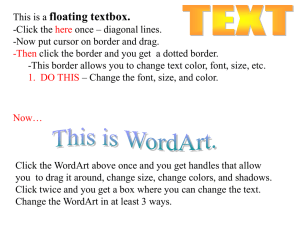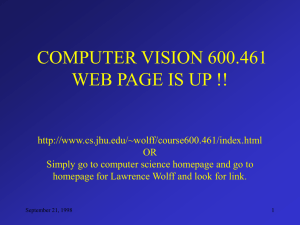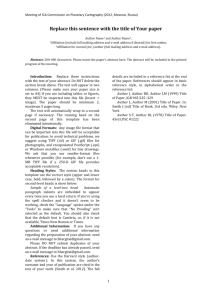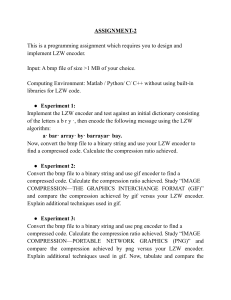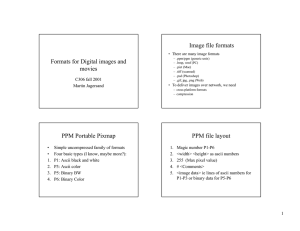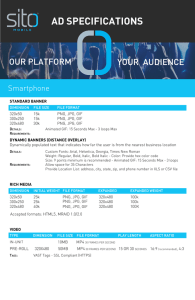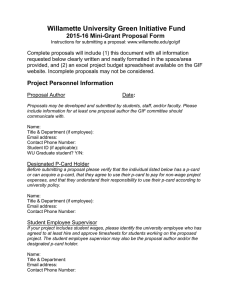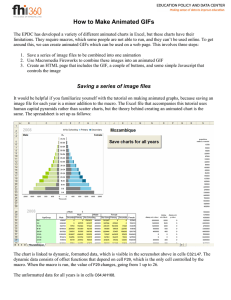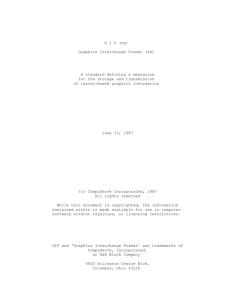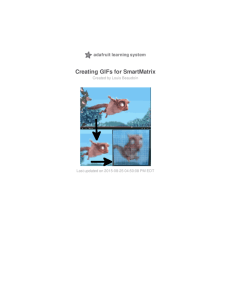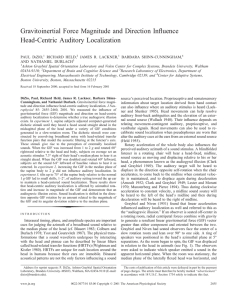Working with Images locating images: Finding and using images on the web
advertisement
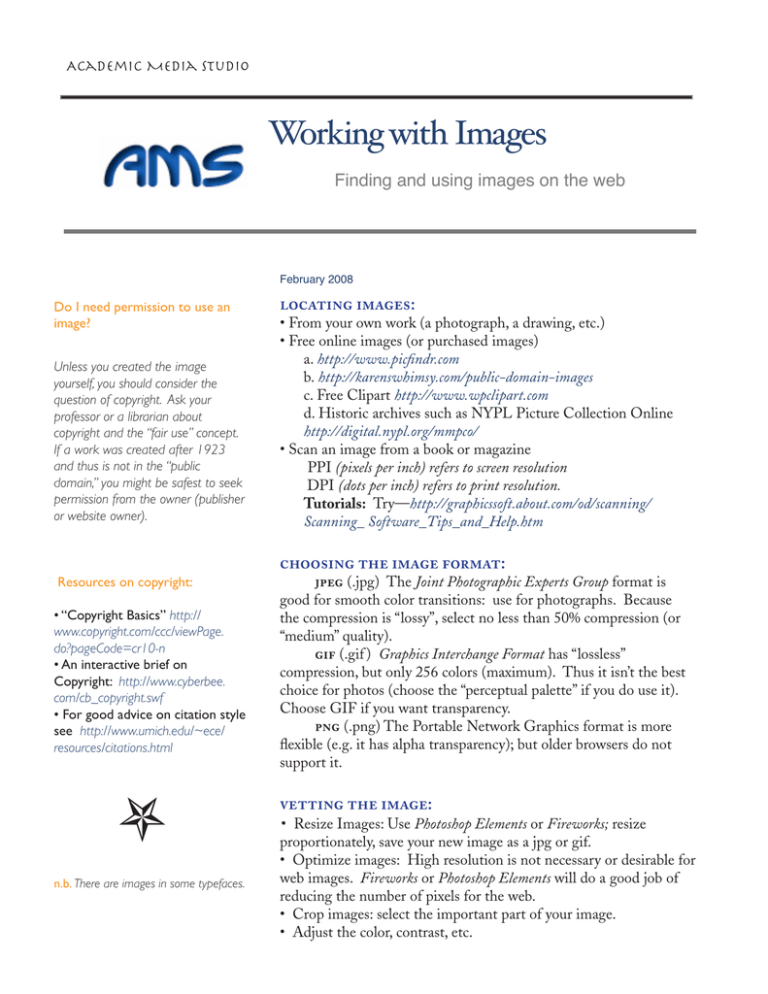
Academic Media Studio Working with Images Finding and using images on the web February 2008 Do I need permission to use an image? Unless you created the image yourself, you should consider the question of copyright. Ask your professor or a librarian about copyright and the “fair use” concept. If a work was created after 1923 and thus is not in the “public domain,” you might be safest to seek permission from the owner (publisher or website owner). locating images: • From your own work (a photograph, a drawing, etc.) • Free online images (or purchased images) a. http://www.picfindr.com b. http://karenswhimsy.com/public-domain-images c. Free Clipart http://www.wpclipart.com d. Historic archives such as NYPL Picture Collection Online http://digital.nypl.org/mmpco/ • Scan an image from a book or magazine PPI (pixels per inch) refers to screen resolution DPI (dots per inch) refers to print resolution. Tutorials: Try—http://graphicssoft.about.com/od/scanning/ Scanning_ Software_Tips_and_Help.htm choosing the image format: Resources on copyright: • “Copyright Basics” http:// www.copyright.com/ccc/viewPage. do?pageCode=cr10-n • An interactive brief on Copyright: http://www.cyberbee. com/cb_copyright.swf • For good advice on citation style see http://www.umich.edu/~ece/ resources/citations.html n.b. There are images in some typefaces. jpeg (.jpg) The Joint Photographic Experts Group format is good for smooth color transitions: use for photographs. Because the compression is “lossy”, select no less than 50% compression (or “medium” quality). gif (.gif ) Graphics Interchange Format has “lossless” compression, but only 256 colors (maximum). Thus it isn’t the best choice for photos (choose the “perceptual palette” if you do use it). Choose GIF if you want transparency. png (.png) The Portable Network Graphics format is more flexible (e.g. it has alpha transparency); but older browsers do not support it. vetting the image: • Resize Images: Use Photoshop Elements or Fireworks; resize proportionately, save your new image as a jpg or gif. • Optimize images: High resolution is not necessary or desirable for web images. Fireworks or Photoshop Elements will do a good job of reducing the number of pixels for the web. • Crop images: select the important part of your image. • Adjust the color, contrast, etc.