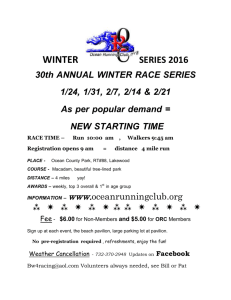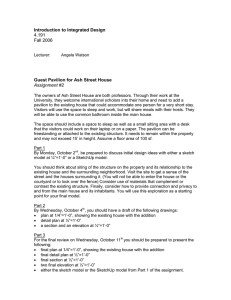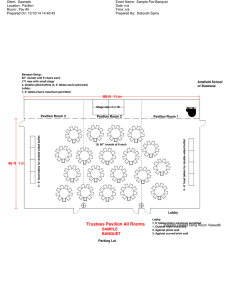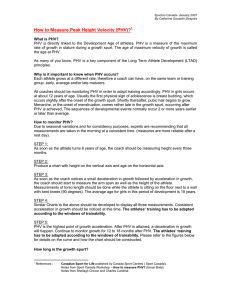First Steps of Setting Up an Account August 2007
advertisement
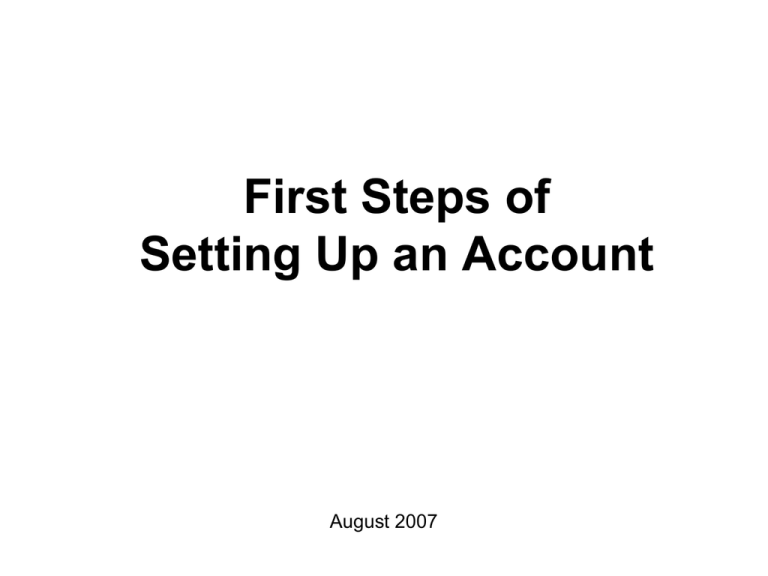
First Steps of Setting Up an Account August 2007 What you need to know before setting up an Account: • (1) Pavilions – Different Service Facilities • (2) Patient Process Types (Ppt) – Identifies the type of patient account and the way it is processed • (3) How to interpret the VISI Screen 2 (1) PAVILIONS • Make Sure You Are Registering in the correct Pavilion: – PAVILION 1 – ADULTS – PAVILION 3 – PEDIATRIC/VCH – PAVILION 4- Vanderbilt Heart and Vascular Institute – PAVILION 5 - PSYCHIATRIC/PHV 3 (2) PATIENT PROCESS TYPES most commonly used • ERRR is the Emergency Room Rapid Registration • PAD is the Pre-admit account usually set up prior to the DOS • OPR is the outpatient hospital account – OA is for outpatient surgery – OS is for outpatient procedure – OO is for recurring visits such as Rehab or Home Health – OP is for outpatient observation 4 ERRR • What Does It Stand For? ER Rapid Registration. • Why Do We Use It? To register a patient in a rapid manner. • When Is It Used? On ALL Emergency Room patients, and “temp” L&D patients. 5 PAD • What Does It Stand For? Pre-admit for an inpatient admission. • Why Do We Use It? To pre-register a patient. Insurance Management usually attaches precertification numbers to these accounts. • When Is It Used? On ALL prearranged hospital admissions. 6 OPR • What Does It Stand For? Out patient registration • Why Do We Use It? To register a patient for an outpatient visit. • When Is It Used? When setting up an outpatient account or visit. 7 HOW DO I… Perform an appropriate Patient Search? VISI ~ visit history inquiry shows patients across all pavilions Perform a search using partial information 9 Perform a search using last name and date of birth 10 Perform a search using social security number only 11 FYI Please remember that a thorough search must be performed to avoid creating duplicate medical record numbers. SS# should be used as a last resort, and should not be asked for out loud. 12 If the patient’s Name appears on the screen once select this account. 13 If the patient’s Name/DOB or SS# appears on the screen multiple times, Contact Medical Records @ 2-3634 for the correct account to use. 14 Medical Records Contact • Medical Records (ext. 2-3634) will choose which Medical Record number to use. • Document the Medical Record clerk’s name using the MEMO function in Medipac. 15 If patient is a TWIN or TRIPLET, make sure that you are registering the correct one. 16 (3) INTERPRETING VISI • What Does this mean? Visit History Inquiry. • Why Do You Perform It On ALL Patients? – To make sure you do not duplicate a Medical Record – To verify the patient is not currently inpatient in another pavilion or registered as an ER patient – To look for a PAD or OPR already set up for this DOS 17 Once you choose a patient, How do I Read the VISI screen? • If the patient has no discharge date on an admitted account, it means the patient is currently in-house or needs to be discharged. • If the patient has no discharge date on a PHV account, that account must be discharged by the PHV staff. You must create a new account in the applicable pavilion for this admission. • If the patient is currently an ER patient, perform your admission on the ER account. DO NOT set up a new account. – Outpatient or clinic visits do not have discharge dates 18 This patient is currently an Inpatient. PPT = II, there is no discharge date and the Pavilion is 1. 19 This patient was an Inpatient in PHV. The discharge date is 2/16/04 and the Pavilion is 5. 20 This patient is currently an Inpatient at PHV. Only PHV staff should discharge the patient. You can then create a new account in the applicable Pavilion. 21 This patient is an ER patient. Ppt = EE, there is no discharge date and the Location is EMER. Do Not set up a new account. 22 PATIENT DOES NOT DISPLAY WHEN SEARCHING For patients not in the system, you will enter the appropriate function, type the name and ENTER. 23 You may see another list. If you patient is still not in this screen, press F9 to search the outlying systems. 24 If there are no more matches, a CPI # is created and you will begin to register the patient. 25