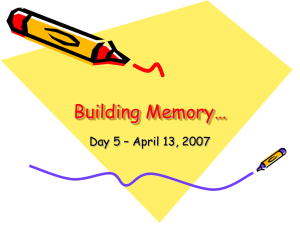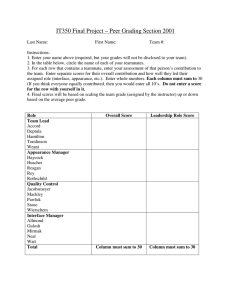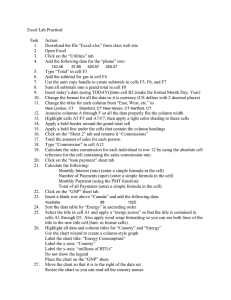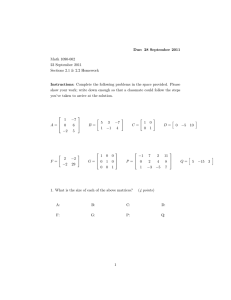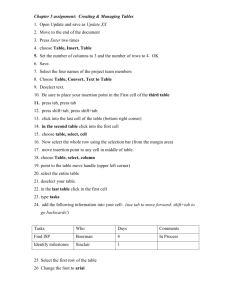Tips for Tips for Working in Excel Working in Excel
advertisement
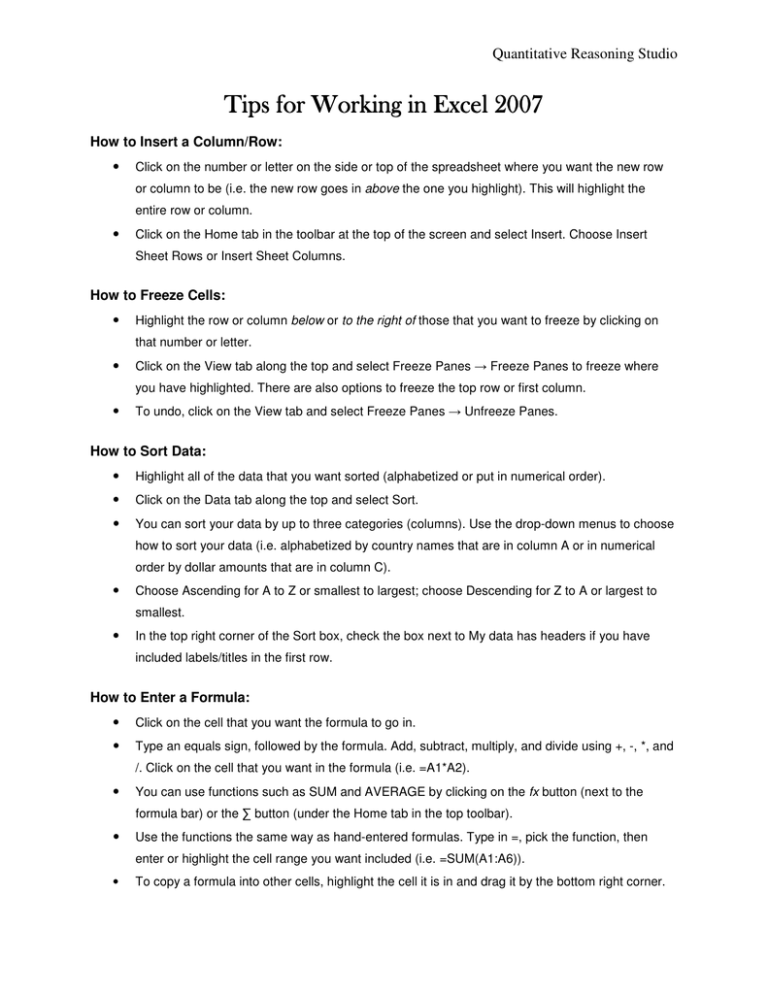
Quantitative Reasoning Studio Tips for Working in Excel 2007 How to Insert a Column/Row: • Click on the number or letter on the side or top of the spreadsheet where you want the new row or column to be (i.e. the new row goes in above the one you highlight). This will highlight the entire row or column. • Click on the Home tab in the toolbar at the top of the screen and select Insert. Choose Insert Sheet Rows or Insert Sheet Columns. How to Freeze Cells: • Highlight the row or column below or to the right of those that you want to freeze by clicking on that number or letter. • Click on the View tab along the top and select Freeze Panes → Freeze Panes to freeze where you have highlighted. There are also options to freeze the top row or first column. • To undo, click on the View tab and select Freeze Panes → Unfreeze Panes. How to Sort Data: • Highlight all of the data that you want sorted (alphabetized or put in numerical order). • Click on the Data tab along the top and select Sort. • You can sort your data by up to three categories (columns). Use the drop-down menus to choose how to sort your data (i.e. alphabetized by country names that are in column A or in numerical order by dollar amounts that are in column C). • Choose Ascending for A to Z or smallest to largest; choose Descending for Z to A or largest to smallest. • In the top right corner of the Sort box, check the box next to My data has headers if you have included labels/titles in the first row. How to Enter a Formula: • Click on the cell that you want the formula to go in. • Type an equals sign, followed by the formula. Add, subtract, multiply, and divide using +, -, *, and /. Click on the cell that you want in the formula (i.e. =A1*A2). • You can use functions such as SUM and AVERAGE by clicking on the fx button (next to the formula bar) or the ∑ button (under the Home tab in the top toolbar). • Use the functions the same way as hand-entered formulas. Type in =, pick the function, then enter or highlight the cell range you want included (i.e. =SUM(A1:A6)). • To copy a formula into other cells, highlight the cell it is in and drag it by the bottom right corner.