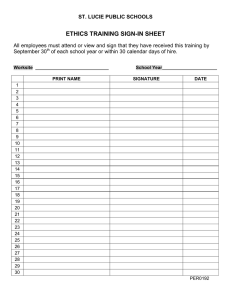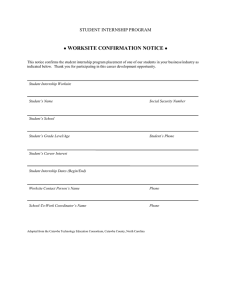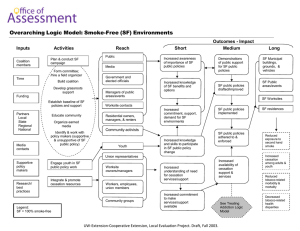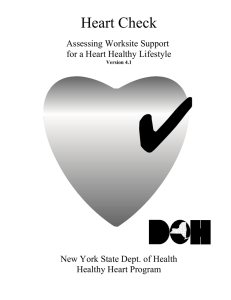How to use IPT
advertisement
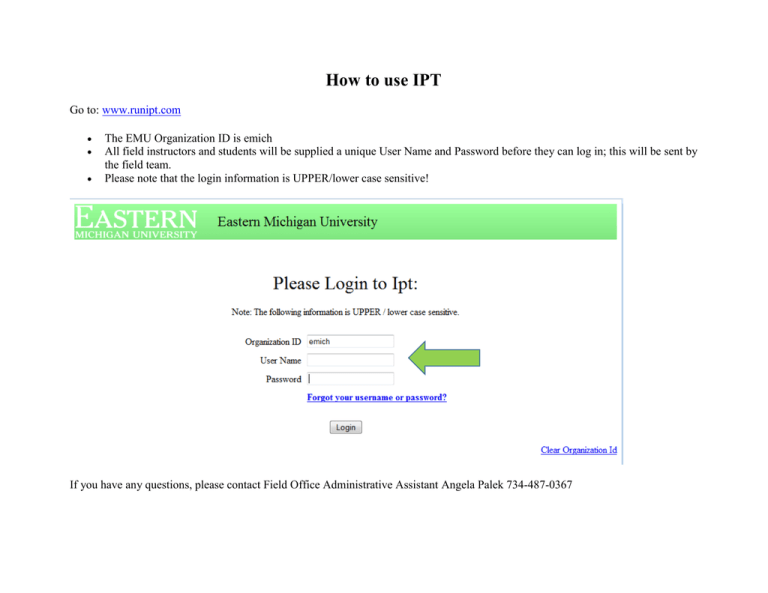
How to use IPT Go to: www.runipt.com The EMU Organization ID is emich All field instructors and students will be supplied a unique User Name and Password before they can log in; this will be sent by the field team. Please note that the login information is UPPER/lower case sensitive! If you have any questions, please contact Field Office Administrative Assistant Angela Palek 734-487-0367 Changing Account Login Information After initial login you will be prompted to input: o New Login Name o New Password o Confirm Password IPT Home Page The Home page contains My Forms and Change Password links on the left hand side. You will have access to three tabs: Home, Student Detail, and Agency List Student Detail Page The student detail page provides the EMU SW Field Department with your contact information. This page allows you to view your field assignments information. Enter the following contact information: o Street address o City/state/zip o Phone o Birth date o Emergency contact info Worksite Placement On the Student Detail page check the Worksite Field Placement checkbox Input Worksite Agency, Proposed Worksite Field Instructor, Worksite Phone Number, and Proposed Worksite Field Instructor Email. NOTE: A Worksite Field Application must be completed. The worksite application is found on the Graduate Student Field Placement site (http://www.emich.edu/chhs/sw/graduates/fplacement.php) and the Undergraduate Field Placement site (http://www.emich.edu/chhs/sw/undergraduates/fplacement.php ). Agency List Page The Agency List page allows you to choose preferred agencies that will be listed on your Student Detail page. When you choose the Agency List tab the Field Department agencies are displayed. Each agency is a hyperlink, when choosing the link and the Agency Detail page will display. Choose the Add Preference link on the bottom left hand corner of the page. The agency will then be listed under Agency Preferences on the Student Detail page. Access Application From your Home page choose My Forms My Forms Page On the My Forms page your application will be listed. Choose the view option Application Filling out the application: o You can save the document at any time. o You can create a Printable Version to print your application. The printed version is for your records only. o You can sign and attach resume and unofficial transcripts Uploading Resume and Unofficial Transcripts Choose the attachment linking that corresponds with the line item for each document needed under the “Steps For Applying” section of the form. NOTE: Copy and paste unofficial transcripts from my.emich to a Word document. Save the Word document and upload the document to Ipt. Signatures and Submit NOTE: Make sure to choose the Click to sign Completed Document hyperlink. o You will be prompted to sign your document. Input your name and choose SUBMIT SIGNATURE Thank you!