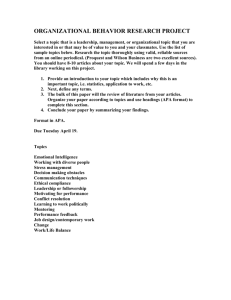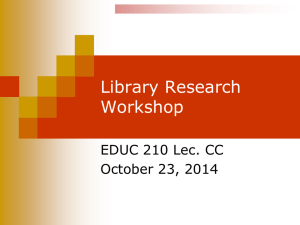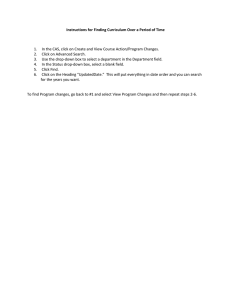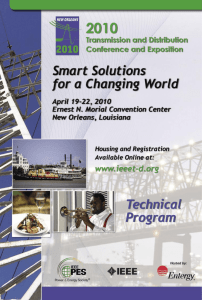PsycINFO QUICK REFERENCE GUIDE Index Term (Descriptor) Search
advertisement
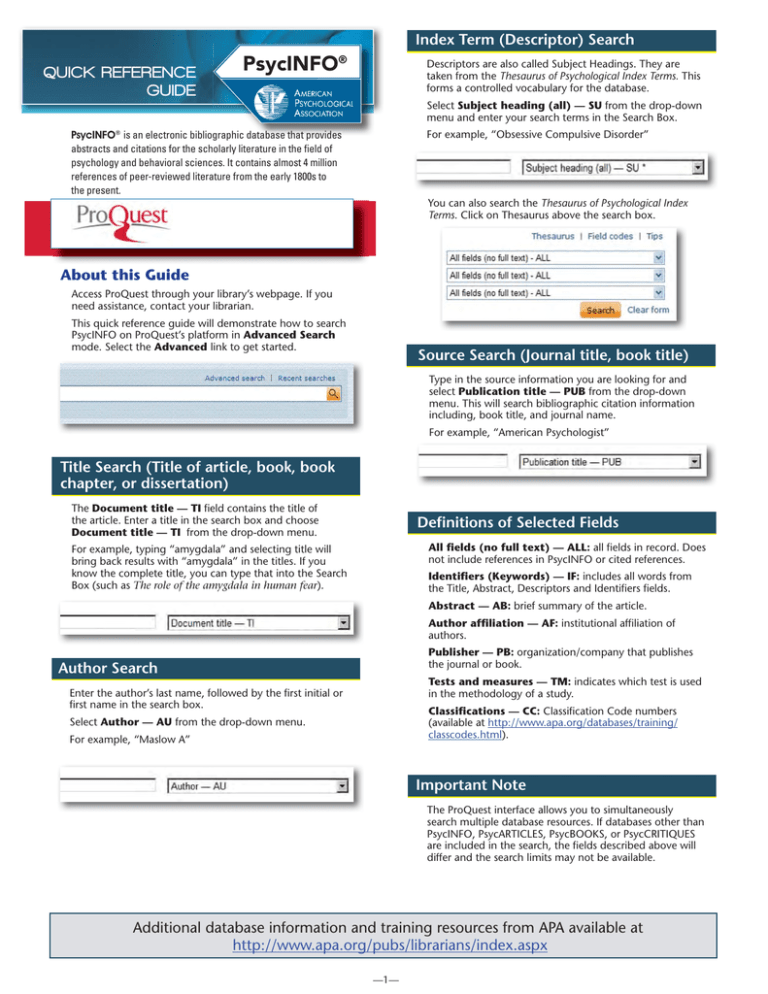
Index Term (Descriptor) Search QUICK REFERENCE GUIDE PsycINFO® Descriptors are also called Subject Headings. They are taken from the Thesaurus of Psychological Index Terms. This forms a controlled vocabulary for the database. Select Subject heading (all) — SU from the drop-down menu and enter your search terms in the Search Box. PsycINFO® is an electronic bibliographic graphic database that provides abstracts and citations for the scholarly literature in the field of psychology and behavioral sciences. It contains almost 4 million references of peer-reviewed literature from the early 1800s to the present. For example, “Obsessive Compulsive Disorder” You can also search the Thesaurus of Psychological Index Terms. Click on Thesaurus above the search box. About this Guide Access ProQuest through your library’s webpage. If you need assistance, contact your librarian. This quick reference guide will demonstrate how to search PsycINFO on ProQuest’s platform in Advanced Search mode. Select the Advanced link to get started. Source Search (Journal title, book title) Type in the source information you are looking for and select Publication title — PUB from the drop-down menu. This will search bibliographic citation information including, book title, and journal name. For example, “American Psychologist” Title Search (Title of article, book, book chapter, or dissertation) The Document title — TI field contains the title of the article. Enter a title in the search box and choose Document title — TI from the drop-down menu. Definitions of Selected Fields All fields (no full text) — ALL: all fields in record. Does not include references in PsycINFO or cited references. For example, typing “amygdala” and selecting title will bring back results with “amygdala” in the titles. If you know the complete title, you can type that into the Search Box (such as The role of the amygdala in human fear). Identifiers (Keywords) — IF: includes all words from the Title, Abstract, Descriptors and Identifiers fields. Abstract — AB: brief summary of the article. Author affiliation — AF: institutional affiliation of authors. Publisher — PB: organization/company that publishes the journal or book. Author Search Tests and measures — TM: indicates which test is used in the methodology of a study. Enter the author’s last name, followed by the first initial or first name in the search box. Classifications — CC: Classification Code numbers (available at http://www.apa.org/databases/training/ classcodes.html). Select Author — AU from the drop-down menu. For example, “Maslow A” Important Note The ProQuest interface allows you to simultaneously search multiple database resources. If databases other than PsycINFO, PsycARTICLES, PsycBOOKS, or PsycCRITIQUES are included in the search, the fields described above will differ and the search limits may not be available. Additional database information and training resources from APA available at http://www.apa.org/pubs/librarians/index.aspx —1— Quick Reference Guide — PsycINFO on APA ProQuest PsycINFO® Look Up Citation Methodology: limit your search rch to the methodology used in a research study, such as clinical case study, literature review, meta analysis, etc. The Look Up Citation feature provides quick access when you are looking for a specific work. The links for “Look up authors” and “Look up publications” provide access to browsable lists of authors and publications that allow you to find a specific journal title or author name. After finding the appropriate terms, you can then submit a search for those terms. Population: limit your search to the group of participants in a research study (human, animal, female, male, etc.). Record type: limit your search to specific publication or document types, such as peer reviewed journal, authored book, encyclopedia, bibliography, editorial, review, etc. Supplemental data: limit your search to research that contains appended materials, such as 3-D Modeling Images, Data Sets, Tables and Figures, etc. Save, Print, Email Records Results records can be saved to your My Research account, emailed, printed and saved as another file. After selecting records, click on the appropriate action in the record toolbar. Advanced Search Tips Boolean Operators (And, Or, Not) combine search terms to narrow or broaden results. Exporting to Bibliographic Managers Selected records can also be exported to bibliographic management tools such as EndNote, RefWorks, ProCite, or Reference Manager. After selecting records, click on Export. Menus follow with instructions for exporting records to various bibliographic management tools. Cite Wildcard (?): The “?” replaces one character, for example ne?t finds neat, nest or next, but will not find net. You may also generate a bibliography of selected records using the Cite feature. Truncation (*): The “*” replaces any number of characters and will find all forms of a word root; for example, therap* finds therapy, therapies, therapist, therapists, therapeutic, therapeutically, etc. After selecting records, click on Cite. A pop-up menu will appear with the records arranged as a bibliography that you can copy and paste into another document. My Research The My Research feature allows you to save records that you have found in your search, create bibliographies, save search histories, and request search alerts. You can use My Research as a temporary storage area during your current session, or you can create your own My Research account for use anytime you work in ProQuest—across all of your sessions. To set up a free account, click on the My Research link in the top right hand corner. 789 E. Eisenhower Parkway P.O. Box 1346 Ann Arbor, MI 48106-1346 Phone: (734) 761-4700 http://www.proquest.com How to Limit Your Search Below are examples of options that are available to help you focus your search — this is not the complete list. If you scroll down the Advanced Search screen you will find limiters that include — Age Group: limit your search to the age of participants in a research study (this applies to humans). Date range: limit your search to a specific set of years, months, or days. —2— JULY 2015