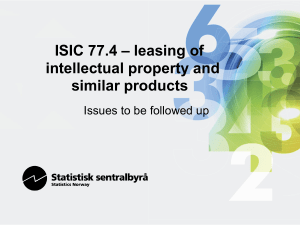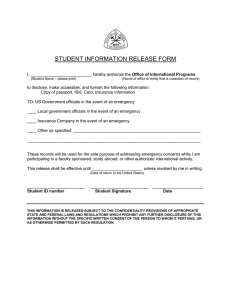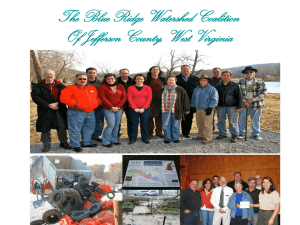Document 13401824
advertisement
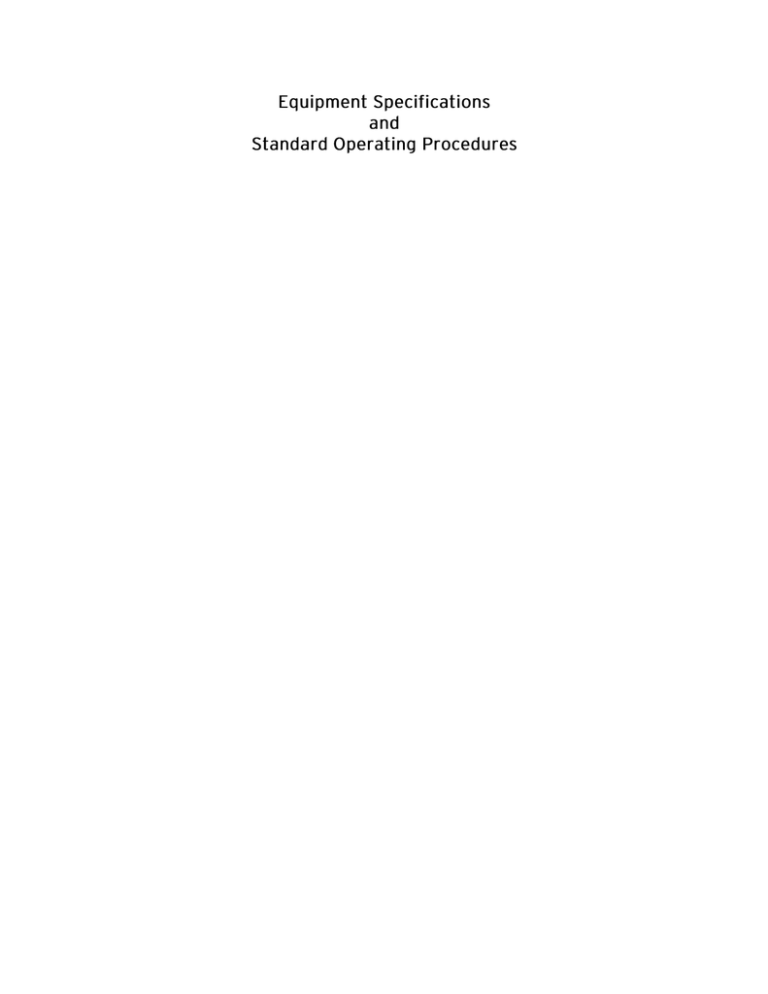
Cable Arm Environmental Low Turbidity Dredging Procedure with Clamvision SOP CA-99-02 1.0 Low Turbidity Dredging 1.1.0 1.2.0 1.3.0 1.4.0 1.5.0 1.6.0 1.7.0 1.8.0 1.9.0 Verify barge on target position (DGPS or survey) Set boom angle “Y” (as per XY footprint map) Open “decontaminated bucket” ( yellow indicator light “ON”) Rotate crane to starting “X “position (as per XY footprint map or WINOPS bucket pattern) Lower bucket at a rate not to exceed 1 foot per second (machine capability) AVOID SPLASHING Stop lowering bucket when penetration displays 6 ft Hold position for 5 seconds (allow echo sounder display to stabilize) Lower (1 ft/sec) until desired penetration or final depth ( do not exceed final depth as specified) Close bucket (red indicator lights “ON”) [ If red lights do not come “ON”] 1.9.1 1.9.2 1.9.3 1.9.4 1.9.5 1.10.0 1.11.0 1.12.0 1.13.0 1.14.0 1.15.0 1.16.0 1.17.0 1.18.0 1.19.0 1.20.0 Loosen & tighten closing line repeatedly Open bucket slightly and lift about 1 ft and then close Place bucket on bottom and slowly open to discharge sediment in original area. Mark area using WINOPS' target software tool Reposition a few degrees from original swing position and repeat steps (1.5.0 - 1.9.0) Lift bucket out of water just below rubber flapper vents Allow water to drain Rotate (swing) partially submerged bucket toward receiving scow Lift and swing over scow Open bucket completely (yellow indicator light “ON”) and discharge all contents (use vibrators if available) Close bucket ( red indicator lights “ON”) and move above wash tank Open bucket (yellow light “ON) and immerse completely into wash tank Move bucket up and down to rinse internal walls and corners (bucket vibrators and or spray equipment ) Lift bucket 2 feet above wash tank Close bucket ( red indicator lights “ON”) Swing to next position (as per bucket footprint map) and repeat steps ( 1.1.0 – 1.19.0) Standard Operating Procedures Cable Arm, Inc. "Contaminated Sediment Removal" 10 SEI 3003 TYPE: CLASS: STERLING #: LENGTH: BEAM: DEPTH: GROSS TONNAGE: NET TONNAGE: YEAR BUILT: COMPARTMENTS: BULKHEADS: Hopper Barge Inland 09-094 260' 52.6' 12' 1375 1375 1982 12 (2) Longitudinal (6) Transverse None None 3000 Tons SPUD WELLS: SPUDS: CAPACITY: OTHER: Vessel is fitted with a bow rake and square stern. 62 Nay Street | East Boston, MA 02128 | Ph. 617-561-4469 | Fax. 617-561-0049 SEI 32 TYPE: Spud Barge CLASS: Inland STERLING #: 09-104 LENGTH: 250' BEAM: 38' DEPTH: 10' GROSS TONNAGE: 855 (Approximately) NET TONNAGE: 855 (Approximately) YEAR BUILT: Unknown COMPARTMENTS: 14 BULKHEADS: (13) Transverse SPUD WELLS: (3) 20.5" Round SPUDS: (3) 50' OTHER: All welded steel former railroad car float, with flat deck, parallel straight sides with armor plating, and raked bottom plating at each end. The bottom has slight deadrise. The deck has a 5" concrete surface. 62 Nay Street | East Boston, MA 02128 | Ph. 617-561-4469 | Fax. 617-561-0049 WOOD I The Wood 1 is suitable for maintenance and capitol projects, such as pier dredging, channel maintenance and deepening, and pipe line crossings. TYPE: CLASS: STERLING #: Bucket Dredge Inland 09-013 APPLICATIONS: Open Channel Excavation Pier & Dock Excavation & Trenching Maintenance Dredging Rock & Hard Material Removal OPERATION: 15 & 18 yd. buckets for mud excavation. 10 yd. bucket for firmer materials. 6 yd. bucket for sand and hard materials. The dredge works in conjunction with Cashman's fleet of 2,000 - 3,500 yd bottom dump barges & split hull dumpers on projects involving off-shore disposal. The dredge features GPS positioning equipment. 62 Nay Street | East Boston, MA 02128 | Ph. 617-561-4469 | Fax. 617-561-0049 WOOD 1 OPERATING SPECS EQUIPMENT & MACHINERY SPECS LINEPULL @ PARAM: 212 Fpm DIGGING DEPTH: 60'-120' LINEPULL: 136,000 Lbs STALLPULL: 150,000 Lbs FUEL CAPACITY: 4,000 Gal FRESH WATER: 10,000 Gal CRANE: 2400 Lima Crane Boom 100' / 120' CABLE SIZE: 1 1/2" SPUDS: (3) 30" x 90' SPUD WELLS: (3) 32" SPUD WINCHES: 60,000 Lbs. / Line Pull FLEETING WINCHES: 32,000 Lbs. / Line Pull GENERATORS: (2) 35 Kw HPU: 250 Hp DIMENSIONS LENGTH: 134' BEAM: 50' DEPTH: 11' DRAFT: 6' LOADLINE DRAFT: 3.5' GROSS TONNAGE: 681 NET TONNAGE: 681 OTHER: Crew day room and shop area. Precision dredging using GPS positioning system. 62 Nay Street | East Boston, MA 02128 | Ph. 617-561-4469 | Fax. 617-561-0049 WOOD 1 135' 10.25' 14.75' 50' 14.75' 10.25' 15' 63' 21' 21' 15' 11' 10-003 TYPE: Lima 2400B Crawler Crane SN/3445-4A DESCRIPTION: 120' boom, 3rd drum set-up for clamshell. Bucket sizes from 6 Yd. heavy to 14 Yd. rehandling. Cable size: 1 1/4" See Spec Sheet 62 Nay Street | East Boston, MA 02128 | Ph. 617-561-4469 | Fax. 617-561-0049 ALEX D TYPE: CLASS: STERLING #: LENGTH: BEAM: DEPTH: GROSS TONNAGE: NET TONNAGE: YEAR BUILT: ENGINES: GENERATORS: STEERING STATION: ELECTRONICS: OTHER: 500 Hp Twin Screw Crewboat Coastwise C.O.I 12-011 38' 14' 6.5' 26 17 1982 Twin Detriot Diesels 6V71N 8 Kw Northern Light Generator Main Pilot House (2) Base Mounted Marine VHF (1) Electronic GPS Chart Plotter (1) Hailing System (1) Radar (1) Depth Finder (1) Standard GPS Used as a survey boat. Outfitted with triple beam survey equipment mounted on bow. 62 Nay Street | East Boston, MA 02128 | Ph. 617-561-4469 | Fax. 617-561-0049 The Dorothy Elizabeth The Dorothy Elizabeth, originally the Mobil 11, is an 1800 horsepower single screw "Classic" steel tug. Built in 1951, she is 100 feet long with a single deck, curved stem, and elliptical stern. This picture, taken by Steve Munez at the 2006 NYC Tug Boat Race, shows the Dorothy "ahead full" with flags and "crew members" as decoration. Click on the image to see an enlargement. © 2006, www.vinikmarine.com Dorothy Tug Boat Brochure www.vinikmarine.com/dorothy.htm GENERAL CHARACTERISTICS z z z z z Dimensions………..……66’ X 24’ X 6.5’ Draft………………….…...…..5’ Normal Gross Tonnage……….…….....…91 Tons Net Tonnage………….………….62 Tons Official # ………………………. 536877 POWER & PROPULSION z z z z z z Main Engines………(2) Caterpiller D353 Generator………..…...(2) Norpro.30 KW Gears & Clutches…………..…Twin Disc Ratio……………………………….5 to 1 Free Running Speed……………10 Knots Rated Horse Power…………….900 H. P. ELECTRONICS z z z z z z Radar…………Furuno Model1942 Mark 2 VHF………..………..(2)Standard Horizon Fathometer……………….….Garmin 2600 GPS………………..………Map Navigator I. D. System ……….AIS Nauticast X Pack Celluar Telephone…………..…...…Nextel LIQUID CAPACITIES z z z PASSENGER / CREW ACCOMMODATIONS z Ships Water…………… …2,000 Gallons Fuel Capacity……………..12,000 Gallons Lube Oil…………… ……..…55 Gallons z (1) 4-Bunk State Room (1) 2-Bunk State Room Hosting & Design Provided by Pierce's Computer Service Best Viewed in 1024_768 Uncle George Tug Boat Brochure www.kkmarinellc.com/vessels/uncle%20george/uncle_george.htm Crescent R100 Series DGPS Receiver ® High Accuracy, Multipurpose Receivers Complete your work quickly and accurately with the Crescent R100 series DGPS receiver. Rely on consistent sub-meter performance with standard SBAS differential and Hemisphere GPS’ exclusive COAST technology that maintains accuracy during temporary loss of differential signal. The Crescent R100 offers many differential correction options for various environments and worldwide coverage. The simple user interface and extensive software features make the Crescent R100 the ideal solution for professional mapping, guidance and navigation applications. Key Crescent R100 Series Advantages • Feature-packed sub-60cm DGPS Positioning • Differential options including SBAS (WAAS, EGNOS, etc.), Radio Beacon, OmniSTAR • Exclusive e-Dif® option where other differential correction signals are not practical • COAST™ technology maintains accurate solutions for 40 minutes or more after loss of differential signal • Fast output rates of up to 20 times per second provide the best guidance and machine control • Compatible with our exclusive L-Dif™ technology, for applications requiring accuracy under 20cm • The status lights and menu system make the R100 Series easy to monitor and configure www.hemispheregps.com www.hemispheregps.com• info@hemispheregps.com • info@hemispheregps.com Crescent R100 Series DGPS Receiver ® GPS Sensor Specifications Environmental Receiver Type: Channels: WAAS Tracking: Update Rate: Horizontal Accuracy: Cold Start: Antenna Input Impedance: Operating Temperature: Storage Temperature: Humidity: Shock and Vibration: EMC: L1, C/A code, with carrier phase smoothing (Patented COAST™ technology during differential signal outage) 12-channel, parallel tracking (10-channel when tracking SBAS) 2-channel, parallel tracking Up to 20 Hz position <0.6 m 95% confidence (DGPS*) <2.5 m 95% confidence** (autonomous, no SA) 60 s (no almanac or RTC) 50 Ω Beacon Sensor Specifications Channels: Frequency Range: Channel Spacing: MSK Bit Rates: Operating Modes: Cold Start Time: Reacquisition Time: Demodulation: Sensitivity: Dynamic Range: Frequency Offset: Adjacent Channel Rejection: 2-channel, parallel tracking 283.5 to 325 kHz 500 Hz 50, 100, and 200 bps Manual, automatic, database < 60 seconds typical < 2 seconds typical Minimum Shift Keying (MSK) 2.5 μV for 6 dB SNR @ 200 bps 100 dB ± 8 Hz (~ 27 ppm) 61 dB ± 1 dB @ fo ± 400 Hz Communications Serial Ports: Interface Level: Baud Rates: Correction Input / Output Protocol: Data Input / Output Protocol: Raw Measurement Data: Timing Output: 2 full duplex RS-232C 4800, 9600, 19200, 38400, 57600 RTCM SC-104 NMEA 0183 -32°C to +74°C (-25°F to +165°F) -40°C to +85°C (-40°F to +185°F) 95% non-condensing EP 455 FCC Part 15, Subpart B, Class B CISPR 22 Power Input Voltage Range: Reverse Polarity Protection: Power Consumption: Current Consumption: Antenna Voltage Output: Antenna Short Circuit Protection: 8 to 36 VDC Yes 3W < 250 mA @ 12 VDC 5.0 VDC Yes Mechanical Enclosure: Dimensions: Weight: LED Indicators: Power Connector: Data Connectors: Antenna Connector: Powder-coated aluminum 160 mm L x 114 mm W x 45 mm H (6.3” L x 4.5” W x 1.8” H) 0.54 kg (1.20 lb) Power, GPS lock, DGPS position 2-pin micro-Conxall DB9-female TNC-male Data Pin-out Port A Pin 2 Pin 3 Pin 5 Pin 6 Pin 9 Transmit Data A (Tx) Receive Data A (Rx) Signal Ground Event Marker 1 PPS Output Port B Pin 2 Pin 3 Pin 5 Transmit Data B (Tx) Receive Data B (Rx) Signal Ground Proprietary binary (RINEX utility available) 1 PPS (HCMOS, active high, rising edge sync, 10 kΩ, 10 pF load) * Depends on multipath environment, number of satellites in view, satellite geometry, baseline length (for local services) and ionospheric activity ** Depends on multipath environment, number of satellites in view, satellite geometry, and ionospheric activity © Copyright July 2006, Hemisphere GPS LLC. All rights reserved. Specifications subject to change without notice. Hemisphere GPS and the Hemisphere © Copyright 2006, GPS LLC. rights reserved. Specifications subject to in change without notice. Hemisphere GPSGPS andproduct the GPS logo andAugust Crescent andHemisphere the Crescent logo areAll trademarks of Hemisphere GPS LLC. Made Canada. Warranty: Each Hemisphere is Hemisphere logo and Crescent andon theparts Crescent logo are trademarks of Hemisphere GPS LLC. Made in Canada. Warranty: Each Hemisphere GPS covered by aGPS limited one-year warranty and labor. product is covered by a limited one-year warranty on parts and labor. HEMISPHERE GPS Corporate Headquarters 4110 - 9th Street S.E. Calgary, AB T2G 3C4 Canada Phone: 403.259.3311 Fax: 403.259.8866 Toll Free: 800.274.9190 info@hemispheregps.com www.hemipheregps.com 1328 Parkway Court • Beavercreek • OH • 45432 Phone: (937) 426-2703 • Fax: (937) 426-1125 • E-Mail: info@NexSens.com Visit us on the web at http://www.NexSens.com Trimble AG132 GPS Sensor Interface Manual Revision 07.10.23 NexSens Technology, Inc. Table of Contents Keeping iChart Up to Date ............................................................................................................. 1 Wiring ............................................................................................................................................. 2 Adding to iChart ............................................................................................................................. 3 About NexSens Technology, Inc. NexSens software and real-time data logging systems are designed to simplify the setup and operation of environmental monitoring networks. NexSens products automate much of the tedious programming, data collection, and manual data processing common with other systems. iChart is an easy-to-learn, easy-to-use Windows-based software program designed to interface with the industry’s most popular environmental monitoring sensors and systems. A large multi-vendor instrument library makes setup quick and easy. iChart automates much of the tedious programming, data collection and manual data processing common with other environmental data collection systems. The NexSens iSIC (Intelligent Sensor Interface and Control) is a state-of-the-art line of data loggers that simplify the collection of real-time data from environmental sensors and monitoring instruments. The iSIC data logger supports multi-vendor sensor connections and is designed for environmental data monitoring with NexSens communication equipment and software. How to Use This Manual This manual is designed to provide you with detailed instructions for interfacing specific sensors to the NexSens iSIC data logger. This manual provides you with all the information needed to interface your sensor with the iSIC data logger. For advanced system and sensor reference material: Review the material in the iSIC operations manual: o http://www.nexsens.com/support/manuals.htm Review the sensor manufacturer’s operations manual. This information should have been provided with the purchase of the sensor. This material can also typically be found at the instrument manufacturer’s website. If you are still having difficulty, email your technical support question to: support@nexsens.com Sensor Interface Manual 1 NexSens Technology, Inc. Keeping iChart Up to Date NexSens periodically releases new versions of iChart software and iSIC firmware to be downloaded free of charge. The updated versions typically add new features, improve existing features, and/or add more reliability to the system. It is important that iChart is updated to the latest version before connecting a new sensor to your iSIC data logger. Your computer will require internet access to update automatically. To obtain the latest version of iChart software, open the program on your computer. In the Help menu, select Check for Updates. If your software is up to date, iChart will confirm that your computer is running the current software release. If a newer version of iChart is available, a dialog box will appear asking if you would like to upgrade to download the update. Click Yes. iChart will begin downloading the update. Note: Depending on your connection speed, this update may take a few minutes. You can continue running other applications on your computer while the download is progressing. When the update has finished the downloading process, click OK and close iChart. Reopen iChart. When the program opens, iChart will automatically begin the installation process. Follow the step-by-step installation windows to complete the iChart software update. Note: If an internet connection is unavailable on the computer, iChart can be downloaded onto another computer and then moved to the computer where it needs installed. The latest version of iChart can be downloaded here: http://www.nexsens.com/support/downloads.htm Sensor Interface Manual 1 NexSens Technology, Inc. Wiring Trimble AG132 iSIC Color DB9 Pin 2 6-P1.Tx White DB9 Pin 3 5-P1.Rx Blue DB9 Pin 5 4-GND Green Power + 3-BAT Red Power - 4-GND Black The diagram above shows a Trimble GPS connected to Port 1 of the iSIC using a male DB9 to flying lead interface cable. Up to three RS232 sensors can be connected to the digital terminal of the iSIC at one time. This number can increase two more by adding a factory installed Digital Expansion connector. It is necessary that both the blue and white wires be connected to the Rx and Tx pins on the same port. For example, if you are adding second RS232 sensor to the iSIC, connect the blue and white wires to P2.Rx and P2.Tx respectively as shown in the diagram above. When adding a third RS232 sensor, connect the blue and white wires to P3.Rx and P3.Tx respectively. Follow this wiring pattern for every RS232 sensor you interface with the iSIC. After connecting the flying lead wires, power the iSIC by connecting the red and black battery terminals. Sensor Interface Manual 2 NexSens Technology, Inc. Adding to iChart Once all wiring is completed, the device is ready to be added to an iChart database. To add the device to an existing database, select Instrument | Add Device. To create a new database, select File | New Project. Setup Device Wizard The Setup Device Wizard will begin. Click Next to continue. Step 1 – Site Setup The first step is to create a site for data loggers and sensors to be located in. If this is an existing project, sites may already exist. Enter a Site Name and click Add or simply select a site that has already been added from the navigation list. Sensor Interface Manual 3 NexSens Technology, Inc. Step 2 – Data Logger & Telemetry The next step is to add the data logger(s) to the sites created in the previous step. Select a site to add a data logger to. Then select the data logger model number from the list at right and click Add or select a data logger that has already been added from the navigation list, if simply adding the sensor to a data logger that has already been setup. The iSIC Data Logger Communication Properties dialog box will appear. Enter the required iSIC data logger connection information (see below for model-specific instructions) to finish adding the data logger to the selected site. When complete, click OK. For an iSIC data logger, enter the iSIC address and select the PC COM Port that the data logger is connected to. The iSIC address is typically ‘1’. If unknown, enter ‘0’ and click Test Connection to determine the address. The PC COM Port drop-down menu is the list of available COM ports iChart detected on the computer. Sensor Interface Manual 4 NexSens Technology, Inc. For a 2100-iSIC, enter the 2100-iSIC address, phone number, and PC COM Port that the computer phone modem is connected to. The 2100-iSIC address is typically ‘1’. If unknown, enter ‘0’ and click Test Connection to determine the address. The PC COM Port drop-down menu is the list of available COM ports iChart detected on the computer. Internal PC phone modems are typically set to COM3. For a 3100-iSIC, enter the 3100-iSIC address and the IP address of the data logger. The 3100-iSIC address is typically ‘1’. If unknown, enter ‘0’ and click Test Connection to determine the address. The IP address is provided by the cellular service provider in which your cellular data account is setup. The port is set to 500 by default. Sensor Interface Manual 5 NexSens Technology, Inc. For a 4100-iSIC, select the method in which the 4100-iSIC is connected to your PC and enter the 4100-iSIC address. A 4100-iSIC can connect to a PC through a 4100-BASE or a 4200-iSIC. o A 4100-BASE system connects to a PC via RS-232 cable. o A 4200-iSIC connects to a PC via landline telephone. The 4100-iSIC address is ‘1’ by default. o If there is more than one 4100-iSIC in use, each 4100-iSIC should be programmed with different addresses (See the 4100-iSIC | iSIC Addressing section in the iSIC manual). For a 4200-iSIC, enter the iSIC address and PC COM port the data logger is connected to. The 4200-iSIC address is typically 250. When communicating with a 4200-iSIC, any communication using the 4200-iSIC address will be sent to the 4200-iSIC data logger. o Communications using any other address will be broadcast to any 4100iSIC(s) in your radio network. Note: Do not use address ‘0’ when communicating to a 4200-iSIC. The drop down menu of PC COM Port’s is the list of available COM ports iChart detected on the computer. Internal phone modems are typically set to COM3. Sensor Interface Manual 6 NexSens Technology, Inc. Step 3 – Sensor After selecting a data logger, click Next and select Inficon from the drop-down list of manufacturers. Then select the Hapsite model number associated with your device and click Add. The Sensor Properties dialog box will come on the screen. From the Available Parameters column, move parameters to the Selected Parameter that you would like to log from the Trimble GPS. Sensor Interface Manual 1 NexSens Technology, Inc. Click OK and the sensor will be added to the selected data logger. More sensors can be added at this time by selecting the sensor manufacturer and then sensor model number from the drop down menu on the right. Click Next when finished adding sensors. Sensor Interface Manual 2 NexSens Technology, Inc. Step 4 – Input/Output Enable any output and control features of the data logger. See the iSIC manual, section 4.4.2 iSIC Controls for more information on this functionality. Step 5 – Log Select each data logger from the site list and enter the desired Log Interval and Sample Interval for the data logger in the Interval section. In the Log Value section, select how the data logger should log data points. Log Mode The Log Mode controls when data is logged by an iSIC. In Time-base (the default and most common), data is logged at a specified interval, controlled in the Time-base section. In Event-base log mode, data is only logged when a ground pulse is sent to the Rain input pin on the iSIC digital terminal strip (such as from the contact closure of a tipping bucket rain gauge). Log Value Sensor Interface Manual 3 NexSens Technology, Inc. By default, the Sample Interval and Log Interval are equal. When a sampling interval is different than the log interval, all the sampled measurements for the iSIC are used to calculate the average, minimum, or maximum of that logging interval (based on the log type selected, only one can be selected at a time). The individual data points that comprise the samples are not saved; only the final, average, minimum or maximum data point is saved at the specified log interval. Log Memory Mode The default memory mode is Roll over, and is the recommended operating mode. In this mode, the last ~150K readings (when using 512K flash) will be stored in iSIC memory. When the iSIC memory has filled with readings it will “roll over” the original readings and keep logging. This is ideal for real time applications, where data is being uploaded to a PC as In Stop memory mode, the first ~150K readings (when using 512K flash) will be stored in the iSIC memory. When the iSIC memory has filled with readings, it will stop logging until memory is cleared. When operating in this mode, it is recommended that memory is cleared every time data is uploaded. Sensor Interface Manual 4 NexSens Technology, Inc. Step 6 – Finish All data loggers and sensors must be programmed before data collection can begin. Select an iSIC data logger and click the ‘Program iSIC’ button. Before programming an iSIC: o The iSIC must be powered and connected to the computer. o The 2100-iSIC must be powered and connected to a phone line. o The 3100-iSIC must be powered and have a cellular data account. o The 4100-iSIC must be powered and be able to communicate to the computer through a 4100-base or 4200-iSIC o The 5100-iSIC must be powered and be able to communicate to the computer over Ethernet. Click Finish when programming is complete. This wizard can always be revisited by selecting Project | Setup Device Wizard if you would like to program an iSIC at a later time or need to setup other sites, data loggers, and sensors. Step 7 – Retrieve an Initial Data Set and Use the Instrument Within iChart After your sensor has been added to the database, the main instrument control screen will appear. Important: All parameters are initially displayed with blank values until after the first log interval has passed and data has been interrogated. Once data has been retrieved from the iSIC, these fields will show the most recent data set recorded by the instrument. By default, iChart will automatically interrogate devices five minutes after every hour. Sensor Interface Manual 5