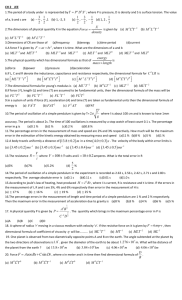Medication List Tool Provider Implementation Phase I
advertisement
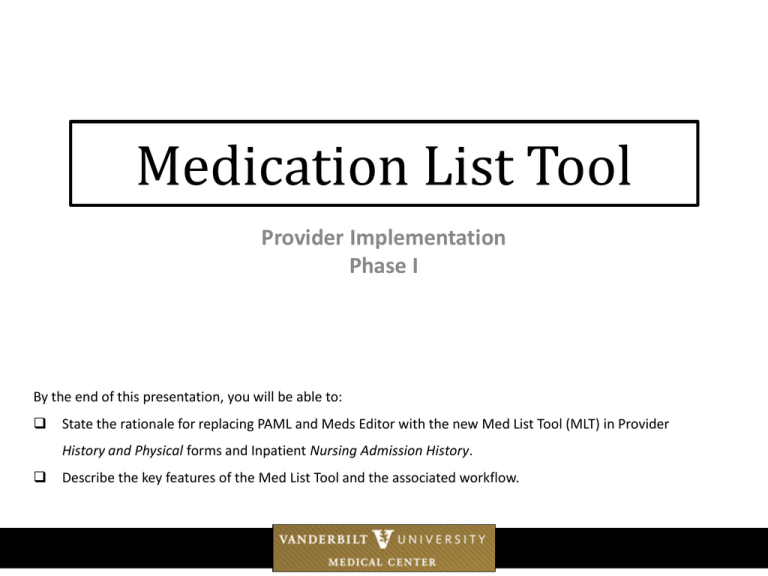
Medication List Tool Provider Implementation Phase I By the end of this presentation, you will be able to: State the rationale for replacing PAML and Meds Editor with the new Med List Tool (MLT) in Provider History and Physical forms and Inpatient Nursing Admission History. Describe the key features of the Med List Tool and the associated workflow. One Med List Project Goals 1) Create one source of truth for patient’s medications 2) All members of the care team access and edit the same list 3) Processes, tools, and expectations for the med list management are standardized across VUMC Implementation Timeline Aug 19, 2014 March 2014 June 2014 July 15, 2014 VPH- MLT for All Users (Provider H&P, Discharge Wizard, Nursing Admit Hx, and Admission process) Inpatient Nursing (VCH, VUH & EDs) Nursing Admission History StarForm (replacing PAML) Provider Phase I 1. 2. 3. 4. 5. 6. 7. 8. 9. 10. 11. MLT embedded in H&P StarForms Adult History and Physical (Internal Medicine) Trauma History and Physical History and Physical (Cardiology) History and Physical (MICU) History and Physical (Interventional Radiology) Burn Team Admission History and Physical History and Physical (EGS) History and Physical (Geriatrics) History and Physical (Neuro Interventional Surgery) History and Physical (ECT) History and Physical (RGS) 1. 2. 3. 4. 5. Provider Phase II MLT embedded in ED H&P, ED Discharge Application & HEO Discharge Process for ALL services Pediatric History and Physical (Pediatrics) History and Physical (PCCU) History and Physical (Pediatric Hematology and Oncology) History and Physical (Pediatric Cardiology) History and Physical (Pediatric Neurology EMU) TBA- Provider Phase III 4 Ways to Access the Med List Tool 1. History and Physical Form 3. HEO/ WIZ- Upper Left window *The MLT will be embedded in the body of the H&P StarForm. *The MLT will NOT be embedded in any H&Ps that are StarNotes. Will say MLT on the 15th 4. HEO/ Wiz- type MLT 2. StarPanel Actions Menu Open the Med List Tool Click Edit to open the MLT in a new window. Note the Status of the Medication List • Patient Summary Medication List as of date/time- MLT has not been initiated this admission/ encounter. • In Progress – MLT has been opened but not submitted • Obtained by – a nurse has submitted the MLT for provider review • Finalized by – a provider has reviewed and completed the MLT • Unable to Obtain/Reason – an unsuccessful attempt was made to collect the medication list Review the Medication List Left column pulls previous VUMC medication list from Patient Summary (PSS) – such as from clinic visit or last hospitalization. NON EDITABLE In the future, medication lists from non-VUMC hospitals & clinics will be imported for review. Right column is the “SCRATCH PAD,” which is an EDITABLE version of the VUMC List. EDIT to reflect meds patient currently takes at home. If the nurse has collected a medication history, the edits are displayed. Provider reviews, edits as needed, and selects “Send to Pt Summary”. Revise the Medication List Delete Edit View details Add medication information. Include indication and last dose in comments. Make a mistake? Use the UNDO icon Send to Patient Summary (Saves the finalized medication list) After reviewing and editing the medication list, Click “Send to Pt. Summary” to save the list. The updated list will display • in the MLT • Pt Summary • and as a PDF in All Docs The MLT must be “Sent to Pt Summary” before the H&P can be saved as “Complete”. *** A reminder will display if the MLT is not completed. The Updated Med List After selecting “Send to Pt. Summary” the updated list will display in: The Med List Tool status will change to “Finalized” indicating a provider has reviewed /saved the list and the medication list will update in the H&P StarForm The Pre-Encounter Meds (Finalized) PDF will display in the All Docs view • Med List Tool with finalized status • Medication section of H&P (if MLT updated from within H&P) • Pt Summary • All Docs as a PDF The Patient Summary status will reflect the updated medication list Incomplete or No Medications Select Unable to Obtain and denote the reason that obtaining a medication history is not possible Select Complete and then No Current Medications if the patient does not have any home medications. • This button will only be available when the scratch pad has no meds listed or all meds have been deleted Complete Effective Tuesday, July 15, 2014 Changes apply to all inpatient providers for VCH and VUH using the StarForm H&P. **Excluding OB and NICU/NBN • If you have questions or need assistance: Call the Help Desk at 343-4357 (3-HELP)