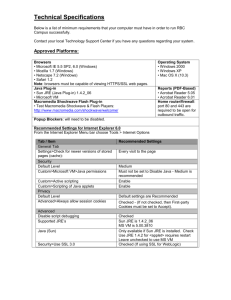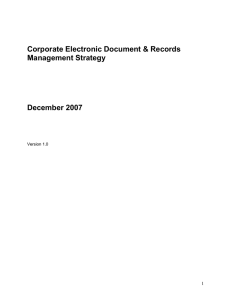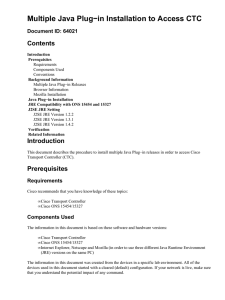UCL EDRM compatibility with Oracle Java Runtime Environment (JRE) -...
advertisement
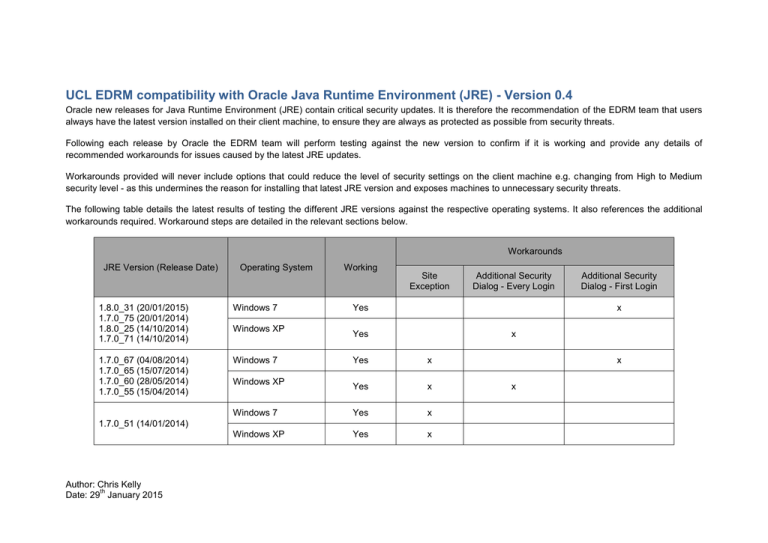
UCL EDRM compatibility with Oracle Java Runtime Environment (JRE) - Version 0.4 Oracle new releases for Java Runtime Environment (JRE) contain critical security updates. It is therefore the recommendation of the EDRM team that users always have the latest version installed on their client machine, to ensure they are always as protected as possible from security threats. Following each release by Oracle the EDRM team will perform testing against the new version to confirm if it is working and provide any details of recommended workarounds for issues caused by the latest JRE updates. Workarounds provided will never include options that could reduce the level of security settings on the client machine e.g. changing from High to Medium security level - as this undermines the reason for installing that latest JRE version and exposes machines to unnecessary security threats. The following table details the latest results of testing the different JRE versions against the respective operating systems. It also references the additional workarounds required. Workaround steps are detailed in the relevant sections below. Workarounds JRE Version (Release Date) Operating System Working Site Exception 1.8.0_31 (20/01/2015) 1.7.0_75 (20/01/2014) 1.8.0_25 (14/10/2014) 1.7.0_71 (14/10/2014) Windows 7 1.7.0_67 (04/08/2014) 1.7.0_65 (15/07/2014) 1.7.0_60 (28/05/2014) 1.7.0_55 (15/04/2014) Windows 7 Windows XP Yes Yes x x Yes x Windows 7 Yes x Windows XP Yes x 1.7.0_51 (14/01/2014) Author: Chris Kelly th Date: 29 January 2015 Additional Security Dialog - First Login x Yes Windows XP Additional Security Dialog - Every Login x x Additional Security Dialog Windows XP - Every Login The following additional security dialog will show every time you login to EDRM. Click Yes every time to allow full functionality. Windows 7 - First Login The following additional security dialog will show on first login to EDRM. Selecting the Do not show this again for this app and web site checkbox and clicking Allow will prevent it showing again and allow full functionality. Author: Chris Kelly th Date: 29 January 2015 Site Exception Once the JRE is installed on the client machine, add EDRM URL to the Security Exception Site List in the Java Control Panel. This can be performed using the following steps: Open Java Control Panel Security settings: Click Start -> Control Panel Double Click: Java Click Tab: Security Add the EDRM URL to Exception Site List: Click: Edit Site Lists… Click: Add Type the following URL into the location box: https://edrm.ucl.ac.uk NB- there is no /webtop as part of the location. Click: Ok The page should now look like the screenshot shown. Save the changes and close Java Control Panel: Click: Apply Click: Ok Author: Chris Kelly th Date: 29 January 2015