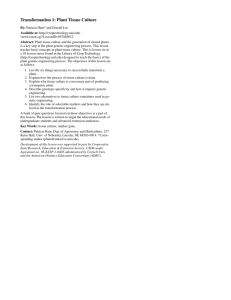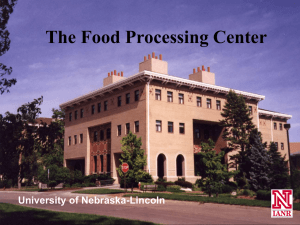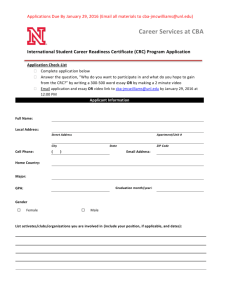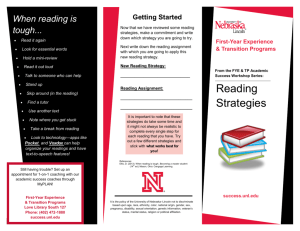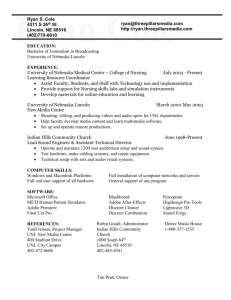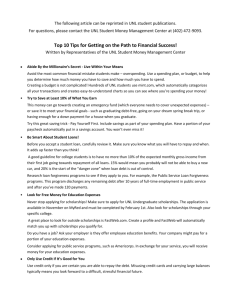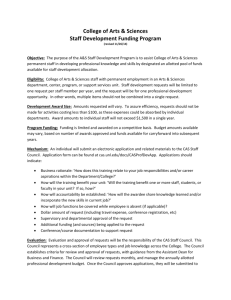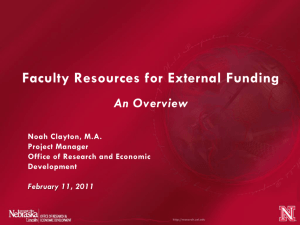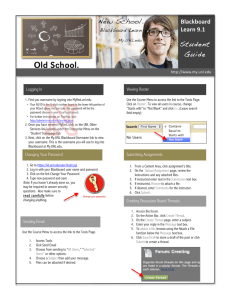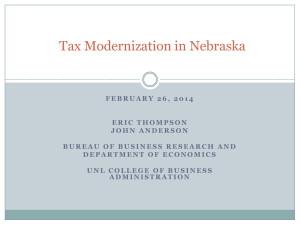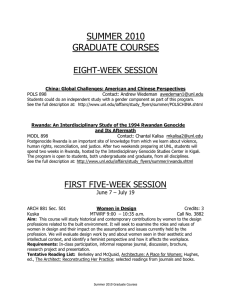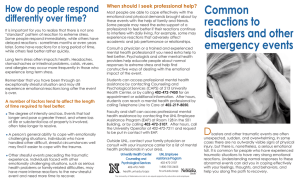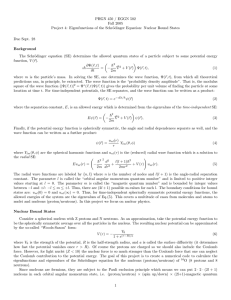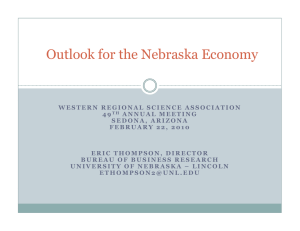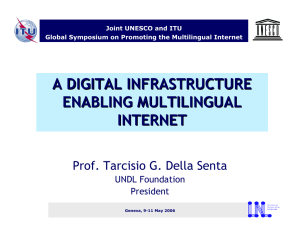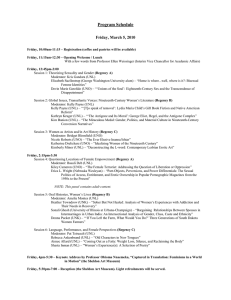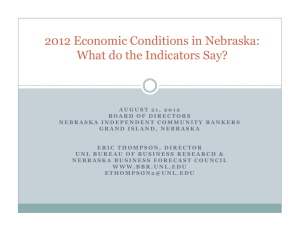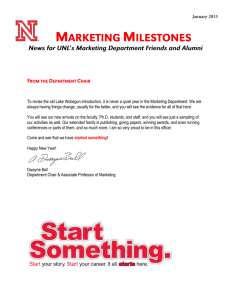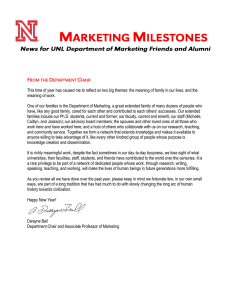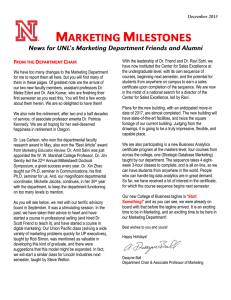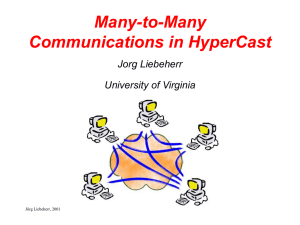After you have used Cisco AnyConnect to start a VPN...
advertisement
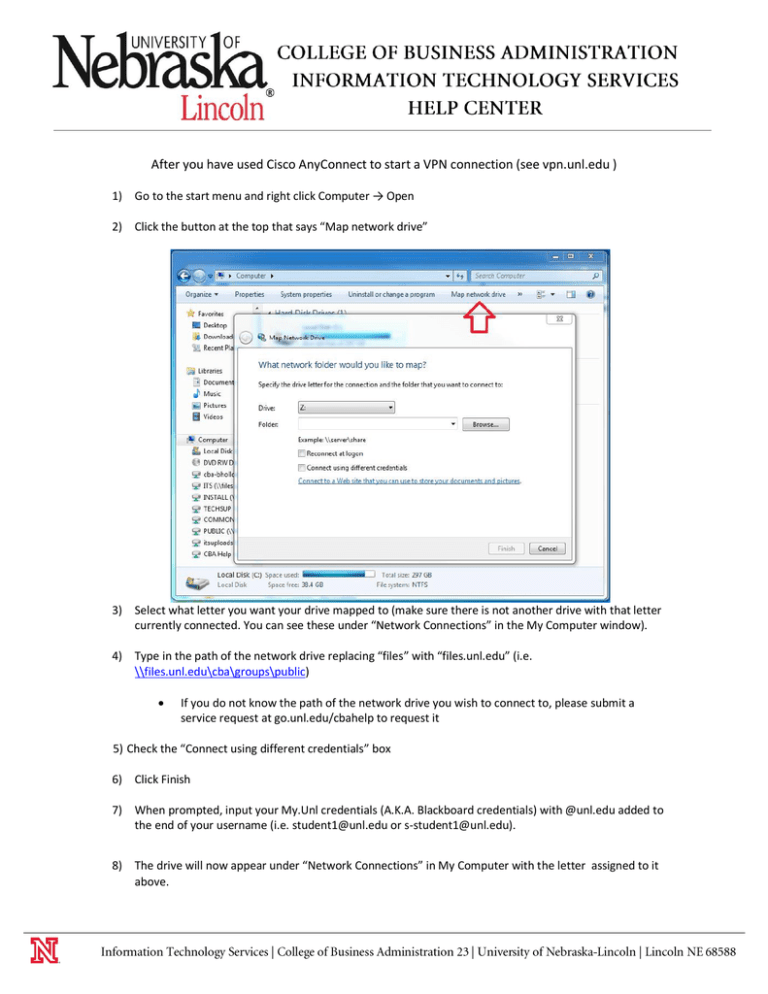
After you have used Cisco AnyConnect to start a VPN connection (see vpn.unl.edu ) 1) Go to the start menu and right click Computer → Open 2) Click the button at the top that says “Map network drive” 3) Select what letter you want your drive mapped to (make sure there is not another drive with that letter currently connected. You can see these under “Network Connections” in the My Computer window). 4) Type in the path of the network drive replacing “files” with “files.unl.edu” (i.e. \\files.unl.edu\cba\groups\public) If you do not know the path of the network drive you wish to connect to, please submit a service request at go.unl.edu/cbahelp to request it 5) Check the “Connect using different credentials” box 6) Click Finish 7) When prompted, input your My.Unl credentials (A.K.A. Blackboard credentials) with @unl.edu added to the end of your username (i.e. student1@unl.edu or s-student1@unl.edu). 8) The drive will now appear under “Network Connections” in My Computer with the letter assigned to it above.