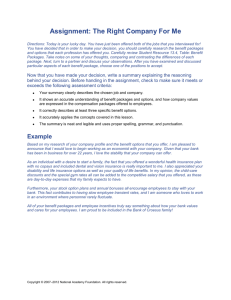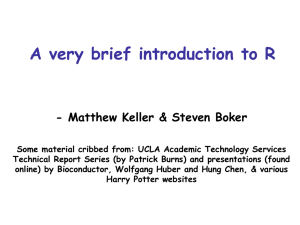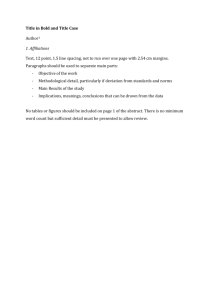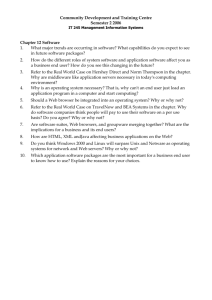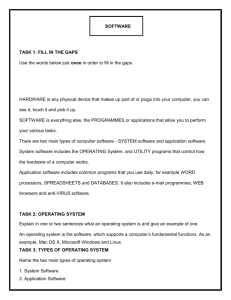Page Layout
advertisement
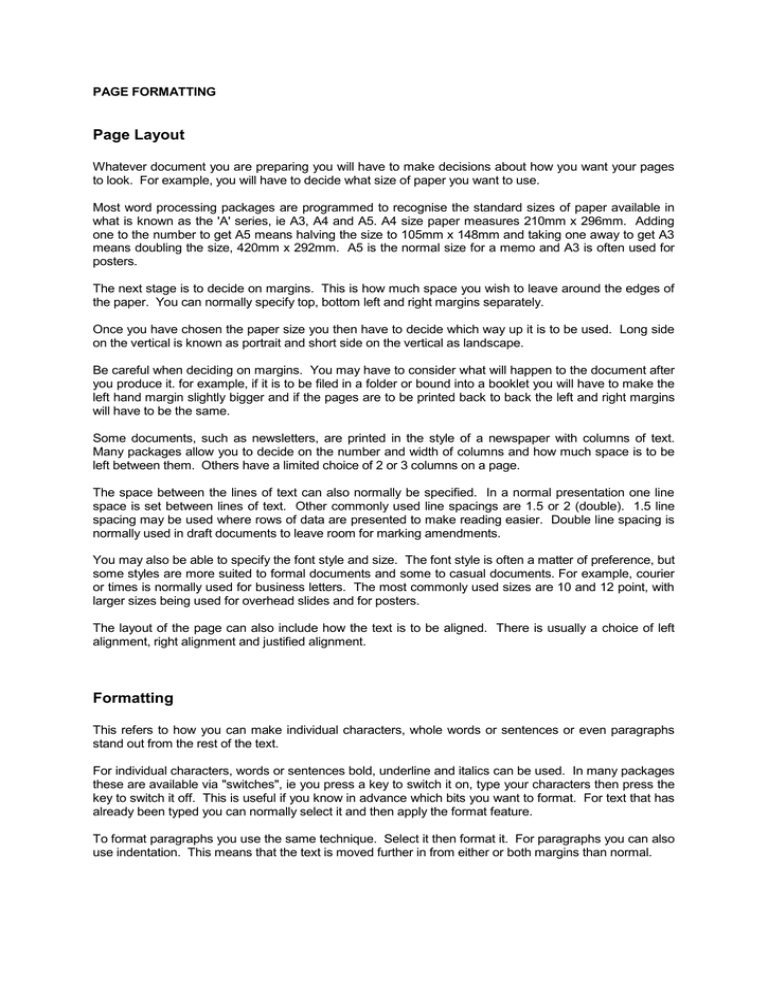
PAGE FORMATTING Page Layout Whatever document you are preparing you will have to make decisions about how you want your pages to look. For example, you will have to decide what size of paper you want to use. Most word processing packages are programmed to recognise the standard sizes of paper available in what is known as the 'A' series, ie A3, A4 and A5. A4 size paper measures 210mm x 296mm. Adding one to the number to get A5 means halving the size to 105mm x 148mm and taking one away to get A3 means doubling the size, 420mm x 292mm. A5 is the normal size for a memo and A3 is often used for posters. The next stage is to decide on margins. This is how much space you wish to leave around the edges of the paper. You can normally specify top, bottom left and right margins separately. Once you have chosen the paper size you then have to decide which way up it is to be used. Long side on the vertical is known as portrait and short side on the vertical as landscape. Be careful when deciding on margins. You may have to consider what will happen to the document after you produce it. for example, if it is to be filed in a folder or bound into a booklet you will have to make the left hand margin slightly bigger and if the pages are to be printed back to back the left and right margins will have to be the same. Some documents, such as newsletters, are printed in the style of a newspaper with columns of text. Many packages allow you to decide on the number and width of columns and how much space is to be left between them. Others have a limited choice of 2 or 3 columns on a page. The space between the lines of text can also normally be specified. In a normal presentation one line space is set between lines of text. Other commonly used line spacings are 1.5 or 2 (double). 1.5 line spacing may be used where rows of data are presented to make reading easier. Double line spacing is normally used in draft documents to leave room for marking amendments. You may also be able to specify the font style and size. The font style is often a matter of preference, but some styles are more suited to formal documents and some to casual documents. For example, courier or times is normally used for business letters. The most commonly used sizes are 10 and 12 point, with larger sizes being used for overhead slides and for posters. The layout of the page can also include how the text is to be aligned. There is usually a choice of left alignment, right alignment and justified alignment. Formatting This refers to how you can make individual characters, whole words or sentences or even paragraphs stand out from the rest of the text. For individual characters, words or sentences bold, underline and italics can be used. In many packages these are available via "switches", ie you press a key to switch it on, type your characters then press the key to switch it off. This is useful if you know in advance which bits you want to format. For text that has already been typed you can normally select it and then apply the format feature. To format paragraphs you use the same technique. Select it then format it. For paragraphs you can also use indentation. This means that the text is moved further in from either or both margins than normal. Proofing Any errors in a document detract from the communication that is being attempted. documents need to be checked before printing. Therefore all Text processing packages usually have spell checking facilities. these work by comparing each word with a dictionary database. Any words which are not recognised are questioned and the user has the chance to correct them. Some packages offer a list of possible corrections and you merely have to choose the correct one. There is also the chance to add new words to your dictionary, for example names you use often. Some of the more sophisticated packages also have grammar checking facilities. These will check your document for words used out of context, incorrectly formed sentences and possible grammatical or stylistic errors and suggest improvements. They use set grammar rules and you usually have the chance to say how closely these are to be followed by selecting from different writing styles such as academic, business or casual. The reader can be bored by reading the same word over and over in a document. Many packages now include a thesaurus, which is used for finding alternatives for a particular word. The thesaurus can be use to find synonyms (words with similar meanings), antonyms (words with opposite meanings) or related words. All of these are very useful but they shouldn't be depended on alone. After using them you should read your document over. This is called proof reading and it is a final visual check on the accuracy of the document. Your whole document should be read through, taking care to read what is actually there and not what you expect to be there. Editing The preparation of text is rarely achieved without some changes being required. This may be minor changes to presentation or layout or may involve more major changes such as moving or inserting paragraphs. Most text packages provide a good range of editing facilities and usually include delete, insert, move and copy. Deleting single characters is usually achieved by placing your cursor at the position and using the delete or backspace key. Whole words and lines can usually also be deleted by combinations of key presses. Inserting single characters is normally an easy process too. Most packages allow you to toggle between insert and overtype mode. In overtype mode you place your cursor on the incorrect text and retype. The new text replaces, or types over, the old. In insert mode the text is pushed along to make room for the new text. More complicated editing involves combinations of cut and paste actions, ie cutting existing text from one place in a document and pasting it into another. For example, to delete a block of text it is first selected then cut, removing