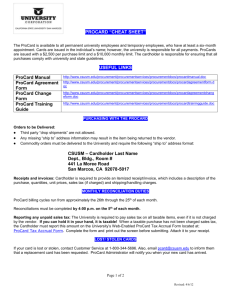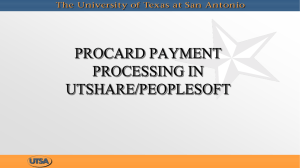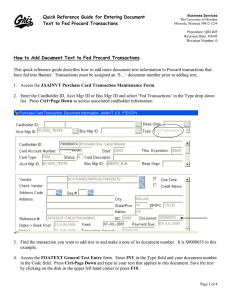Reviewing Transactions In the PeopleSoft ProCard Module
advertisement
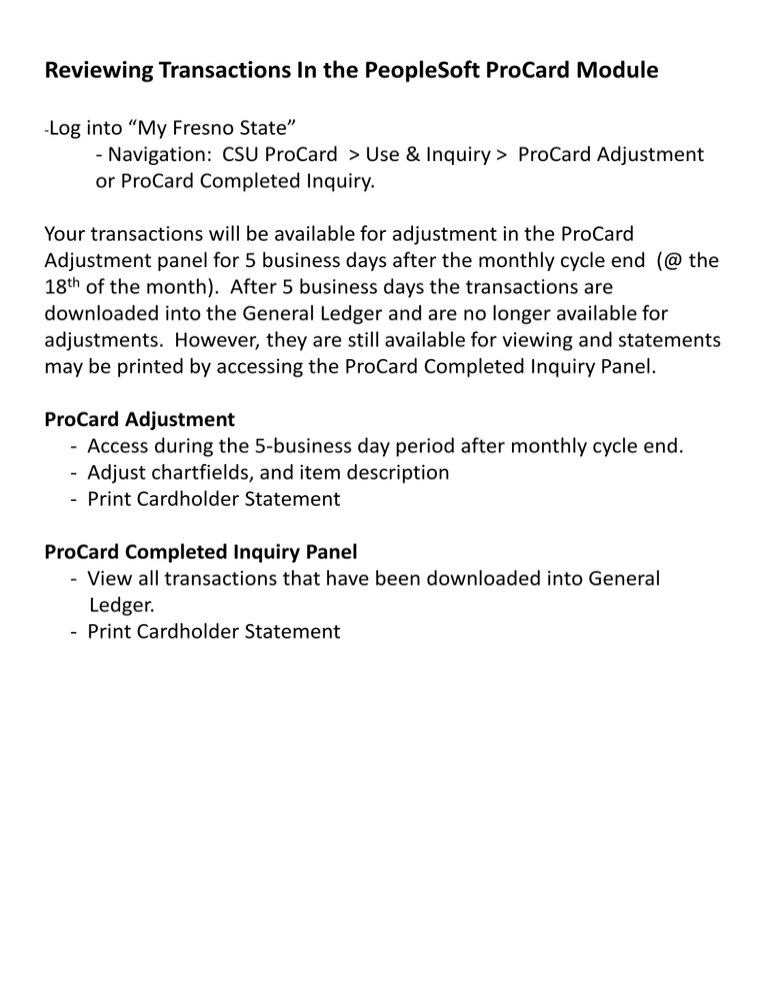
Reviewing Transactions In the PeopleSoft ProCard Module -Log into “My Fresno State” - Navigation: CSU ProCard > Use & Inquiry > ProCard Adjustment or ProCard Completed Inquiry. Your transactions will be available for adjustment in the ProCard Adjustment panel for 5 business days after the monthly cycle end (@ the 18th of the month). After 5 business days the transactions are downloaded into the General Ledger and are no longer available for adjustments. However, they are still available for viewing and statements may be printed by accessing the ProCard Completed Inquiry Panel. ProCard Adjustment - Access during the 5-business day period after monthly cycle end. - Adjust chartfields, and item description - Print Cardholder Statement ProCard Completed Inquiry Panel - View all transactions that have been downloaded into General Ledger. - Print Cardholder Statement Reviewing Transactions In the PeopleSoft ProCard Module -Log into “My Fresno State” -Navigation: CSU ProCard > Use & Inquiry > ProCard Adjustment - Your transactions will only appear in the ProCard Adjustment panel during the 5-business day period used for reconciliation. After that the transactions will be downloaded into the General Ledger and will no longer be available for adjustment. -Select Business Unit of either FRSNO (default) or FRATH (for Athletics) -Enter Cardholder’s last name -Enter Cardholder’s first name -Select - Double click on invoice date for current accounting cycle. 1. Invoice #: System generated. The first two characters are PC, the next four characters are MMYY (the month and year of the billing statement, and the last 4 are sequential numbers. 2. Invoice Date: The billing statement date 3. Description: Default description based upon vendor’s MCC ( merchant category code.) 4. Distribution: These fields are automatically populated with the cardholder’s default chartstring. 1. Description: Enter a brief description of the item purchased and it’s business purpose. 2. Distribution: If required, change chartfields here. Click on magnifying glass to view chartfield list. To see the next transaction, select the To see all charges for the billing cycle select View All To split the distribution on a transaction, select the on the distribution line to insert a new row. Add the chartfields for the second distribution. You may enter additional lines for additional distributions. When you are finished, select When the record is saved, the system automatically checks for the following: - The total Distribution Amount must equal the Merchandise Amount - You must have valid chartfield combinations Printing Procurement Card Statements When you are finished reconciling your charges, you will need to print your ProCard Statement. To print the statement click on the printer icon in the upper right corner of the ProCard Adjustment panel. Click on the Process Monitor link. Enter Server Name: PSUNX Click on the yellow refresh button until the Run Status changes to success. Click on the Details link Click on the View Log/Trace link yellow Click on the PDF link. • Both the Cardholder and Approving Official must sign the ProCard Statement. • If your Approving Official is unavailable to review and approve your purchases you are responsible for contacting your designated Alternate Approver to review and approve your purchases. • If your paperwork is late any three times in a 12-month period, your card WILL be suspended for a minimum of 90 days. If you continue to late submissions of your paperwork to Accounts Payable, your Procurement Credit Card will be revoked. • Staple all backup documentation (original receipts/invoices) in the same order as they appear on the transaction detail report. • Individual receipts/invoices smaller than 4 1/4” x 5 1/2” should be taped to an 8 1/2 x 11” sheet of paper to ensure they are not lost in transit. • The ProCard Statement and attached backup should be submitted: • To: Celia Gonzalez, Accounts Payable Dept, M/S JA58 • When: By the 5th business day following the cycle end (@18th. of month – See Exhibit ). • Keep a copy of your US Bank ProCard Statement, and all invoices/receipts for a minimum of 90 days (preferably 1 year).