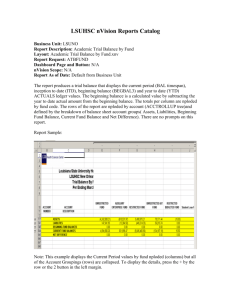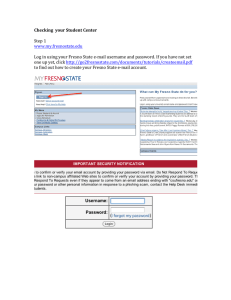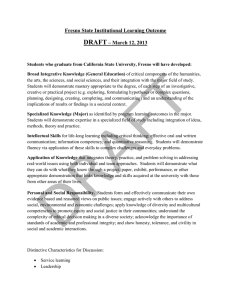Document 13063599
advertisement
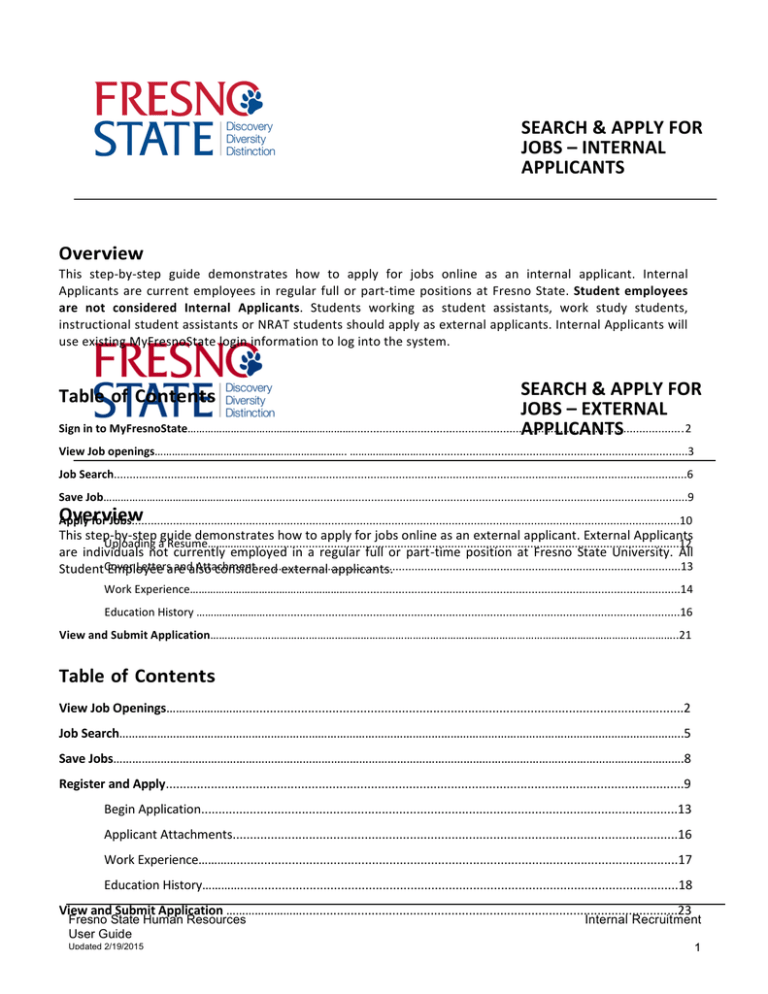
SEARCH & APPLY FOR JOBS – INTERNAL APPLICANTS Overview This step-­‐by-­‐step guide demonstrates how to apply for jobs online as an internal applicant. Internal Applicants are current employees in regular full or part-­‐time positions at Fresno State. Student employees are not considered Internal Applicants. Students working as student assistants, work study students, instructional student assistants or NRAT students should apply as external applicants. Internal Applicants will use existing MyFresnoState login information to log into the system. SEARCH & APPLY FOR JOBS – EXTERNAL Sign in to MyFresnoState………………………………………………….........................................................................................................2 APPLICANTS Table of Contents View Job openings…………………………………………………………. …………………….....................................................................................3 Search.....................................................................................................................................................................................6 Job Save Job……………………………………………..........................................................................................................................................9 Overview Apply for Jobs.............................................................................................................................................................................10 This step-­‐by-­‐step guide demonstrates how to apply for jobs online as an external applicant. External Applicants Uploading a Resume…………..........................................................................................................................................12 are individuals not currently employed in a regular full or part-­‐time position at Fresno State University. All Letters and Attachment……………….…………..........................................................................................................13 Student Cover Employee are also considered external applicants. Work Experience………………………….…………………….........................................................................................................14 Education History ……………………...................................................................................................................................16 View and Submit Application…………………………….………………………………………………………………………………………………………………..21 Table of Contents View Job Openings……………………...............................................................................................................................2 Job Search……………………………………………………………………………………………………………………………………………………………..5 Save Jobs……………………………………………………………………………………………………………………………………………………………….8 Register and Apply.....................................................................................................................................................9 Begin Application.........................................................................................................................................13 Applicant Attachments................................................................................................................................16 Work Experience…………...............................................................................................................................17 Education History…………..............................................................................................................................18 View and Submit Application ……………………............................................................................................................23 Fresno State Human Resources User Guide Updated 2/19/2015 Internal Recruitment 1 Sign in to MyFresnoState The MyFresnoState homepage displays. 1. Go to MyFresnoState (http://my.fresnostate.edu/). 2. Click the MyFresnoState “Sign In” button. The Login page displays. 1. Enter your Fresno State ID and Password. 2. Click the “Login” button. Note: If you have difficulty logging in, contact the Help Desk at 278-­‐5000. Fresno State Human Resources User Guide Updated 12/2/14 Internal Recruitment View Job Openings 1. After you have logged in to MyFresnoState, navigate to the eRecruit link. 2. Under eRecruit, click the Career Opportunities hyperlink. The Careers Home page displays. 3. Scroll down to view the current job openings. Note: You can filter your job search by clicking the Faculty, Management, Staff, or Student TA/GA/ISA hyperlinks. Fresno State Human Resources User Guide Updated 12/2/14 Internal Recruitment All open job postings display. 4. Click a Job Title hyperlink to read more about a specific job. Note: In this example we have selected Electrical Engineering – Teaching Associate job. The Job Announcement displays. Note: You may save the job by clicking the Save Job button, or apply for the job by clicking the Apply Now button. There is more information on these steps later in this guide 5. Click the Email to Friend button to share this job announcement with someone else. Fresno State Human Resources User Guide Updated 12/2/14 Internal Recruitment Job Search This section demonstrates how to search for openings as an internal applicant. The default search on the Careers Home page is the most effective way to search for jobs. The Careers Home page displays. 1. To search current job openings, click the Advanced Search hyperlink. The Job Search page displays. 2. Enter search criteria. Fresno State Human Resources User Guide Updated 12/2/14 Internal Recruitment Job Search Criteria displays. 3. Click the Search button. Fresno State Human Resources User Guide Updated 12/2/14 Internal Recruitment The Job Search Results display. 4. Apply Now: If you wish to apply for the job now, click the Apply Now button, and then complete your online application. 5. Save Jobs: If you wish to save this job search, click the Save Jobs button. The Save Search page displays. 6. Complete the Save Search section. • Name: Enter the name of the search. • Notify: Select this checkbox if you wish to be notified of new, matching postings. • Email: Enter an email address where the notifications can be sent. 7. Click the Save Search button. Fresno State Human Resources User Guide Updated 12/2/14 Internal Recruitment Apply for Jobs This section demonstrates how to view your profile, apply for jobs and save jobs for future application. The process begins after you have navigated to the Careers section and selected a job opening. Begin Application The Careers Home page displays. 1. Scroll down to view Job Openings. All Current Job Openings display. 2. Click a Job Title hyperlink to read more about a specific job. Note: In this example we have selected the Electrical Engineering – Teaching Associate job. Fresno State Human Resources User Guide Updated 12/2/14 Internal Recruitment The Job Announcement displays. 3. Click the Apply Now button. The Complete Application page displays. Note: You may save the application to complete at another time, submit the application, or close the application. Fresno State Human Resources User Guide Updated 12/2/14 Internal Recruitment Uploading A Resume The Complete Application page displays. 1. Select Add Additional. 2. Click the Choose File button. 3. Choose a resume and click Upload. The Apply Now/Complete Application page displays. 6. Click the Save for later button. 7. Additional information is required before the application can be submitted. Fresno State Human Resources User Guide Updated 12/2/14 Internal Recruitment Cover Letters and Attachments The Apply Now/Complete Application page displays. Note: You may save the application at this point by clicking the Save for later button. Additional information is required before the application can be submitted. 1. Use your scroll bar to navigate down to the Applicant Attachments section. The Cover Letters and Attachments section displays. 2. Click the Add Additional hyperlink. • In this section, you may add any Letters of Recommendation, Letters of Interest, Reference Attachments, Transcripts, and/or Cover Letters. • When you have completed adding all of your attachments, you may Save for Later, Submit the application, or continue on with the application process. Fresno State Human Resources User Guide Updated 12/2/14 Internal Recruitment Work Experience The Apply Now/Complete Application page displays. Note: You may save the application at this point by clicking the Save for later button. Additional information is required before the application can be submitted. 1. Use your scroll bar to navigate down to the Work Experience section. The Work Experience section displays. 2. To add employment history, click the Add Work Experience hyperlink. Fresno State Human Resources User Guide Updated 12/2/14 Internal Recruitment The Add New Application/Add Employment History page displays. 3. Enter Employment Details: Enter required (*) and optional employment details. 4. Save & Add More: To add additional employment history, click the Save & Add More button. 5. Save & Return: When you have no other employment history to add, click the Save & Return button. The Work Experience section displays. 6. Use the scroll bar to navigate down to the Education History Section. Fresno State Human Resources User Guide Updated 12/2/14 Internal Recruitment The Education History 7. Highest Education Level: use the drop-­‐down menu to select education level. 8. Click the Add Post-­‐ Secondary Education History hyperlink. The Add New Application/Add Post-­‐ Secondary Education page displays. 9. Enter all applicable information. 10. Save & Add More: to add additional education information, click the Save & Add More button. 11. Save & Return: When you have no other education information to add, click the Save & Return button. Fresno State Human Resources User Guide Updated 12/2/14 Internal Recruitment The Education History information displays. 13. Use the scroll bar to navigate down to the Specialized Skills section. The Licenses and Certificates section displays. 14. Click the Add Licenses and Certificates hyperlink. Note: This section is only required when a job posting requires a license. The Add New Application/Add License or Certificates page displays. 15. Enter applicable license or certificate information. 16. Save & Add More: To add additional license and/or certificate information, clicks the Save & Add More button. 17. Save & Return: When you have no other licenses or certificates to add, click the Save & Return button. Fresno State Human Resources User Guide Updated 12/2/14 Internal Recruitment The Apply Now/Complete Application page displays. 1. Use the scroll bar to navigate down to the Languages section. 2. Click the Add Languages hyperlink. Note: This section is optional, as job postings do not require applicants know additional languages. The Add New Application/Add Language page displays. 3. Enter applicable language information. 4. Save & Add More: To add additional languages, click the Save & Add More button. 5. Save & Return: When you have no other languages to add, click the Save & Return button. Fresno State Human Resources User Guide Updated 12/2/14 Internal Recruitment The Apply Now/Complete Application page displays. 6. Languages have been added. Use the scroll bar to navigate down to the References section. The References section displays. 7. Click the Add Reference hyperlink. The Add New Application/Add Reference page displays. 8. Enter required (*) and optional reference information. One reference is required per application. 9. Save & Add More: To add additional references click the Save & Add More button. 10. Save & Return: When you have no other references to add, click the Save & Return button. Fresno State Human Resources User Guide Updated 12/2/14 Internal Recruitment The Apply Now/Complete Application page displays. 11. Use the scroll bar to navigate down to the Referral Information section. The Application Questionnaire section displays. 12. Complete the Application Questionnaire section 13. Click Yes or No for each question provided. 14. Use the scroll bar to navigate down to the Referral Information section. The Referral Information section displays. 15. Complete the Referral Information section: • How did you find out about the job? Identify whether or not you are a former employee. • Are you a former employee? If you answer yes, you will be required to enter the last day of Fresno State Human Resources User Guide Updated 12/2/14 Internal Recruitment View and Submit Application The Apply Now/Complete Application page displays. 1. To see a summarized HTML view of your application data, click the View My Application hyperlink (Optional). 2. To complete your application, click the Submit button. Note: If you do not wish to submit the application at this time, click the Save for later button. The Self-­‐Identity Disability page displays. 3. Please select one of the options listed below. 4. Click Continue, or if you do not wish to submit your application at this time click the Cancel button. Fresno State Human Resources User Guide Updated 12/2/14 Internal Recruitment The Self-­‐Identity Veteran page displays. 5. Please select one of the options listed below indicating your Veteran Status. 6. Click Continue, or if you do not wish to submit your application at this time click the Cancel button. Fresno State Human Resources User Guide Updated 12/2/14 Internal Recruitment The Submit Online Application page displays. 7. Complete the Self Identification Details section. Note: The Self Identification Details section is optional, but you must agree to the Terms and Agreements in order to complete your application. The Terms and Agreements sections displays. 8. Select the I agree to these terms option. 9. Click the Submit button. The My Applications page displays. Note: If you have submitted multiple applications, you can find them here. The application process is now complete. Fresno State Human Resources User Guide Updated 12/2/14 Internal Recruitment