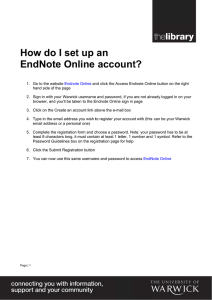EndNote X7
advertisement
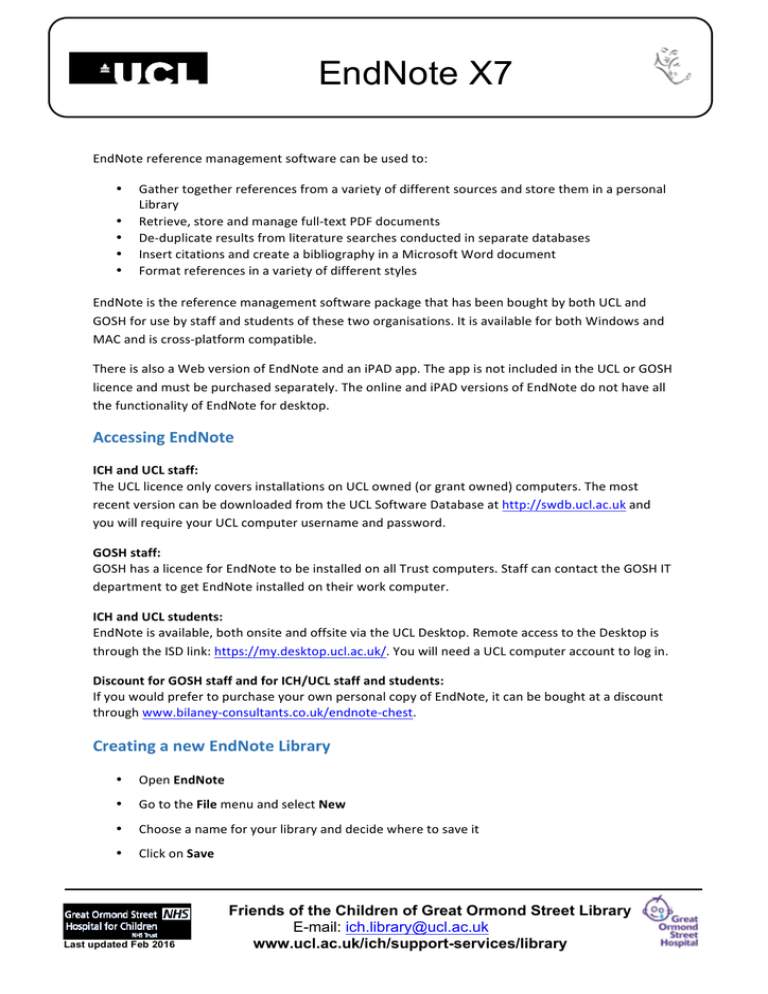
EndNote X7 EndNotereferencemanagementsoftwarecanbeusedto: • • • • • Gathertogetherreferencesfromavarietyofdifferentsourcesandstoretheminapersonal Library Retrieve,storeandmanagefull-textPDFdocuments De-duplicateresultsfromliteraturesearchesconductedinseparatedatabases InsertcitationsandcreateabibliographyinaMicrosoftWorddocument Formatreferencesinavarietyofdifferentstyles EndNoteisthereferencemanagementsoftwarepackagethathasbeenboughtbybothUCLand GOSHforusebystaffandstudentsofthesetwoorganisations.ItisavailableforbothWindowsand MACandiscross-platformcompatible. ThereisalsoaWebversionofEndNoteandaniPADapp.TheappisnotincludedintheUCLorGOSH licenceandmustbepurchasedseparately.TheonlineandiPADversionsofEndNotedonothaveall thefunctionalityofEndNotefordesktop. AccessingEndNote ICHandUCLstaff: TheUCLlicenceonlycoversinstallationsonUCLowned(orgrantowned)computers.Themost recentversioncanbedownloadedfromtheUCLSoftwareDatabaseathttp://swdb.ucl.ac.ukand youwillrequireyourUCLcomputerusernameandpassword. GOSHstaff: GOSHhasalicenceforEndNotetobeinstalledonallTrustcomputers.StaffcancontacttheGOSHIT departmenttogetEndNoteinstalledontheirworkcomputer. ICHandUCLstudents: EndNoteisavailable,bothonsiteandoffsiteviatheUCLDesktop.RemoteaccesstotheDesktopis throughtheISDlink:https://my.desktop.ucl.ac.uk/.YouwillneedaUCLcomputeraccounttologin. DiscountforGOSHstaffandforICH/UCLstaffandstudents: IfyouwouldprefertopurchaseyourownpersonalcopyofEndNote,itcanbeboughtatadiscount throughwww.bilaney-consultants.co.uk/endnote-chest. CreatinganewEndNoteLibrary • OpenEndNote • GototheFilemenuandselectNew • Chooseanameforyourlibraryanddecidewheretosaveit • ClickonSave Last updated Feb 2016 Friends of the Children of Great Ormond Street Library E-mail: ich.library@ucl.ac.uk www.ucl.ac.uk/ich/support-services/library EndNote X7 Theleftpanedisplays groupsandfoldersof references Themiddlepanewilldisplaya listofthereferencesthatyou addtoyourLibrary AddingreferencestoyourLibrary 1. Importreferencesdirectlyfromonlineresources Therightpane provides: • Referencetab- aquickviewof allfieldsinthe reference • Previewtab– showshowthe reference woulddisplay ina bibliography • AttachedPDFs tab–displays thePDF Thisisaquickandaccuratewaytogetreferencesintoyourlibrary.PleaseseetheseparateICH Libraryguide:EndNote–DownloadingfromElectronicResourceswhichgivesstep-by-step instructionsfordownloadingfromavarietyofonlineresources,suchasPubMed,Embase,PsycINFO, theCochraneLibrary,UCLExplore,etc. Wheneveryouimportreferences,atemporarytabappearsinyourEndNoteLibrarytoshowwhat youhavejustimported.ThiswilldisappearifyouclosetheLibraryorimportsomenewreferences. AllofyourimportedreferencesareaddedtotheAllReferencesfolderwheretheyarestored permanently. AllReferencesfolderprovidespermanentstorage forallthereferencesinyourEndNoteLibrary ImportedReferencesisatemporarytab showingrecentlyimportedreferences Last updated Feb 2016 Friends of the Children of Great Ormond Street Library E-mail: ich.library@ucl.ac.uk www.ucl.ac.uk/ich/support-services/library EndNote X7 2. ImportPDFsandEndNotewillautomaticallycreatealinkedreference IfyouhaveaPDFstoredonyourcomputer,youcanimportitintoEndNote.EndNotewillextract informationfromthePDFtocreateareference.ToimportaPDF: • InyourEndNoteLibrary,gototheFilemenuandselectImport • SelectFile • ChoosethePDFfilethatyouwanttoimport • MakesurethattheImportOptionisPDF • ClickonImport EndNotewillreadthePDFandaddanewreferencetoyourEndNoteLibrary.AcopyofthePDFwill beattachedtothenewreference. 3. Addreferencesmanually Therewillbesomecaseswhenyoucannotfindareferenceinanonlinesourceandyouwillneedto additmanually,e.g.forreferencestochapterswithinbooks,conferences,unpublishedmaterial,etc. • InyourEndNoteLibrary,clickontheNewReferenceicononthetoolbar: • Enteralltheinformationyouhaveforthereference.Note: o Reftype:Thedefaultreferencetypeis‘journalarticle’.Clickonthedrop-downbox nexttothereferencetypethatisdisplayedtochooseadifferentone.Thefields availableforthatreferencetypewillchangeaccordingly. o Authors:Eachindividualauthormustbeenteredonanewline.Namesshouldbe enteredintheformatBloggs,J.Organisationnamesshouldbefollowedbya comma,e.g.WorldHealthOrganization, • Thereisaspellcheckeravailableatthetopofthepage • Whenyouhavefinishedenteringdata,saveandclosethereference • Toeditthereference,doubleclickonitinthecentralpaneofyourEndNoteLibrary Last updated Feb 2016 Friends of the Children of Great Ormond Street Library E-mail: ich.library@ucl.ac.uk www.ucl.ac.uk/ich/support-services/library EndNote X7 FindingthefulltextofreferencesinyourLibrary • Highlightoneormorereferences. • ClickontheFindFullTexticononthetoolbar: ClickonOKorContinueinanypop-upwindowsthatappear.Youmaybeaskedtologinwith yourUCLcomputerusernameandpassword. TheFindFullTextgroupintheleftpaneofyourEndNoteLibraryindicateswhetherthefull texthasbeenfound.IfthePDFisfound,itwillbeattached. • • *IfEndNotehasfoundtheURLassociatedwiththerecord,e.g.thepublisher’swebsite,thisis insertedintheURLfield. IfyouarenotusingaUCLcomputer,youwillneedtoamendyourpreferencessothattheFindFull Textoptionworksproperly. UCLStaffandStudents-tolinktoUCLfull-textresourcesfromanycomputer: ► ► ► ► ► TolinktoUCL-subscribedfull-textarticles: ClickonEdit>Preferences>FindFullText Makesureall4checkboxesareticked Enterthefollowingwebaddresses: o OpenURLPath:http://metalib.ucl.ac.uk:9003 o Authenticatewith:URL:https://libproxy.ucl.ac.uk/login ClickonApply,thenclickonOK GOSHStaff-tolinktoNHSAthensfull-textresourcesfromaGOSHcomputer: TolinktoNHSAthens-subscribedfull-textarticles: ClickonEdit>Preferences>FindFullText Makesureall4checkboxesareticked Enterthefollowingwebaddresses: OpenURLPath:http://nhs5531515.resolver.library.nhs.uk Authenticatewith:URL: https://auth.athensams.net/?ath_returl=%2Fmy%2F&ath_dspid=ATHENS.MY ClickonApply,thenclickonOK ► Last updated Feb 2016 Friends of the Children of Great Ormond Street Library E-mail: ich.library@ucl.ac.uk www.ucl.ac.uk/ich/support-services/library EndNote X7 DeletingreferencesfromyourLibrary DraganyreferencesthatyouwanttodeleteacrosstotheTrashfolder. Todeletethereferencespermanently,right clickontheTrashfolderandthenclickonthe EmptyTrashbuttonthatpopsup. DeletingduplicatereferencesfromyourLibrary Ifyouhaveimportedreferencesonthesamesubjectfrommorethanoneonlineresource,youmay findthatyouhavesomeduplicatereferencesinyourlibrary.Toremovetheduplicates: • InyourEndNoteLibrary,clickontheAllReferencesfolder • GototheReferencesmenuandselectFindDuplicates • Closethepop-upwindowthatappears ADuplicateReferencesfolderwillappearwithalltheduplicatereferenceslisted.Theduplicatesthat aretobedeletedwillbehighlighted. • Clickononeofthehighlightedreferences,holddowntheleftmousebuttonanddragacross totheTrashfolder AllofthehighlightedreferenceswillbetransferredtotheTrashfolder. Organisingyourreferences 1. Createagroup Referencescanbeorganisedintofolderscalled‘groups’whicharedisplayedontheleftofthe EndNoteLibrary. • InyourEndNoteLibrary,gototheGroupsmenuandselectCreateGroup • Typeanameforyourgroup • Selectthereferencesthatyouwanttomovetothegroupbyhighlightingthem(useCtrlkey toselectmorethanone)anddragthemintothegroup. Last updated Feb 2016 Friends of the Children of Great Ormond Street Library E-mail: ich.library@ucl.ac.uk www.ucl.ac.uk/ich/support-services/library EndNote X7 2. Createasmartgroup AsmartgroupwillautomaticallycreateagroupfromtheresultsofasearchofyourEndNoteLibrary. • InyourEndNoteLibrary,gototheGroupsmenuandselectSmartGroup • UsethesearchboxthatappearstosearchyourLibrary,e.g.thesearchbelowwillfindall referenceswiththeauthorJBloggs. • ClickonCreate.ThenewgroupwillappearintheleftpaneofyourEndNoteLibrary. 3. Createagroupset Theboldheadingsintheleftpaneofyour Libraryarecalled‘groupsets’.Theycanbe usedtoorganiseyourgroups.Tocreatea groupset: InyourEndNoteLibrary,gotothe GroupsmenuandselectCreate GroupSet • • Typeanameforyourgroupset • Draganddropgroupsunderthe groupsetheading Last updated Feb 2016 Friends of the Children of Great Ormond Street Library E-mail: ich.library@ucl.ac.uk www.ucl.ac.uk/ich/support-services/library EndNote X7 BackingupyourLibrary EveryEndNoteLibraryismadeupofalibraryfile(.enl)andadatafolder(.data)withthesamename. E.g. • MyEndNoteLibrary.enl • MyEndNoteLibrary.data YourLibrarywillnotworkunlessbotharesavedtogetherinthesameplace. • InEndNote,gototheFilemenuandselectSaveacopy • Navigatetothelocationwhereyouwishtobackupyourfiles • EndNotewillautomaticallyappend‘Copy’tothefilename,butyoucanre-namethefileif youwish • ClickonSave InsertingcitationsandreferencesintoaWorddocument YoucanuseEndNote’sCiteWhileYouWritefunctiontoinsertreferencesfromyourLibraryintoa Worddocument.Youcanthenformatthedocumentintoacitationstyleofyourchoice,e.g. Harvard,Vancouver,APA,etc. IfyouareusingacomputerwhichhasEndNoteinstalled,theCiteWhileYouWrite(CWYW)tools shouldautomaticallyhavebeenincludedinWordaspartoftheinstallation.ClickontheEndNoteX7 tabtoviewtheCWYWtools. 1. InsertingCitationsbyselectingreferencesinyourLibrary • PlaceyourcursorintheplacewhereyouwishtoinsertacitationinyourWorddocument • GotoyourEndNoteLibraryandhighlightthereference(s)thatyouwishtoinsert • ClickontheInsertSelectedCitation(s)icon Last updated Feb 2016 Friends of the Children of Great Ormond Street Library E-mail: ich.library@ucl.ac.uk www.ucl.ac.uk/ich/support-services/library EndNote X7 2. InsertingCitationsbysearchingyourLibraryforreferences • PlaceyourcursorintheplacewhereyouwishtoinsertacitationinyourWorddocument • ClickonthemagnifyingglassiconattheleftoftheMicrosoftWordEndNotetoolbar • Enterasearchtermtolocateyourreference,e.g.theauthor’ssurname,orakeywordfrom thetitle • SelecttherelevantreferenceandclickonInsert Whenyouinsertin-textcitationsusingEndNote,alinkedbibliographywillautomaticallystartto buildupatthebottomofthedocument. Formattingcitationsandbibliographies EndNoteautomaticallyformatsinsertedcitationsandcreatesbibliographiesinthechosenoutput style. • InWord’sEndNotetoolbar,clickonthedrop-downmenunexttoStyle • ClickonSelectAnotherStyletoviewavailableoutputstyles • SelectastylefromthelistandclickonChoose Editingcitations Clickonceon the in-text citation. The text will have a grey backfill. WARNING! Do not type over any part of your document which is greyed, as this disrupts the coding in Word. In Word, click on the Edit & Manage Citation(s) icon • remove a citation; • add a prefix, suffix or page numbers to a citation. . Now you can: Editingreferences IfyouwishtoeditareferencethatyouhaveinsertedintoaWorddocument,makethechangesto thereferenceinyourEndNoteLibrary. Then,returntoWordandclickonUpdateCitationsandBibliography.Thereferencewillbe updatedinWord. Last updated Feb 2016 Friends of the Children of Great Ormond Street Library E-mail: ich.library@ucl.ac.uk www.ucl.ac.uk/ich/support-services/library