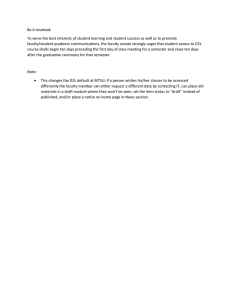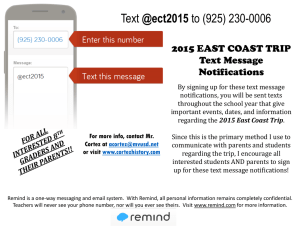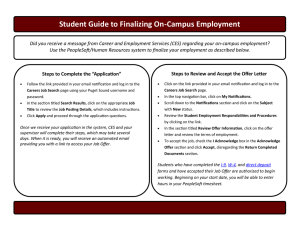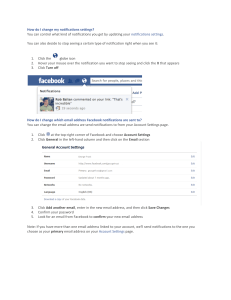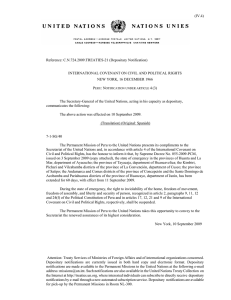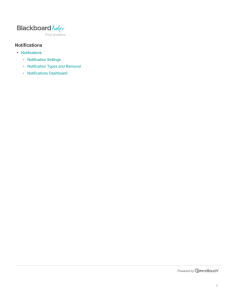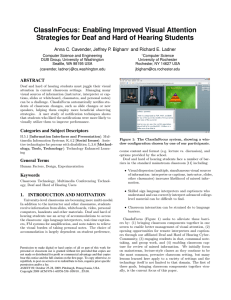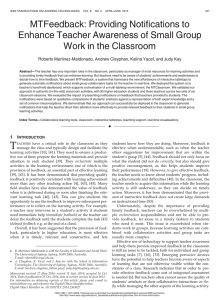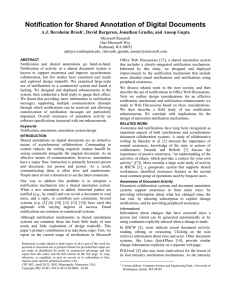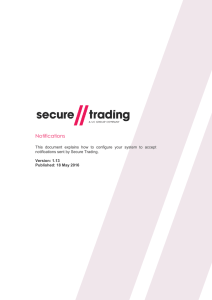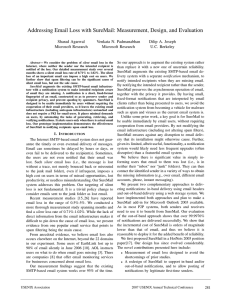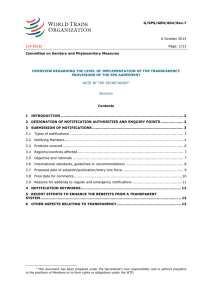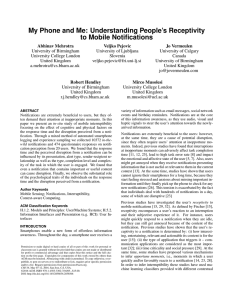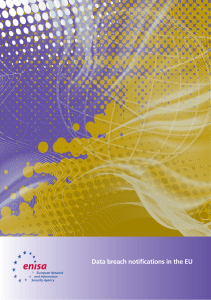Students: Turning on Email or Text Notifications for Brightspace by...
advertisement
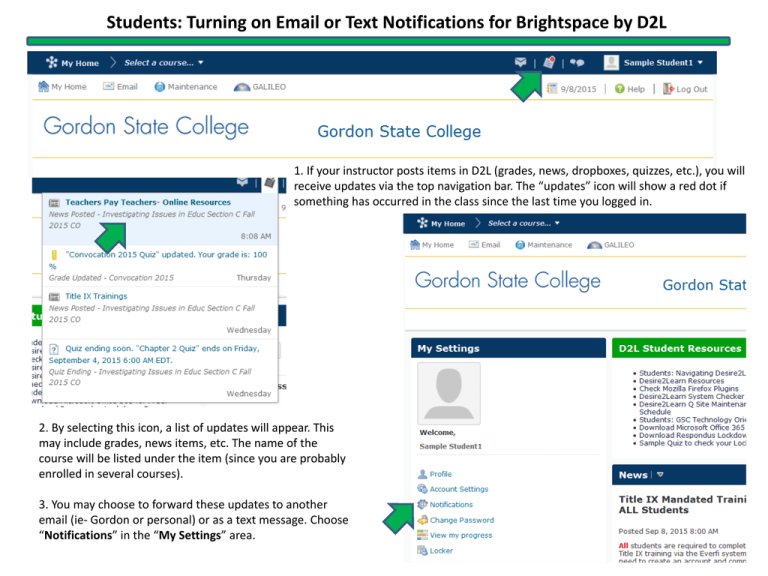
Students: Turning on Email or Text Notifications for Brightspace by D2L 1. If your instructor posts items in D2L (grades, news, dropboxes, quizzes, etc.), you will receive updates via the top navigation bar. The “updates” icon will show a red dot if something has occurred in the class since the last time you logged in. 2. By selecting this icon, a list of updates will appear. This may include grades, news items, etc. The name of the course will be listed under the item (since you are probably enrolled in several courses). 3. You may choose to forward these updates to another email (ie- Gordon or personal) or as a text message. Choose “Notifications” in the “My Settings” area. 4. Choose to use a custom email and provide the email. You may choose to register your mobile number (a verification code will be sent to confirm connection). Text messaging rates do apply! 5. Choose the types of notifications you would like sent to an email and/or text (SMS). The most common notifications are: • Dropbox Folder due date 2 days away • Grade Item Released • News Item Available • Quiz end date is 2 days away The least common notification to activate is: • Discussions- New Post in Forum, Topic, etc. (This is because you will receive a notification for each post made in a discussion by others). Make sure to Save! 6. If you no longer want notifications sent to an external email and/or text, simply navigate to “My Settings”- Notifications- and choose the trashcan beside the type of connection. You will still receive updates in D2L (via the top right corner) but they will not be sent externally.