Phone mail Instructions
advertisement
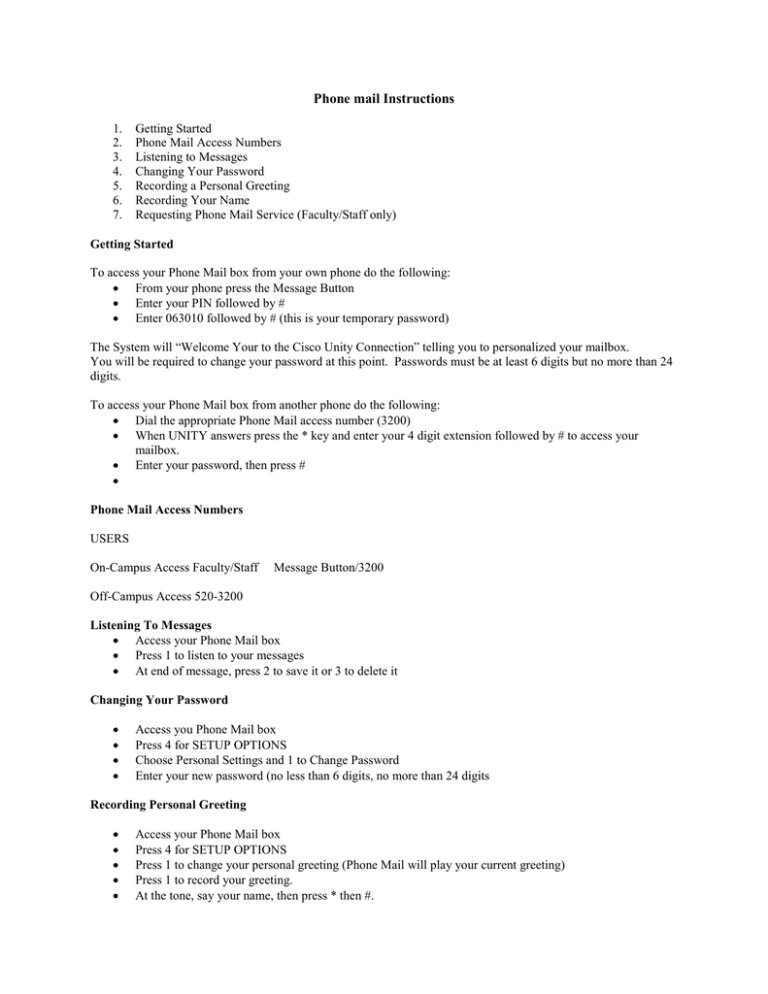
Phone mail Instructions 1. 2. 3. 4. 5. 6. 7. Getting Started Phone Mail Access Numbers Listening to Messages Changing Your Password Recording a Personal Greeting Recording Your Name Requesting Phone Mail Service (Faculty/Staff only) Getting Started To access your Phone Mail box from your own phone do the following: • From your phone press the Message Button • Enter your PIN followed by # • Enter 063010 followed by # (this is your temporary password) The System will “Welcome Your to the Cisco Unity Connection” telling you to personalized your mailbox. You will be required to change your password at this point. Passwords must be at least 6 digits but no more than 24 digits. To access your Phone Mail box from another phone do the following: • Dial the appropriate Phone Mail access number (3200) • When UNITY answers press the * key and enter your 4 digit extension followed by # to access your mailbox. • Enter your password, then press # • Phone Mail Access Numbers USERS On-Campus Access Faculty/Staff Message Button/3200 Off-Campus Access 520-3200 Listening To Messages • Access your Phone Mail box • Press 1 to listen to your messages • At end of message, press 2 to save it or 3 to delete it Changing Your Password • • • • Access you Phone Mail box Press 4 for SETUP OPTIONS Choose Personal Settings and 1 to Change Password Enter your new password (no less than 6 digits, no more than 24 digits Recording Personal Greeting • • • • • Access your Phone Mail box Press 4 for SETUP OPTIONS Press 1 to change your personal greeting (Phone Mail will play your current greeting) Press 1 to record your greeting. At the tone, say your name, then press * then #. Recording Your Name • • • • • Access your Phone Mail Box Press 4 for SETUP OPTIONS Press 3 for PERSONAL SETTINGS Press 2 to record your name Begin recording at the tone, when finished, press * then # This feature allows Phone Mail users to hear your name when addressing a message to you, or listening to a message from you. Requesting New Service If you are experiencing any telephone related problems or would like to request new service, submit a work order email to helpdesk@xula.edu. Xavier Phone System Dialing Instructions The campus telephone system enables anyone off campus to dial the Direct Inward Dial (DID) telephone numbers of any Main Campus, South Campus or Art Village telephone directly. 1. 2. 3. 4. 5. 6. Campus Operator On-Campus Dialing Off-Campus Dialing International Calls Information Assistance Transferring Calls Campus Operator The Campus Switchboard number is 504-486-7411. To call individual extensions from off campus, dial 520XXXX. (Where XXXX the last four digits of the extension number.) On-Campus Dialing Calls can be placed between all telephones on the campus telephone system (Main Campus, South Campus and Art Village) by dialing a four-digit extension number. Off-Campus Dialing Faculty/Staff • • Dial “9” + outside telephone number for Local Calls Dial “8” + 1 + area code + phone number, listen for tone, enter 5 digit PIN International Calls International calls can be placed without the assistance of the International Operator by dialing the call directly from a campus telephone. • Dial “8 + 011” + Country Code + City Code+ Local Telephone Number, Enter PIN at the tone (there may be a 3 to 5 second wait in between the last number dialed and the prompt for the PIN) For Information Assistance • • From On Campus Dial “0” From Off Campus 486-7411 Off-Campus Information Consult your Telephone Directory, the Campus Phone Directory or the On-line Campus Directory located on the University’s Home Page. To Transfer Calls Calls may be transferred between all extensions on Campus without operator assistance. • From an active call, press Transfer. • Enter the transfer recipient’s phone number. • Press Transfer again (before or after the party answers). • The Transfer is complete.
