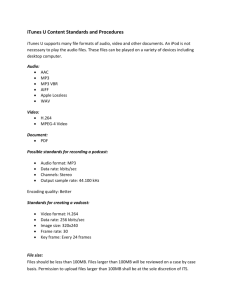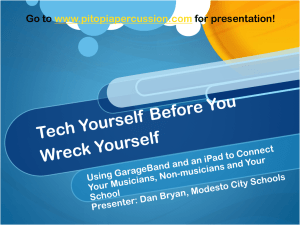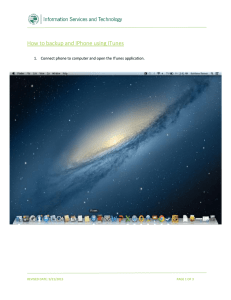! iTunes U: Content Scenarios Apple Education
advertisement
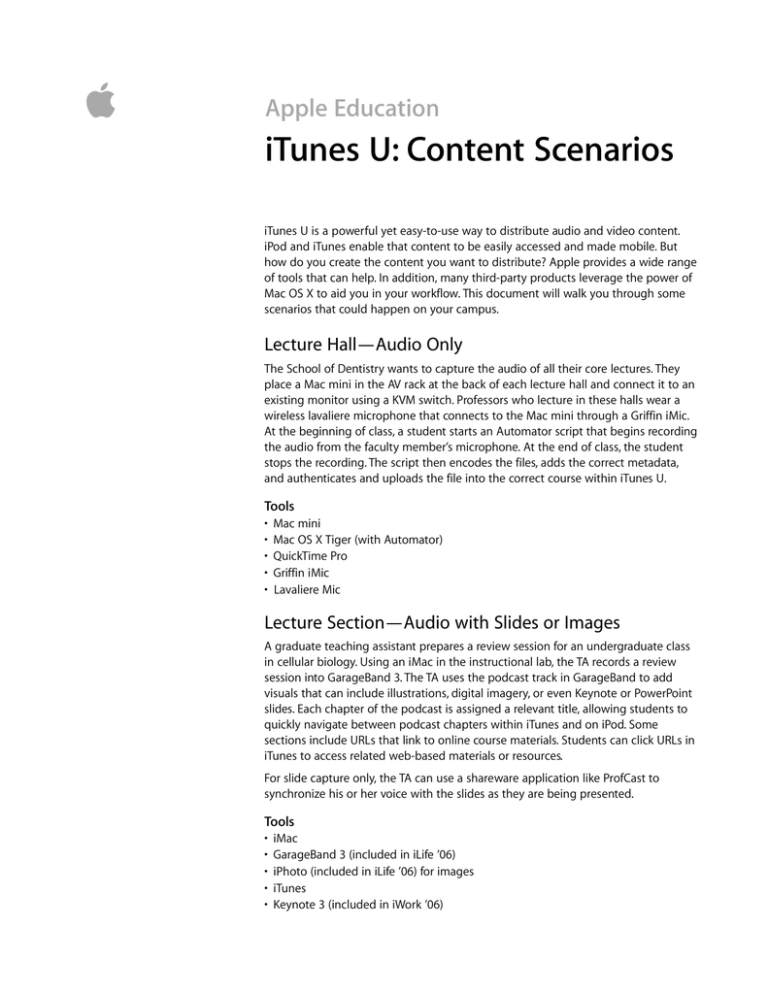
! Apple Education iTunes U: Content Scenarios iTunes U is a powerful yet easy-to-use way to distribute audio and video content. iPod and iTunes enable that content to be easily accessed and made mobile. But how do you create the content you want to distribute? Apple provides a wide range of tools that can help. In addition, many third-party products leverage the power of Mac OS X to aid you in your workflow. This document will walk you through some scenarios that could happen on your campus. Lecture Hall—Audio Only The School of Dentistry wants to capture the audio of all their core lectures. They place a Mac mini in the AV rack at the back of each lecture hall and connect it to an existing monitor using a KVM switch. Professors who lecture in these halls wear a wireless lavaliere microphone that connects to the Mac mini through a Griffin iMic. At the beginning of class, a student starts an Automator script that begins recording the audio from the faculty member’s microphone. At the end of class, the student stops the recording. The script then encodes the files, adds the correct metadata, and authenticates and uploads the file into the correct course within iTunes U. Tools • • • • • Mac mini Mac OS X Tiger (with Automator) QuickTime Pro Griffin iMic Lavaliere Mic Lecture Section—Audio with Slides or Images A graduate teaching assistant prepares a review session for an undergraduate class in cellular biology. Using an iMac in the instructional lab, the TA records a review session into GarageBand 3. The TA uses the podcast track in GarageBand to add visuals that can include illustrations, digital imagery, or even Keynote or PowerPoint slides. Each chapter of the podcast is assigned a relevant title, allowing students to quickly navigate between podcast chapters within iTunes and on iPod. Some sections include URLs that link to online course materials. Students can click URLs in iTunes to access related web-based materials or resources. For slide capture only, the TA can use a shareware application like ProfCast to synchronize his or her voice with the slides as they are being presented. Tools • • • • • iMac GarageBand 3 (included in iLife ’06) iPhoto (included in iLife ’06) for images iTunes Keynote 3 (included in iWork ’06) iTunes U: Content Scenarios 2 • Sony Wireless Lavaliere Mic • ProfCast (http://www.profcast.com)* Mobile Professors’ Podcast The German Department records a weekly podcast in a local coffeehouse. The faculty members want students to practice listening to conversational German. They like the background noise of the coffeehouse, which adds a nice atmosphere behind the conversation. Using a MacBook Pro, they plug in a Blue Snowball microphone that connects directly through the USB port of the laptop. Using GarageBand 3, which comes bundled on the MacBook Pro, one professor sets up a voice track that reduces background noise, a built-in feature of GarageBand, so the professors’ voices will stand out. The participants use the omnidirectional settings of the microphone to capture all of their voices around the table. When they are done recording, GarageBand compresses the recording into the correct file format, adds the metadata, and saves the file to the desktop, where it is ready to be uploaded into iTunes U. Tools • MacBook Pro • GarageBand 3 (included in iLife ’06) • Blue Snowball microphone Student Portfolio The senior art students use digital cameras to photograph their senior exhibits. Using an iPod with a third-party microphone, they record a walking tour of their art show. Back in the Art Department’s digital lab, they import the digital photos into iPhoto and the voice recordings into iTunes. Both applications came bundled on the lab’s iMac computers with Intel Core 2 Duo processors. The students open GarageBand 3, also included as part of iLife ’06 on the iMac. Because all iLife applications share a Media Library, the students just drag and drop their voice recordings from iTunes onto an audio track in GarageBand. While listening back, the students drag and drop the corresponding photos of their artwork from iPhoto into the artwork track in GarageBand. This allows them to create an enhanced audio file, or synchronized slideshow, of their exhibit. When they are done crafting the virtual walking tour of their show, GarageBand compresses the recording into the correct file format, adds the metadata, and saves the file to the desktop, where it is ready to be uploaded into their student portfolio within iTunes U as well as into a Virtual Museum space in iTunes U. Tools • • • • • • iPod Digital camera Third-party mic for iPod iMac iPhoto and GarageBand (included in iLIfe ’06) iTunes (included on the iMac) * Mention of third-party products is for informational purposes only and constitutes neither an endorsement nor a recommendation. Apple assumes no responsibility with regard to the performance or use of these products. iTunes U: Content Scenarios 3 Media Department The University Media Department captures all of the school events, such as the public lecture series and visiting speakers, in high definition video. Using Final Cut Studio, they edit the videos for use by the campus television station, as well as prepare reels for a year-in-review DVD. Using Soundtrack Pro 2, included with Final Cut Studio 2, the Media Department can score the event and even edit and improve overall sound quality. Because Final Cut Studio 2 leverages QuickTime, the staff can export any of the projects in H.264, the video format used by iPod. This allows them to also distribute their content through iTunes U to the student community as well as their alumni association and the general public, extending the reach of the school. Final Cut Studio 2 comes with Compressor 3, which allows the staff to batch encode archival footage that they have for use within iTunes U as well. Tools • • • • Mac Pro 23" Cinema Display Final Cut Studio 2 Canon XL H1 high-definition camcorder © 2007 Apple Inc. All rights reserved. Apple, the Apple logo, Final Cut, iLife, iMac, iPhoto, iPod, iTunes, Mac, Mac OS, Power Mac, QuickTime, and Soundtrack are trademarks of Apple Computer, Inc., registered in the U.S. and other countries. GarageBand, Keynote, and MacBook are trademarks of Apple Inc. Intel and Intel Core are trademarks of Intel Corp. in the U.S. and other countries. Other company and product names mentioned herein may be trademarks of their respective companies.