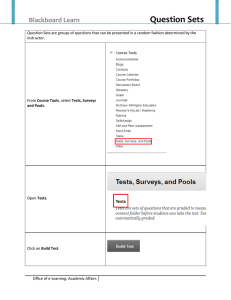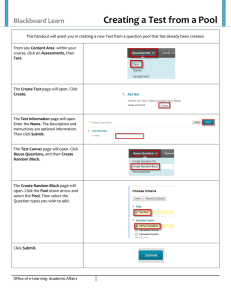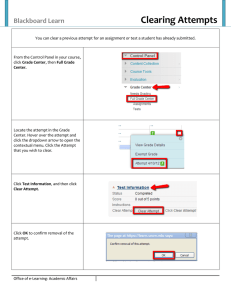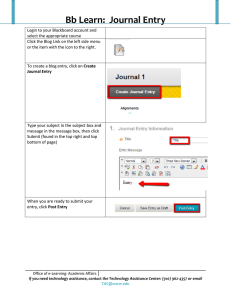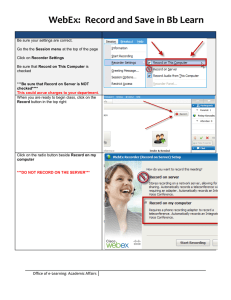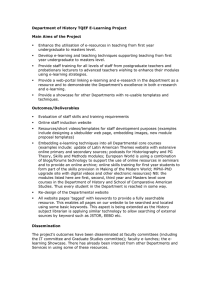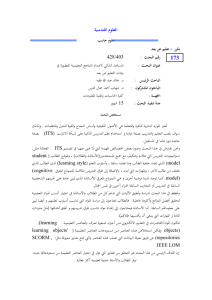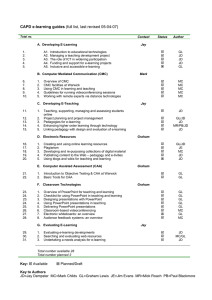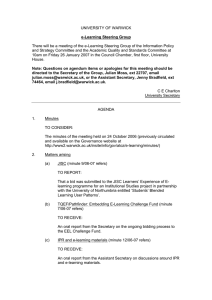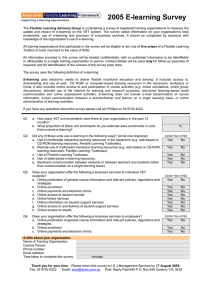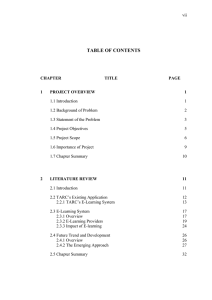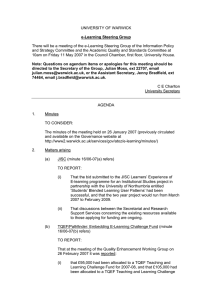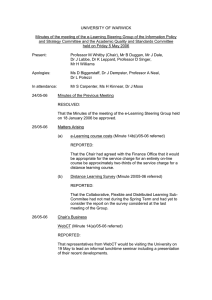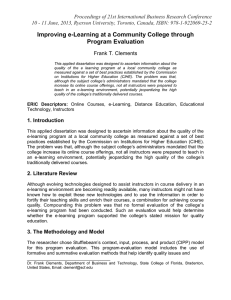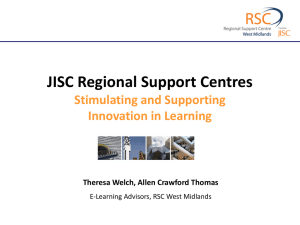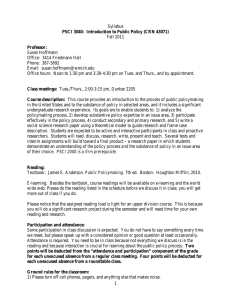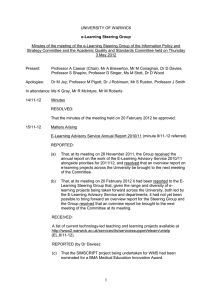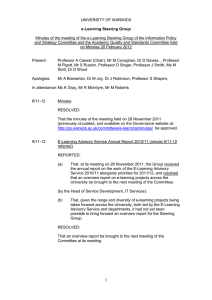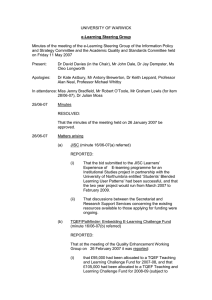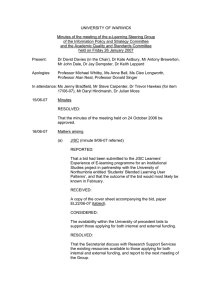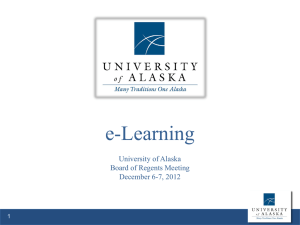Random Blocks Blackboard Learn
advertisement
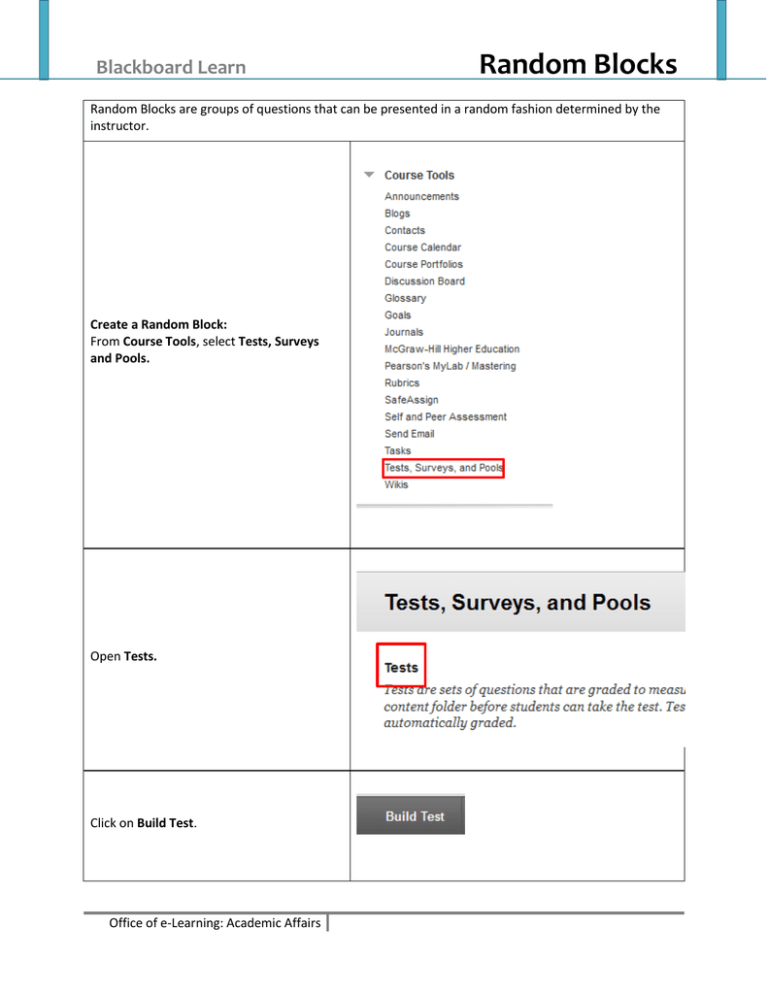
Blackboard Learn Random Blocks Random Blocks are groups of questions that can be presented in a random fashion determined by the instructor. Create a Random Block: From Course Tools, select Tests, Surveys and Pools. Open Tests. Click on Build Test. Office of e-Learning: Academic Affairs Tests: Create a Random Block Enter the Test Information, then click Submit. Note: Name is the only required field. Hover over Reuse Question , click Create Random Block. The Create Random Block window will open. You can search any existing pool for questions. Select the Pool, then narrow your search by selecting the Question types that you would like to include. Click Submit when finished. The Test Canvas will open. Click on Number of Questions to display: Enter the number of questions to display. Then click Submit. Note: The number to display must be less than the Total Questions. Enter the number of Points per question: Office of e-Learning: Academic Affairs Page 2 Tests: Create a Random Block Page 3 When finished, click OK. Your Test which contains a Random Block has now been added to Tests. You can add individual questions to tests that contain a Random Block by editing the test. . You can add multiple random blocks to a test. For example, you can add a Random Block for each chapter to add variation to your test. As with any test, it must be added to a Content Area to be deployed. Office of e-Learning: Academic Affairs