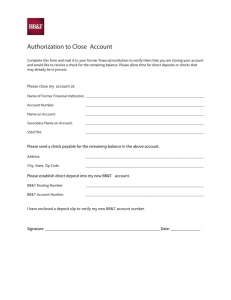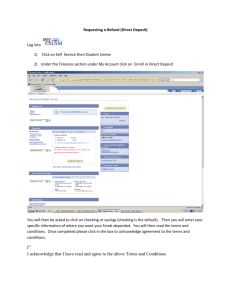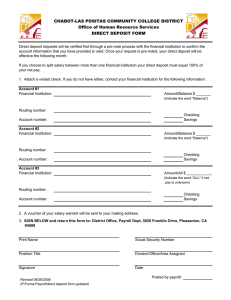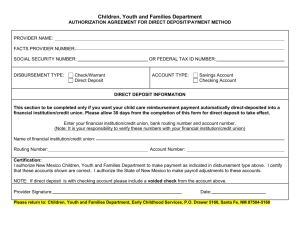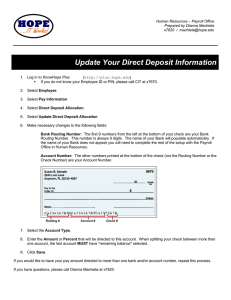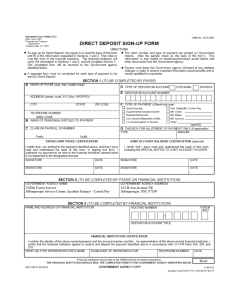Direct Deposit User Guide Things to Know
advertisement
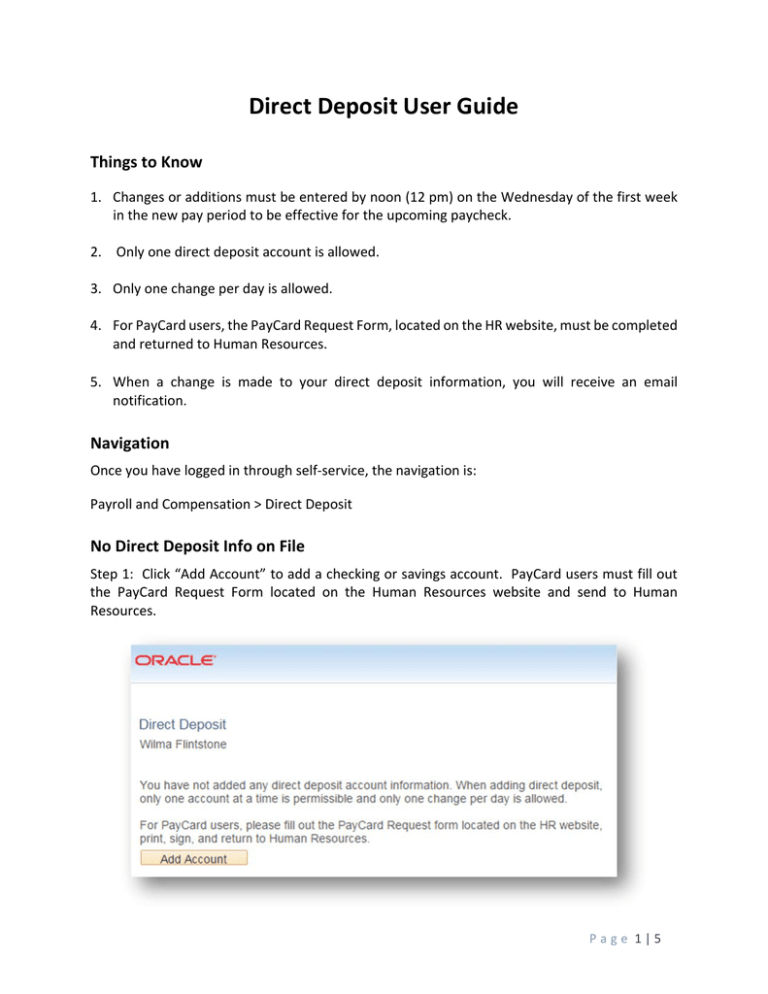
Direct Deposit User Guide Things to Know 1. Changes or additions must be entered by noon (12 pm) on the Wednesday of the first week in the new pay period to be effective for the upcoming paycheck. 2. Only one direct deposit account is allowed. 3. Only one change per day is allowed. 4. For PayCard users, the PayCard Request Form, located on the HR website, must be completed and returned to Human Resources. 5. When a change is made to your direct deposit information, you will receive an email notification. Navigation Once you have logged in through self‐service, the navigation is: Payroll and Compensation > Direct Deposit No Direct Deposit Info on File Step 1: Click “Add Account” to add a checking or savings account. PayCard users must fill out the PayCard Request Form located on the Human Resources website and send to Human Resources. P a g e 1 | 5 Step 2: Enter your banking information as displayed on your check. If you are unsure which number is the routing number and the account number, click on the blue link View Check Example for direction. Routing Number: Enter the routing number, include the leading zeros (0). Account Number: Enter the account number, include leading zeros (0). You must enter the account number a second time for confirmation. Account Type: Choose either Checking or Savings. Deposit Type: This will default to “Percent.” Click “Submit.” P a g e 2 | 5 Step 3: Click “OK” to go back to the beginning page. From there, you can exit the application. Message if you try to change direct deposit again on the same day. P a g e 3 | 5 Direct Deposit Info on File Step 1: Click on the pencil icon to edit your account information. Step 2: Enter your new banking information as displayed on your check. If you are unsure which number is the routing number and the account number, click on the blue link View Check Example for direction. Routing Number: Enter the new routing number, include the leading zeros (0). Account Number: Enter the new account number, include leading zeros (0). You must enter the account number a second time for confirmation. P a g e 4 | 5 Account Type: Choose either Checking or Savings. Deposit Type: This will default to “Percent.” Click “Submit.” Step 3: Click “OK” to go back to the beginning page. From there, you can exit the application. P a g e 5 | 5