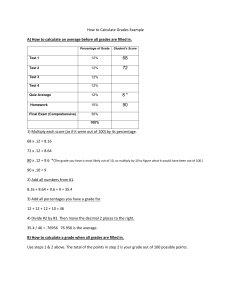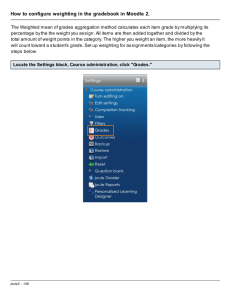Document 12002075
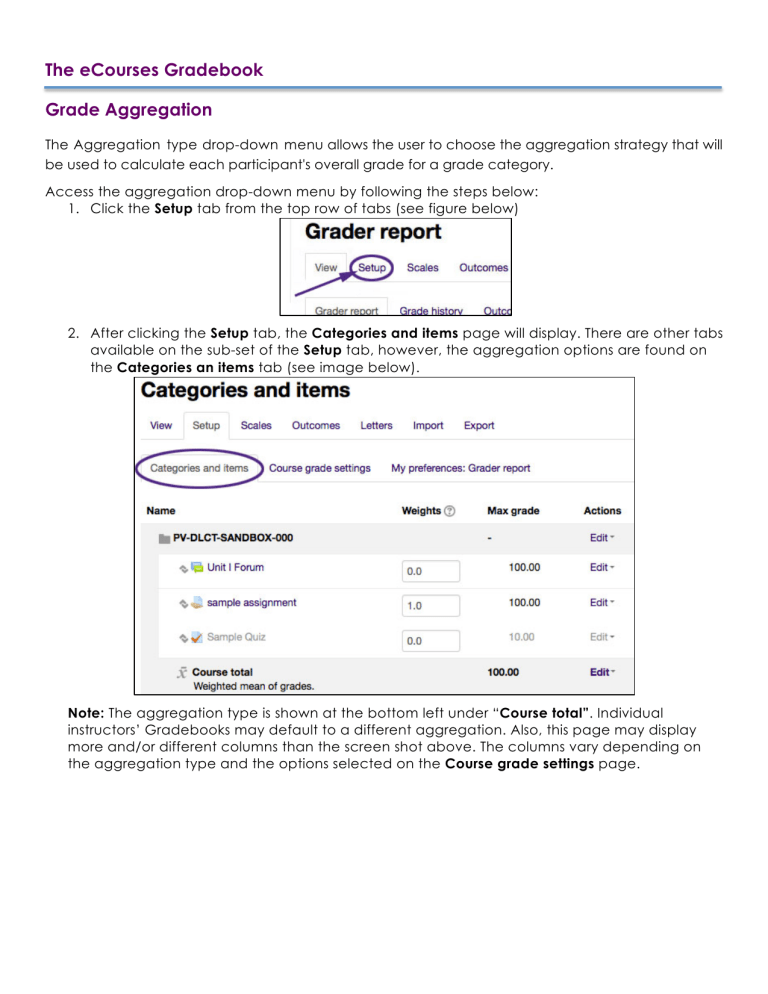
The eCourses Gradebook
Grade Aggregation
The Aggregation type drop-down menu allows the user to choose the aggregation strategy that will be used to calculate each participant's overall grade for a grade category.
Access the aggregation drop-down menu by following the steps below:
1.
Click the Setup tab from the top row of tabs (see figure below)
2.
After clicking the Setup tab, the Categories and items page will display. There are other tabs available on the sub-set of the Setup tab, however, the aggregation options are found on the Categories an items tab (see image below).
Note: The aggregation type is shown at the bottom left under “ Course total” . Individual instructors’ Gradebooks may default to a different aggregation. Also, this page may display more and/or different columns than the screen shot above. The columns vary depending on the aggregation type and the options selected on the Course grade settings page.
Grade Aggregation
3.
Click the Edit drop-down menu from the Actions column and select the Edit settings option
(see figure below).
Note: Be sure to click the Edit drop-down on the same row as the category name. For example, there is a general category for the overall Gradebook. As shown in the image below, the general category has the same name as the course.
4.
Clicking the Edit settings option displays the Edit category page. The Aggregation dropdown menu is found in the Grade category section (see figure below).
5.
Click the Aggregation drop-down menu to view the list of aggregation types and select the one to use for the Gradebook or subcategory.
The Aggregation menu provides a choice of aggregation strategies that will be used to calculate participants’ overall grade for the category (or the entire course Gradebook). The different
options are explained in the Aggregation Types subsection on the next page.
The grades are first converted to percentage values (interval from 0 to 1, this is called normalization), then aggregated using the Aggregation type of your choice and finally converted to the associated category item's range (between Minimum grade and Maximum
grade ).
Note : An empty grade is simply a missing Gradebook entry and could mean different things. For example, it could be a participant who hasn't yet submitted an assignment, an assignment submission not yet graded by the teacher, or a grade that has been manually deleted by the
Gradebook administrator. Caution in interpreting these "empty grades" is advised. More information about empty grades is provided on page 5.
Page 2 of 5
Grade Aggregation
Aggregation Types
Mean of grades
The sum of all grades divided by the total number of grades. A1 70/100, A2 20/80, A3 10/10, category max 100:
(0.7 + 0.25 + 1.0)/3 = 0.65 --> 65/100
Weighted mean
Each grade item can be given a weight, which is then used in the arithmetic mean aggregation to influence the importance of each item in the overall mean.
A1 70/100 weight 10, A2 20/80 weight 5, A3 10/10 weight 3, category max 100: (0.7*10 + 0.25*5 + 1.0*3)/18 = 0.625 --> 62.5/100
Simple weighted mean
The difference from Weighted mean is that weight is calculated as
Maximum grade - Minimum grade for each item. 100 point assignment has weight 100, 10 point assignment has weight 10.
A1 70/100, A2 20/80, A3 10/10, category max 100: (0.7*100 + 0.25*80 + 1.0*10)/190 =
0.526 --> 52.6/100
Mean of grades (with extra credits)
Arithmetic mean with a twist. An old, now unsupported aggregation strategy provided here only for backward compatibility with old activities.
Median of grades
The middle grade (or the mean of the two middle grades) when grades are arranged in order of size. The advantage over the mean is that it is not affected by outliers (grades which are uncommonly far from the mean).
A1 70/100, A2 20/80, A3 10/10, category max 100: median (0.7 ; 0.25 ; 1.0) = 0.7 --> 70/100
Smallest grade
The result is the smallest grade after normalisation. It is usually used in combination with
Aggregate only non-empty grades .
A1 70/100, A2 20/80, A3 10/10, category max 100: min (0.7 ; 0.25 ; 1.0) = 0.25 --> 25/100
Highest grade
The result is the highest grade after normalization. A1 70/100, A2 20/80, A3
10/10, category max 100: max (0.7 ; 0.25 ; 1.0) = 1.0 --> 100/100
Page 3 of 5
Grade Aggregation
Mode of grades
The mode is the grade that occurs the most frequently. It is more often used for non- numerical grades. The advantage over the mean is that it is not affected by outliers (grades which are uncommonly far from the mean).
However it loses its meaning once there is more than one most frequently occurring grade (only one is kept), or when all the grades are different from each other.
A1 70/100, A2 35/50, A3 20/80, A4 10/10, A5 7/10 category max 100: mode (0.7 ; 0.7 ; 0.25 ; 1.0 ; 0.7) = 0.7 --> 70/100
Sum of grades
The sum of all grade values. Scale grades are ignored. This is the only type that does not convert the grades to percentages internally (normalization). The
Maximum grade of associated category item is calculated automatically as a sum of maximums from all aggregated items.
A1 70/100, A2 20/80, A3 10/10:
70 + 20 + 10 = 100/190
Page 4 of 5
Grade Aggregation
Excluding/Including Empty Grades in eCourses Grade Book Aggregation
1.
Go to the Categories and Items tab, go to the Actions column and click the “Edit” drop-down for the category that is being modified.
•
Note: Be sure to click the “Edit” drop-down from the top of the category (see figure below).
2.
On the Edit category page, click the “Show more…” link to see additional options (see figure below).
3.
Check or uncheck the “Exclude empty grades” checkbox as necessary. Unchecking it will cause the aggregation to calculate empty grades as zeros. Check to see if activities that haven’t yet been attempted or submitted have an effect on the grade calculation.
Page 5 of 5