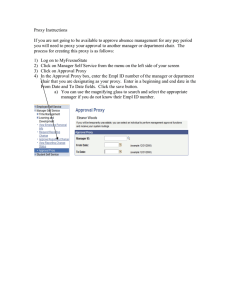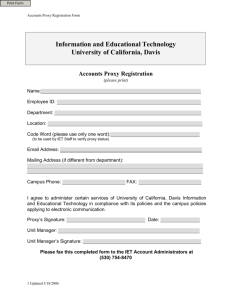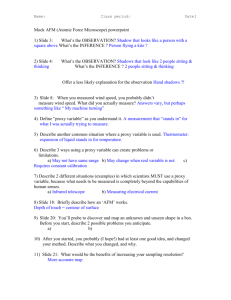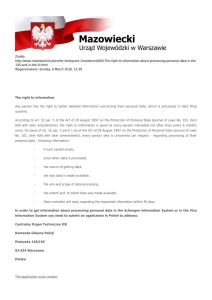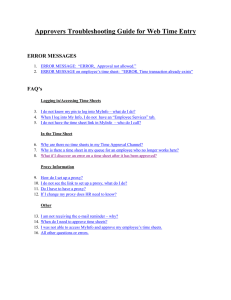Proxy To set up a Proxy
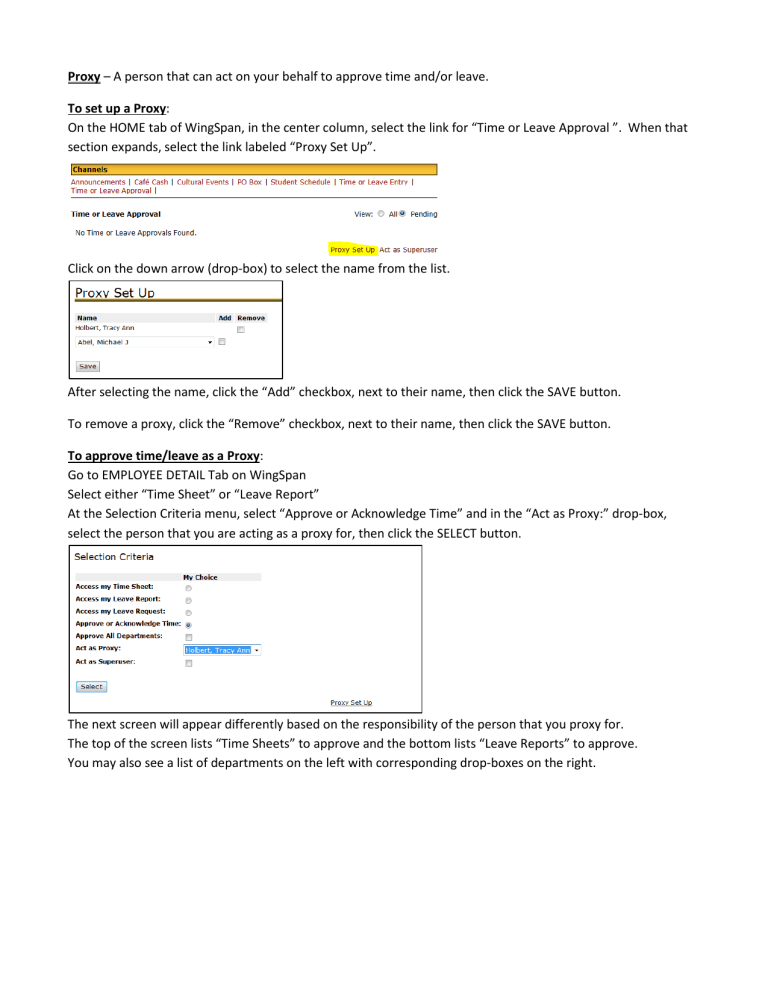
Proxy – A person that can act on your behalf to approve time and/or leave.
To set up a Proxy :
On the HOME tab of WingSpan, in the center column, select the link for “Time or Leave Approval ”. When that section expands, select the link labeled “Proxy Set Up”.
Click on the down arrow (drop-box) to select the name from the list.
After selecting the name, click the “Add” checkbox, next to their name, then click the SAVE button.
To remove a proxy, click the “Remove” checkbox, next to their name, then click the SAVE button.
To approve time/leave as a Proxy :
Go to EMPLOYEE DETAIL Tab on WingSpan
Select either “Time Sheet” or “Leave Report”
At the Selection Criteria menu, select “Approve or Acknowledge Time” and in the “Act as Proxy:” drop-box, select the person that you are acting as a proxy for, then click the SELECT button.
The next screen will appear differently based on the responsibility of the person that you proxy for.
The top of the screen lists “Time Sheets” to approve and the bottom lists “Leave Reports” to approve.
You may also see a list of departments on the left with corresponding drop-boxes on the right.
You will need to select the radio button for the Department then choose the pay type and period from the dropbox…i.e. SD for students, TH for temporary or hourly staff, FS for faculty/staff.
You also have the option to sort the list by either name or status of the time sheet.