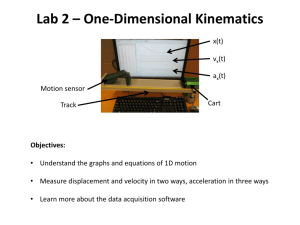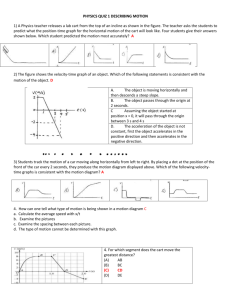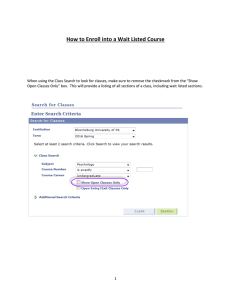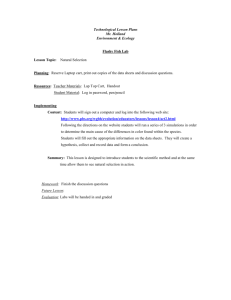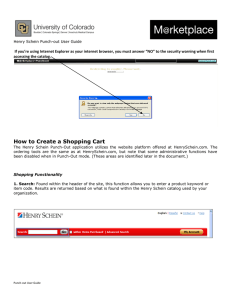Guide 4: Basic Shopping
advertisement
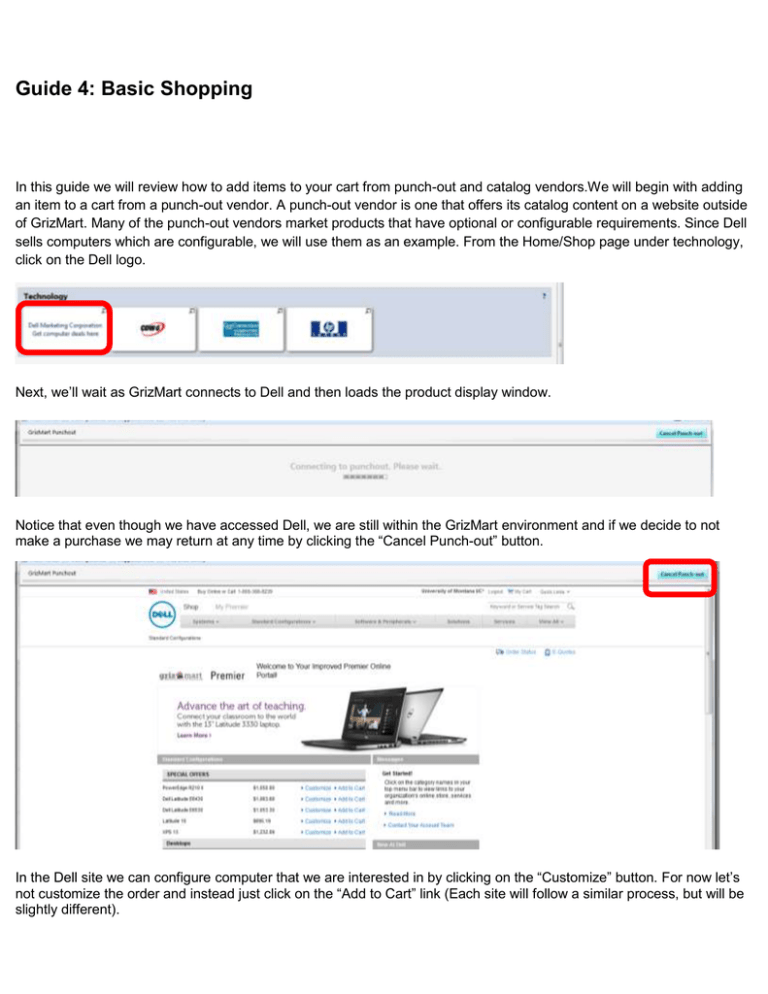
Guide 4: Basic Shopping In this guide we will review how to add items to your cart from punch-out and catalog vendors.We will begin with adding an item to a cart from a punch-out vendor. A punch-out vendor is one that offers its catalog content on a website outside of GrizMart. Many of the punch-out vendors market products that have optional or configurable requirements. Since Dell sells computers which are configurable, we will use them as an example. From the Home/Shop page under technology, click on the Dell logo. Next, we’ll wait as GrizMart connects to Dell and then loads the product display window. Notice that even though we have accessed Dell, we are still within the GrizMart environment and if we decide to not make a purchase we may return at any time by clicking the “Cancel Punch-out” button. In the Dell site we can configure computer that we are interested in by clicking on the “Customize” button. For now let’s not customize the order and instead just click on the “Add to Cart” link (Each site will follow a similar process, but will be slightly different). From here we can review the Dell shopping cart that now contains our computer. Next, click on the “Create Order Requisition” button. Now complete the “Trade Compliance” agreement as appropriate and then click the “Continue” button. Next, click the “Submit Order Requisition” button. This action will cause us to be returned to our active cart within GrizMart where we now see a line item for our computer from Dell. Notice that the quantity and price in your active cart has now changed to reflect the added product. If you wish to make a change to a punch-out item, you will need to go back out to the vendor site to make the change. In Dell’s case, click the “modify items” link and you’ll be taken back into the Dell punch-out side where you can make the required adjustments or add additional items to the shopping cart. Because the punch-out sites are maintained by the vendors note that the process to check-out will be different for each punch-out site. Also please be aware that you cannot add an item from a punch-out vendor to your favorites list in GrizMart, but some of the punch-out vendors allow you to develop a favorites list within their site. Now let’s add an item to a cart from a hosted catalog. GrizMart has multiple hosted catalogs loaded from various vendors and these catalogs are accessed through the product search, this is found on the Home/Shop page. To search these hosted catalogs, use the drop down list to select a category or leave Everything selected and then simply enter in a brief description for the item of interest into the “shop” search box and click the go button. The number of products listed may be adjusted by selecting a different value from the products per page drop down. Product search results may also be sorted by selecting sort criteria from the Sort by drop down. Product results may be further refined by keyword, vendor, vendor class, category, units of measure and type. Clicking on the product description will open a new window that contains details of the selected product. From here you may change the desired quantity, add the item to your cart or add the item to your favorites list. Now close the product description window to return to your search results. Once you have identified the item you wish to purchase, you can add it directly to your active cart by selecting the desired quantity and clicking the “Add to Cart” button. Notice that the quantity and price in your active cart has now changed to reflect the added product. Finally, before leaving your cart, let’s personalize the cart name. The cart name is a required field and will default to include your username. However, this will not be meaningful or helpful when you are trying to identify your various carts and orders, so it is important that you change this to a meaningful value, perhaps referencing the vendor name or project name. Now you can leave your cart and easily find it when you come back in for more shopping in GrizMart. Cart Name – Defaults to date and user name You can change this name by typing in the box Click update after you are done If you cannot find the item you are looking for at a punch-out vendor site or in the hosted catalog you will need to use the non-catalog forms. Separate video training snippets on Non-Catalog Orders are available for your review. This concludes the lesson on how to add items to your cart from catalog and punch out vendors. If you have questions please email grizmart@mso.umt.edu.