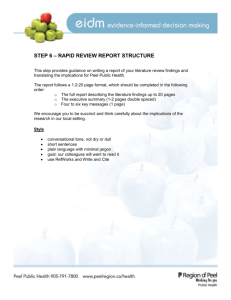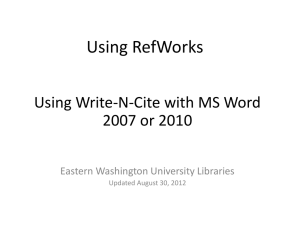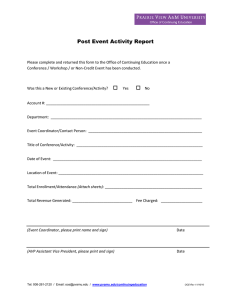Document 11883988
advertisement
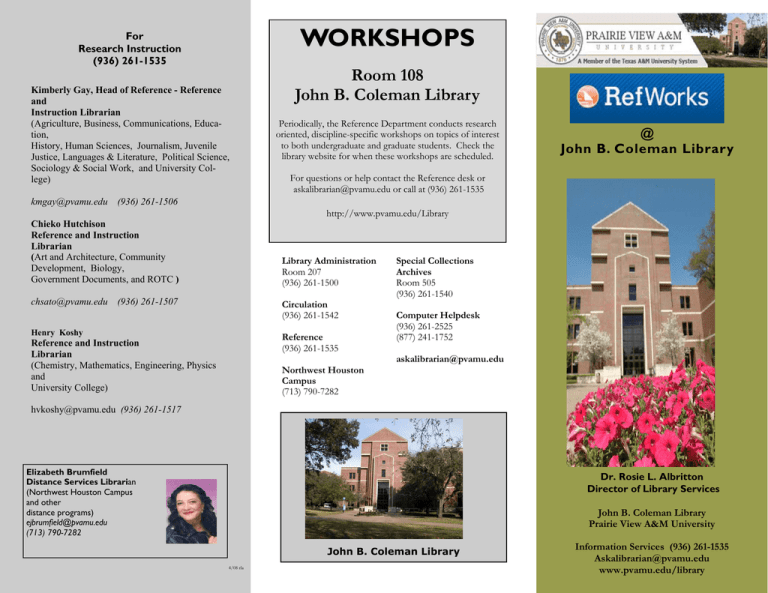
WORKSHOPS For Research Instruction (936) 261-1535 Kimberly Gay, Head of Reference - Reference and Instruction Librarian (Agriculture, Business, Communications, Education, History, Human Sciences, Journalism, Juvenile Justice, Languages & Literature, Political Science, Sociology & Social Work, and University College) Room 108 John B. Coleman Library Periodically, the Reference Department conducts research oriented, discipline-specific workshops on topics of interest to both undergraduate and graduate students. Check the library website for when these workshops are scheduled. @ John B. Coleman Library For questions or help contact the Reference desk or askalibrarian@pvamu.edu or call at (936) 261-1535 kmgay@pvamu.edu (936) 261-1506 http://www.pvamu.edu/Library Chieko Hutchison Reference and Instruction Librarian (Art and Architecture, Community Development, Biology, Government Documents, and ROTC ) Library Administration Room 207 (936) 261-1500 chsato@pvamu.edu (936) 261-1507 Circulation (936) 261-1542 Henry Koshy Reference (936) 261-1535 Reference and Instruction Librarian (Chemistry, Mathematics, Engineering, Physics and University College) Northwest Houston Campus (713) 790-7282 Special Collections Archives Room 505 (936) 261-1540 Computer Helpdesk (936) 261-2525 (877) 241-1752 askalibrarian@pvamu.edu hvkoshy@pvamu.edu (936) 261-1517 Elizabeth Brumfield Distance Services Librarian (Northwest Houston Campus and other distance programs) ejbrumfield@pvamu.edu (713) 790-7282 Dr. Rosie L. Albritton Director of Library Services John B. Coleman Library Prairie View A&M University John B. Coleman Library 4/08 rla Information Services (936) 261-1535 Askalibrarian@pvamu.edu www.pvamu.edu/library CitaƟon Management System Called RefWorks The John B. Coleman Library subscribes to an online cita on management system called RefWorks (h ps://www.refworks.com/refworks). Use it to save the cita ons for books, arcles, websites and more to a personal account and easily create notes and bibliographies for your research papers. RefWorks Allows You To ... Import . . .cita ons from databases like EBSCO, JSTOR, ProQuest, Lexis Nexis, WorldCat and more. Save . . .them into folders by subject, project or class Format . . .them into bibliographies in MLA, APA, Chicago Style, and more. RefWorks saves links to your research materials online so you can access them from any- How To Get Started On RefWorks Four Easy Steps 1) Log into your account or create an account in RefWorks. - Once in RefWorks - you may either type in your cita on or populate from a database search. 2) Search a resource such as JStor or ProQuest. - You must have already logged into RefWorks before running a search. A saved search will work. 3) Mark arƟcles. - Mark the ar cles you wish to have citaons for. This procedure is different depending which resource you are using. 4) Export to RefWorks. A er marking the ar cles, select download or export to RefWorks depending on the resource you are using. A prompt should appear displaying the op on to create a document with the cita on results. The results of your These Links Can Help You Use RefWorks User Aides hƩp://www.pvamu.edu RefWorks Quick Start Guide - Designed to give you a 15-minute introduc on to using RefWorks. RefWorks Fundamentals Workbook - The workbook is designed to guide users through some of the basic features of using RefWorks ( RefWorks Advanced Features Workbook - The workbook is designed to guide users through some of the advanced features of using RefWorks. RefWorks Tutorials - Short video introduc ons on different aspects of RefWorks Training Webinars - Upcoming Webinar Schedules - Available in en español Special Features Of RefWorks Write-N-Cite - Is a u lity that allows users to run an abbreviated version of RefWorks in their word processor. It works with your wordprocessor to create cita ons while you are wri ng your paper. With Write-N-Cite, you can cite references in a manuscript instantly. There are mul ple versions of Write-N-Cite available--depending on your preferred opera ng system. Installing Write-N-Cite - logon on to your RefWorks account, select Tools pull down menu, and select Write-N-Write. Follow the instruc ons. You must have administrators rights to install Write-N-Cite feature on your computer. HELP DocumentaƟon hƩp://www.pvamu.edu Modifying an Output Style - Learn how to create your own output style or modify one of ours. RefWorks in 15 Minutes - (4MB). A quick overview of how to use RefWorks. (PowerPoint) Reference Desk at (936) 261-1535 or email at Askalibrarian@pvamu.edu