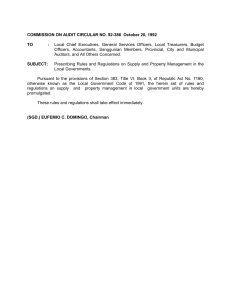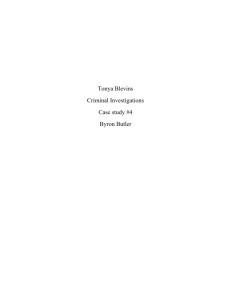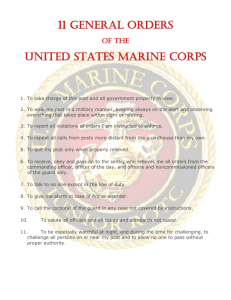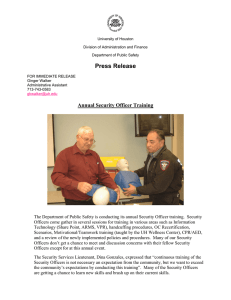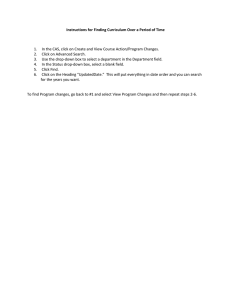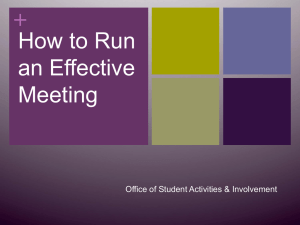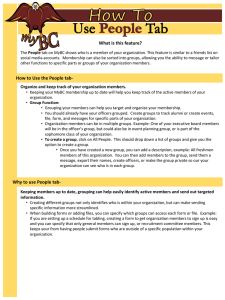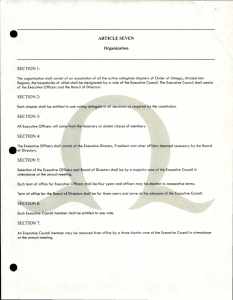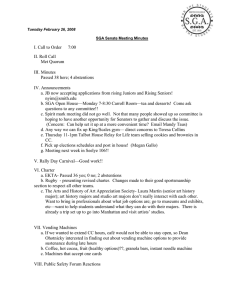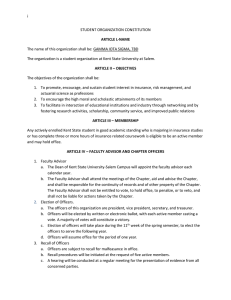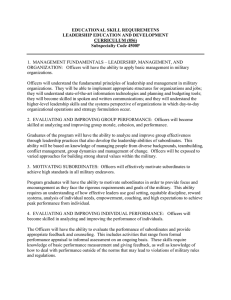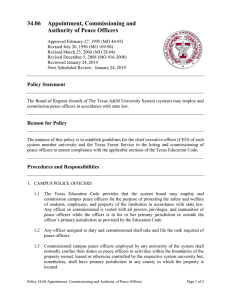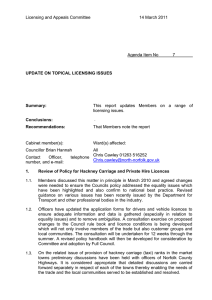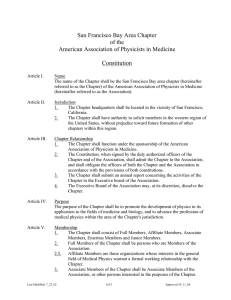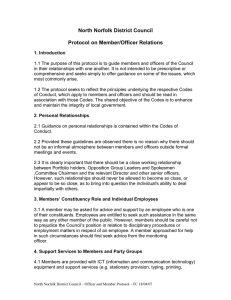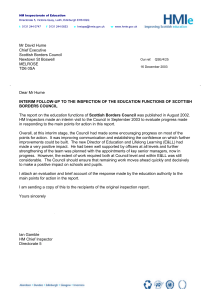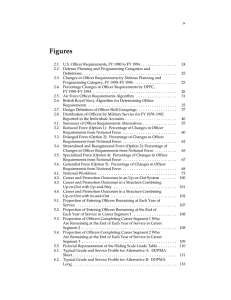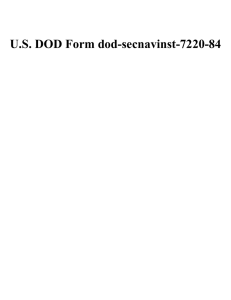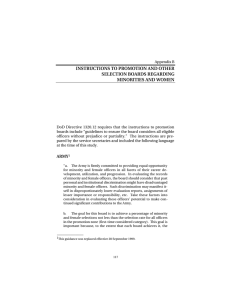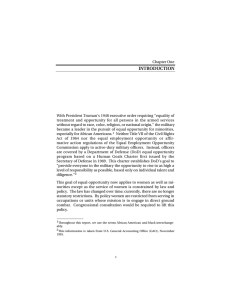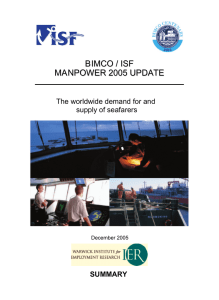How to Update Student Organization Database (SOD)
advertisement
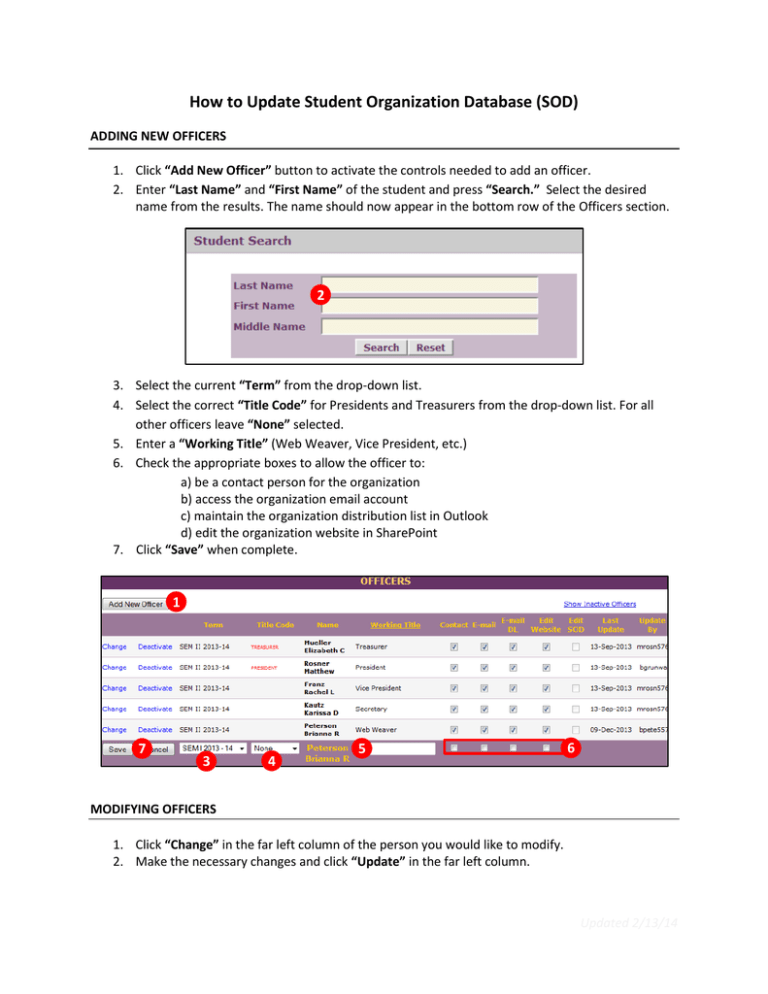
How to Update Student Organization Database (SOD) ADDING NEW OFFICERS 1. Click “Add New Officer” button to activate the controls needed to add an officer. 2. Enter “Last Name” and “First Name” of the student and press “Search.” Select the desired name from the results. The name should now appear in the bottom row of the Officers section. 22 3. Select the current “Term” from the drop-down list. 4. Select the correct “Title Code” for Presidents and Treasurers from the drop-down list. For all other officers leave “None” selected. 5. Enter a “Working Title” (Web Weaver, Vice President, etc.) 6. Check the appropriate boxes to allow the officer to: a) be a contact person for the organization b) access the organization email account c) maintain the organization distribution list in Outlook d) edit the organization website in SharePoint 7. Click “Save” when complete. 12 72 32 42 52 62 MODIFYING OFFICERS 1. Click “Change” in the far left column of the person you would like to modify. 2. Make the necessary changes and click “Update” in the far left column. Updated 2/13/14