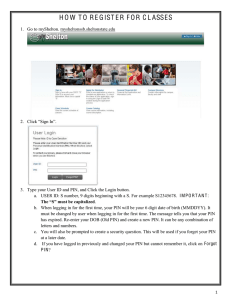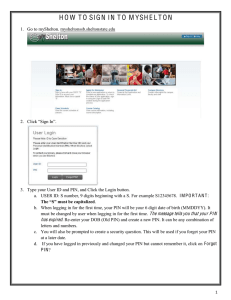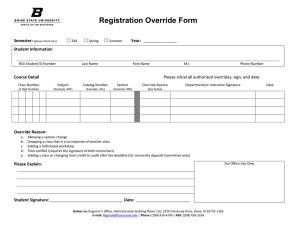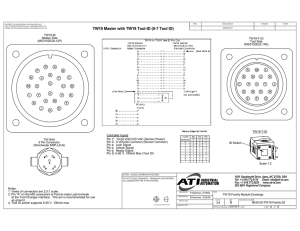HOW TO REGISTER FOR CLASSES
advertisement
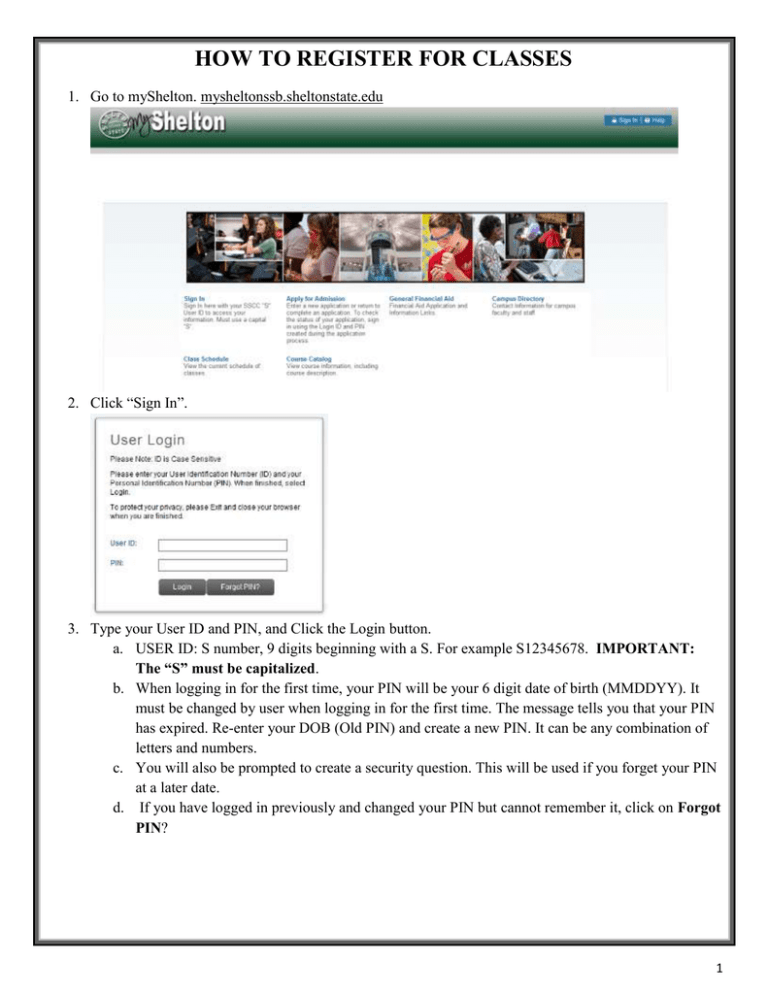
HOW TO REGISTER FOR CLASSES 1. Go to myShelton. mysheltonssb.sheltonstate.edu 2. Click “Sign In”. 3. Type your User ID and PIN, and Click the Login button. a. USER ID: S number, 9 digits beginning with a S. For example S12345678. IMPORTANT: The “S” must be capitalized. b. When logging in for the first time, your PIN will be your 6 digit date of birth (MMDDYY). It must be changed by user when logging in for the first time. The message tells you that your PIN has expired. Re-enter your DOB (Old PIN) and create a new PIN. It can be any combination of letters and numbers. c. You will also be prompted to create a security question. This will be used if you forget your PIN at a later date. d. If you have logged in previously and changed your PIN but cannot remember it, click on Forgot PIN? 1 4. Click on the Student tab 5. Click on Registration. 2 6. Click on Look up classes. 7. Select the appropriate term. Click Submit. 8. To search for classes: a. Simply select the Subject and click Course Search. b. Click Advanced Search for more search criteria. 9. To register for a class, select the check box in front of the CRN (Course Reference Number), and click Register at the bottom of the screen. a. C in front of the CRN identifies a closed class. b. If you know the CRN of the class for which you want to register, you may add them in the Add Classes Worksheet area and Click Submit Changes. 3 10. Once the classes are added to your schedule, it will look like this: 11. Classes can be dropped from this page by clicking on the drop down menu under Action field. Select “Drop Class via Web” from the drop down to drop class. a. This screen will assist with any registration errors. The red circle with an X will inform you that you have encountered a registration error, and you will need to search for a new class or get the appropriate registration overrides. See Appendix A for a list of Registration Error Messages. 12. Once the drop/add period has ended, students will have the option to withdraw from a single class using “Web Withdrawn Course”. a. Students must come to the Office of Admissions and Records to Totally Withdraw from all classes. 13. To print your schedule, under the Registration tab, click Concise Student Schedule. With the schedule showing, click File on your browser and click print preview. Adjust your preferred settings (landscape is recommended) and print. APPENDIX A Registration Error Messages CLASS RESTRICTION - The enrollment in this course is restricted by class (Freshman, Sophomore, etc.). You need to request a MAJ registration override from the department. CLOSED SECTION - The class is full. You need to request a CAP registration override. CO-REQUISITE NOT MET - Co-requisite courses must be taken at the same time. LINK ERROR: XX REQUIRED - You need to register for both courses at the same time. Certain lectures, labs, and/or discussions are "linked" together. You must register for all required pieces. MAJOR RESTRICTION - Only students in certain majors are allowed to register for this course. You need to request a MAJ registration override from the department. MAXIMUM HOURS EXCEEDED - You are trying to take more credits hours than allowed. You must reduce the number of hours on your class schedule or get special approval to take more than the limit. PRIOR APPROVAL - The enrollment in the course is restricted. You need to request an electronic override to register. PRE-REQUISITE NOT MET - You do not have the pre-requisites for the course. You need to request a PRE registration override to register. TIME CONFLICT WITH XXXXX - You are trying to take 2 courses that meet at the same time or overlap. 4