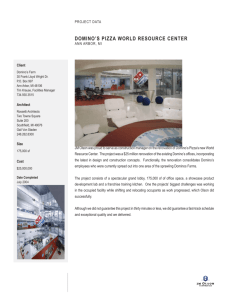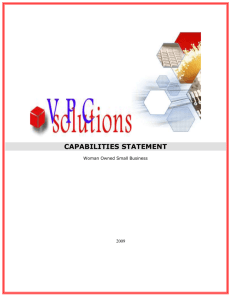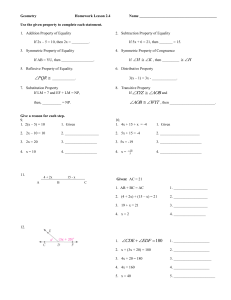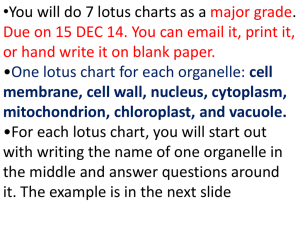Red paper Using IBM System Storage N series
advertisement
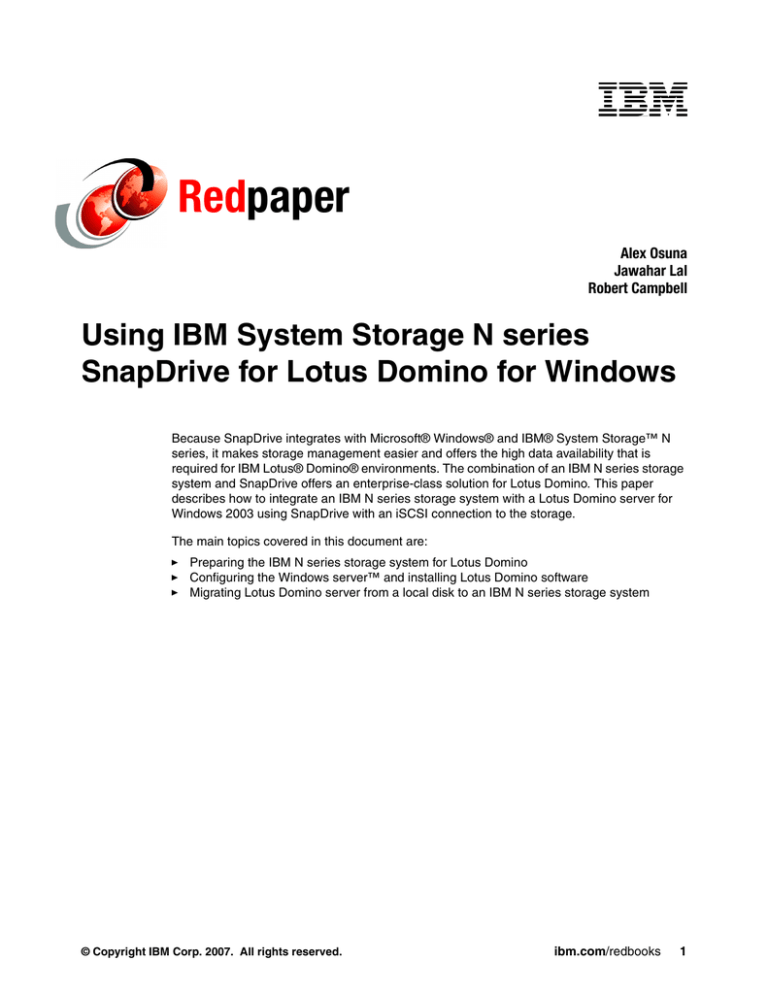
Redpaper Alex Osuna Jawahar Lal Robert Campbell Using IBM System Storage N series SnapDrive for Lotus Domino for Windows Because SnapDrive integrates with Microsoft® Windows® and IBM® System Storage™ N series, it makes storage management easier and offers the high data availability that is required for IBM Lotus® Domino® environments. The combination of an IBM N series storage system and SnapDrive offers an enterprise-class solution for Lotus Domino. This paper describes how to integrate an IBM N series storage system with a Lotus Domino server for Windows 2003 using SnapDrive with an iSCSI connection to the storage. The main topics covered in this document are: Preparing the IBM N series storage system for Lotus Domino Configuring the Windows server™ and installing Lotus Domino software Migrating Lotus Domino server from a local disk to an IBM N series storage system © Copyright IBM Corp. 2007. All rights reserved. ibm.com/redbooks 1 Infrastructure overview The combination of an IBM N series storage system and SnapDrive (Figure 1) offers an enterprise-class solution for Lotus Domino. SnapDrive N series Virtual Disks Virtualization layer SnapDrive SnapDrive SnapDrive Storage Network Filer RAIDgroups • Instant point-in-time Snapshot for non-disruptive backup, Data Mining, App testing • Greater application performance: run other processes off of independent snapshots • Near-instantaneous restoration with SnapRestore • Replication using SnapMirror and rolling Snapshots Figure 1 SnapDrive To produce this IBM Redpaper, we used the following infrastructure to connect Lotus Domino to a storage system over 1 Gb Ethernet : The name of the IBM N series storage system is Iceman. The name of the server hosting Lotus Domino server is fuji15. The location of the Lotus Domino binaries on the Windows 2003 system is C:\Program Files\lotus\domino. The target volumes in the storage system are dominodata for the Domino data and dominologs for the transaction logs. The name of CIFS shares that were created for the flexible volumes are lddataa for dominodata and ldlogs for dominologs. The dominodata virtual disk is mounted on H:\. The dominologs virtual disk is mounted on G:\ . The other components of the environment are: An X86 server running a Windows 2003 enterprise server with: – On board 1 Gb Ethernet connection – SnapDrive 4.2 software – Microsoft iSCSI initiator v2.0 for Windows 2003 server An IBM N series storage system running Data ONTAP 7.2 with an on board 10/100/1000 Ethernet connection and a Gb Ethernet adapter 2 Using IBM System Storage N series SnapDrive for Lotus Domino for Windows Figure 2 illustrates the main infrastructure components of a Lotus Domino server on an IBM N series storage system environment. Figure 2 Lotus Domino on IBM N series storage system infrastructure Note: For production environments, the authors recommend using multiple switches and virtual interfaces for scalability and network redundancy. The Windows 2003 enterprise server For this IBM Redpaper, we used a Lotus Domino 7.0.2 enterprise server for Windows 2003. The IBM N series supports Lotus Domino v6.5 and higher on Microsoft Windows, UNIX®, and Linux®. The IBM N series also supports Lotus Domino partitioning and clustering for high availability and disaster recovery. The server must meet the minimum requirements for running Lotus Domino and the server hardware must be in the Windows catalog. If you plan to install Lotus Domino on an IBM N series storage system cluster, Lotus Domino clustering must be implemented for failover. In cluster implementations, separate volumes are required for each Lotus Domino data directory. You can find a list of supported configurations at: http://www-1.ibm.com/support/docview.wss?rs=0&uid=swg27005236 Microsoft iSCSI software initiator For Windows 2003 servers, IBM N series supports both software and hardware initiators when the iSCSI protocol is used. For details about the supported initiators, refer to the IBM Support for Network attached storage (NAS) & iSCSI Web site: http://www-304.ibm.com/jct01004c/systems/support/supportsite.wss/allproducts?brand ind=5000029&taskind=1: Using IBM System Storage N series SnapDrive for Lotus Domino for Windows 3 If you plan to use a software iSCSI initiator to access the storage, you must download and install Microsoft Software initiator for Windows from the Microsoft Web site: http://www.microsoft.com/downloads/ SnapDrive software Table 1 describes some of the key features of SnapDrive. Table 1 Features description Feature Description Advanced storage virtualization SnapDrive complements native NTFS volume management with virtualization capabilities, which means that you can easily create LUNs from pools of storage. Dynamic storage management With SnapDrive, you can increase the size of, add, delete, map, unmap, and mirror LUNs online on the fly without affecting application or system performance. Cluster aware For applications that require uninterrupted uptime, SnapDrive provides the greatest level of reliability by integrating with an OS-specific cluster manager. This simplifies the management of cluster resources, LUNs, and Snapshot copies while users remain unaware of any failover. Additionally, you can use a LUN as a quorum device. Back up and restore in seconds SnapDrive integrates with Snapshot technology to provide nearly instantaneous point-in-time images of application and user data. These images require minimal desk space and do not disrupt service. For access to Snapshot copies, SnapDrive mounts them as LUNs. Seamless online replication SnapDrive, when configured with Network Appliance SnapMirror software, enables seamless online replication. Your entire storage environment, including LUNs and Snapshot copies, can be mirrored to one or more IBM N series storage systems. The online replication technology performs intelligent resynchronization and transfers only the modified data to the target system. For more information about SnapDrive, see IBM System Storage N series SnapDrive 4.2 for Windows Installation and Administration Guide, GC26-7880. Network For I/O traffic from the Windows server that hosts the Lotus Domino binaries and the storage system that houses the Lotus Domino databases and transaction logs, a private LAN or VLAN is mandatory because IBM does not support Lotus Domino I/O traffic over a public network. You can use a crossover cable in a simple networking topology or a network switch with VLANs that are dedicated to Lotus Domino and auxiliary traffic for antivirus, IBM N series storage system workloads, and so on. This can also be thought of as an IP SAN because the Lotus Domino server is connected to the storage system over a private network and no other machines have access to LUNs in the storage system. A Gb IP SAN between the Lotus Domino server machine and the IBM N series storage system is required for the following reasons: It eliminates issues of contention or latency. It minimizes security issues and hacking threats. It provides storage capacity scalability. The authors strongly recommend that you use Gb Ethernet to support your Lotus Domino database environment in your IBM N series storage system. 4 Using IBM System Storage N series SnapDrive for Lotus Domino for Windows IBM N series storage system An IBM N series storage system supports a virtual storage layer called flexible volumes (FlexVol). A FlexVol is created in an aggregate and is loosely coupled with that aggregate. The FlexVol provides greater performance than traditional volumes and can grow and shrink as needed with a simple command. Data ONTAP makes it easy to control the placement of related Lotus Domino file systems on a FlexVol (Figure 3). Virtualization Doubles Disk Utilization App 1 Legacy Storage Waste App 1 Virtualized Storage App 2 App 3 Low utilization ~20-30% Waste App 2 App 3 Available for Anyone High utilization ~60-80% RAID-DP = Substantial disk savings without sacrificing performance or data protection FlexVol = Allows dynamic provisioning & better utilization of free space 88 © 2006 IBM Corporation Figure 3 FlexVol An entire Lotus Domino environment can be stored on one or more FlexVols. This configuration requires minimal attention by Lotus Domino and system administrators. The storage system manages the physical data storage, which ensures high performance and availability. However, there are a few storage system physical design considerations for ensuring that these benefits are not compromised: The root volume must be its own volume and can be a traditional volume or a FlexVol. For extra reliability and flexibility, mirror the root volume. The root volume usually contains data that does not change much over time; a low change rate implies that it does not need to be backed up as often. And, should a data volume fail, having a separate, still functioning root volume saves valuable time in the recovery process. Store Lotus Domino files on an IBM N series volume that is not the root volume. Use a large aggregate whenever possible for performance reasons. Separate the Lotus Domino transaction log files by keeping them in a LUN that is not the one used for the Lotus Domino data directory. Also, keep Lotus Domino data and transaction logs on separate FlexVols. If these logs are not separated, the recovery process returns them to the state that they were in when the Snapshot copy was created and logs generated after the Snapshot copy was created are lost. Roll-forward recovery for Lotus Domino becomes impossible because the log file data is no longer available. If NDMP is used to back up Lotus Domino in the IBM N series storage system, multiple backup tasks can be spawned. It is simpler and more efficient to create a volume, define your LUNs in the root of the volume, and let the storage system manage the storage. Using IBM System Storage N series SnapDrive for Lotus Domino for Windows 5 FCP or iSCSI licenses must be activated in the storage system. The iSCSI and FCP licenses that are supplied with SnapDrive enable all the CIFS functionality necessary for using SnapDrive, including CIFS share creation. If you also want full-featured, direct CIFS access to a particular storage system, you must install a separate CIFS license in that system. Advantages of using Lotus Domino with an IBM N series storage system There are several advantages of storing Lotus Domino data and transaction logs in an IBM N series storage system: Extremely fast backup: Snapshot copies (Figure 4) can be created in a matter of seconds, regardless of the size of the Lotus Domino database or the level of activity in the storage system. This reduces the Lotus Domino backup time. Also, administrators can make frequent full backups without having to take the Lotus Domino server offline. Blocks in LUN or File Blocks on the Disk AA BB CC A Take snapshot – Copy pointers only – No data movement B C Snap 1 Figure 4 Snapshot Quick recovery: Using the Data ONTAP SnapRestore command, an entire Lotus Domino environment can be restored to the state it was in at the time the Snapshot was created in a matter of seconds because there is no data copying involved. Data ONTAP supports 255 Snapshot copies per WAFL volume, which reduces a roll-forward recovery operation to minutes or seconds. In many circumstances, an administrator can restore the Lotus Domino server immediately without resorting to restoring from tape. High availability: Snapshot technology that can create the Lotus Domino server backup in a matter of seconds without bringing the server down can be used as complementary technology to ensure higher system uptime. High reliability: The RAID architecture used for IBM N series storage systems provides greater reliability than many traditional RAID implementations. If a disk in an IBM N series RAID group fails, it is reconstructed automatically without any user intervention. 6 Using IBM System Storage N series SnapDrive for Lotus Domino for Windows Additionally, IBM N series supports RAID-DP architecture. RAID-DP (Figure 5) is considered approximately 4000 times more reliable than traditional RAID. Aggregate “A” with 3 RAID Groups (RAID-DP) D D D D P DP RAID Group 1 4 Data, 2 Parity D D D D P DP RAID Group 2 4 Data, 2 Parity D D D D P DP RAID Group 3 4 Data, 2 Parity Aggregate “B” with 1 RAID Group (RAID4) D D D P RAID Group 1 3 Data, 1 Parity Figure 5 RAID-DP No effect on system response time during backup: A Snapshot copy is simply a picture of the file system at a specific time. Therefore, creating a Lotus Domino server backup using Snapshot does not involve actual data movement (data I/O), so the backup process does not affect system response time significantly. Minimum storage requirement: Two Snapshot copies created in sequence differ from each other by the blocks added or changed in the time interval between their creation. This block-incremental behavior limits associated storage capacity consumption. Load balance: Because of the high performance of the IBM N series storage system, only one volume needs to be defined for each directory used, which eliminates many of the tasks that are associated with load balancing between Lotus Domino directories. Compaction of Lotus Domino databases: Compaction can be performed less often, because of the way that WAFL manages the space on the storage system volume. Lotus Domino transaction logging Lotus Domino supports three types of transaction logging: Circular: Circular logging is the default transaction logging type. It uses one transaction log file of a predefined size (192 MB to 4 GB). The transaction log size is defined in the server document. Circular logging overwrites the old data once the defined size is reached with the new transaction, and Lotus Domino writes the old transaction log data to the disk before it is overwritten. This method helps with server crash recovery but limits roll-forward recovery because the old logs are overwritten. Circular logging does not support incremental backups. Using IBM System Storage N series SnapDrive for Lotus Domino for Windows 7 Linear: Linear logging is similar to circular logging but allows a log space larger than 4GB. Archival: This method of transaction logging does not overwrite the transaction log file. After a file has reached its defined size, Lotus Domino creates a new transaction log file. After all the data is committed to the database, the old transaction log file becomes available for archiving. For archiving the transaction log file, you can use a third party tool such as Tivoli® or your custom scripts. Archive logging enables rollback, media recovery, and point-in-time recovery. When transaction logging is enabled, the system captures database changes and writes them to the transaction log. Then, if a system or media failure occurs, you can use the transaction log and a previously created backup to recover your Lotus Domino databases. Transaction logging provides three main benefits: No fix-up required: In most cases, there is no need to run the fix-up task to recover databases after a system failure, which results in faster server restarts. Fix-up must check every document in each database, while transaction log recovery applies or undoes only those transactions that were not written to disk at the time of the system failure. Superior performance: Transaction logging saves processing time because Lotus Domino can defer database updates to disk during periods of high server activity. Transactions are recorded sequentially in the log files. This is much quicker than database updates to random, non-sequential parts of a disk. Because the transactions are already recorded, Lotus Domino can safely defer database updates until server activity is lower. Simplify backup process: Using transaction logging simplifies your daily backup procedure. You can use Snapshot to perform daily incremental backups of the transaction logs rather than perform full database backups. The Lotus Domino serialized log writes play to one of the strengths of the IBM N series storage system. WAFL writes data to a storage system volume very efficiently. The NVRAM cache for the storage system effectively groups incoming data and writes it out to disk. Configuring the Lotus Domino environment In this section, we describe the steps for configuring the Lotus Domino environment. Configuring the storage system Before you create a Lotus Domino database on an IBM N series storage system, configure the storage system as follows: 1. Set up and install Data ONTAP 7.2 in your storage system if it is not already installed. 2. Activate the license and start the appropriate services. In the IBM N series storage system, the FCP and iSCSI file access protocols are licensed services. To enable the following services, you must activate license keys for the protocol you intend to use: – iSCSI, if you plan to use iSCSI-accessed virtual disks – FCP, if you plan to use FCP-accessed virtual disks – SnapRestore, which is required for restoring virtual disks from Snapshot copies – SnapMirror, if you plan to use the SnapMirror option for replicating the Lotus Domino database to another IBM N series storage system 8 Using IBM System Storage N series SnapDrive for Lotus Domino for Windows a. Activate the license keys with the following command: license add [LicenseCode] Where LicenseCode identifies the necessary license key for the service/product.. Parameters or options shown in square brackets ([ ]) are required and must be provided; parameters shown in angle brackets (< >) are optional; a comma followed by ellipses (…) indicates that the preceding parameter can be repeated multiple times. For example, to activate the license code for iSCSI, you would use a command that is similar to the one in Example 1. Example 1 License add sample license add 123XYZABCD b. Start the service with the following command: [fcp | iscsi ] start 3. Update the /etc/hosts file in the storage system. The storage system must be able to communicate with the Windows server and vice versa. This communication can happen if there is an entry in its /etc/hosts file for it or, alternatively, if it uses other host name resolution techniques, such as NIS or DNS. By default, the /etc/hosts file is checked first for host name resolution. The easiest way to update the /etc/hosts file in the storage system is by using FilerView. Entries made in the /etc/hosts file should have the following format: [LDServerIP] [LDServerName] Where: – LDServerIP identifies the IP address assigned to the Windows server. – LDServerName identifies the name assigned to the Windows server. For example, to add an entry for a Windows server named ldsrv01 that has the IP address 172.17.32.112, add the following line to the /etc/hosts file in the IBM N series storage system: 172.17.32.112 ldsrv01 4. Enable remote shell (rsh) or secure shell (ssh) access. Whether you enable rsh or ssh access to the storage system depends on your environment and security needs. For this paper, we enabled rsh access to the storage system. To enable rsh from a Windows server: a. Turn on the rsh option with the command in Example 2. Example 2 Enabling remote access options rsh.enable on b. Edit the /etc/hosts.equiv file and add an entry for each user on the Windows server that can issue the rsh command. Each entry should have the following format: [LDServerName] [UserName] Where: • • LDServerName identifies the name assigned to the Windows server. UserName identifies the name assigned to the user for the Windows server. Using IBM System Storage N series SnapDrive for Lotus Domino for Windows 9 For example, to enable rsh for a user named ldadmin for the Windows server named ldsrv01, add the following entry to the /etc/hosts.equiv file in the storage system: ldsrv01 ldadmin If a user is a domain user, then the entry should follow a format that looks similar to this: [LDServerName] [DomainName]\[UserName] Where: • • • LDServerName identifies the name that is assigned to the Windows server. DomainName identifies the domain name that the user belongs to. UserName identifies the name that is assigned to the Windows server user. For example, to enable rsh from a Windows server named ldsrv01 for a user named ldadmin, who belongs to a domain named corp, add the following entry to the /etc/hosts.equiv file: ldsrv1 corp\ldadmin 5. Create an aggregate. An aggregate is a physical pool of storage that contains one or more RAID groups. To create an aggregate, use the following command: aggr create [AggrName] –r [RaidSize] [NDisks]@[DiskSize[ -t [raid-dp|raid4] Where: – – – – AggrName identifies the name of the aggregate. RaidSize identifies the RAID group size for the aggregate. NDisks identifies the number of disks for the aggregate. DiskSize identifies the disk size for the aggregate disks. For example, to create an aggregate named aggr01 that has eight 72 GB disks in it and that uses RAID-DP, use the command in Example 3. Example 3 Aggregate creation aggr create aggr01 -r 8 -t raid_dp8@72g 6. Create FlexVols. To create a virtual disk using SnapDrive, you must create dedicated FlexVols for each virtual disk. A FlexVol is a logical storage container inside an aggregate. It can be small or as large as the aggregate itself. FlexVols can be created with the following command: vol create [VolName] [AggrName] [VolSize] Where: – VolName identifies the name of the new volume. – AggrName identifies the name of the aggregate. – VolSize identifies the size of the new volume. For example, to create a FlexVol named dominodata that is 100 GB and is housed in the aggregate named aggr01, use the command in Example 4. Example 4 Volume creation vol create dominodata aggr01 100GB You should create at least two dedicated volumes, one for the Lotus Domino database and one for the transaction logs. 10 Using IBM System Storage N series SnapDrive for Lotus Domino for Windows Note: The volume must be more than twice the combined size of all the virtual disks in the volume if you are planning to create a Snapshot copy. The volume can then hold the virtual disks and a special reserved space, so that no matter how much the contents of the virtual disks change between Snapshot copies, the entire contents of the disks can be written to the volume. 7. Specify the volume security settings to use. You must ensure that the volumes on the storage system that house a Lotus Domino database support either the NTFS or the mixed security style. The security setting of a volume can be set using the following command: qtree security [VolName] [Unix | NTFS | mixed] Where VolName identifies the name of the new volume. For example, to change the security style of a volume named dominodata to NTFS, use the command in Example 5. Example 5 Changing security qtree security /vol/dominodata NTFS Repeat this step and change the security style for all the volumes for the database. 8. Create CIFS shares for each volume. To create a share, use: cifs shares –add [ShareName] [VolPath]<-comment [ShareDescription]> Where: – ShareName identifies the name of the CIFS share for the Lotus Domino data volume. – VolPath identifies the path assigned to the volume. – ShareDescription identifies the description for the CIFS share. For example, to create a share named lddata for a FlexVol named dominodata, use the command in Example 6. Example 6 Creating a share cifs shares -add lddata /vol/dominodata -comment “Domino data” Repeat this step to create CIFS shares for all the volumes to be used by the database. 9. Disable the automatic Snapshot feature. Normally, a Lotus Domino database is backed up based on a user-defined schedule. Therefore, you should turn off the automatic Snapshot feature for all volumes that are used for the database and its transaction log files with the following command: vol options [VolName] nosnap on Where: VolName identifies the name of the new volume. For example, to turn the automatic Snapshot feature off for a volume named dominodata, use the command in Example 7. Example 7 Turning off Snapshot vol options dominodata nosnap on Repeat this step and turn the automatic Snapshot off for all the volumes that are used by the Database. Using IBM System Storage N series SnapDrive for Lotus Domino for Windows 11 10.Set the snap reserve option for the volume. By default, Data ONTAP sets the snap reserve option for new volumes to 20%. You must reset the snap reserve option to 0% for all volumes with SnapDrive virtual disks. To do this, use the following command: snap reserve -V [VolName] [Percent] Where: – VolName identifies the name assigned to the new volume. – Percent identifies the volume space that is reserved for the Snapshot copies. A valid value is between 0 and 100. For example, to set the snap reserve to 0% for a FlexVol named dominodata, use the command in Example 8. Example 8 Setting snap reserve snap reserve -V dominodata 0 11.Obtain a node name for the storage system. Target IBM N series storage systems are identified by a unique node name that is used for creating persistent binding for the storage devices on the host. You can obtain the node name with the following command: [ fcp | iscsi ] nodename For example, to find the node name for an iSCSI target, use the command in Example 9. Example 9 Finding node name iscsi nodename The output from the above command should look similar to this: iSCSI target nodename: iqn.1992-08.com.netapp:sn.101171898 Make a note of the node name returned by this command because it is necessary for configuring the host bus adapter (HBA) for the Windows server. Tip: Most of the tasks in this paper use the command line that is provided by a telnet session to the storage system. These tasks can also be completed using FilerView, which is a Web-based interface that can be used to manage the storage system. 12.Create a user with administrator privileges. a. To create a user that belongs to the local administrator group, use the following command: useradmin useradd [UserName] -g [AdminGroup] Where: • • UserName identifies the name assigned to the user. AdminGroup identifies the name assigned to the local administrator group. For example, to create a user named ldadmin that belongs to the local administrator group named administrator, use the command in Example 10. Example 10 Creating a user useradmin useradd ldadmin -g administrator 12 Using IBM System Storage N series SnapDrive for Lotus Domino for Windows b. Enter a password for the user account you are creating. (You are prompted twice.) Configuring the Windows server This section describes the steps for configuring the Windows server. Installing SnapDrive for Windows To simplify storage management, you must install SnapDrive 4.1 or 4.2 in the Windows server that will house the Lotus Domino software. SnapDrive for Windows is a licensed product that you can download from the IBM Web site. For more information, see “Appendix A: Installing SnapDrive for Windows” on page 27. Installing and configuring the Microsoft iSCSI software To install and configure the Microsoft iSCSI software, follow these steps: 1. Download the Microsoft iSCSI software initiator from the Microsoft Web site. 2. Install the initiator. 3. After successful installation, restart the system. 4. Configure the initiator. Open the initiator properties panel by selecting Start → Programs → Microsoft iSCSI initiator or by double-clicking the icon named Microsoft iSCSI initiator on the desktop. 5. Click the General tab and verify that the initiator name adheres to the following format: iqn.[yyyy-mm].[BackwardNamingAuthority]:UniqueDeviceName Where: – yyyy-mm is the month and year that the naming authority acquired the domain name. – BackwardNamingAuthority identifies the reserved domain name (backward) of the naming authority that was responsible for naming this device. – UniqueDeviceName identifies the unique name of the host system. For example, the initiator name should look similar to the one in Figure 6. If the name is not in the required format, click Change and enter an appropriate name. Figure 6 iSCSI software initiator name 6. Click the Discovery tab. Click Add. Type the storage system IP address or DNS name (Figure 7 on page 14). The port value is 3260 by default; if yours is not 3260, change it. Using IBM System Storage N series SnapDrive for Lotus Domino for Windows 13 Figure 7 Target storage system details 7. Click the Targets tab and check the target name (Figure 8). Figure 8 Available targets for the initiator Configuring user authentication The Windows server that is used for Lotus Domino must have the proper user authentication configured. You can use any of the following authentication methods: DNS (a domain controller is required) NIS (an NIS server is required) Pass-through authentication (no domain controller or NIS is required) For this paper, we used pass-through authentication. You configure pass-through as follows: : 1. Create a local user account with administrator privileges. The user ID and password must be those used for the storage system (see “Configuring the storage system” on page 8). 2. Open a Windows command prompt window and enter the following command: rsh [StorageSystemName] version Where StorageSystemName identifies the name of the storage system. 14 Using IBM System Storage N series SnapDrive for Lotus Domino for Windows For example, to check if rsh is enabled for a storage system named itsotuc1, use the database server command menu to issue the command in Example 11. Example 11 Checking for rsh rsh itsotuc1 version Creating virtual disks in a Windows server using SnapDrive A virtual disk in a Windows server is, in fact, a LUN in the IBM N series storage system. Use SnapDrive (not FilerView or the command line) to create LUNs and virtual disks as follows: 1. From the Start menu of the Microsoft Management Console, click Run. 2. Type compmgmt.msc and click OK to open the Microsoft Computer Management wizard (Figure 9). Figure 9 Computer Management wizard 3. Navigate the Storage → SnapDrive → Disks tree. 4. Right-click the Disks node (Figure 10 on page 16). Using IBM System Storage N series SnapDrive for Lotus Domino for Windows 15 Figure 10 Create virtual disk menu 5. Select Create Disk from the menu. This activates the Create Disk Wizard (Figure 11). Click Next. Figure 11 Create Disk wizard 6. Enter the path and CIFS share name (Figure 12 on page 17) and click Next. 16 Using IBM System Storage N series SnapDrive for Lotus Domino for Windows Figure 12 Virtual Disk path and LUN name 7. You should use dedicated virtual disks for a Lotus Domino database. Therefore, specify that the virtual disk being created is a dedicated disk by selecting Dedicated (Figure 13). Click Next. Figure 13 Create dedicated virtual disk 8. By default, SnapDrive selects a drive letter and size for the disk (for an example, see Figure 14 on page 18). You can change the disk size by specifying appropriate space available in your volume. After verifying the drive letter and entering the disk size, click Next. Using IBM System Storage N series SnapDrive for Lotus Domino for Windows 17 Figure 14 Disk size and drive letter 9. A new panel opens (Figure 15). It shows changes that SnapDrive will make for the volume. After reviewing these changes, click Next. Figure 15 SnapDrive modification to the volume properties 10.Specify the initiator that will be used to connect to the virtual disk. Select an appropriate initiator from the list of available initiators and move it to the selected list by clicking the arrow button (Figure 16 on page 19). Click Next. 18 Using IBM System Storage N series SnapDrive for Lotus Domino for Windows Figure 16 Select appropriate initiator from the list of available initiators 11.The confirmation screen (Figure 17) shows a summary of information about the disk that is about to be created. Click Finish. The system creates a virtual disk. This might take some time because the virtual disk is the NTFS format. Figure 17 Create disk wizard 12. The system confirms that the virtual disk has been created (Figure 18 on page 20). Using IBM System Storage N series SnapDrive for Lotus Domino for Windows 19 Figure 18 Virtual disk created successfully After you complete these steps, the SnapDrive creates a LUN named /vol/dominodata/dominodata.lun in the IBM N series storage system. Repeat these steps and create additional virtual disks if needed for your Lotus Domino environment. Note: When you create a virtual disk using SnapDrive, SnapDrive creates an igroup for the initiator and LUNs created for the initiator are mapped to this igroup. Installing and configuring Lotus Domino Server To install and configure a Lotus Domino server that uses IBM N series storage for its data and transaction logs, follow these steps: 1. Launch the Setup program for Lotus Domino server and accept the license agreement. 2. A new panel opens. Enter the program file location (Figure 19). You can store the program file on the virtual disk or the local disk in the Windows server. The authors installed the Lotus Domino program files on a local disk (C:\Program files\lotus\domino). Figure 19 Lotus Domino program file location 3. In the next panel (Figure 19 on page 20), specify the network drive for the virtual disk in the storage system for the Lotus Domino data folder (H:\lotus\domino\data). 20 Using IBM System Storage N series SnapDrive for Lotus Domino for Windows Figure 20 Figure 16: Lotus Domino data files location 4. In the next panel, select Domino Enterprise Server to indicate the installation type (Figure 21). Click Next. Figure 21 Lotus Domino installation type 5. A new panel opens with an installation summary (Figure 22). Review and click Next. Figure 22 Lotus Domino installation Using IBM System Storage N series SnapDrive for Lotus Domino for Windows 21 6. When the installation process is complete, click Finish. 7. Start the Lotus Domino server setup process by selecting Start → Program → Lotus Applications → Lotus Domino Server. 8. Select Start Domino as a regular application and Don’t ask me again. Click Next. 9. Click the Next button on the Welcome panel. 10.In the next panel, select Set up the first server or Stand alone server. Click OK. 11.Specify the host details name and description in the next panel (Figure 23). Click Next. Figure 23 Lotus Domino first server configuration 12.In the next panel, enter the values for the organization name and the certificate password (Figure 24 on page 23). Click Next. Note: If you want to set up at the organization unit level, click the Customize button and proceed with the configuration. 22 Using IBM System Storage N series SnapDrive for Lotus Domino for Windows Figure 24 Lotus Domino first server configuration 13.In the next panel, enter the Lotus Domino domain name. Click Next. 14.In the next panel, specify the administration account details. Click Next. 15.Configure the Internet services for your Lotus Domino server (Figure 25). Figure 25 Internet service configuration 16.By default, the installation configures two network settings. You can click the Customize button and clear the port that will not be used. Figure 26 on page 24 illustrates how to keep TCP/IP as a network setting and clear the others. Using IBM System Storage N series SnapDrive for Lotus Domino for Windows 23 Figure 26 Configure Network settings 17.Review the configuration summary in the next panel and click the Setup button. When setup is complete, click Finish. Enabling Lotus Domino transaction logging Transaction logging is an optional feature in Lotus Domino, but based on integration work with Lotus Professional Services and close collaboration with Lotus Engineering, it is recommended that you use the transaction logging feature in Lotus Domino. Transaction logging has many benefits, including increased performance for high Lotus Domino workloads. However, the enhanced data availability that is associated with much shorter recovery (consistency check) times is the primary reason transaction logging should be used. To enable transaction logging, follow these steps: 1. 2. 3. 4. From the Domino Administrator, click the Domino domain tab. Select Server → Current Server Document from the tree and click the Configuration tab. Click the Transactional Logging tab. Complete the fields in Table 2, and then save the document. Table 2 Transaction logging files Field Value Transactional logging Choose enabled. The default is disabled. Log path Path name of the transaction log. The default path name is \LOGDIR in the Domino data directory, but for best results, you should store the log on a separate virtual disk with at least 1 GB of disk space in the IBM N series storage system. Maximum log space The default is 192 MB and the maximum is 4096 MB (4 GB). Domino formats at least 3 and up to 64 log files, depending on the maximum log space allocated. Use all available space on device log Select one: Yes to use all available space for the transaction log. This is recommended if you use a separate device that is dedicated to storing the log. If you choose yes, a maximum log space is not required No to use the default or specified maximum log space value 24 Using IBM System Storage N series SnapDrive for Lotus Domino for Windows Field Value Automatic fix-up of corrupt databases Select one: Enabled. This is the default. If a database is corrupt and Domino cannot use the transaction log to recover it, Domino runs the fix-up task, assigns a new DBIID, and notifies the administrator that a new database backup is required. Disabled. Domino does not run the fix-up task automatically and notifies the administrator to run the fix-up task with the -J parameter on corrupt logged databases. Runtime/restart performance This field controls how often Domino records a recovery check point in the transaction log, which affects server performance. To record a recovery check point, Domino activates each active logged database to determine how many transactions would be necessary to recover each database after a system failure. When Domino completes this evaluation, it creates a recovery check point record in the transaction log, listing each open database and the starting point transaction for recovery. It also forces database changes to be saved to disk if they have not been saved already. Select one: Standard. This is the default and recommended value. Check points occur regularly. Favor runtime. Domino records fewer check points, which requires fewer system resources and improves server runtime performance. Favor restart recovery time. Domino records more check points, which improves restart recovery time because fewer transactions are required for recovery. Logging style Select one: Circular (default) to reuse the log files continuously and overwrite old transactions. You are limited to restoring only the transactions stored in the transaction log. Archive (recommended) to not reuse the log files until they are archived. A log file can be archived when it is inactive, which means that it does not contain any transactions necessary for a restart recovery. Migrating an existing Lotus Domino Server from local disk to an IBM N series storage system A Lotus Domino administrator can migrate an existing Lotus Domino server from a local disk to an IBM N series storage system by copying the Lotus Domino data directory and transaction log files to the virtual disks created in the storage system. The manual process for migrating the Lotus Domino server is as follows: 1. Stop the Lotus Domino server that is being migrated. 2. Make a complete backup of the original Lotus Domino server. 3. Identify the location of the program directory by looking at NotesProgram = in the notes.ini file. 4. Create the \Lotus\domino\data and \Lotus\domino\logs directories on the virtual disks that you created for the Lotus Domino server. 5. Move the old \Lotus\domino\data directories (the location of the data directory can be identified from the line Directory= in notes.ini) to the new \Lotus\domino\data directory on the virtual disk. 6. Move the old \Lotus\domino\logs directories (the location of the data directory can be identified from the line Directory= in notes.ini) to the new \Lotus\domino\logs directory on the virtual disk. 7. The notes.ini file should have references to the new data and transaction log file locations. Go to the Lotus Domino directory and update the parameters in the notes.ini file. Using IBM System Storage N series SnapDrive for Lotus Domino for Windows 25 Table 3 shows that the Lotus Domino data and transaction log files are moved from directories on a local disk to the directories on virtual Disks H and G. Only the storage is changed and not the Lotus Domino server, so the program files are not moved and kept in the same directory. Table 3 Changes for Domino migration Old value New value Directory=C:\Program Files\Lotus\Domino\data Directory=C:\Program Files\Lotus\Domino\data KeyFilename=C:\Lotus\Domino\data\server.id Key Filename=F:\Lotus\Domino\data\server.id CertifierIDFile=C:\Lotus\Domino\data\cert.id Certifier IDFile=F:\Lotus\Domin\data\cert.id TRANSLOG Path=C:\lotus\domino\logs TRANSLOG_Path=G:\lotus\domino\logs Previous_TRANSLOG Path=C:\lotus/domino\logs Previous_TRANSLOG_Path=G:\lotus\domino\logs 8. Start the Lotus Domino server to ensure that it was migrated correctly and test the migration by sending some e-mails from a Lotus Notes® e-mail client. Also open a few of the databases and make sure that there are no issues. Conclusion Based on a simple and elegant architecture, IBM N series storage systems offer a balance of performance, scalability, and availability that is not common in other storage solutions. Using IBM N series storage systems with a Lotus Domino server helps any organization meet increasingly stringent service-level agreements while maximizing performance and minimizing storage and Lotus Domino administration requirements. 26 Using IBM System Storage N series SnapDrive for Lotus Domino for Windows Appendix A: Installing SnapDrive for Windows Download SnapDrive 4.2 or higher from the IBM Web site and complete the following steps: 1. Start the installation program. The Welcome panel for the installation wizard opens. Click Next. 2. The next panel is the End User License Agreement (Figure 27). Accept the license agreement and click Next. Figure 27 End use license agreement 3. In the next panel, enter the SnapDrive license key. 4. In the next panel, enter the customer information and click Next. 5. Confirm the destination folder for SnapDrive and click Next. 6. In the next panel, specify the details for the user who will be logging on to the SnapDrive service and performing the operations and click Next. 7. After the wizard has collected the information, it is ready to perform the installation. You have one last chance to go back and change information, install, or cancel the wizard. If you want to start the installation, click Install. 8. After the installation is complete, click Finish to exit the wizard. Using IBM System Storage N series SnapDrive for Lotus Domino for Windows 27 Appendix B: Migration: Additional considerations Before you start migrating your Lotus Domino server from local disks to virtual disks in an IBM N series storage system, you should take into account the following considerations: The server document must be updated if the network configuration section changes. For example, the server IP address in the Net Address field must be updated if the new server that is being installed has a different IP address. When you perform an upgrade or a move, check for directory links. If you are changing the server name, it is important to make sure that all encrypted databases are decrypted before you copy the files to the new server. When you are moving servers between different operating system platforms, use FTP to relocate the databases or mail files. This ensures that the code pages are not corrupted. In some instances, using the OS copy has caused some database corruption. If you are moving from one physical server to another and the drive mapping is different (for example, from C drive to D drive), change the following parameters in notes.ini: Directory=D:\Program Files\Lotus\Domino\Data NotesProgram=D:\Lotus\Domino\Data Perform a search in the server notes.ini to ensure that these parameters are changed appropriately. Additionally, search (CTRL + F) for the old drive references and change them as appropriate. Note: If the name of the server is changed when it is moved to the new hardware, the administrator can send users a mail message with a button that they can use to change their location documents to reflect the new name of the server. The team that wrote this Redpaper This IBM Redpaper was produced by a team of specialists from around the world working at the International Technical Support Organization (ITSO), San Jose Center. Alex Osuna is a project leader at the ITSO in San Jose. He writes extensively and teaches IBM classes worldwide on all areas of storage. Before joining the ITSO, Alex worked as a principal systems engineer in Tivoli storage. He has 27 years of experience in the IT industry and holds certifications from IBM, Red Hat, and Microsoft. Jawahar Lal is an alliance engineer for IBM DB2® at Network Appliance, Inc. in Research Triangle Park (RTP), North Carolina. He has a master of science degree in computer science from University of Rajasthan, Jaipur, India and is working on an MBA degree from the Kenan Flagler Business School at the University of North Carolina at Chapel Hill. He has been involved in the storage and IT industry for more than 11 years, in areas of database programming, modeling, designing, administration, performance tuning, and storage integration. He writes extensively about storage and database integration. He is an IBM DB2 UDB Certified DBA and holds 4 other certifications from IBM and Oracle. Robert Campbell is a lab manager in RTP. He has 15 years of experience in IT, eight years of which were in large-scale Lotus Domino administration. He has worked at Network Appliance for three years, in support and reproductions, and he has recently taught Domino integration. His areas of expertise include technology integration and scaling, project management, and digital video post production. 28 Using IBM System Storage N series SnapDrive for Lotus Domino for Windows Notices This information was developed for products and services offered in the U.S.A. IBM may not offer the products, services, or features discussed in this document in other countries. Consult your local IBM representative for information on the products and services currently available in your area. Any reference to an IBM product, program, or service is not intended to state or imply that only that IBM product, program, or service may be used. Any functionally equivalent product, program, or service that does not infringe any IBM intellectual property right may be used instead. However, it is the user's responsibility to evaluate and verify the operation of any non-IBM product, program, or service. IBM may have patents or pending patent applications covering subject matter described in this document. The furnishing of this document does not give you any license to these patents. You can send license inquiries, in writing, to: IBM Director of Licensing, IBM Corporation, North Castle Drive, Armonk, NY 10504-1785 U.S.A. The following paragraph does not apply to the United Kingdom or any other country where such provisions are inconsistent with local law: INTERNATIONAL BUSINESS MACHINES CORPORATION PROVIDES THIS PUBLICATION "AS IS" WITHOUT WARRANTY OF ANY KIND, EITHER EXPRESS OR IMPLIED, INCLUDING, BUT NOT LIMITED TO, THE IMPLIED WARRANTIES OF NON-INFRINGEMENT, MERCHANTABILITY OR FITNESS FOR A PARTICULAR PURPOSE. Some states do not allow disclaimer of express or implied warranties in certain transactions, therefore, this statement may not apply to you. This information could include technical inaccuracies or typographical errors. Changes are periodically made to the information herein; these changes will be incorporated in new editions of the publication. IBM may make improvements and/or changes in the product(s) and/or the program(s) described in this publication at any time without notice. Any references in this information to non-IBM Web sites are provided for convenience only and do not in any manner serve as an endorsement of those Web sites. The materials at those Web sites are not part of the materials for this IBM product and use of those Web sites is at your own risk. IBM may use or distribute any of the information you supply in any way it believes appropriate without incurring any obligation to you. Information concerning non-IBM products was obtained from the suppliers of those products, their published announcements or other publicly available sources. IBM has not tested those products and cannot confirm the accuracy of performance, compatibility or any other claims related to non-IBM products. Questions on the capabilities of non-IBM products should be addressed to the suppliers of those products. This information contains examples of data and reports used in daily business operations. To illustrate them as completely as possible, the examples include the names of individuals, companies, brands, and products. All of these names are fictitious and any similarity to the names and addresses used by an actual business enterprise is entirely coincidental. COPYRIGHT LICENSE: This information contains sample application programs in source language, which illustrate programming techniques on various operating platforms. You may copy, modify, and distribute these sample programs in any form without payment to IBM, for the purposes of developing, using, marketing or distributing application programs conforming to the application programming interface for the operating platform for which the sample programs are written. These examples have not been thoroughly tested under all conditions. IBM, therefore, cannot guarantee or imply reliability, serviceability, or function of these programs. © Copyright International Business Machines Corporation 2007. All rights reserved. Note to U.S. Government Users Restricted Rights -- Use, duplication or disclosure restricted by GSA ADP Schedule Contract with IBM Corp. 29 This document REDP-4287-00 was created or updated on July 24, 2007. ® Send us your comments in one of the following ways: Use the online Contact us review Redbooks form found at: ibm.com/redbooks Send your comments in an email to: redbooks@us.ibm.com Mail your comments to: IBM Corporation, International Technical Support Organization Dept. HYTD Mail Station P099 2455 South Road Poughkeepsie, NY 12601-5400 U.S.A. Redpaper ™ Trademarks The following terms are trademarks of the International Business Machines Corporation in the United States, other countries, or both: Redbooks (logo) Domino® DB2® ® IBM® Lotus Notes® Lotus® Notes® System Storage™ Tivoli® The following terms are trademarks of other companies: Oracle, JD Edwards, PeopleSoft, Siebel, and TopLink are registered trademarks of Oracle Corporation and/or its affiliates. Snapshot, RAID-DP, FlexVol, Network Appliance, WAFL, SnapRestore, SnapMirror, SnapDrive, FilerView, Data ONTAP, and the Network Appliance logo are trademarks or registered trademarks of Network Appliance, Inc. in the U.S. and other countries. Microsoft, Windows server, Windows, and the Windows logo are trademarks of Microsoft Corporation in the United States, other countries, or both. Microsoft product screen captures were reprinted with permission from Microsoft Corporation. UNIX is a registered trademark of The Open Group in the United States and other countries. Linux is a trademark of Linus Torvalds in the United States, other countries, or both. Other company, product, or service names may be trademarks or service marks of others. 30 Using IBM System Storage N series SnapDrive for Lotus Domino for Windows