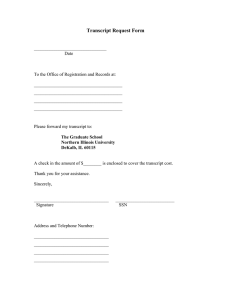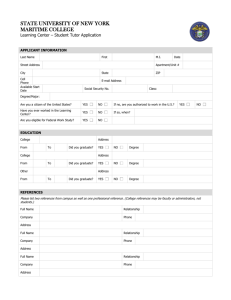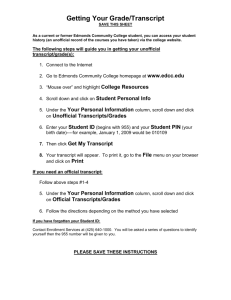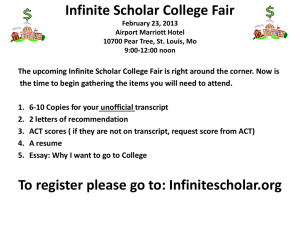Document 11648879
advertisement
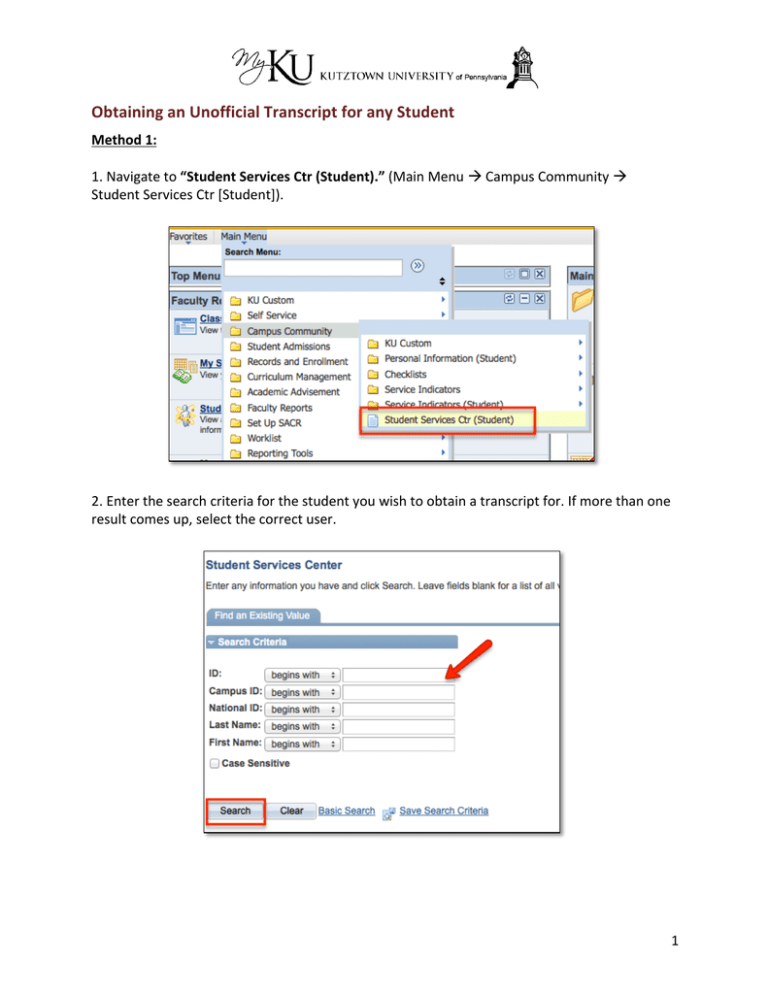
Obtaining an Unofficial Transcript for any Student Method 1: 1. Navigate to “Student Services Ctr (Student).” (Main Menu à Campus Community à Student Services Ctr [Student]). 2. Enter the search criteria for the student you wish to obtain a transcript for. If more than one result comes up, select the correct user. 1 3. In the dropdown list under the “Academics” section of the Student Services Center, select “Transcript: View Unofficial,” then click the next button. 4. Select “Unofficial Transcript” or “Unofficial Transcript Integrtd” for the “Report Type,” then click “View Report.” 2 5. The transcript will appear in a new browser window. Note: If you already requested an unofficial transcript for this advisee, you can click on the “View All Requested Reports” button at the bottom of the screen. Click the “View Report” button next to the appropriate date. Method 2: 1. Navigate to “Request Transcript Report.” (Records and Enrollment à Transcripts à Request Transcript Report) 3 2. Enter your search criteria for the student and click “Search.” a. If a transcript report already exists for the student, click on the search result, then click on the second tab, “Transcript Request Detail.” Then click “View Report.” b. If a transcript report does not exist, or if you need a more recent transcript than the one that’s already been generated, click on the “Add a New Value” tab. i. Set your Transcript Type = UNOFF or TRINT. Check off the “Override Service Indicator” box, and ensure that “Future Release” is set to “Immediate Processing.” Then click on the “Transcript Request Detail” page. 4 ii. Enter the IDs of the students whose unofficial transcripts you’d like to view. Then, click on the “Process Request” button. iii. Once the screen refreshes, click on the “View Report” link on the appropriate line to get a student’s transcript to pop up in a new window as a PDF. Note: If a “View Report” link does not appear for a student, that student does not have grade history at this time. 5 Getting Unofficial Transcripts for Assigned Advisees (Advisors Only) 1. Navigate to “My Advisees.” (Main Menu à Self Service à Advisor Center à My Advisees). 2. Click on “View Student Details” for one of your advisees. 6 3. In the dropdown list under the “Academics” section of the Advisee’s Student Center, select “Transcript: View Unofficial” and click the next button. 4. Select “Unofficial Transcript” or “Unofficial Transcript Integrtd” for the Report Type and then click the “View Report” button. 5. The transcript will appear in a new browser window. 7 6. If you already requested an unofficial transcript for this advisee, you can click on the “View All Requested Reports” button. Click on the “View Report” button next to the appropriate date. 8