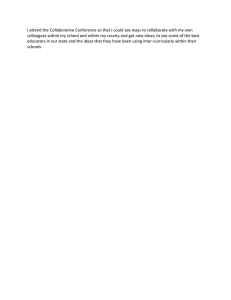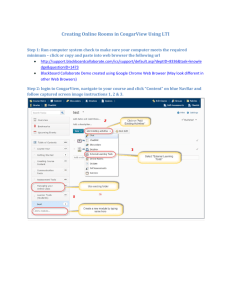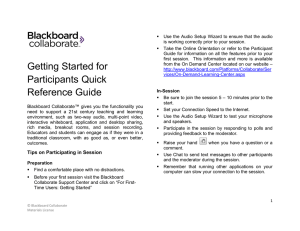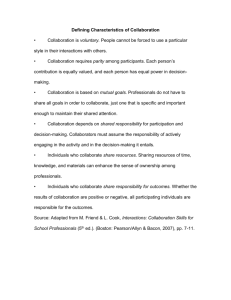Join a Blackboard Collaborate Session Blackboard Tutorial for Instructors
advertisement
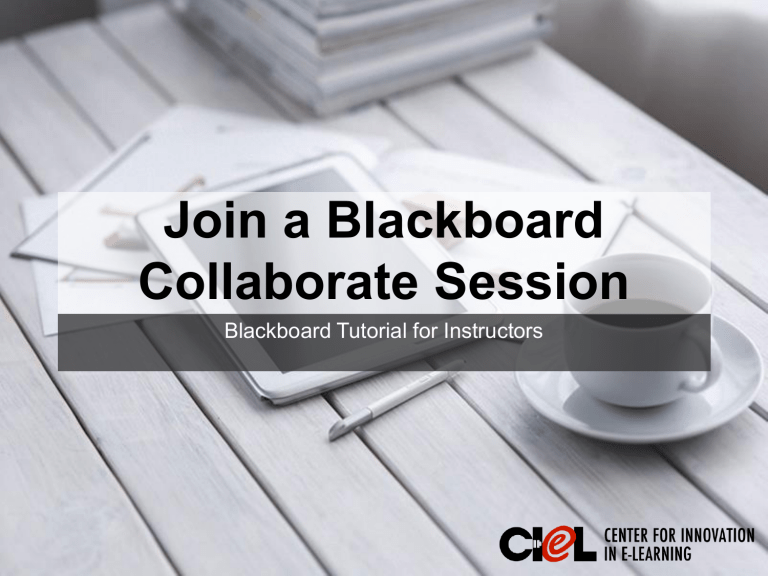
Join a Blackboard Collaborate Session Blackboard Tutorial for Instructors This tutorial is about: 0 How to prepare a Blackboard Collaborate session? 0 How to join a Blackboard Collaborate session? 0 How to use tools during a Collaborate session? 1. Prepare for a Session Download and install Blackboard Collaborate Launcher for the first time of use. You can do one of the followings: 0 Click on the scheduled session Or 0 Click on the link shared by the instructor 1. Prepare for a Session (cont.) 1. 2. 3. Note: These steps are for users to join a Collaborate session at the first time; if you are looking for how to join a Collaborate session a second time, Please go to “2. Join a Collaborate Session” in this tutorial. 1. Prepare for a Session (cont.) 5. 4. 6. 7. You now successfully downloaded and installed Blackboard Collaborate Launcher. 2. Join a Session You can join the session by one of the two ways: 0 Click on the scheduled session in Blackboard; Or 0 Click on the link shared by the instructor. 1. 2. Note: If BB Collaborate does not open immediately, click/open meeting.collab in your downloads folder. 2. Join a Session (cont.) 3. 4. 5. 2. Join a Session (cont.) 8. Now you can see a BB Collaborate Session like this. 3. Use Tools during a Session Polling Raising hand Emoticons Chat window White Board 3. Use Tools during a Session (Cont.) Web Tour Desktop sharing Location: Room 151, College of Education Building Tel: (806) 742-0222 Email: ciel.educ@ttu.edu