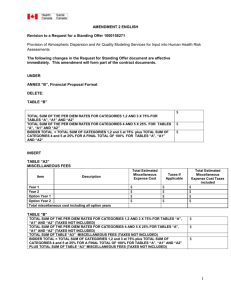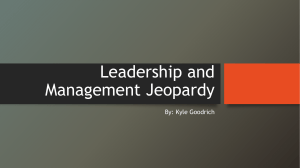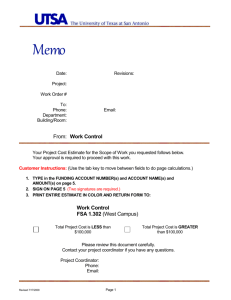ENCUMBERING FUNDS – MISCELLANEOUS REQUESTS Page 1 of 4
advertisement
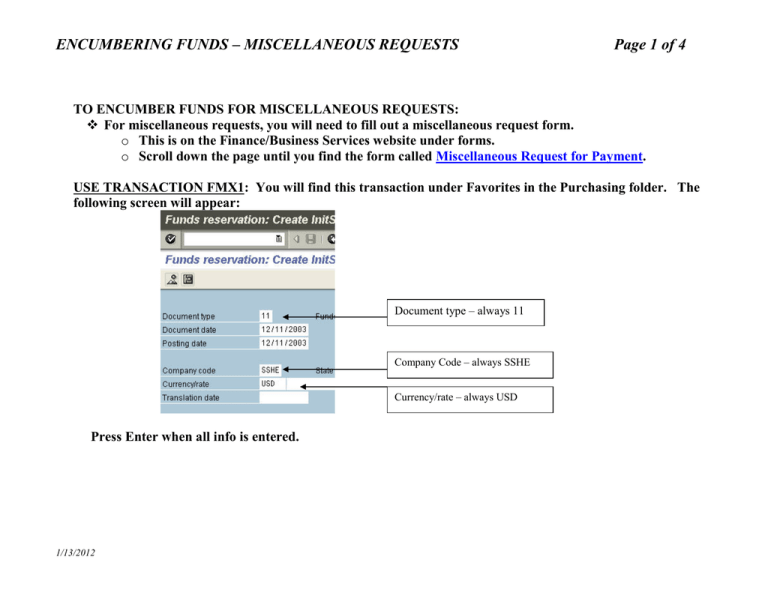
ENCUMBERING FUNDS – MISCELLANEOUS REQUESTS Page 1 of 4 TO ENCUMBER FUNDS FOR MISCELLANEOUS REQUESTS: For miscellaneous requests, you will need to fill out a miscellaneous request form. o This is on the Finance/Business Services website under forms. o Scroll down the page until you find the form called Miscellaneous Request for Payment. USE TRANSACTION FMX1: You will find this transaction under Favorites in the Purchasing folder. The following screen will appear: Document type – always 11 Company Code – always SSHE Currency/rate – always USD Press Enter when all info is entered. 1/13/2012 ENCUMBERING FUNDS – MISCELLANEOUS REQUESTS Page 2 of 4 USE THIS BUTTON WHEN READY TO SAVE WORK! NEVER USE THIS BUTTON!!! Enter amount to be paid. Enter MR and description Enter reason for MR. Commitment Item and Funds Center. Leave blank. No need to fill in. Do include vendor name/address/phone # on your other paperwork. After everything is filled out, press Enter to be sure you have no error messages. If no error messages appear, click on the Save icon at the top of the screen (NOT THE ONE THAT SAYS PARK DOCUMENT). Write down the reference number in the lower left corner. 1/13/2012 ENCUMBERING FUNDS – MISCELLANEOUS REQUESTS Page 3 of 4 TO CHANGE OR CANCEL AN MR TO CHANGE A DOCUMENT: Use transaction FMX2 Enter your document number and press Enter. Make your changes. Click on the Save icon at top of screen. TO CANCEL DOCUMENT: Use transaction FMX2 Enter your document number and press Enter. Click on the Detail Line Item icon located second from the left (looks like a puzzle piece). That will cancel your document. Next, click in the box called ‘completion indicator’ in the control data box. After placing a checkmark in the completion indicator, click on the Save icon at the top of the screen. 1/13/2012 ENCUMBERING FUNDS – MISCELLANEOUS REQUESTS Page 4 of 4 TROUBLESHOOTING: You will receive a yellow warning in the lower left hand corner of your SAP screen if your funds are getting low in the commitment item you are using. Select the green or yellow back arrow. A dialog box will appear, similar to the screen shot below: Click on “yes.” The following window will appear: Click on the green checkmark to continue. You will then get your document number in the bottom left corner of the screen: 1/13/2012