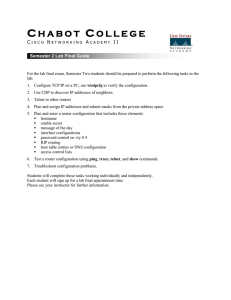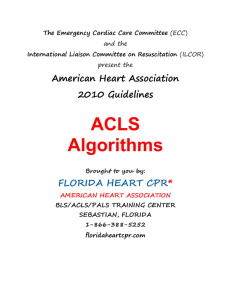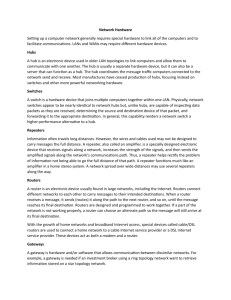C H A B O T O L L E G E
advertisement
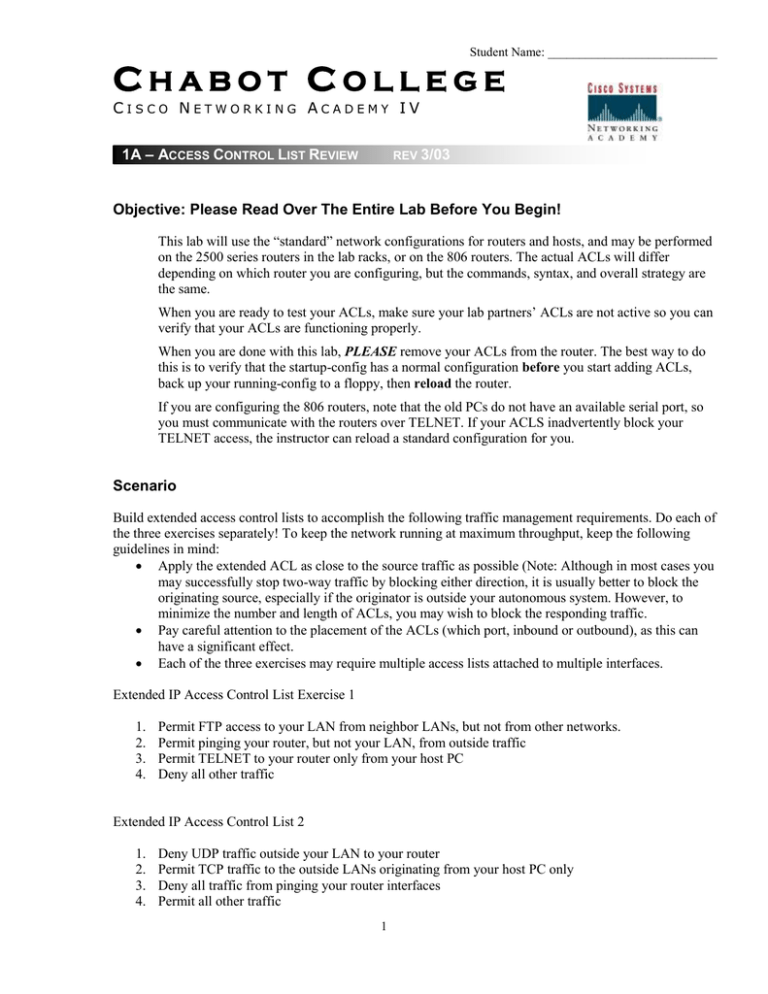
Student Name: ___________________________ CHABOT COLLEGE CISCO NETWORKING ACADEMY IV 1A – ACCESS CONTROL LIST REVIEW REV 3/03 Objective: Please Read Over The Entire Lab Before You Begin! This lab will use the “standard” network configurations for routers and hosts, and may be performed on the 2500 series routers in the lab racks, or on the 806 routers. The actual ACLs will differ depending on which router you are configuring, but the commands, syntax, and overall strategy are the same. When you are ready to test your ACLs, make sure your lab partners’ ACLs are not active so you can verify that your ACLs are functioning properly. When you are done with this lab, PLEASE remove your ACLs from the router. The best way to do this is to verify that the startup-config has a normal configuration before you start adding ACLs, back up your running-config to a floppy, then reload the router. If you are configuring the 806 routers, note that the old PCs do not have an available serial port, so you must communicate with the routers over TELNET. If your ACLS inadvertently block your TELNET access, the instructor can reload a standard configuration for you. Scenario Build extended access control lists to accomplish the following traffic management requirements. Do each of the three exercises separately! To keep the network running at maximum throughput, keep the following guidelines in mind: Apply the extended ACL as close to the source traffic as possible (Note: Although in most cases you may successfully stop two-way traffic by blocking either direction, it is usually better to block the originating source, especially if the originator is outside your autonomous system. However, to minimize the number and length of ACLs, you may wish to block the responding traffic. Pay careful attention to the placement of the ACLs (which port, inbound or outbound), as this can have a significant effect. Each of the three exercises may require multiple access lists attached to multiple interfaces. Extended IP Access Control List Exercise 1 1. 2. 3. 4. Permit FTP access to your LAN from neighbor LANs, but not from other networks. Permit pinging your router, but not your LAN, from outside traffic Permit TELNET to your router only from your host PC Deny all other traffic Extended IP Access Control List 2 1. 2. 3. 4. Deny UDP traffic outside your LAN to your router Permit TCP traffic to the outside LANs originating from your host PC only Deny all traffic from pinging your router interfaces Permit all other traffic 1 Student Name: ___________________________ Extended IP Access Control List 3 1. 2. 3. 4. 5. Deny traffic (except as listed below) outside your LAN to TELNET to your router Permit the neighbor router(s) all IP access to your router Permit TFTP to your router only from your LAN Permit ICMP to the router and LAN from one outside host (your choice), deny all other ICMP Permit all other traffic Step 1 Write on paper or create a text file with access list commands for each permit or deny condition. Use placeholders for the actual addresses and wildcard masks until you know which router you will be configuring. Choose which interface will receive the access list. Some access commands will work on either interface (the LAN or WAN side of the router), some will only work on one side, and some may need to be on both the LAN and WAN side. (When would this be necessary?) For some of the access control, the access-class command attached to the vty interface may work best. Now order your list entries, putting the most specific at the top of the list, and the most general at the bottom (remember, permit any is the most general entry available). Step 2 Verify that the routers at your lab station do not have any access lists enabled, and that the standard configuration is running and stored in the startup-config. Step 3 Add the access lists to the router configuration. If you created a text file of the list commands, you can cut-and-paste the lists while in global config mode. Do not attach the lists to the interfaces until you have coordinated this with your lab partners. Step 4 After getting the “all clear” from your lab partners, attach your ACLs to the appropriate interfaces and verify that they are performing the desired traffic management duties. Ask the instructor to verify your configuration and complement you on your ACL skill. Instructor’s initials_____________ Step 5 Verify you have backed up your configuration with ACLs to floppy disk. Remove your access lists and allow your lab partners to verify their configurations. When finished, reload the routers to restore the standard configuration. 2