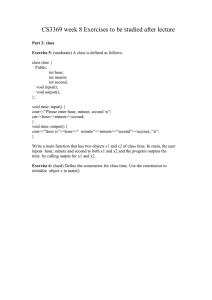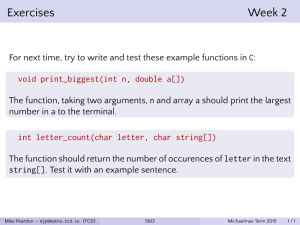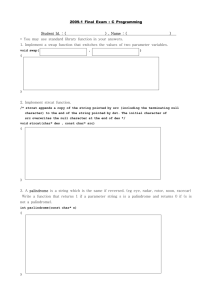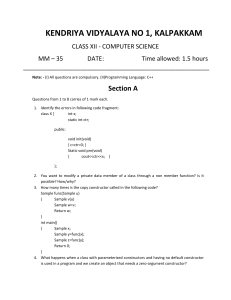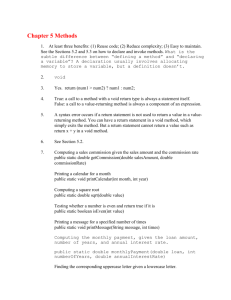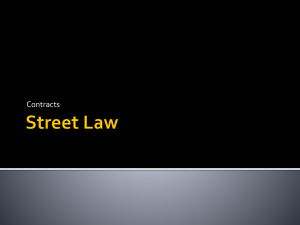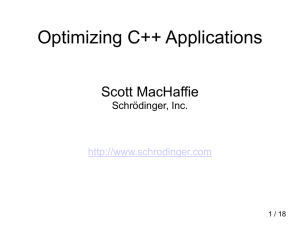HYDRASUB GUI, A C++ wrapper library for Motif. Introduction
advertisement
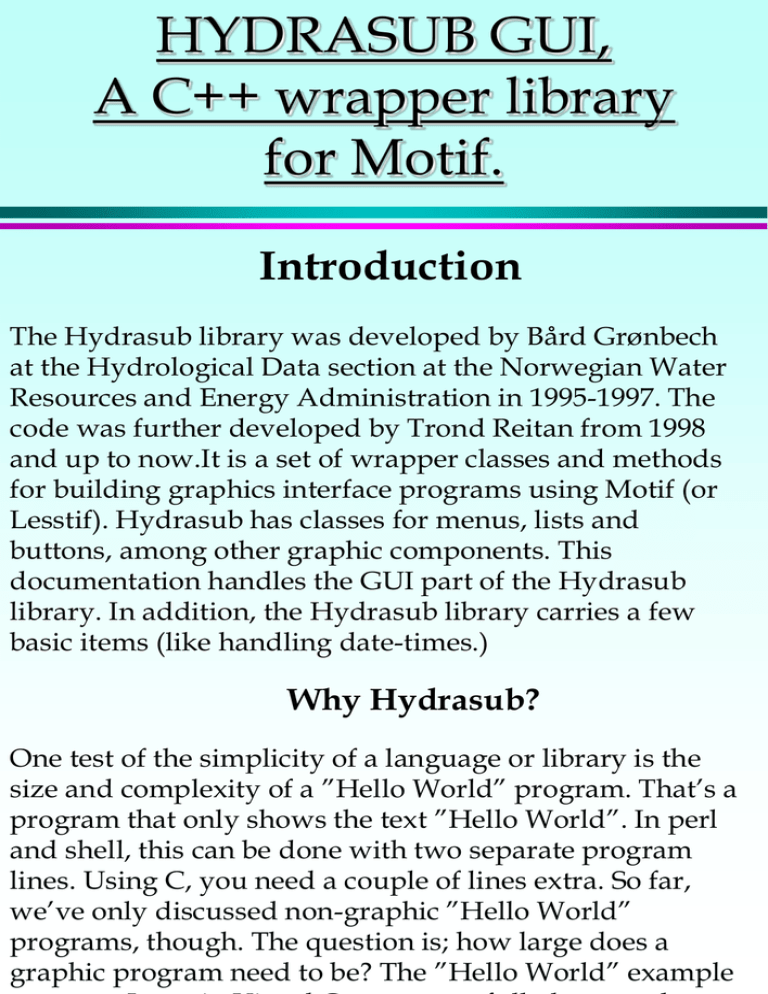
HYDRASUB GUI,
A C++ wrapper library
for Motif.
Introduction
The Hydrasub library was developed by Bård Grønbech
at the Hydrological Data section at the Norwegian Water
Resources and Energy Administration in 1995-1997. The
code was further developed by Trond Reitan from 1998
and up to now.It is a set of wrapper classes and methods
for building graphics interface programs using Motif (or
Lesstif). Hydrasub has classes for menus, lists and
buttons, among other graphic components. This
documentation handles the GUI part of the Hydrasub
library. In addition, the Hydrasub library carries a few
basic items (like handling date-times.)
Why Hydrasub?
One test of the simplicity of a language or library is the
size and complexity of a ”Hello World” program. That’s a
program that only shows the text ”Hello World”. In perl
and shell, this can be done with two separate program
lines. Using C, you need a couple of lines extra. So far,
we’ve only discussed non-graphic ”Hello World”
programs, though. The question is; how large does a
graphic program need to be? The ”Hello World” example
Hydrasub
introduction
and was not object oriented at all.) The C interface for
X/Motif was a bit simpler, but the programmer still
needed to fill a large page of relatively obscure code to
get the ”work” done. Java is much better. You need only
about ten to fifteen lines, in order to make the ”Hello
World” program. Though it’s not intuitive that the program
has to look the way it does, the code is relatively readable. The
main quibble people have with Java is that it’s slow, has poor
string routines and seems to eat more system resources than is
needed for the job.
Using Hydrasub
The great thing about Hydrasub is that it has an interface that
looks quite a bit like the way one Java accesses the graphic
components (Java 1.0). There aren’t as many different graphic
components in this library, but I found most that have needed.
As in Java, on first makes container widgets and then builds
the other widgets into these ones, by specifying that the
containers should be the ’parent’ widgets.
As in Java (1.0), one subscribes to user events by (re-)defining
how certain methods belonging to a widget should work.
These methods are virtual (though they are implemented in the
original classes), and have names such as ’pushed’ or ’OneHit’.
All virtual methods in this library are ways in which a
programmer can access user events belonging to a given class.
The widget class
The widget class is a C++ wrapper for ’Widget’, the Motif
structure for general graphic components (’widgets’). All
classes (except ’mainwin’) in Hydrasub are subclasses of the
widget class. Thus it has no appearance in itself, but defines a
set of methods that are common to all it’s subclasses. Here are
the most important of these methods;
int IsMapped(void) - Returns 1 if the widget is ’mapped’,
that is, made visible.
void Map(void) - If the widget isn’t visible, this command
will make it so. Note; most widgets are made visible when
they’re built. The main exception is the ’shell’ class, that
represent sub-windows.
void Unmap(void) - Removes the widget from the screen.
void Width(Dimension width) - Sets the width of the
widget.
void Height(Dimension height) - Sets the height..
Dimension Width(void) - Returns the width of the widget.
Dimension Height(void) - Returns the height.
More about the widget
class
void Background(char *color) - Sets the background colour
of the widget by specifying the widget background colour
as a string. (For legal names, see the program colorview.)
void Foreground(char *color) - Sets the foreground colour
of the widget.
void Beep(int sec) - Does just that... :)
int screenwidth(void) - Returns the screen width in the
window where the widget is found.
int screenheight(void) - Returns the screen height.
void Sensitive(void)/InSensitive(void) - Makes the widget
sensitive/insensitive to user input. The widget is sensitive
as default.
Routines used in conjugation with the widget class
void AddWorkCursor(widget w) - Uses a ’clock’ mouse cursor
over the given widget (usually a window). (Note; it is still
possible to use widgets under the marker, unless you use the
InSensitive method. This method only transforms the cursor.)
void RmWorkCursor(widget w) - Reinstalls the
normal mouse cursor in the widget and it’s subwidgets.
The class for the main
window - ’mainwin’
The mainwin class represents the main window of an
application. It has a constructor that reflects this, by
taking the program arguments as input strings.
Typically, one object of this class is made in the mainloop of the program, after which the Run method of this
class is called. (Often this is all that’s found in the mainloop.)
Important methods:
mainwin(char *title, int argc, char **argv) - The
constructor of mainwin takes the argument count
and the arguments from the main loop as input.
Usually the contents of the main window is built in
the constructor of the main window class, which
has to be a subclass of this class.
Run(void) - This method ”Runs” the program. What
this means is that the program will set up and show
all the components and wait for input from the user.
void Iconify(void)/DeIconofy(void) - Iconifies
(or deiconifies) the main window.
Example using
mainwin:
Here we’ll show a simple program that uses the
mainwin class in order to make a ”Hello World”
program. The class label will also be used, in order to
make the text that’s to be shown in the main window.
(The label class will be explained shortly.)
Note that we’ll do it the hard way in this program, by
defining a subclass of mainwin and it’s constructor. The
constructor then builds it’s sub-widgets. For the purpose
of this program, one could make a few shortcuts...
motifhello.C:
#include "motifhello.H"
hello::hello(char *title,int argc,char **argv) : mainwin(title,argc,argv)
{
hellabel.build(*this,"Hello!"); // builds the label that says ’hello’
}
main(int argc,char **argv)
{
hello h("hello-applic",argc,argv); // Calls the constructor which
// sets up the window
h.Run();
}
// Lets the application run
Example using
mainwin (2):
motifhello.H:
#include <mainwin.H>
#include <label.H>
class hello : public mainwin
{
label hellabel;
// A label that presents the text in the window public
hello(char *,int,char **); // the constructor
};
The Result;
The label widget:
We have already seen a program that uses a
subclass of the widget class, namely the label
class. This may be the simples of widgets, as
it’s sole purpose is to show a text in a window
or a ’container’ (more about containers later).
The constructor of this class takes no input. However, if it’s
to be shown, one needs to use the ’build’ method. The
method name ’build’ is used in most of the subclasses of
widget, in order to make a widget appear. Different widgets
require different input in order to be made, so the input to
the ’build’ method may vary from class to class. Normally the
parent widget is the first argument in the method.
Important methods;
void build(Widget parent, char *title) - Puts the widget inside
the parent widget ’parent’ and puts the text ’title’ inside it.
void labelString(char *fmt, …) - Changes the text that the
widget displays. Takes the same kind of input as the printf
routine.
Appearance:
The ’row’ widget, an
example of a ’container’
If you need to have more that one widget (usually you do)
inside a window, you have to put them inside a ’container’.
A container is a widget where you can put several widgets
inside it. The container which is (most) used in the
Hydrasub library is called ’row’. The row class is virtual
and has two subclasses, vrow and hrow. In a vrow widget
the sub-widgets are placed vertically down from the top of
the widget. In hrow the widgets are places from left to
right.
Example showing buttons in a hrow:
Example showing buttons in a vrow;
More about the ’row’
class
As all other widgets, row has a build method that builds the
widget. This method and other methods belonging to the class is
shown here;
void build(Widget parent) - Builds the container (either as a
hrow or as a vrow), where other components can be built
inside it. (For instance, a hrow can be placed inside a vrow,
or vice versa.)
void alignBeginning(void) - This is the default setting of the
row widget. The sub-widgets are placed from the upper
left-hand corner.
void alignCenter(void) -.Starts by putting widgets in the
centre of the container.
void alignEnd(void) -.Starts by putting widgets in the lower
right-hand corner.
void spacing(int pixels) - Puts some ’air’ in between widgets
placed inside this container.
PS:For an example of program code using the row class, se shelluse.C/H
and pushbuse.C/H.
Sub-windows, the ’shell’
and ’shelldialog’ classes
The ’shell’ and ’shelldialog’ classes can be used
to make sub-windows of the main window.
When making these objects, one usually puts a
container inside it and then place the
components of the window inside this container.
The ’shell’ class has several methods attached to
it, among those a ’build’ method. One calls this
method by specifying the window where this
sub-window will be placed over (normally the
main window, mainwin::toplevel). After having
made the window, one usually calls the Map
method from the widget class, in order to make
the window visible. One can also make the
window at the start of the program and make it
appear by using the Map window whenever the
situation calls for this.
More about the ’shell’
and ’shelldialog’ classes
In conjugation with sub-window, two button
classes has been made, namely closeshelldialog
and closeshell. Objects of these classes are
connected to a shelldialog or shell window, and
when pushed the windows will be unmapped.
Methods in shell/shelldialog:
void build(Widget parent, char *title) - Makes a window
placed above the parent window and containing the
title ’title’.
void Iconify(void) - Iconifies the window
void DeIconify(void) -De-Iconifies the window.
Special for shell:
void Noborder(void) - No border around the window.
Making and using subwindows (shell and
shelldialog):
Here is a program that shows how to use the shell and
closeshell classes.
shelluse.C;
#include "shelluse.H"
shelluse::shelluse(char *title,int argc,char **argv) : mainwin(title,argc,
argv)
{
hellabel.build(*this,”Nothing here..."); // contents of the main window
helloshell.build(mainwin::toplevel,"Hello-shell"); // builds the shell
shellrow.build(helloshell);
// Makes a container
shellabel.build(shellrow,"Hello!");
// label, as in 1st ex
// pushbutton for closing the shell
closeb.build(shellrow,&helloshell,”Close the window");
closeb.Background("red");
// set the background colour
closeb.Foreground("white");
// set the foreground colour
helloshell.Map();
// show the shell window
}
main(int argc,char **argv)
{
shelluse h("hello-applic",argc,argv);
h.Run();
}
// run the constructor
// run the ’application’
Making and using subwindows (shell and
shelldialog) -2
shelluse.H;
#include <mainwin.H>
#include <label.H>
#include <shell.H>
#include <row.H>
class shelluse : public mainwin
{
label hellabel; // the label in the main window
shell helloshell; // the subwindow
vrow shellrow; // container
closeshell closeb; // pushbutton for closing
// the sub-window
label shellabel; // the label of the subwindow
public:
shelluse(char *,int,char **); // the constructor of
// the main window
};
The Result;
If one pushes the ’close the window’ button, the window is closed.
closeshell and
closeshelldialog
The closeshell and closeshelldialog are pushbuttons that closes
a sub-window, either of the type shell or the type shelldialog.
They are made by calling their ’build’ methods, where one
specifies where the button is to be placed, a pointer to the
window which is to be unmapped when the button is pushed
and the button text.
Methods:
void build(Widget parent, shell *pointer, char *title) Makes a pushbutton with the title ’title’ and the parent widget
’parent’. The window pointed to by ’pointer’ will be closed when
the button is pushed.
Se ”shelluse” for an example of how the class is used...
Dialog-windows:
The dialog class is a generic class for handling small
”dialog” window. These are used for giving the user small
messages in a popup window. The window has a message
and a ’close window’ button. By calling the ”ok_or_cancel”
method, one can make two buttons appear.
These small windows are built (using the ’build’ method)
almost like the shell windows, but are not meant to contain
any other widgets. They do not require separate mapping,
like the shell windows do.
Important methods;:
void build(Widget parent, char *title, char *message) - Makes and
maps the dialog window with the title ’title’ and the message
’message’.
int ok_or_cancel(char *okstr,char *cancelstr) - Activates the
second button in the window and waits for the user to push
one of them. Returns one if the user pushed the confirming
button and zero if the user pushed the denying button.(labelled
’cancelstr’.
Appearance
The dialog class has a number of sub-classes, that are labelled according
to their intended use; MessageDialog, ErrorDialog, InformationDialog,
QuestionDialog, WarningDialog and WorkingDialog
Text fields - ’textf’
Text fields are used for fetching user input in the form of a text
(string). They are usually editable but need not be. They have a
label in front of them and a specified length. The textf class has
a few subclasses, representing number fields (onlydigit),
DateTime (more about the DateTime class later) fields
(onlydatetime) and password fields. The textf class use purely
virtual. A real component belonging to textf must either be a
vtextf (vertical text field, the label comes over the field itself)
or htextf, horizontal text field. The onlydigit and onlydatetime
classes have similar subclasses.
Some of the methods;
void build(Widget parent, char *title) - Makes a text field in the
component ’parent’ with the label ’title’.
void build(Widget parent, int len, char *title) - As above, but
enables the programmer to specify the field length.
void Editable(Boolean b) - Sets whether the field should be
editable or not.
void SetText(char *text) - Sets the contents of the field
char *operator()() - Fetches the contents of the field..
Use: field.build(parent,”title”);
char *contents=field();
void Clear (void) - Clears the field.
The appearance of the
text field - textf
Example of a horizontal text field htextf:
textfuse.C:
#include "textfuse.H"
textfuse::textfuse(char *title,int argc,char **argv) : mainwin(title,argc,argv)
{
inputf.build(*this,10,”Write something here:");
}
main(int argc,char **argv)
{
textfuse t("hello-applic",argc,argv);
t.Run();
}
textfuse.H:
#include <mainwin.H>
#include <textf.H>
class textfuse : public mainwin
{
htextf inputf;
public:
textfuse(char *,int,char **);
};
For a more interesting
example, see
pushbuse.C/H.
Larger text fields the ’text’ class
It is also possible to have text fields that stretches over more than
one line. To make such a widget, one can use the ’text’ class. The
’build’ method of this widget tells how large the field should be.
Except for that, it is used much like the textf class.
Methods:
void build(Widget parent, int col, int row, Boolean edit) Makes a text field with ’col’ columns and ’row’ rows in the
parent component ’parent’. One can set whether the field should
be editable or not, by using the ’edit’ variable.
(Default; edit=True).
text &operator+=(char *) - This operator appends a given string
to the text field. Example; text_object += ”This is an example”;
void Prepend(char *str) - Puts the string ’str’ in front of the
contents of the text field.
void SetText(char *str) - Sets the contents of the field.
char *GetText(void) - Fetches the contents of the field.
void Clear(void) - Clears the field.
Appearance:
For use, see the example belonging to
the ’filesel’ class.
Buttons ’pushb’
Push-buttons are used for letting the user tell that an
action is to take place. The ’pushb’ class has a ’build’
method that sets the label of the string. When the user
pushes a button, the ’pushed’ method for that pushb object
is called One can subscribe to button events by redefining
the contents of the ’pushed’ method. This can be done by
making a subclass of pushb where the ’pushed’ method is
redefined. Usually, the a button object can’t do much on
it’s own, and needs to tell the parent class (representing,
for instance the window that uses the button) that the
button has been pushed. This is often done by storing a
pointer back to this larger class, when making the button.
It is often smart to store the button type, too, so that one
doesn’t need to define one subclass of pushb for each
button one plans to use in the program.
Important methods;
void build(Widget parent, char *text) - Makes a push button in the
component ’parent’ and with the text ’text’ written on the button.
virtual void pushed(void) - This method is call each time the button
is pushed by the user.
Appearance of ’pushb’
objects
This is the appearance of the ”pushbuse” program, that will
be listed in the next pages.
#include "pushbuse.H"
pushbuse.C:
// CREATE -Should build a push button and store the necessary info
// on the button type and the parent object pointer.
void pushbuse_pushb::Create(widget parent, char *name, pushbuse *ipt,
BUTTON_TYPE type)
{
typ=type;
// stores the button type (OK or EXIT)
pt=ipt;
// stores a pointer back to the main object
build(parent,name); // builds the button
}
// PUSHED - Called when the button is pushed. Notifies the main object
// sending along the button type.
void pushbuse_pushb::pushed(void)
{
pt->buttonpushed(typ); // Tells the main object that the button has
// been pushed
}
A program example that
uses the pushb class;
pushbuse.C:
// EXITQUEST - The ’quit’ button has been pushed...
void pushbuse::exitquest(void)
{
// Make a dialog window that asks the user if he/she really wants to quit
quest.build(mainwin::toplevel,”Question:",
”Do you really want to quit?");
// wait for an answer...
if(quest.ok_or_cancel(”Yes","No"))
exit(0); // A confirming answer means that we’ll quit
}
// SENDTEXT - The button labelled ’fetch text’ has been pushed. Send the
// text from the text field to a message dialog window.
void pushbuse::sendtext(void)
{
char str[200]; // We’ll store the message string here
sprintf(str,”Inside the text field is the following text found:\n\"%s\"",inputf());
// 'input()' fetches the text from the text field ”input”
// Build the dialog window; mess.build(mainwin::toplevel,"Message:",str);
}
// BUTTONPUSHED - A button has been pushed. Take action
// according to the button type;
void pushbuse::buttonpushed(BUTTON_TYPE type)
{
switch(type) // Take action according to the button type....
{
case PUSHB_OK: // ’fetch text' has been pushed
sendtext(); // starts the 'sendtext’ method
break;
case PUSHB_EXIT: // ’quit’ has been pushed
exitquest(); // start ’the exitquest’ method
break;
}
}
Continued on the next page;
Program example for the
pushb class, continued;
pushbuse.C:
// CONSTRUCTOR - Makes the main window
pushbuse::pushbuse(char *title,int argc,char **argv) : mainwin(title,argc,argv)
{
v1.build(*this); // Make the main container
inputf.build(v1,10,”Write something here:"); // Make the input text field
h1.build(v1); // Make a horizontal container
exitb.Create(h1,”Quit",this,PUSHB_EXIT); // Makes the ’quit’ button
exitb.Background("red");
// Set the background colour red
exitb.Foreground("white");
// ... and the foreground white
okb.Create(h1,”Fetch text",this,PUSHB_OK); // Makes the ’fetch text’ button
okb.Background("green");
// Green background
okb.Foreground("black");
// Black foreground
}
// MAIN - the main loop
main(int argc,char **argv)
{
pushbuse pu("pushb-applic",argc,argv); // makes the main window
pu.Run();
// runs the application
}
Program example for the
pushb class, continued;
pushbuse.H
#include <mainwin.H>
#include <textf.H>
#include <dialog.H>
#include <pushb.H>
#include <row.H>
#include <stdlib.h>
#include <unistd.h>
class pushbuse; // tell that the main class exists
enum BUTTON_TYPE {PUSHB_OK,
PUSHB_EXIT}; // button types
// PUSHBUSE_PUSHB - A subclass of 'pushb' that ’talks to’ the main object when
// the button is pushed;
class pushbuse_pushb : public pushb
{
private:
BUTTON_TYPE typ; // Storage room for the button type
pushbuse *pt; // Stores a pointer back to the main object
public:
// Method for making the button;
void Create(widget parent, char *name, pushbuse *ipt, BUTTON_TYPE TYPE);
// Method for catching button events;
void pushed(void);
};
class pushbuse : public mainwin
{
// 'pushbuse_pushb' Should be able to access restricted methods;
friend class pushbuse_pushb;
private:
vrow v1; // the main container
hrow h1; // horizontal container
htextf inputf;
// input text field
pushbuse_pushb okb,exitb; // push buttons
MessageDialog mess;
// dialog window nr. 1
QuestionDialog quest; // dialog window nr. 2
void exitquest(void); // Called when the ’exit’ button is pushed
void sendtext(void);
// Called when the ’fetch text’ button is pushed
protected:
void buttonpushed(BUTTON_TYPE type);
// Calls the right method when a button has been pushed
public:
// the constructor, makes the main window
pushbuse(char *,int,char **);
};
Menus - ’Menu’
Menus are usually used in the main window,
where the user often is presented with a lot of
choices and possible actions. The choices are
grouped along a line at the top of the window.
Appearance:
Each section in the menu has a number of choices, represented
by text. In addition, one can put toggle-buttons and separators
in the separate pushdown menus. Ordinary sections are
grouped from left to right, but the ”help”-section is usually
placed at the rightmost corner.
Methods;
void build(Widget parent, …) - Builds the component. The
’parent’ widget of the menu is usually the main container of
the window, and the menu is the first item in this container.
The arguments following ’parent’ is a number of strings that
tells the ’build’ method what to insert into the menu. This
collection of strings are terminated with a zero-pointer( see the
example). If the string starts with ”STM:”, this tells the build
method that a new group is to be inserted. If the string is
”SEP”, a separator is inserted. If it starts with ”T:”, a togglebutton is inserted and if the string starts with ”HLP:”, a help
group is inserted. All other strings are considered normal items
in a pushdown menu.
More about menus
-methods and program
example
virtual void pushed(char *str) - A virtual method that is
called when the user pushes a menu item. The method that
calls pushed, sends along the string the user chose.
Here comes a program example using the Menu class.
It’s simply called ”menuse(,C/H).
menuse.H;
#include <mainwin.H>
#include <dialog.H>
#include <menu.H>
#include <row.H>
#include <label.H>
#include <stdlib.h>
#include <unistd.h>
#include <string.h>
class menuse; // Tells about the existence of the main class
// implement a Menu class with a defined ’pushed’ method;
class menuse_menu : public Menu
{
private:
menuse *pt; // pointer back to the main object
public:
void Create(widget parent, menuse *ipt); // creates the menu
void pushed(char *menustr); // notifies the main object about menu events
};
Program example menuse.H
class menuse : public mainwin
{
// 'menuse_menu' should be able to access restricted methods...
friend class menuse_menu;
private:
vrow v1; // the main container
label lab1;
menuse_menu menu; // the menu itself
MessageDialog mess;
// dialog window
void setcolor(char *color); // sets the colour
void sendtext(char *messtext); // takes care of the ’fetch text ’event
protected:
void menupushed(char *menustr); // called when the user uses the menu
// Called by menuse_menu...
public:
// Constructor. Makes the main window
menuse(char *,int,char **);
};
We’ve now made a Menu subclass with a defined pushed method and a
pointer back to the main window object. The menu can thus tell the
main window, when then user pushes a menu item.
Program example menuse.C
#include "menuse.H"
// CREATE - Should build the menu and store a pointer back to the main
object void menuse_menu::Create(widget parent, menuse *ipt)
{
pt=ipt;
// store the pointer back to the main object
// build the menu;
build(parent,
"STM:File", // a new section in the menu, labelled ’File’
"\”Fetch file\"","\”Write to file\"", // normal menu elements
"T:On/off", // element with a checkbox.
"SEP", // separator
”Exit", // new, ordinary element
"STM:Colours", // a new section in the menu
"blue","green",”yellow", // elements under ’colour’
"HLP:Help", // Help-menu section, will be shown to the right
”About menuse", // elements in the help section...
NULL);
// terminate with NULL, in order to tell that
// there’s no more items in the menu
}
// PUSHED - The menu has been used. Tell the main object
void menuse_menu::pushed(char *str)
{
pt->menupushed(str); // tell which menu item that’s been pushed.
}
Program example menuse.C (2)
// A menu item has been pushed. Find out which, and take action accordingly.
void menuse::menupushed(char *str)
{
static Boolean onoff=False; // permanent storage of the on/off status
// Compare the incoming string with strings we know are in the menu;
if(!strcmp(str,"\”Fetch file\""))
// tell which menu item has been pushed
sendtext("\”Fetch file\" has been chosen!");
else if(!strcmp(str,"\”Write to file\""))
// tell which menu item has been pushed
sendtext("\”Write to file\" has been chosen!");
else if(!strcmp(str,”On/Off"))
{
// tell about the ”on/off” status
onoff=!onoff;
if(onoff)
sendtext("\”On\" is chosen!");
else
sendtext("\”Off\" is chosen!");
}
else if(!strcmp(str,"blue"))
setcolor("blue");
else if(!strcmp(str,"green"))
setcolor("green");
else if(!strcmp(str,”yellow"))
setcolor("yellow");
else if(!strcmp(str,”About menuse"))
sendtext(”This is a program for showing how the Menu class works");
else // If nothing else has been chosen, we’ll assume that ”Exit” has been pushed
exit(0);
}
Program example menuse.C (3)
// SETCOLOR - Changes the colour of the main window
void menuse::setcolor(char *color)
{
v1.Background(color);
menu.Background(color);
lab1.Background(color);
}
// SENDTEXT - Show a text in a dialog window. Used by menupushed to tell
// which menu item has been chosen.
void menuse::sendtext(char *textmess)
{
mess.build(mainwin::toplevel,"Message:",textmess);
}
// CONSTRUCTOR -Make the main window
menuse::menuse(char *title,int argc,char **argv) : mainwin(title,argc,argv)
{
v1.build(*this); // make the main container
menu.Create(v1,this); // make the menu
// Build a label that represent the contents of a main window
lab1.build(v1,"Menu test
");
}
// MAIN - function
main(int argc,char **argv)
{
menuse mu("menu-applic",argc,argv); // make the main window
mu.Run();
// run the application
}
Appearance and
program flow ”menuse”;
This is the appearance of the previously listed program example. The
main window shows a Menu and a label.
or
Terminates
the program
Shows a text message
Changes the
colour of the
main window
Single menu rows ’SelOptMenu’
Sometimes one wants the menus other places than at
the top of a window. If one has several choices that
are connected to other components in the vicinity,
it’s nice to present those choices at that place.
This menu is created using the SelOptMenu class,
which makes the underlying widgets and handles user input.
More about
’SelOptMenu’
Methods in SelOptMenu:
void Create(Widget parent, char *title) - builds this componen
in the parent widget ’parent’, and gives it the title
’title’. The title is presented right before the menu itself..
void Insert(char **list, int ilen, int focus) - Puts in the elemen
given in the string array ’list’, which should have length
’ilen’. Can set the focus to the given element, if that is wanted
void SetFocus(int focus) - Sets the focus to the given element
number, ’focus’.
char *CurrStr(void) - Returns the focused element as a string.
int GetNumber(void) - Returns the number of the element tha
has the focus right now.
virtual void Pushed(char *item) - A virtual method that is call
each time the user uses the menu. Sends the newly focused el
along as a string.
Checkboxes’toggle’
There is often a need to enable the user to take an
”all-or-nothing” type of choice. The widget way of doing th
is by making a ’checkbox’ or ’toggle button’. This is
implemented in Hydrasub by the toggle class. Here’s an
example of how the widget looks like;
Outlook:
or
’OFF’
’ON’
Methods:
void build(Widget parent, char *text) - Builds a widget in the
parent widget named ’parent’, with the label ’text’.
virtual void pushed(Boolean on) - A virtual method that is
started when the user pushes the toggle button. The method
along the state of the checkbox (on=True or off=False).
void ToggleButtonOn(void) - Switches on the checkbox.
void ToggleButtonOff(void) - Switches off the checkbox
Boolean operator()() - Returns the state of the checkbox.
void SetLabel(char *str) - Changes the label of the checkbox.
Sets of toggle buttons ’SelToggle’
A choice can often be between just a few options. One can u
menu for enabling the user to make such a choice, but a coll
of checkboxes can illustrate the choice better. A set of
checkboxes in a so-called ’radiobox’ will at maximum only h
one box checked. This is implemented in the component cal
’SelToggle’.
Outlook;
The example is fetched
from the program
’toguse’.
Methods:
void hbuild(Widget parent, char **items, int len, int focus=0) -
This method will build the widget, making a horizontal row of checkb
with the given label(items) and the given number of checkboxes (len
The focus is given to the checkbox a position ’focus’. If this variable is
set to zero, then no checkbox will initially be activated.
void vbuild(Widget parent, char **items, int len, int focus=0) Works like the hbuild method, but places the checkboxes in a
vertical column.
int operator()() - Returns the position of the focused checkbox.
void SetFocus(char *newfocus) - Activates the checkbox at the give
position, giving the component a new focus.
virtual void pushed(char *item) - This virtual method is called each
time the user activates a checkbox. The label of the checkbox is sent
along.
An example using
’SelOptMenu’, ’toggle’
and ’SelToggle’
We’ll now make a program that uses a toggle button, a set of
toggle buttons and a menu. While the single toggle button is
activated, the contents of the menu and the toggle button set
should be mirrored.
toguse.H:
#include <mainwin.H>
#include <menu.H>
#include <row.H>
#include <label.H>
#include <toggle.H>
#include <stdlib.h>
#include <unistd.h>
#include <string.h>
class toguse; // tells that the main class exists
// TOGUSE_MENU
// This is a subclass of SelOptmenu (pushdown menu)
// that subscribes to user input by implementing the
// 'pushed' method. Notifies the main object when
// that method is called.
class toguse_menu : public SelOptmenu
{
private:
toguse *pt; // A pointer back to the main object
public:
// Creates the menu, storing a pointer back to the main object
void create(widget parent, char *title, char **items,
int length, int focus, toguse *ipt);
// Called when an item is chosen by the user. Notifies the parent
void pushed(char *menustr);
};
// TOGUSE_SELTOG
// This is a subclass of the SelToggle class (toggle button rows).
// The 'pushed' method is implemented in order to handle
// button events (notifies the main object).
class toguse_seltog : public SelToggle
{
private:
toguse *pt; // A pointer back to the main object
public:
// Creates the toggle button row, string a pointer back to parent
void Create(widget parent, char **items, int len,
int focus, toguse *ipt);
// Called when th user pushes a toggle button. Notifies parent
void pushed(char *togstr);
};
// TOGUSE
// This is the main window class and handles the int// eraction between the menu and the toggle buttons
class toguse : public mainwin
{
// 'toguse_menu' and 'toguse_seltog' should be able
// to access internal methods;
friend class toguse_menu;
friend class toguse_seltog;
private:
vrow v1; // the main container
hrow h1; // container for the checkbox
// component's label
label lab1; // a label for explaining stuff
toguse_menu menu; // menu component
toguse_seltog seltog; // checkbox component
toggle connectiontog; // single toggle button for
// coupling/decoupling the menu and the checkbox
// row
char **choices;
// Stores the strings holding the name of the choices
int choicelen;
// The number of choices
protected:
// Called when the user pushes a menu item
void menupushed(char *menustr);
// Called when the user pushes a toggle button
// in the checkbox row;
void togpushed(char *togstr);
public:
// Constructor
// Makes the main window
toguse(char *,int,char **);
};
The program example
’toguse’ continues(2):
toguse.C:
// TOGUSE
// This is the main window class and handles the interaction
// between the menu and the toggle button row
class toguse : public mainwin
{
// 'toguse_menu' and 'toguse_seltog' should be able to
// access internal methods;
friend class toguse_menu;
friend class toguse_seltog;
private:
vrow v1; // the main container
hrow h1; // container for the checkbox component's label
label lab1; // a label for explaining stuff
toguse_menu menu; // menu component
toguse_seltog seltog; // checkbox (toggle) component
toggle connectiontog; // single toggle button for
// coupling/decoupling the menu and the checkbox row
char **choices; // Stores the strings holding the name of the choices
int choicelen; // The number of choices
protected:
// Called when the user pushes a menu item
void menupushed(char *menustr);
// Called when the user pushes a toggle button in the checkbox row;
void togpushed(char *togstr);
public:
// Constructor
// Makes the main window
toguse(char *,int,char **);
};
The program example
’toguse’ continues(3):
toguse.C:
// TOGUSE
// This is the main window class and handles the int// eraction between the menu and the toggle buttons
class toguse : public mainwin
{
// 'toguse_menu' and 'toguse_seltog' should be able to
// access internal methods;
friend class toguse_menu;
friend class toguse_seltog;
private:
// CONSTRUCTOR
// Makes the main window
toguse::toguse(char *title,int argc,char **argv) :
mainwin(title,argc,argv)
{
// Possible choices
char *choicesbuff[]={"Choice number 1",
"Choice number 2", "Choice number 3",
"Choice number 4","Exit"};
choicelen=4; // the number of choices
// Make a char** holding the list of choice strings
choices=new char*[choicelen+1];
for(int i=0;i<choicelen+1;i++)
{
choices[i]=new char[100];
strcpy(choices[i],choicesbuff[i]);
}
vrow v1; // the main container
hrow h1; // container for the checkbox
// component's label
label lab1; // a label for explaining stuff
toguse_menu menu; // menu component
toguse_seltog seltog; // checkbox (toggle) component
toggle connectiontog; // single toggle button for
// (de-)coupling the menu and the checkbox row
v1.build(*this); // make the main container
// Make the coupling/decoupling toggle button
connectiontog.build(v1,
"Couple the menu and the checkbox row:");
connectiontog.ToggleButtonOn();
char **choices;
// Stores the strings holding
// the name of the choices
int choicelen;
// The number of choices
// build the menu:
menu.create(v1,"Choice, using a menu:",
choices, choicelen+1, 1, this);
protected:
// Called when the user pushes a menu item
void menupushed(char *menustr);
// Called when the user pushes a toggle button in
// the checkbox row;
void togpushed(char *togstr);
public:
// Constructor
// Makes the main window
toguse(char *,int,char **);
};
// build the checkbox row;
h1.build(v1);
lab1.build(h1,"Choices, using the checkbox row:");
seltog.Create(h1, choices, choicelen, 1, this);
}
// MAIN
main(int argc,char **argv)
{
toguse tu("toggle-applic",argc,argv);
// build the main window
tu.Run();
// run the application
}
The appearance and
use of the ‘toguse’
program
The result will be ha handsome little “application”. One can
set the option menu and thus change the state of the checkbox a
or select a checkbox an change the state of the menu. If the topm
toggle button is switched off, the connection between the
SelOptMenu component and the SelToggle component is broke
Two-colored pictures ’pixelmap’
Two-colored pictures can easily be inserted as a
widget in Motif. Using the Hydrasub library, one
can import a so-called xbm-picture with the
command build in the ’pixelmap’ class. The example
uses the ’nve_hest’ and ’nve_small’ sub-class, that
presents a picture of the NVE-horse. (The library
was developed at the Norwegian organisation NVE).
Pictures of the xbm kind can be loaded and saved
using xv or another pictures presentation program.
Methods in ’pixelmap’:
Outlook:
void build(Widget parent, char *filename) - Makes a blackandwhite picture, loading the X11-bitmap file ’filename’.
void build(Widget parent, char *filename,
char*fground_color, char *bground_color) - Makes a
pictures with a specified background and foreground
color.
Methods in ’nve_hest’ and ’nve_small’:
void build(Widget parent) - Makes the NVE-horse in normal
and small format.
The program
component, ’header’
and ’header_lite’:
The component ’header’ and the smaller ’header_lite’ is
made
as a standard way of presenting a program. They’re small
layout ‘tricks’ made in order to give a uniform “look and
feel” at the
top of a set of programs. The standard is showing the NVEhorse in the right-hand corner though the pixmap can be
substituted. The ’header’ uses the pixelmap sub-class
’nve_hest’, in order to show the NVEW-horse. Similarly,
’header_lite’ uses the ’nve_small’ class.
Outlook;
Method:
void build(Widget parent, char *title, int*spaces) - Builds a
header component with the label ’title’ (in the example abov
”SerEdit 2.1”) and a small NVE-horse placed in the right-han
corner, with a label with ’spaces’ as the number of spaces in
between the title and the pixmap.
The component for file
selection - ’filesel’
One often want’s to enable the user to choose a file to save to or loa
from. There’s a standard component for such a procedure in Motif
and the ’filesel’ class is a C++ interface for this component.
Outlook:
Methods:
void build(Widget parent, char *dir=”.”) - Makes the compon
and starts the file-listing in the given directory, ’dir’.
virtual void ok(char *filename) - This virtual method is called
when the user pushes the ‘OK’ button. It sends along the
filename that the user has chosen.
virtual void cancel(void) - This virtual method is called when
user pushes the ‘cancel’ button.
An example that uses
the ‘text’ and ‘filesel’
class - filetext
We’ll now examine a small program that fetches a file, shows
the contents of the file on the screen, enables the user to chan
the contents and save it to the
// This is a push-button class that notifies the main object,
same file. This is in fact a
// when it's pushed;
class filetext_savebutton : public pushb
small text editor!
{
filetext.H:
// This program should allow the use to choose
// a file using the file selection component in the
// main window. Then the user pushes the 'OK' button,
// a new window should appear, showing the contents
// of the file in a text widget. The contents can be
// changed in this widget and saved using the 'save'
// button. (Thus the program can act as a primitive
// text file editor.) If the user pushes the 'cancel'
// button in the main window, the program is
// terminated. //#include <mainwin.H>
#include <header.H>
#include <row.H>
#include <filesel.H>
#include <shell.H>
#include <text.H>
#include <dialog.H>
#include <pushb.H>
class filetext;
// The class for the file selection component.
// The methods for handling user events are defined here;
class filetext_filesel : public filesel
{
private:
// points back to the main window object;
filetext *pt;
public:
// creates the component, storing a pointer back to
// the main object
void Create(widget parent,filetext *ipt);
void ok(char *filename);
// handles that the user pushes the 'ok' button
void cancel(void);
// handles that the user pushes the 'cancel' button
};
filetext *pt; // points back to the main window object;
public:
// creates the button, storing the main window pointer
// and the button type;
void Create(widget parent,char *text,
filetext *ipt);
// called when the user pushes the button;
void pushed(void);
};
// The main window class;
class filetext : public mainwin
{
friend class filetext_savebutton;
friend class filetext_filesel;
private:
hrow h1; // the main container
vrow v1,v2; // containers
shell fileshell; // separate window
text filelist; // text field for file listings
closeshell closeb; // close-button for the sep. window
filetext_savebutton savebutton; // saving-button
header_lite hd; // header graphics
filetext_filesel fsel; // file selection component
ErrorDialog err; // error dialog window
char current_filename[200]; // should store the currently
// chosen file name
protected:
// called when the user pushes the 'saving' button
void savebuttonpushed(void);
// called when the user pushes the 'ok' button in the file
// selection component;
void filechosen(char *filename);
public:
// constructor:
filetext(char *,int,char **);
};
An example that uses
the ‘text’ and ‘filesel’
class - filetext (2)
filetext.C:
#include "filetext.H"
#include <fstream.h>
#include <iostream.h>
#include <stdlib.h>
#include <unistd.h>
// CREATE - Makes a file selection component
// Stores a pointer back to the main window object
void filetext_filesel::Create(widget parent,
filetext *ipt)
{
pt=ipt;
build(parent);
}
// PUSHED - tells the main window
// object when the button is pushed
void filetext_savebutton::pushed(void)
{
pt->savebuttonpushed();
}
// Stores the contents of the text field
// in the given file
void filetext::savebuttonpushed(void)
{
ofstream out;
// OK - The user has pushed the 'OK' button.
// Tells the main window object about this...
void filetext_filesel::ok(char *filename)
{
pt->filechosen(filename);
}
// checks if a file has been selected....
if(!current_filename)
{
// if not, notify the user;
err.build(mainwin::toplevel,"Error",
"No file selected!!");
return;
}
// CANCEL - The user has pushed the 'cancel' button.
// Exits the application
void filetext_filesel::cancel(void)
{
exit(0);
}
// CREATE - Creates a push-button and stores a
// pointer back to the main
// window object and the button type
void filetext_savebutton::Create(widget parent,
char *text, filetext *ipt)
{
pt=ipt;
build(parent,text);
Background("green");
Foreground("black");
}
// opens the file for writing;
out.open(current_filename,ios::trunc);
// writes to the file;
out << filelist.GetText();
// closes the file;
out.close();
}
An example that uses
the ‘text’ and ‘filesel’
class - filetext (3)
filetext.C:
// FILECHOSEN - Sends the contents of a
// given file to the graphic text field
void filetext::filechosen(char *filename)
{
ifstream in;
char line[1000];
// FILECHOSEN - Sends the contents of a given
// file to the graphic text field
void filetext::filechosen(char *filename)
{
ifstream in;
char line[1000];
// clear old contents of the text field t
filelist.Clear();
// clear old contents of the text field t
filelist.Clear();
//open the file for reading;
in.open(filename,ios::in);
//open the file for reading;
in.open(filename,ios::in);
// traverse the file;
in.getline(line,999);
// traverse the file;
in.getline(line,999);
do
{
do
{
// send a line to the text field component
filelist += line;
filelist += "\n";
in.getline(line,999);
} while(!in.eof()); // fetch the next line in the file
// send a line to the text field component
filelist += line;
filelist += "\n";
in.getline(line,999);
} while(!in.eof()); // fetch the next line
// in the file
in.close();
// show the window with the text field;
fileshell.Map();
in.close();
// show the window with the text field;
fileshell.Map();
// store the chosen file name
strcpy(current_filename,filename);
// store the chosen file name
strcpy(current_filename,filename);
}
}
The outlook of the
’filetext’ program:
This is a filter that
determines which
files that are to be
shown in the list to
the right.
Header
List of file directories
The ’OK’ button
of the file selection
component. In this
program, pushing this
button will fetch the
contents of the file
and show it in a
separate window.
Closes the window
without saving
the contents.
Quits the
program
Saves the contents of the
text widget to the chosen fil
Separations lines ’sep’, ’hsep’ and ’vsep’:
The ’sep’ class is a layout element that is used to put a
separation line in a window. To be used, an object must
belong two one of it’s two sub-classes,’hsep’ (horizontal
separator) or
’vsep’ (vertical separator). One can use the standard type or
choose from a set of defined separator types defined in
separator.H.
Example of the outlook
of the sep class:
Methods:
void build(Widget parent) - Builds a standard separator.
void build(Widget parent, SEPTYPE type) - Builds a
separator of the given ’type’. (See separator.H.)
The program listuse, is an example program that uses the sep clas
see later in the text.
Marking a separate
area in a window ’frame’:
In order to improve the layout of a window, one might wish
mark a certain area of it. This can be done with the “frame”
widget. One can think of ’frame’ as a container that only allow
one sub-widget (but this can be another container.)
An example showing the
outlook of the frame widget.
Methods:
void build(Widget parent) - makes a ’frame’ around whateve
placed inside this widget.
For an example that uses this class, see listuse.C/H.
Text lists,
the ’list’ class
There’s often a need to present the user of a choice between a
great but finite number of possibilities where each possibility
is presented as a text. In order to enable the user to make
such a choice, the ‘list’ widget was made. It looks a lot like
the ‘text’ widget, but each line is selectable. This means that
the user can choose a line of text and the program will ‘know’
which line and which text was chosen. This can be done
immediately after the user has chosen a line or when the
program finds it convenient to retrieve that information.
An example of the outlook of this widget;
Methods:
void build(Widget parent, int rows, int hor_scroll_bar=0) Builds a list with ’rows’ number of visible rows. One can us
the toggle variable ’hor_scroll_bar’ for letting the widget us
a horizontal scrollbar when that is convenient. The default i
this not to happen.
virtual void OneHit(int pos, char *contents) - This virtual
method is called whenever the user chooses a line in the wid
The chosen text string and text line is sent along.
list operator+=(char *) - Inserts a new line into the widget..
void Insert(char *elementstr) - Also inserts a new element.
Text lists,
the ’list’ class (2)
void Inserts(char **elements, int len) - Inserts a string array
elements of length ’len’.
void Delete(int pos) - Removes the element at the given
position, ’pos’.
void Clear(void) -Removes all elements in the list.
void ClearSelected(void) - Removes the elements that the us
has marked.
void MarkAll(Boolean policy=False) - Marks all elements.
void Mark(int pos) - Marks the element at position ’pos.
void RemoveMark(int pos) - Removes the marking at the
position ’pos’.
int Selected(void) - Returns the position of the first marked
element.
int Selected(int **poslist) - Returns the number of selected
elements and the position of each of them in the ‘poslist’ arr
int ExistsInList(char *element) -Checks if the text string
’element’ exists in the list.
Text lists,
the ’list’ class (3)
void SetActive(int pos) - Marks the position ’pos’ and will caus
the ’OneHit’ method to be called.
int NoInList(void) - The number of elements in the list.
int Get(char ***str) - Returns the number of elements in the list
and the string array representing each element in the list.
In the ’list’ class itself, one can only have one marked
line at a
time. In the sub-class ’multiplelist’ however, one can
have as many marked lines as one wants. A few of the
listed methods are mainly made for this sub-class.
A program example
that uses the ’list’
class, listuse.C/H:
We’ll now make a program that takes commands from the user in
the
form of a list. The commands together with an input text field
will
determine the state of another list in the rightmost corner of the
window. Elements in the rightmost list can be inserted, marked,
demarked and removed using the “command” list to the left. The
listuse.H:
widgets ’sep’ and ’frame’ are used for
layout purposes.
#include <mainwin.H>
#include <list.H>
#include <row.H>
#include <textf.H>
#include <dialog.H>
#include <label.H>
#include <separator.H>
#include <frame.H>
class listuse;
// OPERATIONLIST
// An object of this class, represent the leftmost list, where
// user interactions is captured.
class operationlist : public list
{
private:
listuse *pt; // pointer to the main window
// layout widgets;
frame fr;
hsep sep;
vrow v1;
label lab;
public:
// This method creates the list and stores a pointer back
// to the main window
void Create(widget parent,int rows,char *title,
char **elements,
int len,listuse *ipt);
// This method is called when the user pushes an item in the list.
// Notifies the main window
void OneHit(int pos,char *contents);
};
// LISTUSE
// An object of this class represent the
// main window
class listuse : public mainwin
{
friend class operationlist;
private:
hrow h1; // the main container
multiplelist ownlist; // the rightmost list
operationlist op;
// the leftmost (operation) list
vtextf inputf; // the text input field
MessageDialog mess;
ErrorDialog err;
vsep sep; // separator
protected:
// Called when the user hits the
// leftmost list
void operhit(int pos,char *contents);
public:
// the constructor, makes the
// main window
listuse(char *,int,char **);
};
A program example
that uses the ’list’
class, listuse.C/H (2):
listuse.C:
#include "listuse.H"
#include <stdlib.h>
#include <unistd.h>
#include <string.h>
// Make a component with a title, a list and
// a 'frame' around it and with a separator between...
void operationlist::Create(widget parent,int rows,
char *title, char **elements,
int len,listuse *ipt)
{
fr.build(parent); // frame around the comp.
v1.build(fr); // container
lab.build(v1,title); // title label
sep.build(v1); // separator
build(v1,rows); // the list itself
Inserts(elements,len); // put elements into the list
// initialise the pointer variable
pt=ipt;
}
// An element has been chosen.
// Tell the parent window;
void operationlist::OneHit(int pos,char *contents)
{
pt->operhit(pos,contents);
}
// Takes care of user input from the list to the
// left by manipulating the list to the right
void listuse::operhit(int pos,char *contents)
{
char str[100];
switch(pos)
// depending on the position of the list hit...
{
case 1: // append the list
strcpy(str,inputf());
// fetch the contents of the text field
if(str && *str) // if we have any content...
{
// check if the string is already in the list;
if(ownlist.ExistInList(str))
// if so, show an error dialog window
err.build(mainwin::toplevel,"Error",
"the element already exists in the list!");
else
// if not, insert the string into the rightmost list
ownlist.Insert(str);
}
else // no content in the field, show
// an error dialog window
err.build(mainwin::toplevel,"Error",
"No text in the text field!");
break;
case 2: // Select all
ownlist.MarkAll(True);
break;
case 3: // De-select all
ownlist.MarkAll(False);
break;
case 4: // Remove the selected elements
ownlist.ClearSelected();
break;
case 5: // Remove all elements
ownlist.Clear();
break;
case 6: // list the marked elements
{
int sellen,*poslist;
int len;
char **totalstr;
char *ptr,strlist[1000];
// fetch the marked rows
len=ownlist.Get(&totalstr);
// fetch all the list strings
sellen=ownlist.Selected(&poslist);
A program example
that uses the ’list’
class, listuse.C/H (3):
Listuse.C:
// Make a text presentation of this;
strcpy(strlist,"Chosen elements:\n");
ptr=strlist+strlen(strlist);
for(int i=0;i<sellen;i++)
{
sprintf(ptr,"%s\n",
totalstr[poslist[i]-1]);
ptr=strlist+strlen(strlist);
}
// present the text;
mess.build(mainwin::toplevel,"Message:", strlist);
break;
}
case 7: // show all the elements
{
int len;
char **totalstr;
char *ptr,strlist[1000];
case 8: // quit
exit(0);
}
}
// The constructor
// Makes the main window
listuse::listuse(char *title,int argc,
char **argv) :
mainwin(title,argc,argv)
{
// legal operations
char *operations[]={"Append text",
"Mark all", "Mark nothing",
"Remove marked rows",
"Remove all elements",
"List the marked elements",
"List all elements", "Quit"};
// fetch all the strings
len=ownlist.Get(&totalstr);
// Start-contents in the rightmost list;
char *init_elem[]={"init 1","init 2",
"init 3"};
int init_len=3; // Number of starting eleme
// Make a text presentation of this;
strcpy(strlist,"Elements:\n");
ptr=strlist+strlen(strlist);
for(int i=0;i<len;i++)
{
sprintf(ptr,"%s\n",totalstr[i]);
ptr=strlist+strlen(strlist);
}
h1.build(*this); // main container
// operation list:
op.Create(h1, 5, "Operations:", operations,
// input, text field:
inputf.build(h1,20,"New element:");
sep.build(h1,DOUBLE_LINE); // separato
ownlist.build(h1,5);
// rightmost list
ownlist.Inserts(init_elem,init_len);
// initialise this
// present the text;
mess.build(mainwin::toplevel,"Message:", strlist);
break;
}
}
The outlook of the
’listuse’ program:
Listuse.C:
main(int argc,char **argv)
{
listuse l("listuse",argc,argv); // Make the main window
l.Run(); // run the application
}
Outlook and
example of use;
Pushing the row labelled
“append text” results
in the contents of the
text field being inserted
into the rightmost list.
Marking two elements and pushing the
“list marked elements” row...
...results in a message window
listing the chosen elements.
Containers that can be
scrolled - ’scroll’
One can wish to present a large number of similar component
the same time. This can result in the window getting too large
the screen. In this case, it can be sensible to use the ’scroll’ clas
An object of the class ’scroll’ can only have one sub--widget, b
this widget can be a new container.
The scrollbar itself
Outlook;
The contents
The scoll container
surrounds the
contents in this
picture.
Methods:
void build(Widget parent) - Builds a scroll’ widget.
It can often be smart to use the Width and Height methods from
the super-class widget (see page 1-3)
Setting a number
using a
slider - ’scale’:
If one wants to enable the user to choose a number between
extremes, one can use the ’scale’ class. This is a virtual class
that has two complete sub-class namely ’vscale’ (vertical
scale) and ’hscale’ (horizontal scale). The example below us
the hscale class;
Example of the outlook;
(horizontal scale):
Methods:
void build(Widget parent, char *text, int min, int max, int value
Makes a slider with the text ‘text’ and with the a given minimu
maximum value. The starting value is specified using the ‘valu
variable.
int operator()() - Returns the current value of the slider set by
the user.
A drawing area ’draw’
One often needs to display plots and other forms of advanced
graphics on the screen. The ’draw’ class is built to facilitate suc
presentations. The example below is from a plotting module.
One example of the outlook;
Methods:
void build(Widget parent, int width, int height) ,
Boolean dodrag=False, char *postscriptbufferfile=NULL) Makes a drawing area with the given width and height.
If the ‘dodrag’ variable is set, the virtual methods motion_start
motion_ended and draw_motion_object will be called. The
default is that these routines draws a rectangle around a select
area. The virtual method boxed will be called when the user
releases the button. If the postscriptbufferfile variable is set,
the drawing will take place on a postscript file in addition to
the drawing area on the screen.
void do_background(char *postscriptbufferfile, int width,
int height) - The ‘plotting’ will be redirected to a postscript file.
No screen output.
More methods in the
’draw’ class:
void Getgeom(unsigned int &width, unsigned int &height) Returns the width and height of the drawing area.
void GetFontGeom(unsigned int &width, unsigned int &height
fetches the font size.
void SetFg(char *color) - Sets the foreground color to the given
color. (Can be of the type “#rrggbb”, where rr, gg and bb is the
hex code (0-255) of the red/green/blue intensity.
void SetLineWidth(int width) - Sets the line width.
void SetFont(char *font) -Changes the font.
void Line(int x0,int y0,int x1,int y1) - Draws a line between
the point (x0,y0) and the point (x1,y1).
void Point(int x,int y, DRAW_POINT_TYPE type=
DRAW_POINT_PIXEL) - Makes a dot at the point (x,y). Different
point styles can be chosen using the ‘typ’ variable (see draw.H).
void Text(char *str,int x, int y) - inserts a text that starts at the
point (x,y).
void Clear(char *color="black") - Clears the drawing area and
sets the background color.
More methods in the
’draw’ class (2):
void do_invert_black_and_white(void) - Inverts black and white
in the screen output. (Useful when one wants black background on
the screen and white background on a postscript output, for
instance during plotting.)
Boolean black_and_white_inverted(void) - Returns ‘True’ if
reversed black and white is set.
void Set_Dashes(char *dashlist, int length, int linewidth) - Sets
the next lines to be drawn to be dashed. The dashlist is an array
of small numbers that specifies the length of each dash. The width
of the lines is also specified.
void Set_No_Dashes(int linewidth) - Sets that no dashes are to be
used during line drawing. Also sets the line width.
void Lines(double *xvalues, double *yvalues, int arraylength,
double x0=0.0, double y0=0.0) - Draws a number of lines from
the first point (xvalues[0], yvalues[0]) to (xvalues[1], yvalues[1])
etc. These two arrays should have the specified array length,
arraylength. The origin is set at the point (x0, y0).
void circle(double x0, double y0, double r, Boolean filled=False,
double startarc=0.0, double numarc=360.0) - Draws a circle
at the given coordinate (x0,y0) and the given radius, r. One can set
the circle to be filled by setting ‘filled’ to true. If a semi-circle is
to be drawn, one can set the start and end angle using,
startarc,numarc.
More methods in the
’draw’ class (3):
void plotlines(double *xvalues, double *yvalues, int arraylength) This method, which is used in the plotting module, requires that the
points in the xvalues array is increasing. If the lines are drawn close
to each other (the array length is large), only the minimal and
maximal values inside a pixel will be draw. This enables a more
efficient plotting.
Boolean load_softfonts(char *fontfile=NULL) - This method will
try to load ‘soft’ fonts from the given file. The file should contain
bitmaps of the type one can find on the Hydrasub/lib area. (See for
instance pc8x16s.bdf.) This is done in order to draw tilted text.
It might often be used more easily than it’s “hard font” counterpart,
SetFont, as the font file comes with the distribution of Hydrasub,
while different machines have different hard fonts.
void soft_text(char *str, int x, int y, double angle,
int font_size=MISSING_VALUE) - Draws a soft font text from a
given point (x,y) and a given angle. The font size can be specified.
void endpostscript(void) - Terminates the postscript output. If
more drawing is done, the postscript file will be remade.
void Rectangle(double x0, double y0, double x1, double y1,
Boolean filled=FALSE) - Draws a rectangle from (x0,y0) to (x1,y1).
void do_xor(void) - Draw using XOR logic. Used during dragging.
void do_or(void) - Draw using OR logic.
void do_copy(void) - Draw over the previous contents
More methods in the
’draw’ class (4):
More methods;
virtual void expose() - Called each time the drawing area should be
drawn. No drawing should be done before the system calls this method.
Thus it’s natural to put most or all the drawing that is to be done
inside this method.
virtual void resize(int x , int y) - Called each time the drawing area
is resized.
User interface methods;
virtual void DoButton1(int x, int y) - Called when the user pushes the
left mouse button in the drawing area.
virtual void DoButton2(int x, int y) - Called when the user pushes the
middle mouse button in the drawing area.
virtual void DoButton3(int x, int y) - Called when the user pushes the
right mouse button in the drawing area.
virtual void Boxed(int x1, int y1, int x2, int y2) - Called when the
user has done a drag operation in the drawing area. (Requires the
dodrag variable in the build method to have been set.)
virtual void DoUp() - Called when the user pushes the “arrow up”
keyboard key, while the drawing area is active. (to be sure that the
drawing area takes the keyboard input, it should be the only widget
in the window that can be activated, with the exception of a top menu.)
More methods in the
’draw’ class (5):
virtual void DoDown() - Called when the user pushes “arrow down”.
virtual void DoLeft() - Called when the user pushes “arrow left”.
virtual void DoRight() - Called when the user pushes “arrow right”.
virtual void DoPageUp() - Called when the user pushes “Page Up”.
virtual void DoPageDown() - Ditto for “Page Down”.
… There’s lot’s of method’s like these. One for each special key.
virtual void DoKey(char c) - Called when the user pushes a nonspecial key.
The ’drawgif’ class
The ‘draw’ class has a sub-class called ’drawgif’. This class is
made in order to display GIF images. It uses the old GD-library
order to do so.
Methods:
void build(Widget parent, char *gif_filename) - Fetches a GI
image and displays it.
hypertext
It might be useful to present a clickable text, much like a label
with user feedback. This is done using the draw class and it’s
text methods. When the user clicks the hypertext, this action
can be ‘linked’ to another action. (In a browser it would cause the
application to move to a new web page). In another application
it might be useful to display the meaning of a difficult word if the
user pushes the hyperlink.
The widget looks like this (sorry for the Norwegian text);
Methods;
void Build(widget parent, char *txt) - Makes a
hypertext with the given string, txt.
virtual void pushed(void) - A virtual method that is
called when the user pushes the hyperlinked text.
A class for timing
events - timer
The Xt library contains code for making a clock period and event.
One can tell the application to run a given routine after a given tim
(in number of milliseconds). Theses procedures can be reached
through the Hydrasub library by the use of the ‘timer’ class. This
is a virtual class that can be put as a super-class of the window/w
you want to use this functionality on. The class contains
a method for setting the next ‘wakeup’ call and a virtual method t
is called when the given amount of time has passed.
Methods;
void Set(unsigned long millisec) - Sets the wakeup to
happen in the given amount of milliseconds.
virtual void wakeup(void) - Called when the given amount
of milliseconds has passed.
A module for sending
email - ’email’
It might be nice to send email from an application. This
can be done with the ’email’ module. It’s a shell window
with a few text fields used for setting the receiver and
subject. There’s a large text area for the actual contents
the mail and a list of attached files. At the bottom of the
window there’s a couple of buttons, one for sending th
email and one for closing the window. The module use
/usr/lib/sendmail to do the actual operation of sendin
email.
Attachment list
Outlook
(not the
Windows
mail prog):
Sender
Receiver
Subject
Attaching a
new file
Message
body
Close
button
Remove from
attachment list
Sending the
email
Methods in ’email’
Methods:
void Create(char *receiver=””, char *subject=””,
char *start=””) - initialises the module and makes the
window. The receiver is initially set to ’receiver’,
the subject line is initially set to ’subject’ and the start of
message body is initially set to ’start’.
Boolean addfile(char *file) - Puts the contents of the given
file into the message body.
Boolean attach(char *file) - Puts the given file into the
attachment list.
virtual void ended(void) - Called when the user pushes the
‘close’ button.
There is also a sub-module called ‘email_module’ that represents the conte
of the window (but not the window itself). It can be used when one want’s
email functionality integrated into a larger window or as the contents of th
main window.
value-value and timevalue plots ’plot_module’
The plotting module in this library is a rather large piece of code.
We’ve tried to limit the number of calls necessary for integrating
it into an application though. The programmer interface is
relatively simple. This means that it’s pretty straight forward to
use it in an application, but that it has only a (relatively) small
amount of options to be set.The programs that so far has been
made atop of this module reflects that philosophy
(timeseriegraph, vvgraph and showfunc).
Outlook (taken
from the
showfunc
program);
The module usually pops up in it’s own window, with a top menu
where
the user can tweak the appearance of the plot or navigate 8zoom) in
the plot. The user can also send the contents of the drawing area to a
printer, to
the email component or to a file (gif, eps or a few other formats,
using ImageMagics ‘convert’ program). The plot can also be put as a
part of a larger window or the whole plotting can occur on a file in
stead of the screen. The methods available to the programmer is
Methods in
’plot_module’
These are the most important methods in this module;
void Create(double **arg, double **val, int *length, int *yaxis, char **linetitles,
int numseries, char **axistitles, int numaxis, // ...necessary parameters
// options;
char *title_=NULL, PLOTLINE_TYPE *plottype=NULL, int *xaxis=NULL,
PLOTLINE_STYLE *style=NULL, char **colorname=NULL, int *width=NULL,
Boolean *logarithmic_axis=NULL) Note that Create(&arg, &val, &length, &linetitle, 1, axistitles, 2) would be enough
to show a single line plot in an application. The length of each argument array
element, arg, and value ,val, is set by the length array. The number of plotting lines
(graphs) are set by numseries, which thus specifies the size of the array of arrays.
The linetitle string array should contain the label of each graph, while the axistitles
string array should contain the label of each axis (normally only two, one x-axis and
one y-axis). The numaxis variable specifies the number of axis. The yaxis array
specifies what y-axis each graph belongs to (usually axis number 1).
The options are as follows;
The title_ variable can give the plot a header atop of the other elements.
The plottype array specifies weather lines, dots or bars are to be used.
The xaxis array specifies which x-axis each graph belongs to (if more than one xaxis is wanted).
The style array specifies the plotting style of the line or dots representing each
graph. (See plot_module.H)
The colorname array specifies the color of each graph.
The width array specifies the line width of each graph.
The logarithmic axis variable toggles logarithmic x- and y-axis.
Methods in
’plot_module’ (2)
There is also a Create method which takes an array of DateTime elements as an
argument. This makes it possible to show a timeserie graph using this module.
The plot will show years, months, the days in a month and the hour and minute too,
if these are required. Except for the argument array type, the method looks much the
same as for value-value plots;
void Create(DateTime **arg, double **val, int *length, int *yaxis,
char **linetitles, int numseries, char **axistitles, int numaxis,
char *title_=NULL, PLOTLINE_TYPE *plottype=NULL,
PLOTLINE_STYLE *style=NULL, char **colorname=NULL,
int *width=NULL, Boolean *logarithmic_axis=NULL) - See the other
Create method.
virtual void plot_ended(void) - Called when the user has pushed the
“close window” menu item.
void set_background(char *filename_without_extensions, int width,
int height, IMAGE_TYPE typ=EPS, Boolean toprinter=False) - This
method should be used before the Create method in order to make the plot
go to a file rather than to the screen. The file name and the dimension of
the image must be given. One can also specify the image type, typ, see
“filesel.H”. One can toggle a tilted image in order to use the whole paper
when sending the postscript file to a printer. If that is wanted, set the
toprinter variable
void put_in_widget(widget parent, int width, int height,
PLOT_TYPE plottype=PLOT_IN_WIDGET_SHOWMENUES) - This
method should be called before create in order to put the plotting area
in a larger window in stead of making it’s own. The parent widget and
the dimension of the plotting area should be specified. One can also set
the policy for the menus and the zooming using the plottype variable,
see “plot_module.H”.
Methods in
’plot_module’ (3)
void set_grid(Boolean gridstatus) - Used before the Create method in order to
toggle showing grid lines in the plot.
void set_vertical_yaxis_titles(Boolean status) - Toggles whether the labels
of the y-axis should be vertical or horizontal. Default is vertical.
void set_min(double new_min=MISSING_VALUE, int axis_index=1) Sets the minimal value for a given y-axis. MISSING_VALUE (the
default) makes the minimal value be set according to the minimal value of
the graphs using this axis.
void set_max(double new_max=MISSING_VALUE, int_axis_index=1) Set the maximal value for a given axis.
void set_radial(double circle_length=MISSING_VALUE,
Boolean start_yaxis_at_zero=True) - Toggles a radial (polar) value-value
plot rather than a Cartesian plot. If the circle_length is missing, a Cartesian
plot is made, else the circle length specifies the circumference of the circle
(the system for the ‘angle’ component which the x-axis now is). If
the start_yaxis_at_zero variable is not set, the module uses the minimal
value of the graphs as a reference point.Multiple x-axis should not be used!
void set_radial(long int minutes=MISSING_VALUE,
long int years=MISSING_VALUE, Boolean start_yaxis_at_zero=True) Toggles a radial (polar) timeserie plot. The circumference of the circle
is specified by the minutes and years variables. If the start_yaxis_at_zero
variable is not set, the module uses the minimal value of the graphs as a
reference point.
void set_big(void) - Toggle text and bold lines.
An example using
’plot_module’ plotuse.C;
This is an example that shows how the plotting module is used in a prog
// make the axis titles and the graph title;
axistitles[0]=new char[100];
strcpy(axistitles[0], "x-axis");
axistitles[1]=new char[100];
strcpy(axistitles[1], "y-axis");
strcpy(linetitle, "sin(x)");
#include <plot_module.H>
#include <math.h>
class quitb : public pushb // 'quit' button
{
public:
void pushed(void) {exit(0);}
//inline definition of the action
};
v1.build(mn); // build the main container
// tell the plotting module to build itself in the main container
plot.put_in_widget(v1, 800, 600);
#define LEN 500
void main(int argc, char **argv)
{
// defining the widgets;
mainwin mn("plotuse", argc, argv);
// make the main window
vrow v1;
// main container
plot_module plot;
// the plotting module
quitb qb;
// the 'quit' button
// build the plotting area;
plot.Create(&arg, &val, &len, &axis, &linetitle, 1, axistitles, 2);
// build the 'quit' button
qb.build(v1, "Exit");
// The arrays should be freed here, but since they're not big
// memory hogs we'll not do this, for simplicity sake.
mn.Run(); // run the application
}
// variables needed for making the plot;
// argument and value array;
double *arg=new double[LEN], *val=new double[LEN];
// axis titles and the graph title string;
char **axistitles=new char*[2], *linetitle=new char[100];
int len=LEN, axis=1; // the graph length and the axis it's attached to
register int i; // index
for(i=0;i<LEN;i++) // traverse the argument and value array
{
arg[i]=-2.0*M_PI+double(i)/LEN*4*M_PI; // set the argument
val[i]=sin(arg[i]);
// set the value
}
An example using
’plot_module’ - plotuse
(2)
The program will look like this;
Quit the “application
Menus in the screenoutput of ’plot_module’
Toggle grid lines
Interpolation over
missing values ranging
no more than the given
gap length, can be set here.
Here one can toggle the use of logarithmic
and y.axis. The minimal value has to be se
The plot title and the axis titles can be changed here
Here one can change details in the presentation of each graph. Th
color, line text, graph type (dot, line or bars) and line type can be
changed here.
Menus in the screenoutput of ’plot_module’
(2)
The navigation menu shows methods for zooming in and out of the plo
It also shows key shortcuts for these choices.
This window allows for specific
changes in the plotting range.
The “Send:To file” option starts a window
allowing the user to set the image size.
When a size is choices, a file selection window
is started (a sub-class of filesel called
“image_filesel”, used for allowing the user to
specify an image type). If anything other
than Postscript is chosen, the module then
uses the program ‘gs’ and the ‘convert’ program from ImageMagic to conv
the picture to the given format.
Menus in the screenoutput of ’plot_module’
(3)
This window makes
it possible to
change the printer.
Do the printing
Abort the printing
If the “Send:To printer”option is used, a window
pops up making the user able to change his printer
or do the printing job. The window for allowing the user to change printe
implemented in the “printershell” class in the PrinterList.C/H file.
If the “Send:As email” option is chosen,
a window pops up that allows the user to
choose the image type and the image size.
If the user pushes the ‘OK’ button, the
email class is used to enable the user
to send the image as email. (Again ‘gs’ and
‘convert’ is used if the user specifies anything
other than Postscript as the image format.)
Other classes and
procedures.
There’s a bit of code used in the ‘hydragui’ library that’s implemented
in the hydrabase library. Some simple non-GUI procedures and
the DateTime are found there.
Large modules, like the ‘email’ or (most significantly) the plotting
module uses a lot of classes defined early in their header files. These
classes and methods are usually connected to the larger modules, and
are therefore not covered here.
There are a few classes we’ve covered rather lightly, like the
‘onlydatetime’ text fields and the ‘image_filesel’ file selection window.
They’re rather specific and their usage is quite like their super-classes.
The “PrinterList” classes are not covered in order to keep this
presentation “brief”. They use the “/etc/printcap” file in order to build
a list of possible printer to send output to. If the user chooses a printer
the “PRINTER” environment variable is changed accordingly.
The “lineage” class is not covered here, as this module is rather specific and
not of interest to most programmers. It’s a module for presenting the
contents of different ‘creatures’ or objects that are interrelated to each
other through parent-child bonds. The module is used for presentation
purposes in evolution simulations. It uses the draw class as well as
the plotting module and a host of other GUI components, and as such is the
topmost module here.
The ‘showneural’ class is a module for showing how a neural network is
built. (Showing the neural ‘cells’ and the connectors between them.
The ‘viewcolor’ class allows the user to choose a color using sliders for the red,
green and blue values.
Trond Reitan, 28/5-2001